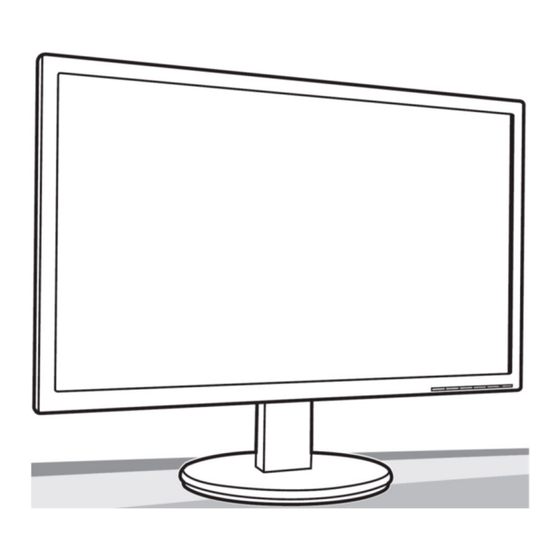
Summary of Contents for Acer K242HYL
- Page 1 23.8" LCD Monitor ACER K242HYL Service Service Service Acer Monitor K242HYL LIFECYCLE EXTENSION GUIDE...
-
Page 2: Table Of Contents
Contents Important Safety Notice............................ 3 1. Exploded view diagram with list of items ...................... 4 2. Mechanical Instruction ..........................5 3. Firmware Upgrade Process ........................13 4. Writing EDID Process ..........................26 5. FRU (Field Replaceable Unit) List ......................32 6. -
Page 3: Important Safety Notice
Important Safety Notice Proper service and repair is important to the safe, reliable operation of all ACER Company Equipment. The service procedures recommended by ACER and described in this service manual are effective methods of performing service operations. Some of these service operations require the use of tools specially designed for the purpose. -
Page 4: Exploded View Diagram With List Of Items
1. Exploded view diagram with list of items Item Description TPV Part No. Acer Part No. KEY BOARD KEPCCQKK 55.LXMM2.003 PANEL 750GBU238V10AJN000 POWER BOARD PLPCE9191UYAT MAIN BOARD CBPCET3AEQ1 FFC CABLE 320MM(MB S95G179T30BS16 TO PANEL) -
Page 5: Mechanical Instruction
2. Mechanical Instruction Tools Required List the type and size of the tools that would typically can be used to disassemble the product to a point where components and materials requiring selective treatment can be removed. Tool Description: − Screwdriver (Phillip-head, Hexagonal head) −... - Page 6 2.1 Disassembly Procedures: S1. Remove the stand ASS’Y and unscrew the screw to remove the base. S2. Remove the rear cover. Unscrew the screw and use a tool (like picture using) to open all latches. (Be careful the position of the key board.) S3.
- Page 7 S4. Remove the mylar of power board. S5. Turn over the shield and unscrew the screws on main board and power board. S6. Remove the main board and power board. Disconnect the cables. S7. Remove the panel. Turn over the bezel and panel unit, Lift the bezel to separate it from the panel as below left picture.
- Page 8 S8. The bezel and key board.
- Page 9 2.2 Assembly Procedures: S1. Prepare a panel. Put panel into bezel. S2. Prepare a main board, a power board and some essential cables. Connect every cable as the below picture. S3. Use a Philips-head screwdriver to tighten the screws till the power board and main board are firmly attached to the shield.
- Page 10 S4. Use a Hex-head screwdriver to tighten the screws for locking the connectors and put the mylar on the power board. S5. Prepare a bezel and key board. Assemble bezel and key board aim the active position. S6. Assemble bezel unit and shield unit. Put the shield unit on the panel, Aim the active position as below picture, Connect the FFC cable (main board to panel), lamp power cable (power board to panel).
- Page 11 S7. Put the Mylar slice (Note refer to page 51)marked the information of mainframe position on the panel. Mylar slice edge must be against the bezel. Put the mainframe along the mark. Holding the mainframe while you are removing the Mylar and pasting the tapes. S8.
- Page 12 S9. Assemble the stand ASS’Y to rear cover.
-
Page 13: Firmware Upgrade Process
3. Firmware Upgrade Process 1.Materials ISP JIG: 715GT089-B/C VGA cable TPV P/N: 089G728 GAA DB Monitor USB cable TPV P/N: 089G1758 X USB port driver ISP tool: New F/W Installation patch... - Page 14 2.Connection 3.Install USB driver. 3.1. When insert the USB cable to PC USB port, will pop up a Hardware Wizard to help you install the USB driver if you use this ISP board first time. You can install it successfully as the below instruction step by step. Remark: The USB driver files path: D:\FTC100103(Mstar)\FTCUSB.INF...
- Page 16 After installation the USB serial port driver, please check the port. Look the properties of “my Computer” 4. Install RTD tool. 4.1. Click to install it. After installation, double- clicks the icon to run it. (Note: Must to install patch firstly, and Click RTD Customer Tool V2.1.exe to installed in windows XP. RTD Customer Tool V2.1.exe can be installed in Windows 7 directly.)...
- Page 17 4.2. Choose the USB communication way.
- Page 18 4.3 Click “ISP” and “ISP Option” to set the parameter.
- Page 19 4.4 Set the Basic Setting.
- Page 20 4.5 Set the flash Protect to disable flash device protect when programming.
- Page 21 4.6 Do erase setting as below.
- Page 22 4.7 Close the “ISP Option” window and click the “BigBin” to load the correct F/W.
- Page 23 4.8 Click to start programming.
- Page 24 4.9 After about 2minutes, there will pop up message as below figure which promotes the upgrade successful. 5. Check the FW version after upgrade. 5.1. The way to open factory menu. (1) Connect VGA source to monitor and turn it on. (2)The way to factory menu: Pressing “e”...
- Page 25 Check this F/W version. (3)Do “Auto Color” in factory mode,If the version is right, please do autocolor in factory menu,choose to“autocolor” and click”menu”,when apper the word ”pass”,it’s seems that autocolor OK.. 5.2. Do factory reset in user menu. (1)Restart the monitor after open factory menu. And then open the user menu. (2)Factory reset will turn off “Burn in”...
-
Page 26: Writing Edid Process
4. Writing EDID Process 1. Materials list LPT cable (male to male) VGA cable 12V DC adapter TPV P/N: N/A TPV P/N: 089G728 GAA DB TPV P/N: ADPC12416BEP ISP JIG: 715GT034-B Monitor LPT port driver ISP tool EDID... - Page 27 4.1. Change the EDID files name as below rule. Anolog EDID WA.dat Digital EDID WD.dat 4.2. Copy these three files to one folder named as ACER K242HYL which must contains “config.ini” file. 4.3. Copy ACER K242HL to DDC folder and put DDC and ISP tool together.
- Page 28 5. Run the ISP tool 5.1. Double-click the icon to open the tool.
- Page 29 5.2. Select the EDID folder. 5.3. Load EDID successful.
- Page 30 5.4 Tick the “Only connect VGA”and “write SN”, then click “Debug Imformayion”. 5.5 type in the 22 digit S/N.
- Page 31 5.6. Start to writing. Click “write EDID” to start writing. When The green “PASS” appear, the process is finished. 5.7 Check the S/N in monitor user menu. Press “MENU” and select “Information”—“SN”, you can check the SN. 6. Troubleshooting. 6.1. Can’t write! (1) AC on the monitor and turn on it.(Restart the monitor) (2)Take apart the monitor and connect the 7pin of EEPROM to GND to diable write protection then write EDID one by one.
-
Page 32: Fru (Field Replaceable Unit) List
NOTE: To scrap or to return the defective parts, you should follow the local government ordinance or regulations on how to dispose it properly, or follow the rules set by your regional ACER office on how to return it. Picture Description TPV Part No. - Page 33 AC POWER CORD 1500 for 389G404A15NISG 27.T2JM2.001 Europe DVI CABLE 389G0745CAAF01 50.LXPM2.002 1500MM D-SUB CABLE 089G 725CAA 2A 50.LNY0B.014 1500 BEZEL Q34G7981AEMC1L0130 REAR COVER Q34G7730AEM0BS0102...
- Page 34 STAND ASSY 705GQECS034130 60.T2WM2.003 BASE ASSY 705GQECS034131 60.T2WM2.004 MAIN FRAME Q15G191607102A00GH...
-
Page 35: Trouble Shooting Instructions
6. Trouble shooting instructions...

















Need help?
Do you have a question about the K242HYL and is the answer not in the manual?
Questions and answers