Table of Contents
Advertisement
Quick Links
Download this manual
See also:
Setup Manual
Advertisement
Table of Contents

Subscribe to Our Youtube Channel
Summary of Contents for Coby MP-C951
- Page 1 MP-C951 20GB DIGITAL MUSIC PLAYER with COLOR SCREEN and VIDEO PLAYBACK Instruction Manual Please read this manual carefully before operation.
-
Page 2: Safety Instructions
For recycling or disposal information about this product, please contact your local authorities or the Electronics Industries Alliance: www.eiae.org. For Customer Use: Enter below the serial number that is located on the bottom of the unit. Retain this information for future reference. Model No. MP-C951 Serial No. - Page 3 SAFETY INSTRUCTIONS In addition to the careful attention devoted to quality standards in the manufacture of this device, safety is a major factor in the design of every instrument. However, safety is your responsibility, too. This sheet lists important information that will help to assure your enjoyment and proper use of this device and accessory equipment.
-
Page 4: Table Of Contents
TABLE OF CONTENTS SAFETY INSTRUCTIONS ... 2 TABLE OF CONTENTS ... 4 FEATURES ... 7 PACKAGE CONTENTS ... 8 LOCATION OF CONTROLS ... 9 OVERVIEW: DISPLAY & MAIN MENU ... 10 POWER SUPPLY ...11 Charging Your Player ...11 Turning Your Player On/Off ...11 Locking/Unlocking Your Player’s Controls (Hold)... - Page 5 TABLE OF CONTENTS MOVIE MODE ... 21 PHOTO MODE ... 22 FM RADIO MODE ... 23 Basic FM Radio Operation ...23 Advanced Functions: FM Radio ...23 E-BOOK MODE ... 24 Advanced Functions: E-Book ...24 RECORDING ... 25 Voice Recording ...25 Line-In Recording ...25 FM Recording...26 EXPLORER MODE ...
- Page 6 TABLE OF CONTENTS CREATING MOVIES WITH VIRTUALDUB ... 33 Installing VirtualDub and Media Codecs on your Computer ...33 Installing XviD ...33 Installing LAME ...34 Installing VirtualDub...35 Using VirtualDub to Create Movies ...35 Restoring Your Player ...39 Updating Your Player’s Firmware ...40 TROUBLESHOOTING ...
-
Page 7: Features
Plays Music, Video, Photos, and Text • Plays digital music from most online stores and subscription services. • Bright 2” TFT LCD color display. • 20GB hard disk for all your storage needs. • • Elegant touchpad interface control. USB 2.0 for ultra-fast file transfers (up to 40x faster than USB 1.0). •... -
Page 8: Package Contents
PACKAGE CONTENTS Please make sure that the items shown below are included in the package. Should an item be missing, please contact the local retailer from which you purchased this product. MP-C951 for Windows 98 SE No installation required for... -
Page 9: Location Of Controls
LOCATION OF CONTROLS FRONT Front View Menu Up / Volume Up Left / Previous Down / Volume Down Right / Next Enter Play / Pause Record / A-B Top View Power On / Off (slide right) Lock / Unlock (slide left) Microphone Line-In Jack Headphone Jack... -
Page 10: Overview: Display & Main Menu
OVERVIEW: DISPLAY & MAIN MENU Display Playback Status: Play; Pause; Repeat Play Status Equalizer Status Clock Time AM/PM Battery Level Main Menu Music: Music, Encode, Voice, Playlists, Search Movie: Movie File (Folder) Photo Image File (Folder) NORMAL 12:30 FM Radio E-book Text File (Folder) Stop... -
Page 11: Power Supply
Charging Your Player Your player has a rechargeable lithium-polymer battery that will provide up to 12 hours of play time. The battery should be charged fully (minimum 4 hours) before its initial use to ensure optimum lifetime performance. To charge your player: •... -
Page 12: Usb Connections
USB-MSC versus USB-MTP The MP-C951 comes equipped with two types of USB ports: USB-Mass Storage Class (USB- MSC) and USB-Media Transfer Protocol (USB-MTP). Both USB connections allow for simple, high-speed transfers of files between your player and a computer, and allow you to use your com- puter’s operating system to view, manage, and transfer files to your player from your computer... -
Page 13: Usb Driver Installation (Required For Windows 98 Se Only)
USB CONNECTIONS USB Driver Installation (Required for Windows 98 SE Only) It is not necessary to install the USB driver if your computer is running Microsoft Windows ME/2000/XP or newer, or Macintosh OS X. Computers running these operating systems will rec- ognize your player automatically when connected. -
Page 14: Macintosh Os X
Macintosh OS X On the left side of the Finder window, identify the appropriate Removable Disk icon. Click on the “Eject” arrow on the right of the Removable Disk icon. Disconnect the USB cable from the player and your computer. Transferring Files USB connections makes it easy to transfer music, video, photo, and text files (or any other data) quickly between the player and your computer. -
Page 15: Usb Host Connection
The USB HOST connection allows you to transfer data from other USB drives directly to your player -- without the use of a computer. This makes it easy to use the MP-C951 to save photos from a digital camera or documents from a thumb-drive while you’re on the go. -
Page 16: Basic Operations
Using the Touchpad Controls Your player comes equipped with a touch-sensitive control pad. The active key areas glow red; touch these areas lightly to use the controls as you would a button. If you touch and hold a key, it will register as a continuous button press. -
Page 17: Play Mode Options
BASIC OPERATIONS Play Mode Options Play Mode options change the order in which music tracks are played. The current Play Mode is indicated at the top of the screen. Note: Play Mode options can be used for music or voice playback only. To change the Play Mode options: Enter Music mode and play a track. -
Page 18: Music Mode
Enter Music mode to play your MP3, WMA, OGG, or WAV audio files. To enter Music mode, select and confirm MUSIC in the Main menu. Upon entering Music mode, you will have the following options: Music, Encode, Voice, Playlists, and Search. Music Select and confirm MUSIC in the Music Mode menu to access the File Browser to look for music files in the ROOT folder of your player. -
Page 19: Encode
Encode Select and confirm ENCODE in the Music Mode menu to access the File Browser to look for Line- In and FM Radio recording files in the ENCODE folder of your player. This is where your player stores Line-in and FM Radio recordings; refer to the Recording section for more details). Use the Navigation keys to select folders and recording files to play. -
Page 20: Advanced Functions: Music
Advanced Functions: Music Favorite (+/-) Use the Favorite function to quickly add a song to your Favorites Playlist. Favorite tracks can be found in by selecting Music > Playlists > Favorite. If a track has not been stored as a Favorite, the Favorite option will have a (+) symbol next to •... -
Page 21: Movie Mode
Enter Movie mode to play your XviD-encoded AVI video files. The MP-C951 supports playback of XviD-encoded AVI files. Please see the Creating Movies with VirtualDub section for details on how to create video files that are compatible with the MP-C951. -
Page 22: Photo Mode
Enter Photo mode to play your JPEG and BMP photo files. To enter Photo mode, select and confirm PHOTO in the Main menu. Upon entering Photo mode, you can use the File Browser to look for photo files in the IMAGE FILE folder of your player. Use the Navigation keys to select folders and photo files to play. -
Page 23: Fm Radio Mode
FM RADIO MODE Enter FM Radio mode to play tune into FM Radio broadcasts. You must have a pair of headphones connected to the headphone jack to receive FM broadcasts; your player will utilize the headphone cord as an FM antenna. To enter FM Radio mode, select and confirm FM RADIO in the Main menu. -
Page 24: E-Book Mode
Enter E-Book mode to read TXT E-book files. To enter E-Book mode, select and confirm E-BOOK from the Main menu. Upon entering E-Book mode, you can use the File Browser to look for text files in the TEXT FILE folder of your player. Use the Navigation keys to select folders and text files to play. -
Page 25: Recording
Your player can record from 3 types of sources: Microphone, Line-In, or FM Radio. (See the SETUP section for details about changing your player’s recording options.) Voice Recording Make voice recordings through the integrated microphone located on the top of your player. Place the player in MUSIC mode. -
Page 26: Fm Recording
FM Recording Make recordings of FM Radio broadcasts. Place the player in FM RADIO mode. Tune to the FM broadcast station you would like to record. Touch and hold • Touch to pause recording; press Touch to stop and save the recording. The resulting file will be saved to the ENCODE folder. -
Page 27: Explorer Mode
EXPLORER MODE Enter Explorer mode to view and manage the folders and files on your player. To enter Explorer mode, select and confirm EXPLORER from the Main menu. Upon entering Explorer mode, you will see a “Tree View” which will display all of the folders on your player (see figure below). -
Page 28: Cut (Move)
Cut (Move) From “Tree View”, use the Navigation keys to select a folder and touch contents. Use the Navigation keys to select a file/folder to delete. Touch and hold and confirm CUT. Select and confirm NO to cancel, or YES to move the file/folder. The player will prompt you to select a destination folder and will display the Tree View of your folders. -
Page 29: Setup Mode
Enter Setup mode to set the system options of your player. To enter SETUP mode, select and confirm SETUP in the Main menu. Upon entering Setup mode, you will have the following options: Sound, Display, General, Timer, Record, and Information. Sound Select and confirm SOUND in the Setup Mode menu to set options relating to the way audio is processed by your player. -
Page 30: Brightness
Brightness Set the brightness of the LCD screen. Touch to decrease the screen’s brightness; touch to increase the screen’s brightness. A setting of 0 is darkest; a setting of 10 is brightest. when you are finished to save. Touch Language Set the language of the player’s on-screen menu. -
Page 31: Load Default
Load Default Restore all of the player’s settings to their factory-default state. Timer Select and confirm TIMER in the Setup Mode menu to set options relating to your player’s internal clock features. The Timer options are: Sleep, Date / Time, and Alarm. Sleep Set the Sleep Timer (in minutes). -
Page 32: Record
Record Select and confirm RECORD in the Setup Mode menu to set options relating to your player’s recording features. The Record options are: MIC Quality, Line-In Quality, Radio Quality, Sync On/Off, and Voice Detect. MIC Quality Set the quality of recordings made through the integrated microphone. The options are: L (Low), M (Medium), and H (High). -
Page 33: Creating Movies With Virtualdub
CREATING MOVIES WITH VIRTUALDUB Use the VirtualDub video conversion software utility included on the Installation CD to create mov- ies that are suitable for playback on the MP-C951. Your player supports XviD-encoded AVI files with the following specifications: • QCIF+ resolution (220x176), 12 frames per second (FPS) •... -
Page 34: Installing Lame
CREATING MOVIES WITH VIRTUALDUB Installing LAME The LAME audio codec must be installed on your computer in order to properly encode videos using VirtualDub. Insert the Installation CD into your computer’s CD or DVD drive. Make sure to place the mini-CD in the center, recessed well of the drive tray. -
Page 35: Installing Virtualdub
CREATING MOVIES WITH VIRTUALDUB Installing VirtualDub VirtualDub is a standalone application and does not need to be “installed” like a regular program. Simply copy the folder to a location on your computer and double-click the application icon to start VirtualDub. Insert the Installation CD into your computer’s CD or DVD drive. - Page 36 CREATING MOVIES WITH VIRTUALDUB Use the dialog box that appears to find and select the source video file and then click • the OPEN button. Load a Processing Setting preset. From the top menu bar, select File > Load Processing Settings. Alternately, you may •...
- Page 37 CREATING MOVIES WITH VIRTUALDUB Select “QCIF.vcf” for smaller (176x144) video files; select “QCIF-plus.vcf” for larger • (220x176) video files. Click the OPEN button to load the selected preset. Note: The QCIF preset contains the following settings: Video > Filters > Add > Resize (New Width: 176; New Height: 144) •...
- Page 38 CREATING MOVIES WITH VIRTUALDUB Convert the source file to an XviD-encoded AVI output file. From the top menu bar, select File > Save as AVI. Alternately, you may press F7 on • the keyboard. • Use the dialog box that appears to select a destination folder to save the converted output file to.
-
Page 39: Restoring Your Player
RESTORE & FIRMWARE UPDATES From time to time, COBY may release firmware updates to improve MP-C951 performance or to add additional features. Please check the COBY website at www.cobyusa.com periodically to see if a new firmware has been release for your player. -
Page 40: Updating Your Player's Firmware
RESTORE & FIRMWARE UPDATES Updating Your Player’s Firmware Firmware updates may be found on the COBY Electronics website at www.cobyusa.com. Check this site periodically for new updates. Firmware updates may improve performance or add new functionality to your player. IMPORTANT: Do not disconnect your player from the computer or otherwise interrupt the firmware upgrade process—doing so could damage your player and render it inoper- able. -
Page 41: Troubleshooting
TROUBLESHOOTING If you have a problem with this player, please read the troubleshooting guide below and check our website at www.cobyusa.com for Frequently Asked Questions (FAQs) and firmware updates. If these resources do not resolve the problem, please contact Technical Support. COBY Electronics Technical Support Hours: Monday to Friday, 8:30 AM–11:00 PM EST... - Page 42 There is something wrong with the LCD display. Ensure that battery is charged or that the player is operating on AC power. • Try rebooting the player by sliding and holding the Power/Lock switch to the right for several • seconds, or try using a pin to press the Reset button on the rear of the player.
-
Page 43: Specifications
SPECIFICATIONS Display Type Display Resolution Memory Audio Format Support Video Format Support Photo Format Support E-Book Format Support Song Info Support PC Interface DRM Support Plug and Play Support Audio Output Audio Input Menu Language Support Power Supply Unit Dimensions 2”... - Page 44 COBY Electronics Corp. COBY Electronics Corp. 56-65 Rust Street 56-65 Rust Street Maspeth, NY 11378 Maspeth, NY 11378 www.cobyusa.com www.cobyusa.com www.ecoby.com www.ecoby.com...
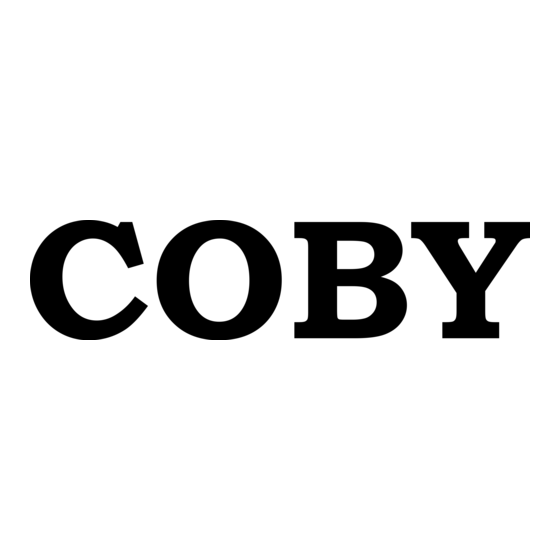









Need help?
Do you have a question about the MP-C951 and is the answer not in the manual?
Questions and answers