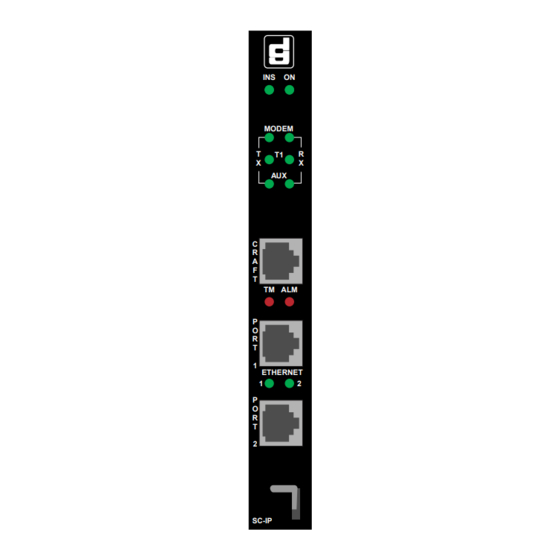
Summary of Contents for General DataComm SpectraComm IP T1
- Page 1 6SHFWUD&RPP#,3# T1 ROUTER CARD Installation & Operation Manual 076R200-000 Issue 13 October 2013 General DataComm The Best Connections in the Business...
- Page 2 General DataComm, Inc. The information in this document is subject to change without notice. General DataComm assumes no responsibility for any damages arising from the use of this document, including but not limited to, lost revenue, lost data, claims by third parties, or other damages.
-
Page 3: Table Of Contents
Shelf System Options .......................2-3 Shelf and Card Connections....................2-4 Network / Modem Port.....................2-5 Sync/Async Port .......................2-6 Contact Sense Port......................2-7 Terminal Server Port ......................2-10 Craft Port (DCE Interface) .....................2-14 076R200-000 SpectraComm IP T1 Router Card Issue 13 Installation and Operation Manual... - Page 4 TACACS+ Authentication Protocol..................5-2 Modem Security ........................5-6 Media Access Control (MAC) Security ................5-7 Contact Sense ........................5-11 LAN-X Traffic Control Features..................5-13 Ethernet Broadcast Limiting ..................5-13 SpectraComm IP T1 Router Card 076R200-000 Installation and Operation Manual Issue 13...
- Page 5 Address....................A-9 Bridging/Routing Guidelines ....................A-9 S0 and S1 Comparison......................A-10 Ones Density Enforcement ....................A-11 Batch Up/Download Overview................... A-12 Using Smart CLI ......................... A-13 Troubleshooting Communications Problems..............A-16 076R200-000 SpectraComm IP T1 Router Card Issue 13 Installation and Operation Manual...
- Page 6 Table of Contents SpectraComm IP T1 Router Card 076R200-000 Installation and Operation Manual Issue 13...
- Page 7 The information in this manual has been carefully checked and is believed to be entirely reliable. However, as General DataComm improves the reliability, function and design of its products, it is possible that information may not be current. Check the General DataComm website at http://www.gdc.com for updated manuals and product information, or contact your General...
-
Page 8: Preface
If a wrist strap is not available, periodically touch an unpainted metal surface on the equipment. Never use a conductive tool, like a screw driver or paper clip to set switches. SpectraComm IP T1 Router Card 076R200-000 Installation and Operation Manual... -
Page 9: Compliance
If so, the telephone company will notify you in writing. All repairs or modifications to the equipment must be performed by General DataComm. Any other repair or modification by a user voids the FCC registration and the warranty. - Page 10 GR63 - Physical Protection GR78 - ESD GR1089 - EMC and Safety GR2834 - Meets certain requirements for Severe Climatic Conditions (Test R5-2) and Temperature cycling Normal Conditions (Test R5-3). viii SpectraComm IP T1 Router Card 076R200-000 Installation and Operation Manual Issue 13...
-
Page 11: Support Services And Training
Support Services and Training Support Services and Training General DataComm offers two comprehensive customer support organizations dedicated to pre-and post-sale support services and training for GDC products. Corporate Client Services and Factory- Direct Support & Repair assist customers throughout the world in the installation, management, maintenance and repair of GDC equipment. - Page 12 Preface Support Services and Training SpectraComm IP T1 Router Card 076R200-000 Installation and Operation Manual Issue 13...
-
Page 13: Chapter 1: Introduction And Specifications
SC-IP Note The SpectraComm IP T1 router card is part of the SpectraComm IP family of products. In this document, SCIP refers to the T1 product. Other products, such as the SCIP-E1, SCIP-DSL and SCIP-DSL.bis are described in their respective manuals. -
Page 14: Features And Benefits
• Provides contact sensing and forwards any associated SNMP alarm traps. • GMT time-stamp on SNMP traps and on events in the System Message log and Alarm log. SpectraComm IP T1 Router Card 076R200-000 Installation and Operation Manual Issue 13... -
Page 15: Scip Interfaces/Connectivity
(external timing is not supported). Asynchronous AUX Interface (Logical AUX) A future release of the SCIP will include the asynchronous AUX (RS-232) interface at this port for connection to an external modem. 076R200-000 SpectraComm IP T1 Router Card Issue 13 Installation and Operation Manual... -
Page 16: Shelf / Enclosure Options
Note For more information on any SpectraComm shelf or enclosure, refer to associated manuals listed on the inside front cover of this document and provided on the GDC Publications CD. SpectraComm IP T1 Router Card 076R200-000 Installation and Operation Manual... -
Page 17: Management
TEAM support requires an SCM card at version 5.80 or greater and co-located in the shelf with the SCIP. For more information, refer to the GDC TEAM Core documentation and Release Notes. 076R200-000 SpectraComm IP T1 Router Card Issue 13 Installation and Operation Manual... -
Page 18: Diagnostic Tests
LinkUp/Down traps for ethernet0, serial0, serial1, and modem0 (if so equipped) • Up/Down traps for etherswitch port1 and etherswitch port2 • Contact Sense trap for Start/Stop; Contact Sense trap for Active/Clear • MACL Violation trap; Authentication Failure trap SpectraComm IP T1 Router Card 076R200-000 Installation and Operation Manual Issue 13... -
Page 19: Scip Router Applications
CRAFT DEVICES Network DEVICE 1 SCIP-V.34 Applications REMOTE Dial-in User DEVICE 2 MODEM MANAGEMENT Public TERMINAL DEVICE 8 Switched Telephone MODEM Network Figure 1-2 Typical Deployment of SCIP Router 076R200-000 SpectraComm IP T1 Router Card Issue 13 Installation and Operation Manual... -
Page 20: Scip Lan-X Applications
DEVICE 1 MODEM SPECTRACOMM 2000 SC-IP DEVICE 2 SCIP-V.34 Backup Public APPLICATION Management Switched Path DEVICE 8 Telephone MODEM Network Figure 1-3 Typical Deployment of SCIP in LAN-extension Mode SpectraComm IP T1 Router Card 076R200-000 Installation and Operation Manual Issue 13... -
Page 21: Scip With Spanning Tree
MAC 00C0.6402.0050 B.PRI 32768 ROUTER SCIP-T1 #3 B.PRI 32768 General DataComm BLOCKED PORT MAC 00C0.6402.004E SCIP-T1 #4 B.PRI 32768 General DataComm LAN "C" Figure 1-4 Spanning Tree Protocol Diagram 076R200-000 SpectraComm IP T1 Router Card Issue 13 Installation and Operation Manual... -
Page 22: Contact Sense Applications
(Future option) In any contact transport application, SCIP devices are required at both sites to transport contacts, whereas only a single unit is required to provide the alarm trap. 1-10 SpectraComm IP T1 Router Card 076R200-000 Installation and Operation Manual... -
Page 23: Security & Access Features
When MACL Security is enabled in the remote SCIP, illegal ingress traffic will be discarded before traversing the T1 towards the backbone. Note MACL Security is only supported when the SCIP is placed in LAN-extension mode. 076R200-000 SpectraComm IP T1 Router Card 1-11 Issue 13 Installation and Operation Manual... - Page 24 BACKBONE mac2 mac2 SCIP SCIP mac1 mac1 mac2 mac2 mac3 mac3 mac3 mac3 mac4 mac4 mac4 Frames Discarded Figure 1-6 SCIP in LAN-X Mode with MACL Security 1-12 SpectraComm IP T1 Router Card 076R200-000 Installation and Operation Manual Issue 13...
-
Page 25: Scip Applications With Ethernet Switching
CRAFT DEVICE 1 MANAGEMENT TERMINAL PORT 2002 CRAFT DEVICE 2 Public Switched Telephone PORT 2008 Network CRAFT DEVICE 8 MODEM Figure 1-7 Deployment of SCIP and SC-ES 076R200-000 SpectraComm IP T1 Router Card 1-13 Issue 13 Installation and Operation Manual... -
Page 26: The Scip Front Panel
Note When the SCIP is configured to use D4 framing, the front panel ALM LED may flash. This does not affect data transmission. 1-14 SpectraComm IP T1 Router Card 076R200-000 Installation and Operation Manual Issue 13... -
Page 27: Technical Specifications
Internets MIB2 (RFC 1213); Ethernet MIB (RFC 1398). FTP or TFTP File transfer protocols for firmware (Flash) downloading Dial-up Supports an integral modem (when so equipped) for dial-up access. 076R200-000 SpectraComm IP T1 Router Card 1-15 Issue 13 Installation and Operation Manual... - Page 28 It should be noted that the Temperature Cycling Normal Conditions Test (R5-3) was modified to run above the normal -40 C to 60 C degrees range. Actual temperature tested is from -40 C to 75 C). 1-16 SpectraComm IP T1 Router Card 076R200-000 Installation and Operation Manual...
-
Page 29: Chapter 2: Installation & Connections
The SCIP comes from the factory with only the Modem and the AUX ports Enabled . Note IMPORTANT SECURITY PRECAUTION: Make sure to change the default password at the Craft port before connecting the Modem port or the AUX port to the network. 076R200-000 SpectraComm IP T1 Router Card Issue 13 Installation and Operation Manual... -
Page 30: Unpacking Instructions
076A032-001 SpectraComm IP T1 card in RA1000 AC Enclosure (100-240V) enclosure: LAN, T1/FT1 076A032-006 SpectraComm IP T1 card in SC1002 DC Enclosure (+24/-48 V) (PPP , Ethernet) 076A032-212 SpectraComm IP T1 card in SC1012 DC Enclosure (+10/+18 V) 010M180-009 SpectraComm IP T1 card in SC/DC Blade Adapter 076A032-011 SpectraComm IP T1 card w/modem in RA1000 AC Enclos. -
Page 31: Shelf System Options
MS-2/DC Export Shelf -48, - 60 Vdc 010B152-001 Note The Remote Access standalone enclosure (RA1000) replaces the SpectraComm 1001A and all previous versions of the SpectraComm AC standalone enclosure. 076R200-000 SpectraComm IP T1 Router Card Issue 13 Installation and Operation Manual... -
Page 32: Shelf And Card Connections
MASS TERMINATION CONNECTIONS UNIVERSAL BACKPLANE PIN 1 SC 5000 SHELF MASS TERM ZONE 1 NETWORK PORTS STANDARD BACKPLANE MASS TERM SYNCH/ASYNCH PORTS Figure 2-1 SpectraComm Card and Shelf Connections SpectraComm IP T1 Router Card 076R200-000 Installation and Operation Manual Issue 13... -
Page 33: Network / Modem Port
Switched Network T1 Line Signal Direction (RJ48C) (RJ11) (RJ48C) T1-Rx-Ring From line T1-Rx-Tip From line Y-Adapter Cable Pinouts T1-Tx-Ring To Line T1-Tx-Tip To Line Modem-Tip two-wire bi-directional Modem-Ring 076R200-000 SpectraComm IP T1 Router Card Issue 13 Installation and Operation Manual... -
Page 34: Sync/Async Port
Signal DB25M Pin Tx Clk Rx Clk Note When a serial1 or aux1 interface is enabled, RTS is forced ON. When both are disabled, RTS is forced OFF. SpectraComm IP T1 Router Card 076R200-000 Installation and Operation Manual Issue 13... -
Page 35: Contact Sense Port
Port 6 Pin 17 BRN/WHT Port 6 Pin 18 SLATE/WHT Port 7 Pin 20 ORG/RED Port 7 Pin 21 GRN/RED Port 8 Pin 23 SLATE/RED Port 8 Pin 24 BLU/BLK 076R200-000 SpectraComm IP T1 Router Card Issue 13 Installation and Operation Manual... - Page 36 PORT 2 (C2) PORT 3 (C3) PORT 4 (C4) PORT 5 (C5) PORT 6 (C6) PORT 7 (C7) PORT 8 (C8) Figure 2-4 Contact Sense DTE Cable Pinouts SpectraComm IP T1 Router Card 076R200-000 Installation and Operation Manual Issue 13...
- Page 37 PORT 2 (C2) PORT 3 (C3) PORT 4 (C4) PORT 5 (C5) PORT 6 (C6) PORT 7 (C7) PORT 8 (C8) Figure 2-5 Contact Sense DCE Cable Pinouts 076R200-000 SpectraComm IP T1 Router Card Issue 13 Installation and Operation Manual...
-
Page 38: Terminal Server Port
For example, a device with a 25-pin terminal connection may need one or more pins driven to the EIA high state. Note For information on Telnet menu access to a specific TermServ port, refer to Chapter 5, Additional Features 2-10 SpectraComm IP T1 Router Card 076R200-000 Installation and Operation Manual Issue 13... - Page 39 TELCO 50-PIN M 8-PIN MOD RS-561 PORT 1 PORT 2 PORT 3 PORT 4 PORT 5 PORT 6 PORT 7 PORT 8 Figure 2-6 Terminal Server DTE Cable Pinouts 076R200-000 SpectraComm IP T1 Router Card 2-11 Issue 13 Installation and Operation Manual...
- Page 40 TELCO 50-PIN M 8-PIN MOD RS-561 PORT 1 PORT 2 PORT 3 PORT 4 PORT 5 PORT 6 PORT 7 PORT 8 Figure 2-7 Terminal Server DCE Cable Pinouts 2-12 SpectraComm IP T1 Router Card 076R200-000 Installation and Operation Manual Issue 13...
- Page 41 Console PORT 4 CISCO Console PORT 5 CISCO Console PORT 6 CISCO Console PORT 7 CISCO Console PORT 8 Figure 2-8 Terminal Server CISCO Console Cable Pinouts 076R200-000 SpectraComm IP T1 Router Card 2-13 Issue 13 Installation and Operation Manual...
-
Page 42: Craft Port (Dce Interface)
Auto-MDIX is not supported . A crossover cable must be used at the LAN ports unless connecting to a SC-ES or other switch device that supports Auto-MDIX. 2-14 SpectraComm IP T1 Router Card 076R200-000 Installation and Operation Manual Issue 13... -
Page 43: Scip Power-Up
As a security precaution, do not connect the Modem and AUX ports to the network until the default password has been changed via the Craft port. (See Chapter 3: SCIP Configuration Overview 076R200-000 SpectraComm IP T1 Router Card 2-15 Issue 13 Installation and Operation Manual... -
Page 44: Modem Connectivity
SC-IP CONSOLE session in progress. Override (y/n)? Entering y will cause any current SCIP console session to be terminated, and will start the Terminal Emulation console session. 2-16 SpectraComm IP T1 Router Card 076R200-000 Installation and Operation Manual Issue 13... - Page 45 SC-IP CONSOLE session in progress. Override (y/n)? Entering y will cause any current SCIP console session to be terminated, and will start the Terminal Emulation console session. 076R200-000 SpectraComm IP T1 Router Card 2-17 Issue 13 Installation and Operation Manual...
- Page 46 The SCIP’s integral modem supports modem authentication, caller ID, and modem activity logging. Refer to Chapter 5, Additional Features Chapter 6, Diagnostics & Monitoring to configure and use these additional modem features. 2-18 SpectraComm IP T1 Router Card 076R200-000 Installation and Operation Manual Issue 13...
-
Page 47: Chapter 3: Scip Configuration
• Abbreviated commands are accepted at the command prompt. • To configure IP and subnet mask addresses, refer to Appendix A, Application Guidelines 076R200-000 SpectraComm IP T1 Router Card Issue 13 Installation and Operation Manual... -
Page 48: Initializing The Scip
ASCII file, simplifying the configuration of multiple SCIPs. This function can also be used to archive configuration data for specific unit or as a baseline for modified configurations. Refer to Appendix A, Application Guidelines Batch Up/Download Overview SpectraComm IP T1 Router Card 076R200-000 Installation and Operation Manual Issue 13... -
Page 49: Configure Remote Communication
# symbol in the new CLI prompt. All CLI options are available except User Accounts. You can now remotely configure SCIP to suit your network by typing configurations commands. 076R200-000 SpectraComm IP T1 Router Card Issue 13 Installation and Operation Manual... -
Page 50: Configuring Cli User Privileges
[new suprv password] configure accounts add supervisor 4. For as many users as required, add a user account and password by typing: [name] [password] configure accounts add SpectraComm IP T1 Router Card 076R200-000 Installation and Operation Manual Issue 13... -
Page 51: Configuring Management
[community name] configure snmp community add ro en [your system name] configure snmp system name [your system contact] configure snmp system contact [your system location] configure snmp system location 076R200-000 SpectraComm IP T1 Router Card Issue 13 Installation and Operation Manual... - Page 52 24: " " 25: " *********************************************************************** " 26: " UNAUTHORIZED ACCESS TO THIS DEVICE IS PROHIBITED " 27: " *********************************************************************** " Figure 3-1 Login Banner Help and Example Banner SpectraComm IP T1 Router Card 076R200-000 Installation and Operation Manual Issue 13...
- Page 53 9. To clear the banner, type the following: configure banner new [esc char] [esc char or Ctrl-C>] Note For information about the TACACS+ Authentication banner or other configurable SCIP features, Chapter 5, Additional Features 076R200-000 SpectraComm IP T1 Router Card Issue 13 Installation and Operation Manual...
-
Page 54: Configuring Typical Scip Networks
IP router in a Frame Relay network (Figure 3-2). 2. Set the system prompt by typing: [your_site] configure prompt For example: configure prompt orlando-unit SpectraComm IP T1 Router Card 076R200-000 Installation and Operation Manual Issue 13... - Page 55 For example: configure interfaces description serial0.17 noc_miami 11. Enable the s0 sub-interface by typing: [##] configure interfaces enable serial0. For example: configure interfaces enable serial0.17 076R200-000 SpectraComm IP T1 Router Card Issue 13 Installation and Operation Manual...
- Page 56 When setting up static routes, type the short-cut conf ip a ? to get a list of all required arguments. 21. Type show config to display the current configuration of the SCIP-T1. 3-10 SpectraComm IP T1 Router Card 076R200-000 Installation and Operation Manual Issue 13...
- Page 57 Figure 3-2 SCIP Router in a Typical Frame Relay T1 Network Note Refer to Chapter 5, Additional Features as needed to configure additional features for your network. 076R200-000 SpectraComm IP T1 Router Card 3-11 Issue 13 Installation and Operation Manual...
-
Page 58: Static Routing With Ppp Over A T1 Network
5. Enter a description of the Ethernet interface by typing: [your_description] configure interfaces description ethernet0 For example: configure interfaces description ethernet0 orlando_lan 6. Enable the Ethernet interface by typing: configure interfaces enable ethernet0 3-12 SpectraComm IP T1 Router Card 076R200-000 Installation and Operation Manual Issue 13... - Page 59 PC/workstation at the central site to equipment at the remote office, and vice-versa. Note If your application requires the management of terminal server devices, refer to the Terminal Server Management procedures later in this chapter. 076R200-000 SpectraComm IP T1 Router Card 3-13 Issue 13 Installation and Operation Manual...
- Page 60 DEVICE 8 Figure 3-3 SCIP Router in a Typical PPP T1 Network Note Refer to Chapter 5, Additional Features as needed to configure additional features for your network. 3-14 SpectraComm IP T1 Router Card 076R200-000 Installation and Operation Manual Issue 13...
-
Page 61: Lan-Extension Over T1 For A Flat Networks
(Ref. IEEE 802.1D) 8. Type show config to display the current configuration of the SCIP. 9. Proceed to PART 2: Configure the NOC SCIP for T1 below. 076R200-000 SpectraComm IP T1 Router Card 3-15 Issue 13 Installation and Operation Manual... - Page 62 4. After the initializing sequence, set the system prompt for the remote unit by typing [your_REM_site] configure prompt 5. Enable the ethernet interface by typing: configure interfaces enable ethernet0 3-16 SpectraComm IP T1 Router Card 076R200-000 Installation and Operation Manual Issue 13...
- Page 63 266-399 ft, 399 - 533 ft, 533-655 ft. Be aware that if you select a value at the beginning of a range, such as 133 ft, SCIP will use the lower range that includes that value. 076R200-000 SpectraComm IP T1 Router Card 3-17 Issue 13...
- Page 64 DEVICE 8 Figure 3-4 SCIP LAN-Extension in a Flat T1 Network (No Routing) Note To configure the SCIP with additional features, refer to Chapter 5, Additional Features 3-18 SpectraComm IP T1 Router Card 076R200-000 Installation and Operation Manual Issue 13...
-
Page 65: Terminal Server Management
10. Check the configuration by typing: show services 11. Exit the Telnet session. You can now start a Telnet/SSH or craft amanagement session as described in the procedures below. 076R200-000 SpectraComm IP T1 Router Card 3-19 Issue 13 Installation and Operation Manual... -
Page 66: Cli Command Access
6. Press the Enter key to access the management interface of this terminal server device. 7. When complete, press the escape sequence to return to the SCIP CLI. 3-20 SpectraComm IP T1 Router Card 076R200-000 Installation and Operation Manual Issue 13... -
Page 67: Telnet/Ssh Menu Cut-Thru
SCIP’s command line interface. 5. When finished, disconnect the session or exit the Telnet/SSH client. 6. To manage another terminal server device, start a new Telnet/SSH session. 076R200-000 SpectraComm IP T1 Router Card 3-21 Issue 13 Installation and Operation Manual... -
Page 68: Telnet/Ssh Port Cut-Thru
Telnet/SSH client and start a new Telnet session. Note If the Telnet client is disconnected, it will retain the most recent cut-thru IP address and port information until the Telnet session is closed. 3-22 SpectraComm IP T1 Router Card 076R200-000 Installation and Operation Manual Issue 13... -
Page 69: Telnet/Ssh Ip Cut-Thru
Telnet/SSH client and start a new Telnet session. Note If the Telnet client is disconnected, it will retain the most recent cut-thru IP address until the Telnet session is closed. 076R200-000 SpectraComm IP T1 Router Card 3-23 Issue 13 Installation and Operation Manual... - Page 70 SCIP Configuration Terminal Server Management 3-24 SpectraComm IP T1 Router Card 076R200-000 Installation and Operation Manual Issue 13...
-
Page 71: Chapter 4: The Web Interface
4. SCIP permits up to eight authorized users and supervisors in simultaneous web management sessions. If eight sessions are in progress, any additional users will be denied access. 076R200-000 SpectraComm IP T1 Router Card Issue 13 Installation and Operation Manual... -
Page 72: Starting A Web Session
(Admin commands must be entered via Telnet or Craft interface.) Note Access will be denied to any user or supervisor if there are already eight web sessions in progress. SpectraComm IP T1 Router Card 076R200-000 Installation and Operation Manual Issue 13... -
Page 73: Command Line Web Screen
Configuration commands that are restricted to ADMIN mode will not be displayed. You must logout of the web interface and make a Telnet or terminal connection in ADMIN mode to access/execute those commands. 076R200-000 SpectraComm IP T1 Router Card Issue 13 Installation and Operation Manual... - Page 74 The Web Interface Introduction to SCIP Web Management SpectraComm IP T1 Router Card 076R200-000 Installation and Operation Manual Issue 13...
-
Page 75: Chapter 5: Additional Features
For SNTP, type: configure protocol sntp [SNTP version number] • For TP, type: configure protocol tp 3. Enable the desired protocol by typing: configure enable time Note To verify the configuration, type show time . 076R200-000 SpectraComm IP T1 Router Card Issue 13 Installation and Operation Manual... -
Page 76: Tacacs+ Authentication Protocol
$gdc_scip_supervisor en-pass state: disabled fallback state: enabled tacacs+ banner: SCIP using TACACS+ Authentication local banner: SCIP using local authentication$ Figure 5-1 Help and Status Displays for TACACS+ SpectraComm IP T1 Router Card 076R200-000 Installation and Operation Manual Issue 13... - Page 77 5. If TACACS+ authentication for Supervisor/Admin privilege is desired, use the default accounts on your TACACS+ client (SCIP): (for admin privilege) $gdc_scip_admin$ (for supervisor privilege) $gdc_scip_supervisor$ 076R200-000 SpectraComm IP T1 Router Card Issue 13 Installation and Operation Manual...
- Page 78 TACACS+ server. 4. Test the TACACS+ supervisor/admin password by typing: configure tacacs+ testing sup-admin 5. Respond to the prompt with your TACACS+ enable password. SpectraComm IP T1 Router Card 076R200-000 Installation and Operation Manual Issue 13...
- Page 79 Username, Password. When using local authentication, the prompts for username/ password will not be capitalized: username, password. • commands work for both local authentication and configure tacacs+ testing TACACS+ authentication. 076R200-000 SpectraComm IP T1 Router Card Issue 13 Installation and Operation Manual...
-
Page 80: Modem Security
Show modem call back list mode Show modem operation mode caller-id Show modem caller-id list authen Show modem authentication Figure 5-2 Help and Status Displays for Modem Security Features SpectraComm IP T1 Router Card 076R200-000 Installation and Operation Manual Issue 13... -
Page 81: Media Access Control (Mac) Security
44-4C-72-00-00-01 46-4F-8C-00-00-01 48-47-01-00-00-01 4C-7E-1A-00-00-01 50-A3-37-00-00-01 56-24-7A-00-00-01 58-BD-11-00-00-01 59-2A-34-00-00-01 5A-DA-8C-00-00-01 -- more -- (press “space” to continue; “CTRL-C” to quit) Figure 5-3 Help and Status Displays for MAC Security 076R200-000 SpectraComm IP T1 Router Card Issue 13 Installation and Operation Manual... - Page 82 Note In order for the SCIP to send SNMP traps to a SNMP trap host, the source MAC address of that host must be included in the SCIP’s MACL. SpectraComm IP T1 Router Card 076R200-000 Installation and Operation Manual Issue 13...
- Page 83 SCIP-A to SCIP-B to SCIP-D e0. Typically, the MACLs on remote site SCIPs will not include MACs from the local site. Therefore, the local MACs will appear as a MACL violation on SCIP-D e0. 076R200-000 SpectraComm IP T1 Router Card Issue 13 Installation and Operation Manual...
- Page 84 SCIP LOCAL LOCAL "A" "B" HOST HOST LOCAL LOCAL HOST HOST MACL MACL FILTER FILTER SCIP SCIP "C" "D" BLOCKING Figure 5-6 MAC Filtering and Spanning Tree 5-10 SpectraComm IP T1 Router Card 076R200-000 Installation and Operation Manual Issue 13...
-
Page 85: Contact Sense
Contact Sense and Terminal Server functions are mutually exclusive; only one can be enabled at a time. If the user tries to enable both simultaneously, a warning message is displayed. 076R200-000 SpectraComm IP T1 Router Card 5-11 Issue 13 Installation and Operation Manual... - Page 86 To manually clear an active alarm condition, type: configure contact clear If after clearing, the alarm condition still exists, a new alarm condition is generated resulting in a new SNMP Trap. 5-12 SpectraComm IP T1 Router Card 076R200-000 Installation and Operation Manual Issue 13...
-
Page 87: Lan-X Traffic Control Features
1518 byte packet for standard Ethernet. The extended length is required for specific applications such as VLAN tagging. The default setting for jumbo packets is off (Disabled). 076R200-000 SpectraComm IP T1 Router Card 5-13 Issue 13 Installation and Operation Manual... - Page 88 RX Errors Short: TX Errors Under Run: RX Errors CRC: TX Errors Carrier Lost: RX Errors Overrun: RX Errors Truncated: Figure 5-9 Help and Status Displays for Expedited Traffic 5-14 SpectraComm IP T1 Router Card 076R200-000 Installation and Operation Manual Issue 13...
- Page 89 Expedited traffic queuing may be enabled or disabled. It is disabled by default. When expedited traffic queuing is enabled, SCIP measures the peak expedited traffic rate as an aid to setting the max rate parameter. 076R200-000 SpectraComm IP T1 Router Card 5-15 Issue 13 Installation and Operation Manual...
-
Page 90: Spanning Tree Protocol
Designated Root/Priority: 00-C0-64-02-00-80/32768 Designated Bridge/Priority: 00-C0-64-02-00-80/32768 Port Number: Port Priority: Designated Cost: Path Cost: Port State: Disabled BPDUs (RX/TX): Figure 5-10 Help and Status Displays for Spanning Tree 5-16 SpectraComm IP T1 Router Card 076R200-000 Installation and Operation Manual Issue 13... - Page 91 If the number of DS0s is between 1 - 24, the default Port Path Cost will increase by 100 for every DS0 decrement, while the default Port Path Cost will decrease by 100 for every DS0 increment. 076R200-000 SpectraComm IP T1 Router Card 5-17 Issue 13 Installation and Operation Manual...
- Page 92 Additional Features LAN-X Traffic Control Features 5-18 SpectraComm IP T1 Router Card 076R200-000 Installation and Operation Manual Issue 13...
-
Page 93: Chapter 6: Diagnostics & Monitoring
SCIP-T1% lanx-util ? ___________Help for "lanx-util "______________________ info Show detailed LANX system info e0-reset Disable, then re-enable remote unit's e0 interface reboot Reboot remote unit Figure 6-1 Diagnostics Help Displays 076R200-000 SpectraComm IP T1 Router Card Issue 13 Installation and Operation Manual... -
Page 94: T1 Diagnostic Tests
Ctrl+C keys. The console port will display the number of seconds remaining. SCIP DRIVER FRAMER ANALOG RECEIVER PAYLOAD LINE LOOPBACK LOOPBACK Figure 6-2 Network Line and Payload Loopback SpectraComm IP T1 Router Card 076R200-000 Installation and Operation Manual Issue 13... - Page 95 If this diagnostic passes, but there is no network connectivity, T1 timeslot configuration is probably incorrect. SCIP TEST PATTERN DRIVER FRAMER EXTERNAL GENERATOR LOOPBACK ANALOG TEST RECEIVER PATTERN CHECKER Figure 6-4 Self Test 076R200-000 SpectraComm IP T1 Router Card Issue 13 Installation and Operation Manual...
-
Page 96: Traceroute
Problems inherent in TCP/IP routing or implementation may result in packets with incorrect TLL values, no route back to the sender, or a route through an interface other than the one the packet was received on. SpectraComm IP T1 Router Card 076R200-000 Installation and Operation Manual... -
Page 97: Lan-X Link Integrity Check
For Pkt Length=1285; Sent 20; Received 20 Figure 6-6 Example LAN-X Link Integrity Test Note Be aware that entering a zero (0) will send packets continuously. This use of traffic bandwidth can affect throughput. 076R200-000 SpectraComm IP T1 Router Card Issue 13 Installation and Operation Manual... -
Page 98: Lan-X Utilities
Type lanx-util e0-reset to remotely clear the cache and restart only the e0 interface. • Type lanx-util reboot to remotely reboot the unit. Note LAN-X must be operational to collect remote unit information and perform reset/reboot commands. SpectraComm IP T1 Router Card 076R200-000 Installation and Operation Manual Issue 13... -
Page 99: Monitoring Features
172.16.10.202 | (G) Link Up - SYS NAME 04/30/2009 | 08:59:17 | Local | (i)Trap Watcher Stopped - closed UDP port 162. Figure 6-8 SNMP Trap Log Showing T1 Traps 076R200-000 SpectraComm IP T1 Router Card Issue 13 Installation and Operation Manual... -
Page 100: System Message Log
3: Contact alarm logging started (GMT 18:51:21 1/27/2010) 2: Contact sensing started (GMT 18:51:21 1/27/2010) 1: Alarm logging started (SysUp 0 days 0 hours 0 mins 0 secs) Figure 6-10 Example: Alarm Log SpectraComm IP T1 Router Card 076R200-000 Installation and Operation Manual Issue 13... -
Page 101: Macl Violation Log
81: MACL violation 08-00-09-F2-F3-E3 on ethernet0 (GMT 19:33:19 1/27/2010) 80: MACL violation 08-00-09-F2-F3-E3 on ethernet0 (GMT 19:33:15 1/27/2010) -- more -- (press “space” to continue; “CTRL-C” to quit) Figure 6-11 Example: MACL Violation Log 076R200-000 SpectraComm IP T1 Router Card Issue 13 Installation and Operation Manual... -
Page 102: Network Statistics
(GMT 18:55:46 1/27/2010) m0 terminate elapsed time: 00:00:18 m0 answer connect caller-id unavailable (GMT 18:55:49 1/27/2010) Figure 6-13 Example: Modem Activity Log 6-10 SpectraComm IP T1 Router Card 076R200-000 Installation and Operation Manual Issue 13... -
Page 103: Appendix A:application Guidelines
Console authorization may be turned on in Admin mode by the configure accounts console enable command string. For Telnet connections, username/password login will always be required. 076R200-000 SpectraComm IP T1 Router Card Issue 13 Installation and Operation Manual... -
Page 104: Scip Default Configurations
Limits broadcast traffic to % of Enable or Disabled (LAN-X only) available bandwidth (default 10%) Ethernet Expedited Priority queuing for IP traffic Disable Enable or Traffic (LAN-X only) marked as Expedited. SpectraComm IP T1 Router Card 076R200-000 Installation and Operation Manual Issue 13... - Page 105 5 to 30, IP encapsulation , cisco,snap ietf AUX interface Set admin state of AUX port Enable or Disable (Future Use) IP address (a.b.c.d) 192.168.11.230 IP mask (a.b.c.d) 255.255.255.0 076R200-000 SpectraComm IP T1 Router Card Issue 13 Installation and Operation Manual...
- Page 106 Normally closed (NC) Contact sense Configures the device for contact Disable Enable or sensing. Contact description Describes the purpose of contact. A quoted string: 72 chars max (no default) SpectraComm IP T1 Router Card 076R200-000 Installation and Operation Manual Issue 13...
- Page 107 Privileges Username/password for read-only A quoted string; 20 chars max and Chapter 5: access to device gdc gdc TACACS+ Authentication Console (craft port) authentication Enable or Disable Protocol 076R200-000 SpectraComm IP T1 Router Card Issue 13 Installation and Operation Manual...
- Page 108 1 to 10 seconds, the TACACS+ server to respond before trying the next server on the list. Auto Reboot To enable, uncomment the batch Disable Enable or # reboot file line: SpectraComm IP T1 Router Card 076R200-000 Installation and Operation Manual Issue 13...
-
Page 109: Using Sub-Interfaces For Frame Relay Pvcs
IP-address ::= < > < > with a subnet mask of 192.168.11.1 255.255.255.0 Example: Shortened IP notation: 192.168.11.1/24 where the indicates that the first 3 octets comprise the network prefix. 076R200-000 SpectraComm IP T1 Router Card Issue 13 Installation and Operation Manual... - Page 110 IP network if configured with DVMRP, PIM or MOSPF Table A-4 Private IP Addressing Network Class Private RFC 1918 Addresses 10.0.0.0 - 10.255.255.255 172.16.0.0 - 172.31.255.255 192.168.0.0 - 192.168.255.255 SpectraComm IP T1 Router Card 076R200-000 Installation and Operation Manual Issue 13...
-
Page 111: Establishing An Ip Address
SCIP IN ROUTER MODE SCIP IN LAN-X MODE BRIDGE #1 BRIDGE #2 (Dial-In) (Dial-In) (Dial-In) Figure A-2 Access Bridging and Routing 076R200-000 SpectraComm IP T1 Router Card Issue 13 Installation and Operation Manual... -
Page 112: S0 And S1 Comparison
SCIP with an external CSU/DSU, employing the S1 interface NTWK CSU/DSU Network SCIP-T1 General DataComm NTWK CSU/DSU ROUTER Figure A-3 Serial0 and Serial1 Comparison A-10 SpectraComm IP T1 Router Card 076R200-000 Installation and Operation Manual Issue 13... -
Page 113: Ones Density Enforcement
Line Code Format Consecutive Enforcement B8ZS B8ZS Nx56K Consecutive None Nx64K Consecutive 8(N+1) Note The AMI line option code is not recommended for a 64kbps network rate. 076R200-000 SpectraComm IP T1 Router Card A-11 Issue 13 Installation and Operation Manual... -
Page 114: Batch Up/Download Overview
Enter SUPERVISOR mode or ADMIN mode and activate the file transfer. 5. When the SC-IP# prompt returns to the screen, type batch show to view the downloaded commands. If desired, type batch run to execute the file. A-12 SpectraComm IP T1 Router Card 076R200-000 Installation and Operation Manual Issue 13... -
Page 115: Using Smart Cli
Use Up/Down arrow keys to recall previous command lines. • When you type show the screen displays help for only the show command: SCIP-T1> show? show Show system parameters 076R200-000 SpectraComm IP T1 Router Card A-13 Issue 13 Installation and Operation Manual... - Page 116 Configure Spanning Tree Parameters Configure T1 parameters tacacs+ Configure TACACS+ query parameters term-serv Configure terminal server parameters time Configure time service parameters traffic Configure traffic priorities A-14 SpectraComm IP T1 Router Card 076R200-000 Installation and Operation Manual Issue 13...
- Page 117 0 or 1 , and nnn is a sub-interface value of 1 - 999. The e character is sufficient to select ethernet0. The m character is sufficient to select modem0. Typing ser0.nnn or s0.nnn is sufficient to select a sub-interface. 076R200-000 SpectraComm IP T1 Router Card A-15 Issue 13 Installation and Operation Manual...
-
Page 118: Troubleshooting Communications Problems
1. At your browser, ensure that cookies are enabled. 2. Ensure that your user name and password have been entered correctly. 3. Check that SCIP has been configured with HTTP enabled. A-16 SpectraComm IP T1 Router Card 076R200-000 Installation and Operation Manual Issue 13... - Page 120 The Best Connections in the Business...


Need help?
Do you have a question about the SpectraComm IP T1 and is the answer not in the manual?
Questions and answers