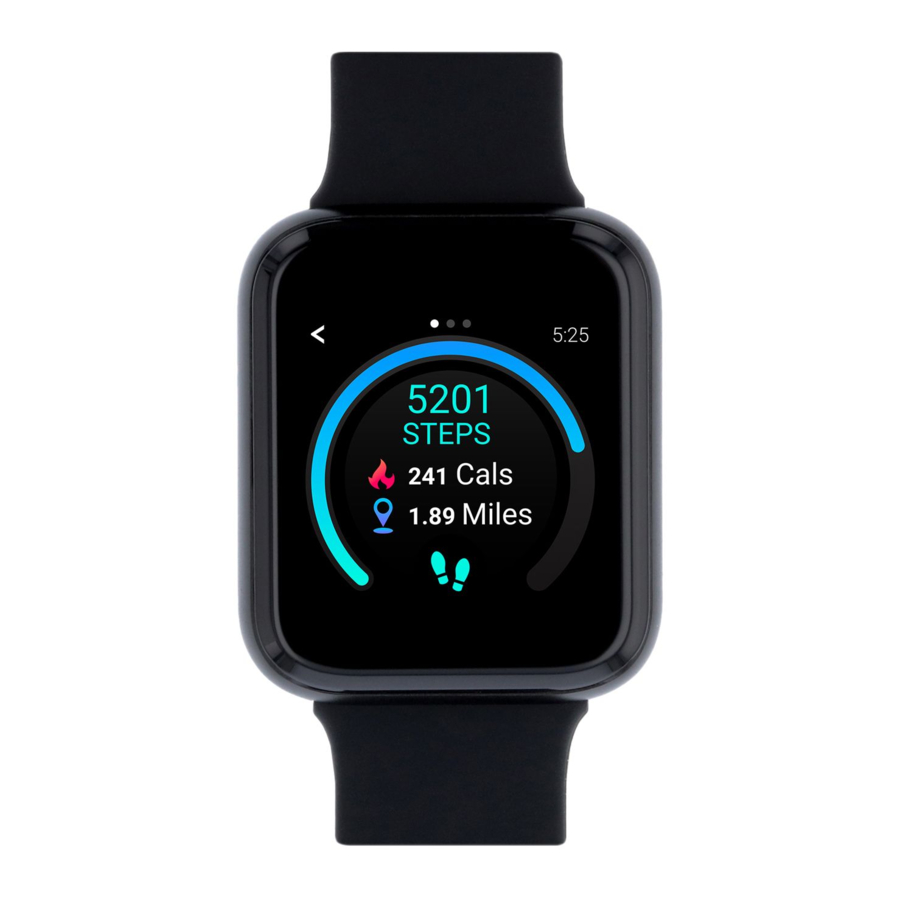
Advertisement
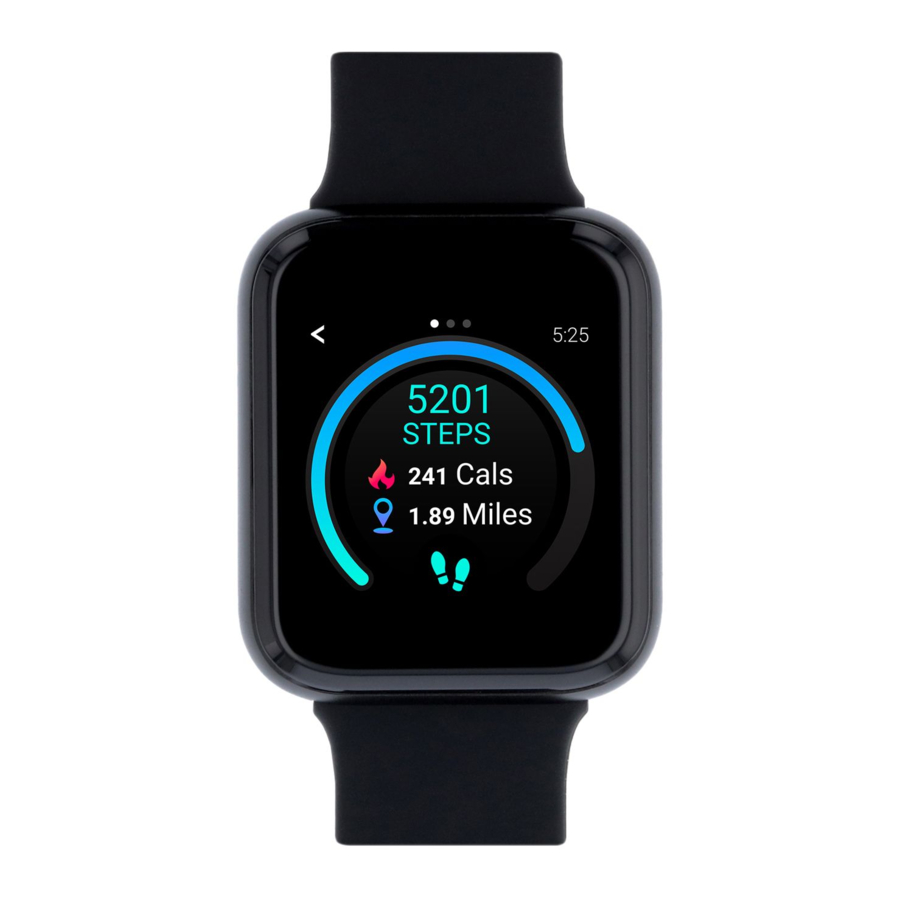
What's in the box
Your iTOUCH Fuse box includes:

iTOUCH Fuse Smartwatch (Color and material vary)

USB Charging Cable
The interchangeable straps on the iTOUCH Fuse comes in a variety of colors and materials, sold seperately.
Setting up your iTOUCH Fuse Smartwatch
For the best experience, use the iTOUCH Fuse app for iPhones and Android phones. A smartphone is required for call, text, calendar, and smartphone app notifications.
Charge Your Smartwatch
 A fully charged iTOUCH Fuse has a battery life of up to 30 days (Standby time). Battery life and charge cycles vary with the use and other factors.
A fully charged iTOUCH Fuse has a battery life of up to 30 days (Standby time). Battery life and charge cycles vary with the use and other factors.
- Plug the charging cable into the USB port on your computer or a UL-certified USB wall charger.
- Clip the other end of the charging cable to the charging base. The pins on the charging base must lock securely with the smartwatch. A battery icon appears on the screen to indicate your smartwatch is charging.
![]()
Note: Please take off plastic protector film from caseback before charging. Charging fully takes about 1 full hour.
Set up with your smartphone
The free iTOUCH Fuse app is compatible with most iPhones and Android Phones.
To get started:
- Find the iTOUCH Fuse app in one of the locations below, depending on your smart device.
- Apple App Store for iPhones
- Google Play Store for Android Phones - Download and install the iTOUCH Fuse App
![]()
YOUR ITOUCH FUSE WILL ONLY WORK WITH THE ITOUCH FUSE SMARTWATCH APP SHOWN ABOVE.
This watch only functions with this app and there will be connectivity issues if the incorrect app is used. For more information and links to the apps, go to:
www.iTouchwearables.com. - When the app is installed, open it to be guided through a series of questions that help you create a profile. Continue to follow the on-screen instructions to connect your iTOUCH Fuse Smartwatch to your smartphone. (We highly encourage the user to allow all notifications & pairing access to their smartphones.)
- To connect & sync your smartwatch to your device, tap add to search for your iTOUCH Fuse Smartwatch.
![iTOUCH - Fuse - Set up with your smartphone - Step 1 Set up with your smartphone - Step 1]()
Search and select iTOUCH Fuse to pair.
![iTOUCH - Fuse - Set up with your smartphone - Step 2 Set up with your smartphone - Step 2]()
Please read through the guide to learn more about your new smartwatch and then explore the iTOUCH Fuse App.
See your data in the iTOUCH Fuse app
Sync iTOUCH Fuse Smartwatch to transfer your data to the app, where you can view your exercise (Steps, Miles, Calories burned, and duration) and sleep (restful, light, and awake) data, and more. We recommend syncing your smartwatch to the app at least once a day.
Each time you open the iTOUCH Fuse app, your smartwatch will sync automatically when it's nearby.
BASICS
Learn how to best navigate your iTOUCH Fuse Smartwatch.
Navigate iTOUCH Fuse
iTOUCH Fuse has a vibrant LCD display and a one-touch button for navigation.

Navigate iTOUCH Fuse by pressing the  button.
button.
The home screen is the watch face of the smartwatch.
- Press the
![]() button to switch between apps on your smartwatch.
button to switch between apps on your smartwatch. - Hold the
![]() button to select and activate an app, function or feature.
button to select and activate an app, function or feature.
Settings for your smartwatch
- Manage basic settings including do not disturb, stopwatch, brightness, watch faces, reset and shutdown directly on your smartwatch. Open the settings app and tap/hold
![]() setting to adjust.
setting to adjust.
![iTOUCH - Fuse - Navigate iTOUCH Fuse - Smartwatch Settings Navigate iTOUCH Fuse - Smartwatch Settings]()
Changing Watch Faces
iTOUCH Fuse comes with 3 selectable interchangeable watch faces.
Built-in Watch Faces

Simple (Blue)

Simple (Yellow)

Modern
To change your watch face from the iTOUCH Fuse App:
- With your smartwatch nearby, from the iTOUCH Fuse app dashboard, tap
![]() icon from the navigation bar below.
icon from the navigation bar below. - Tap Watch Faces to navigate to selection of watch faces.
- Browse available and select your preferred watch face.
To change your watch face from the iTOUCH Fuse Smartwatch:
- Navigate to clock faces from the settings on your iTOUCH Fuse Smartwatch.
- Select desired watch face and return back to set watch face.
Apps and Features
NOTIFICATIONS and MESSAGING
 iTOUCH Fuse can display call, text, social media, calendar,
iTOUCH Fuse can display call, text, social media, calendar,
and app notifications from your smartphone to keep you informed.
The smartwatch and phone device must be within Bluetooth range of each other to receive such notifications.
Set up notifications
Check that the Bluetooth on your phone is on and that your phone can receive notifications (often under Settings > Notifications). Then set up notifications:
- From the iTOUCH Fuse app dashboard, tap the
![]() icon from the navigation bar below. Tap Notifications.
icon from the navigation bar below. Tap Notifications. - From Notifications, you may select the notifications you wish to receive from your smartwatch.
Viewing incoming notifications
When your iTOUCH Fuse and smartphone are within range, notification causes the smartwatch to vibrate. If you don't read the notification when it arrives, you can check it later by navigating to Messages on your smartwatch.

To view messages and notifications from different social applications, simply hold  button.
button.
Manage Notifications
iTOUCH Fuse stores up to 3 notifications, after which the oldest are replaced as you receive new ones.
Turn Off Notifications
Turn off all or certain notifications with the iTOUCH Fuse app.
TIMEKEEPING
 Alarms vibrate to awake or alert you at a time you have set.
Alarms vibrate to awake or alert you at a time you have set.
Set up to 3 alarms to occur once or on multiple days of the week via the iTOUCH Fuse app.
You can also time events with the stopwatch under settings.

ACTIVITY AND SLEEP
 iTOUCH Fuse continuously tracks a variety of stats whenever you wear it.
iTOUCH Fuse continuously tracks a variety of stats whenever you wear it.
The information is then transferred to the iTOUCH Fuse app every time you sync your smartwatch.
See your stats
Core stats: Steps taken today, calories burned, distance covered, and active minutes.
Find your complete history and other information automatically detected by your smartwatch, such as sleep data in the iTOUCH Fuse app.
See via watch faces:
- From Simply (Blue) watch face, you can see your steps taken
- From Simply (Yellow) watch face, you can see your steps and distance traveled
- From Modern watch face, you can see distance traveled and calories burned
Track a daily activity goal
iTOUCH Fuse tracks your progress towards a daily activity goal of your choice. When you reach your goal, the smartwatch vibrates and shows a celebratory achievement.
Setting a goal
Set a goal to help you get started on your health & fitness journey. To begin, your recommended goal is set to take 8,000 steps per day. Choose to change the goal number via the iTOUCH Fuse app under the  accounts tab. Tap Goal to begin setting.
accounts tab. Tap Goal to begin setting.
 Turn on reminders to move in the app to set a sedentary reminder nudge. The sedentary reminder can be enabled in additional features. this feature is active during the hours of 10:00 AM - 6:00 PM.
Turn on reminders to move in the app to set a sedentary reminder nudge. The sedentary reminder can be enabled in additional features. this feature is active during the hours of 10:00 AM - 6:00 PM.

 Track Your Sleep
Track Your Sleep
Your iTOUCH Fuse will automatically track your time asleep and sleep stages (Time spent in REM, light sleep and deep sleep). To see your sleep score and stats, sync your smartwatch when you wake up and check the app.
Learn about your sleep habits iTOUCH Fuse tracks several sleep metrics including the amount of sleep you get and provides you with an overall sleep score number for that night. It will track your wake time and your light sleep time. Along with deep sleep.

FITNESS AND EXERCISE
Track walks and runs with the smartwatch and the app to see real-time stats, including calories burned, distance traveled, and elapsed time.

For complete workout stats, recap, route and pace information make sure to use your smartphone's connected GPS. Review your exercise history via the iTOUCH Fuse app.
Note: The Connected GPS feature on the iTOUCH Fuse works with the GPS sensors on your nearby phone.
 To use Connected GPS
To use Connected GPS
From the dashboard of the app, scroll down and hit Running Mode. A new screen will appear that will say Start. Tap Start. A countdown will appear and once complete, connected GPS mode will be enabled until you pause or completely stop it. This screen will showcase your steps, pace, and calories burned. You will have an option to toggle between this screen or an actual live map of your route. Once completed, you can view distance traveled.
MUSIC REMOTE
 To remotely control your music from your smartwatch, hold
To remotely control your music from your smartwatch, hold  button on the Music feature on the smartwatch. The music remote allows you to Play/Pause, Skip Forward, or Skip to previous music from your music apps.
button on the Music feature on the smartwatch. The music remote allows you to Play/Pause, Skip Forward, or Skip to previous music from your music apps.

CAMERA REMOTE
 To access camera remote on iTOUCH Fuse, first open the camera app on your smartphone and hold the
To access camera remote on iTOUCH Fuse, first open the camera app on your smartphone and hold the  button on the Camera feature on your smartwatch to snap a photo.
button on the Camera feature on your smartwatch to snap a photo.

WEATHER
 Once your smartwatch is fully paired to the app, the weather feature will show on your wearable device. Your smartwatch shows weather updates hourly.
Once your smartwatch is fully paired to the app, the weather feature will show on your wearable device. Your smartwatch shows weather updates hourly.
To change from Farenheit to Celsius, navigate to additional features on the iTOUCH Fuse app. From there you can input the city you would like to see the weather for.
FIND DEVICE
 Tap Find Device under additional features to vibrate your iTOUCH Fuse.
Tap Find Device under additional features to vibrate your iTOUCH Fuse.
WEAR AND CARE
All iTOUCH Wearable products are meant to be worn all day and night, so it's important to follow a few simple guidelines as you wear and care for your device.
To keep your band clean and your skin happy, we recommend the following tips:
- Clean your band and wrist regularly - especially after intense workouts or sweating. Rinse the band with water or wipe it with a small amount of rubbing alcohol. Do NOT use hand soap, dish soap, hand sanitizer, cleaning wipes or household cleaners, which could get trapped beneath the band and irritate your skin. Always pat dry the band before putting it back on.
 Note: Although iTOUCH Fuse is water resistant, it is not good for your skin to wear a wet band for long periods of time.
Note: Although iTOUCH Fuse is water resistant, it is not good for your skin to wear a wet band for long periods of time.
Make sure to wear your band loosely enough that it can move back and forth on your wrist. Prolonged rubbing and pressure may irritate the skin, so give your wrists a break by removing the band for an hour or two after extended wear.
IMPORTANT TIPS:
- If you have allergies, asthma, or eczema, you may be more likely to experience a skin irritation or allergy from a wearable device. If you start to experience skin irritation or redness on your wrist, remove your device. Contact a dermatologist if symptoms persist longer than 2-3 days of not using your wearable device.
UPDATE, RESTART, AND ERASE
If you can't sync your iTOUCH Fuse, or if you have trouble with connected GPS or tracking your stats, you can restart your tracker from your wrist or app. From the smartwatch, navigate to Settings and tap Shutdown. If restarting the smartwatch doesn't address the issue, tap Reset in Settings.
REGULATORY & SAFETY NOTICES
This equipment has been tested and found to comply with the limits for a Class B digital device, pursuant to part 15 of the FCC Rules. These limits are designed to provide reasonable protection against harmful interference in a residential installation. This equipment generates, uses and can radiate radio frequency energy and, if not installed and used in accordance with the instructions, may cause harmful interference to radio communications. However, there is no guarantee that interference will not occur in a particular installation. If this equipment does cause harmful interference to radio or television reception, which can be determined by turning the equipment off and on, the user is encouraged to try to correct the interference by one or more of the following measures:
- Increase the separation between the equipment and receiver.
- Connect the equipment into an outlet on a circuit different from that to which the receiver is connected.
- Consult the dealer or an experienced radio/TV technician for help. Caution: Any changes or modifications to this device not explicitly approved by the manufacturer could void your authority to operate this equipment. This device complies with part 15 of the FCC Rules. Operation is subject to the following two conditions:
- This device may not cause harmful interference, and
- this device must accept any interference received, including interference that may cause undesired operation. This equipment complies with FCC RF radiation exposure limits set forth for an uncontrolled environment. This device and its antenna must not be located or operated in conjunction with any other antenna or transmitter.

Documents / Resources
References
Download manual
Here you can download full pdf version of manual, it may contain additional safety instructions, warranty information, FCC rules, etc.
Advertisement




 YOUR ITOUCH FUSE WILL ONLY WORK WITH THE ITOUCH FUSE SMARTWATCH APP SHOWN ABOVE.
YOUR ITOUCH FUSE WILL ONLY WORK WITH THE ITOUCH FUSE SMARTWATCH APP SHOWN ABOVE.


 icon from the navigation bar below.
icon from the navigation bar below.


















Need help?
Do you have a question about the Fuse and is the answer not in the manual?
Questions and answers