Table of Contents
Advertisement
Quick Links
Advertisement
Table of Contents

Summary of Contents for Acer Chromebase 24
- Page 1 Acer Chromebase for meetings User Manual...
-
Page 2: Table Of Contents
Your Acer Chromebase tour ..........................10 Front view ................................10 Left view ................................11 Rear view ................................12 Using the VESA mount ...........................13 Environment ..............................14 Sign up for an Acer ID ............................14 Register your Acer product ..............................14 Manage your registered products ............................14... -
Page 3: Set Up Your Chromebase For Meetings
For the latest information, please see the Chrome devices for meetings Help Center. Set up your Chromebase for meetings Enroll your Chromebase for meetings See the related Help Center article: Enroll your device Use the onscreen wizard to complete the basic enrollment, which adds your Chromebase for meetings device to your organization's domain name, and allows you to place video calls between devices and invite additional users. - Page 4 1. Turn on the Chromebase. 2. Verify or change your language, keyboard layout, time zone, and network. 3. Select Continue. 4. Accept the Google Chrome OS Terms. 5. Sign in with your Google Apps email address and password. The enrollment process takes place automatically. After the process is complete, click Done. 6.
-
Page 5: Join A Video Call
Join a video call Scheduled meetings ® To join a meeting that was scheduled using either Google Calendar or Microsoft Outlook , do the following: Calendar Description Google Calendar Select the meeting name. If you have Chromebase for meetings and it is assigned to your personal calendar, the video call name will appear whenever you are added to a video call. -
Page 6: Schedule A Video Call
To use this method, the video call must be started by the host organization, the video call must allow external guests to join using the meeting link, and a participant from the host organization must accept your invitation to join. Learn more. - Page 7 Platform Calendar Description Organizations Google Calendar Associate each Chromebase for meetings device that use Google with the calendar for a room, or for a specific user. Apps Whenever that room or user is added to a Google Calendar video call, the meeting name appears on the Chromebase for meetings screen at the designated time, and can be joined using the remote control.
- Page 8 To assign a Chromebase for meetings device to a room or personal calendar, an admin user must do the following: 1. At the end of device enrollment, the screen displays a URL for the device’s page in the Chromebase for meetings Admin console.
-
Page 9: Check Time Zone
b. If the room does not appear in the list, click Create Resource, enter the room name, and click Save. c. Use a personal calendar: Enter the name or email address of the user and click Save. Calendar events that include the user will appear on the device. A green dot to the left of a room name means that this room's calendar is not assigned to any devices. -
Page 10: Your Acer Chromebase Tour
Your Acer Chromebase tour Now that you are done setting it up, let us show you around your new Acer Chromebase. Front view Icon Item Description Microphones Four microphones Video camera Video camera A light next to the video camera indicates that the video... -
Page 11: Left View
Left view Icon Item Description SD™ card reader Accepts Secure Digital (SD™)cards Note: The card reader uses one card at a time USB 3.0 port Connect to USB devices with power-on/ standby charging Headset/ Connects to audio devices (e.g., speakers, headphones), speaker jack or a headset with microphone... -
Page 12: Rear View
Rear view Icon Item Description Video camera Adjusts the angle of the video camera independently adjustment tab from the monitor’s base USB ports Connects to USB devices. Black is USB 2.0 Blue is both USB 2.0 and USB 3.0 compatible Headset/ Supports high-definition digital video output speaker jack... -
Page 13: Using The Vesa Mount
Using the VESA mount Your Chromebase can be fitted with an optional VESA-compatible mount that allows you to mount it on a wall or your own base. 1. Use a paperclip to detach the two-piece VESA cover on the back of your Chromebase. Loosen the screws with a standard Phillips screwdriver and remove the stand. -
Page 14: Environment
This manual contains proprietary information that is protected by copyright laws. The information contained in this manual is subject to change without notice. Images provided herein are for reference only and may contain information or features that do not apply to your computer. Acer...
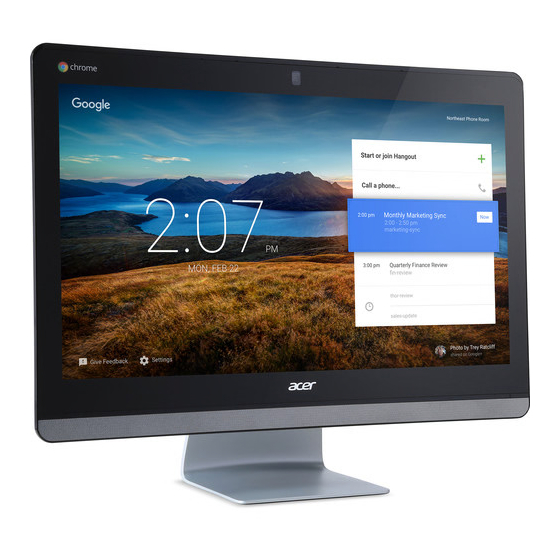











Need help?
Do you have a question about the Chromebase 24 and is the answer not in the manual?
Questions and answers