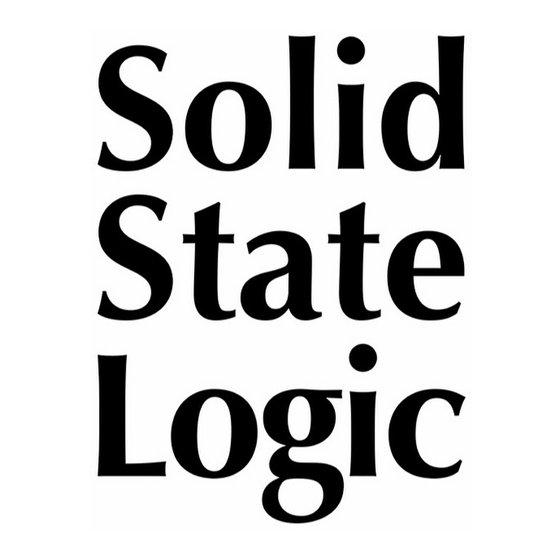
Table of Contents
Advertisement
Quick Links
Advertisement
Table of Contents

Summary of Contents for Solid State Logic CONNEX
- Page 1 SSL CONNEX User Guide...
- Page 2 Solid State Logic, Oxford, OX5 1RU, England. As research and development is a continual process, Solid State Logic reserves the right to change the features and specifications described herein without notice or obligation. Solid State Logic cannot be held responsible for any loss or damage arising directly or indirectly from any error or omission in this manual.
- Page 3 RoHS notice Solid State Logic complies with and this product conforms to European Union’s Directive 2011/65/EU on Restrictions of Hazardous Substances (RoHS) as well as the following sections of California law which refer to RoHS, namely sections 25214.10, 25214.10.2, and 58012, Health and Safety Code; Section 42475.2, Public Resources Code.
-
Page 5: Table Of Contents
Table of Contents What is SSL Connex? Features Getting Started Unpacking Safety Notices Setting Up Connecting Your SSL Connex Hardware USB Hubs System Requirements Software Drivers Using Your SSL Connex Controls Mic Mute Headphone Level Audio Processing Modes USB Audio Configuration... -
Page 6: What Is Ssl Connex
The discreet mic capsule signals are also available for creating immersive recordings. SSL Connex can be used on any flat surface or mounted to a mic stand or camera tripod and, coupled with the two metre USB cable provided, allows for flexible placement in almost any scenario. The front-mounted stereo headphone output is perfect for attending video calls, monitoring recordings or simply used to enjoy being immersed in one’s favourite music reproduced through SSL Connex’s studio quality audio converters. -
Page 7: Features
• ‘Cough Switch’ and ‘Push To Talk’ features for temporarily muting/unmuting the mic • Backlit RGB illuminated Solid State Logic logo indicates mic mute state and DSP mode • ¼” camera tripod thread in base with included mic stand thread adapter for flexible mounting options •... -
Page 8: Getting Started
Setting Up The SSL Connex may be used in a variety of situations. The unit features a non-slip base for use on any flat surface, such as a desk or tabletop. The ¼” 20 tpi UNC female thread on the underside of the unit may be used for mounting the microphone onto a camera tripod for optimal placement, or for securing the unit to a desk or other furniture (fixings not supplied). -
Page 9: Usb Hubs
USB Hubs Wherever possible, it is best to connect SSL Connex directly to a spare USB port on your computer. If you do need to connect via a USB 2.0 compliant hub, then it is recommended that you choose one of high enough quality to provide reliable performance - not all USB hubs are created equal. -
Page 10: Using Your Ssl Connex
The same feature can be found on SSL Connex for use on video calls, allowing the mic to remain unmuted most of the time for free conversation and only muted when required. While the mic is unmuted, tap and hold down the SSL logo to temporarily mute the mic. -
Page 11: Audio Processing Modes
• 96 kHz USB Input Channels SSL Connex presents six audio inputs over USB to your PC or Mac. The signals on these channels will vary based on the audio processing mode: • In Solo mode, only the front mic capsule is utilised (the side with the headphone output). This signal is available on USB Channels 1 &... -
Page 12: Usb Output Channels
1 & 2. Immersive mode must therefore be explicitly enabled to use these channels. Once enabled, the state of Immersive mode will be stored in the SSL Connex unit for the next time you use it. USB Output Channels Two USB audio output channels are exposed to your PC or Mac when connecting the SSL Connex unit. -
Page 13: Ssl Usb Control Panel Application (Windows Only)
SSL USB Control Panel Application (Windows only) If you have installed the ASIO drivers for Windows (see Software Drivers section), double-click the icon in the notification area of the taskbar to open the SSL USB Control Panel application. The Status tab shows the currently selected device (if more than one SSL USB audio device is connected, e.g. -
Page 14: Block Diagram
Block Diagram Note that the EQ and Dynamics Processing and Mixer settings will vary based on the audio processing mode selected. -
Page 15: Setup Menu (Audio Settings)
Setup Menu (Audio Settings) SSL Connex has several different audio processing options. These can be accessed by entering the device’s Setup menu: Press and hold down both - and + buttons together for about 1 second, until the SSL logo starts to pulse. -
Page 16: Troubleshooting
For all warranty inquiries or claims please address your claim to the dealer that you purchased the product from or to Solid State Logic if the purchase was directly from Solid State Logic. Claims must be submitted within a period of two months from the date on which you detected its lack of conformity with the terms of the warranty.

Need help?
Do you have a question about the CONNEX and is the answer not in the manual?
Questions and answers