Table of Contents
Advertisement
Quick Links
Advertisement
Table of Contents

Summary of Contents for Advantech PAX-332-C8 Series
- Page 1 User Manual PAX-332-C8 Series 32” UHD True-Flat Medical Monitor...
- Page 2 No part of this manual may be reproduced, copied, translated, or transmitted in any form or by any means without the prior written permission of Advantech Co., Ltd. The information provided in this manual is intended to be accurate and reliable.
- Page 3 Additional Information and Assistance Contact your distributor, sales representative, or an Advantech customer service cen- ter for technical support should you require additional assistance. Be sure to have the...
- Page 4 PAX-332-C8 User Manual...
-
Page 5: Table Of Contents
Contents Chapter Introduction..........1 Introduction ....................2 Features ....................2 Specifications .................... 3 1.3.1 Display ..................3 1.3.2 Input/Output Terminals ..............5 1.3.3 General ..................9 1.3.4 Environmental ................10 1.3.5 Input/Output Signal Connectors..........10 Chapter Installation..........13 Unpacking ....................14 System Controls..................14 Figure 2.1 PAX-332 Monitor Front View ........ - Page 6 4.6.4 Image Persistence ..............39 4.6.5 Placement and Adjustment of the Monitor........40 Appendix A Cleaning..........41 Cleaning the LCD Panel ................. 42 Cleaning the Cabinet ................42 Appendix B Troubleshooting........ 43 Non-Responsive Power Button............... 44 No Picture ....................44 No Video ....................
- Page 7 Chapter Introduction...
-
Page 8: Chapter 1 Introduction
Introduction Advantech’s PAX-332-C8 is a 32-inch TFT LCD monitor designed to serve as a med- ical imaging display. With DICOM GSDF calibration and 14-bit gamma correction for white balance, PAX-332-C8 is optimized for displaying high-quality medical images and videos. Features True flat design with AR filter (optional) ... -
Page 9: Specifications
Specifications 1.3.1 Display Model Name PAX-332-C8E-HAS Item PAX-332-C8A-HAS PAX-332-C8D-HAS PAX-332-C8E-HAR PAX-332-C8A-HAR PAX-332-C8D-HAR PAX-332-C8E-HAZ Screen Size (Active Area) 32" (708.48(H) x 398.52(V) [mm]) Aspect Ratio 16:9 Number of Pixels 3840 (H) x 2160 (V) Pixel Pitch 0.1845(H) x 0.1845(V) [mm] Display Colors 1.07 Billion (10 bit) Brightness (Typical) 700 cd/m... - Page 10 Model Name Item PAX-332-C8A-NAS PAX-332-C8E-NAS PAX-332-C8D-NAS PAX-332-C8A-NAR PAX-332-C8E-NAR PAX-332-C8D-NAR 32" (708.48(H) x 398.52(V) [mm]) / 31.5" (697.3056(H) x Screen Size (Active Area) 392.2344(V) [mm]) Aspect Ratio 16:9 Number of Pixels 3840 (H) x 2160 (V) Pixel Pitch 0.1845(H) x 0.1845(V) [mm] / 0.18159(H) x 0.18159(V) [mm] Display Colors 1.07 Billion (10 bit) Brightness (Typical)
-
Page 11: Input/Output Terminals
1.3.2 Input/Output Terminals Specifications PAX-332-C8E-HAS Item PAX-332-C8A-HAS PAX-332-C8D-HAS PAX-332-C8E-HAR PAX-332-C8A-HAR PAX-332-C8D-HAR PAX-332-C8E-HAZ DC Power Input DC Jack x 1 DC24V, 10.41A or 8.35A(MAX) DC Power Out- DC Jack x 1 DC5V or DC12V RS-232C D-Sub Jack x 1 Service Port DVI Jack x 1 Digital RGB: TMDS DVI Input... - Page 12 Specifications Item PAX-332-C8F-HAS PAX-332-C8J-HAS DC Power Input DC Jack x 1 DC24V, 10.41A or 8.35A(MAX) DC Power Output DC Jack x 1 DC5V or DC12V RS-232C D-Sub Jack x 1 Service Port DVI Jack x 1 Digital RGB: TMDS DVI Input (Type D) MAX: 3840 x 2160@30Hz DVI Jack x 1...
- Page 13 Specifications Item PAX-332-C8A-NAS PAX-332-C8E-NAS PAX-332-C8D-NAS PAX-332-C8A-NAR PAX-332-C8E-NAR PAX-332-C8D-NAR DC Power Input DC Jack x 1 DC24V, 10.41A or 8.35A(MAX) DC Power Out- DC Jack x 1 DC5V or DC12V RS-232C D-Sub Jack x 1 Service Port DVI Jack x 1 Digital RGB: TMDS DVI Input (Type D)
- Page 14 Specifications Item PAX-332-C8L-NAS PAX-332-C8F-NAS PAX-332-C8L-NAR DC Power Input DC Jack x 1 DC24V, 10.41A or 8.35A(MAX) DC Power Output DC Jack x 1 DC5V or DC12V RS-232C D-Sub Jack x 1 Service Port DVI Jack x 1 Digital RGB: TMDS DVI Input (Type D) MAX: 3840 x 2160@30Hz...
-
Page 15: General
1.3.3 General Model Name PAX-332-C8E-HAS Item PAX-332-C8A-HAS PAX-332-C8D-HAS PAX-332-C8E-HAR PAX-332-C8A-HAR PAX-332-C8D-HAR PAX-332-C8E-HAZ Power Supply DC24V, 10.41A or 8.35A(MAX) Power Consumption (Typical) 136.8 W / 117.1 W 147.4 W / 127.7 W 144.5 W / 124.8 W Dimensions (Without Stand) 768.99 x 484.03 x 79.55 [mm] [ W mm x H mm x D mm ] Weight (without stand) 12.42 kg... -
Page 16: Environmental
1.3.4 Environmental Operating 0 ~ 40 °C Temperature Storage -20 ~ 60 °C Operating Ta = 40 °C, 90% RH (non-condensing) Humidity Storage 5 ~ 90% Operating 500 hPa to 1013 hPa Pressure Storage 500 hPa to 1013 hPa * The specifications are subject to change without notice. 1.3.5 Input/Output Signal Connectors PAX-332-C8A-NAS, PAX-332-C8A-NAR... - Page 17 PAX-332-C8L-NAS, PAX-332-C8L-NAR PAX-332-C8A-HAS, PAX-332-C8A-HAR PAX-332-C8E-HAS, PAX-332-C8E-HAR, PAX-332-C8E-HAZ PAX-332-C8D-HAS, PAX-332-C8D-HAR PAX-332-C8F-HAS * To connect SDI cable The 3G-SDI 1Lane for HD/3G signal should only be connected to input port 1. PAX-332-C8 User Manual...
- Page 18 IEC 60601-1 and IEC 60601-1-1 standard specifications. If in doubt, contact a qualified technician or your local representative. Note: The specifications of Advantech products are subject to change without notice. Type of protection against electric shock: Class l equipment...
-
Page 19: Chapter 2 Installation
Chapter Installation... -
Page 20: Unpacking
Unpacking Before unpacking the LCD monitor, prepare a suitable, level, and clean workspace near a power outlet. The LCD monitor should be installed in a location with sufficient airflow and away from direct sunlight. After unpacking the LCD monitor, check to ensure that the following items have been included in the shipment: 1 x PAX-332 LCD monitor ... -
Page 21: Display
2.2.1 Display PAX-332-C8 features a 32-inch TFT LCD. The screen supports a maximum resolu- tion of 3840x2160 @ 60 Hz. 2.2.2 OSD Key Functions Key Name Function Power Key Power On/Off Menu/Enter Key Select main OSD menu. Select sub menu. Apply adjustments (save). -
Page 22: Input/Output Signal Ports
2.2.3 Input/Output Signal Ports PAX-332-C8A-NAS, PAX-332-C8A-NAR DC switch DC power input: +24V power connector DC power output: +5V/+12V power connector RS-232C DVI Input (Down) / Output (Up) HDMI Input (Left) / Output (Right) DP Input USB UP PAX-332-C8D-NAS, PAX-332-C8D-NAR (SDI Quad 3G Option) DC switch DC power input: +24V power connector DC power output: +5V/+12V power connector... - Page 23 PAX-332-C8L-NAS, PAX-332-C8L-NAR (SDI Quad 3G, SDI 12G Option) DC SWITCH DC POWER Input: +24V Power Connector DC POWER Output: +5V/+12V Power Connector RS-232C DVI Input (Down) / Output (Up) HDMI Input (Left) / Output (Right) DP Input USB UP SDI Input / Output (Option) SDI Input / Output (Option) PAX-332-C8A-HAS, PAX-332-C8A-HAR DC SWITCH...
-
Page 24: Interface On Avas Back Panel
PAX-332-C8F-HAS (SDI Quad 3G, Ndcoder Option) DC SWITCH DC POWER Input: +24V Power Connector DC POWER Output: +5V/+12V Power Connector RS-232C DVI Input (Down) / Output (Up) HDMI Input (Left) / Output (Right) DP Input (Left) / Output (Right) USB UP SDI Input / Output (Option) SFP+ (Option) STATUS (Option) -
Page 25: Viewing Angle
Viewing Angle The PAX-332-C8 LCD monitor can be vertically adjusted to the preferred viewing angle for maximum comfort. Caution! Do not force the monitor past its maximum extension in any direction as this may damage the monitor and the monitor stand. Positioning Before setting up your workstation, prepare a suitable installation space. -
Page 26: Connecting Video
Connecting Video Before connecting the monitor to a PC or other device, ensure all equipment is powered off. Connect one end of an HDMI 2.0 cable to the monitor’s HDMI port and the other end to the HDMI port of the PC or other device. A DP 1.2 cable can be con- nected to the monitor’s DP port and to the DP port of the PC or other device if equipped with a DP input port. - Page 27 PAX-332-C8L-NAS, PAX-332-C8L-NAR PAX-332-C8A-HAS, PAX-332-C8A-HAR PAX-332-C8E-HAS, PAX-332-C8E-HAR, PAX-332-C8E-HAZ PAX-332-C8D-HAS, PAX-332-C8D-HAR PAX-332-C8F-HAS * To connect SDI cable The 3G-SDI 1Lane for HD/3G signal should only be connected to input port 1. The 3G-SDI 4Lane for UHD signals should be carefully connected to all input ports 1, 2, 3 and 4.
- Page 28 PAX-332-C8J-HAS PAX-332 User Manual...
-
Page 29: Chapter 3 Osd Menu
Chapter OSD Menu... -
Page 30: Osd Menu Controls
OSD Menu Controls This chapter refers to the On Screen Display (OSD) controls. Using the OSD controls the user can adjust contrast, brightness, display clarity, color temperature and etc. Please read this chapter carefully to get the most out of this monitor. 3.1.1 Display Mode Menu... -
Page 31: Display Function
3.1.2 Display Function Menu Description Default Remarks Disp Rotate Used to rotate the screen. 0° Apply in 1P mode Disp Latency Not applicable. Used to adjust the ratio for the left LR Ratio and right displays. Apply in 2P LR mode Used to swap input sources for the Input Swap... -
Page 32: Select Region
3.1.3 Select Region Menu Description Default Remarks Left Side Select one region to control: Left side, Apply in 2P LR Right Side Left side Right side or Full. mode Full Top Side Select one region to control: Top Side, Apply in 2P TB Bottom Side Top Side Bottom Side or Full. -
Page 33: Picture
3.1.4 Picture Menu Description Default Remarks Backlight Used to adjust the backlight luminance. Used to adjust the screen brightness. Independent of Brightness Press the ˂ or > button to adjust. each input Used to adjust the screen contrast. Independent of Contrast Press the <... -
Page 34: Color
3.1.5 Color Menu Description Default Remarks Panel Uniformity Not applicable. Independent Gamma Used to select one of the various gammas. of each input Used to select one of the various color tem- peratures. Independent Temperature Clear * Set Gamma to OFF to adjust the red, green, of each input and blue values in the user mode. -
Page 35: Advance
3.1.6 Advance Menu Description Default Remarks Used to select one of the various screen Aspect Ratio Full aspect ratios. Used to activate/deactivate the over scan Over Scan function. [ON,OFF] Switching Time Used to set the screen switching time. Display Data Used to activate/deactivate the DDCCI Channel DDCCI... -
Page 36: Input
Free Sync Not applicable Used to activate/deactivate the screen Freeze freeze function. [ON,OFF] 3.1.7 Input Menu Description Default Remarks HDMI Used to select the monitor’s display input Auto Apply in 1P mode sources. AVAS Auto Select Left Side Used to select the input sources for the Apply in 2P left and right screens. -
Page 37: Audio (Option)
3.1.8 Audio (Option) Menu Description Default Remarks Used to adjust the speaker volume on Volume the monitor. Used to activate/deactivate the mute Mute function. [ON, OFF] Don't Switch Audio Source if Line In is Currently Playing unless a Digital Stand Alone Source is found. -
Page 38: Other
3.1.9 Other Menu Description Default Remarks Used to activate/deactivate the Reset monitor reset function. [YES, NO] Used to set the duration of the OSD Menu Time menu display. Used to adjust the horizontal posi- OSD H Position tion of the OSD menu. Used to adjust the vertical position OSD V Position of the OSD menu. -
Page 39: Information
3.1.10 Information Menu Description Default Remarks Used to access monitor infor- Information mation. 3.1.11 OSD Input Source HDMI This allows users to select the main input source. SDI (Option) * Auto Select cannot be selected in Multi-Display Mode. AVAS (Option) AUTO SELECT 3.1.12 PIP Table... - Page 40 PAX-332 User Manual...
-
Page 41: Chapter 4 Safety Information
Chapter Safety Information... -
Page 42: Symbols
Symbols Symbol Title This symbol is intended to alert the user to the presence of important operating and maintenance (servicing) instructions. This symbol is intended to alert the user to the presence of uninsulated “dangerous voltage” of sufficient magnitude to constitute a risk of electric shock. -
Page 43: Ce Marking
CE Marking This marking is a declaration of conformity in accordance with Article 10(1) of the CE directive. This product has passed the CE test for environmental specifications. Test conditions for passing include the equipment being operated within an indus- trial enclosure. -
Page 44: Safety And Maintenance
Safety and Maintenance Caution! To ensure optimum performance, follow the safety instructions outlined below when setting up or using the equipment. Do not open the monitor. There are no user-serviceable parts inside. Opening or removing the cover may expose you to dangerous shock hazards or other risks. Refer all servicing to qualified service personnel. -
Page 45: Radio Frequency
Note! As with all personal display devices, Advantech recommends using a moving screen saver whenever the screen is idle and turning off the monitor when not in use. -
Page 46: Placement And Adjustment Of The Monitor
The configuration of the device should mainly be done by the user using the provided hardware keypad. Note! If software tools are provided by Advantech they should be operated using the specific instructions provided. Any software tools provided should only be installed on a computer with appropriate systems to pre- vent unauthorized access. -
Page 47: Appendix A Cleaning
Appendix Cleaning... -
Page 48: Cleaning The Lcd Panel
Cleaning the LCD Panel When the LCD panel becomes dusty or dirty, wipe it gently with a soft cloth. Do not rub the LCD panel with cloth of a hard or coarse material. Do not apply pressure to the LCD surface. ... -
Page 49: Appendix B Troubleshooting
Appendix Troubleshooting... -
Page 50: Non-Responsive Power Button
Note! As with all personal display devices, Advantech recommends using a moving screen saver whenever the screen is idle and turning off the monitor when not in use. - Page 51 PAX-332 User Manual...
- Page 52 No part of this publication may be reproduced in any form or by any means, such as electronically, by photocopying, recording, or otherwise, without prior written permission from the publisher. All brand and product names are trademarks or registered trademarks of their respective companies. © Advantech Co., Ltd. 2021...
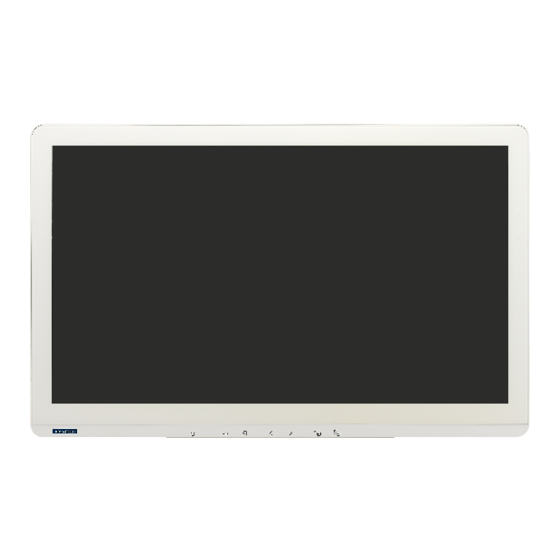







Need help?
Do you have a question about the PAX-332-C8 Series and is the answer not in the manual?
Questions and answers