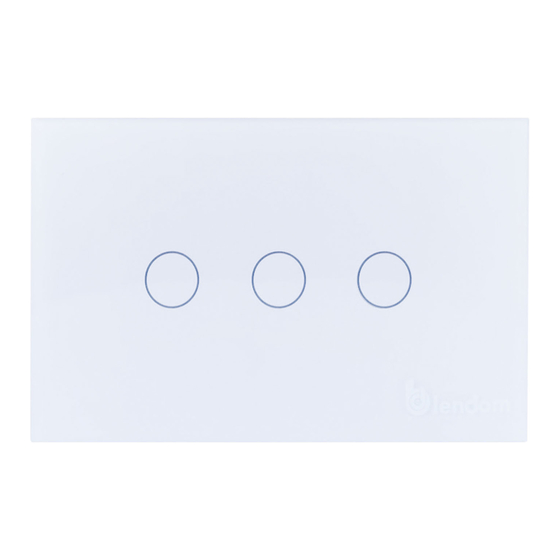
Advertisement
Available languages
Available languages
Quick Links
Indice manuale d'istruzioni
Instruction manual index
Pag. 2 Italiano
-
Pag. 3 Informazioni tecniche e specifiche dispositivo
-
Pag. 5 Registrazione/Login Applicazione
-
Pag. 7 Configurazione dispositivo nell'applicazione
-
Pag. 10 Controllo del dispositivo tramite applicazione
-
Pag. 12 Creazione scenari e automazioni
-
Pag. 14 Condivisione dei dispositivi
Pag. 16 English
-
Pag. 17 Technical information and device features
-
Pag. 19 App Registration/Login
-
Pag. 21 Device configuration in the application
-
Pag. 24 Device control via application
-
Pag. 26 Creation of Scenarios and Automations
-
Pag. 28 Sharing Devices
PLACCA PER LUCI DIMMERABILI 3 USCITE
DIMMER LIGHT SWITCH 3 GANGS
1
Advertisement

Summary of Contents for Blendom di3g.yriafu.01.02.zb
- Page 1 PLACCA PER LUCI DIMMERABILI 3 USCITE DIMMER LIGHT SWITCH 3 GANGS Indice manuale d’istruzioni Instruction manual index Pag. 2 Italiano Pag. 3 Informazioni tecniche e specifiche dispositivo Pag. 5 Registrazione/Login Applicazione Pag. 7 Configurazione dispositivo nell’applicazione Pag. 10 Controllo del dispositivo tramite applicazione Pag.
-
Page 2: Manuale D'istruzioni
Manuale d’Istruzioni PLACCA CON INTERRUTORI LUCI DIMMERABILI modello di3g.yriafu.01.02.zb... - Page 3 NO.1 DATI TECNICI E SPECIFICHE PRODOTTO Contenuto della scatola 1 Placca con pulsanti domotici wireless 2 Viti per il montaggio alla scatola di derivazione. Dati Tecnici Voltaggio: 100-240Vac 50/60HZ Potenza massima: K1<300W LED<100W Protocollo di comunicazione: Zigbee 3.0 Frequenza: 2.4 Ghz Certificazioni: CE e RoHs Garanzia: 18 mesi Specifiche Prodotto...
- Page 4 NO.1 SCHEMA DI CABLAGGIO ATTENZIONE Leggere attentamente queste istruzioni per evitare danni al prodotto e situazioni pericolose. L’installatore deve essere un tecnico esperto e qualificato. Rischio di scosse elettriche o danni alle apparecchiature o corto circuito del dispositivo. Scollegare l’alimentazione elettrica prima dell’installazione.
- Page 5 NO.2 Registrazione/Login/Password Registrazione Dopo aver scaricato l’Applicazione gratuita Blendom da Apple Store o Play Store, crea un nuovo account seguendo i seguenti passaggi: 1. Clicca “Crea un nuovo Account” (Fig.1) 2. Dopo aver preso visione dell’informativa sulla privacy, clicca «Sono d’accordo» (Fig.2) 3.
- Page 6 NO.2 Registrazione/Login/Password Password dimenticata Se hai dimenticato la password del tuo account Blendom, puoi resettarla seguendo i seguenti passaggi: 1. Clicca “Password dimenticata” come mostrato nella Fig.1 2. Seleziona il prefisso del tuo paese e inserisci l’indirizzo mail con cui ti sei registrato e clicca «Ottieni codice di verifica»...
- Page 7 NO.3 Aggiungi il dispositivo Per aggiungere il tuo nuovo dispositivo, apri l’applicazione e accedi alla schermata «La mia Casa», clicca «+» nell’angolo in alto a destra e seleziona «Commuta (Zigbee)». Premi velocemente il tasto sinistro in modo tale che la sua luce inizi a lampeggiare velocemente a conferma che il dispositivo è...
- Page 8 NO.3 Aggiungi il dispositivo Dopo aver inizializzato il dispositivo, dall’applicazione: 1. Scegli il gateway a cui desideri collegare il nuovo dispositivo e premi “Fine” (Fig. 1) 2. Premi «Conferma che l'indicatore lampeggi velocemente» (Fig. 2) per collegare il nuovo dispositivo. Si aprirà una Pagina come mostrato in Figura 3. Fig.
- Page 9 NO.3 Aggiungi il dispositivo Durante la connessione del dispositivo, puoi vedere lo stato di connessione come da Figura 3. A connessione avvenuta, si aprirà una pagina come da Figura 4. Seleziona il locale della casa in cui si trova il dispositivo e clicca «Fine» per accedere alla pagina di controllo del tuo nuovo dispositivo.
- Page 10 NO.4 Controllo del dispositivo Dopo aver collegato dispositivo, aprirà automaticamete la pagina per controllarlo tramite l’applicazione. Puoi modificare il nome di ogni pulsante con una pressione prolungata su di esso. Cliccando sui pulsanti puoi accendere e spegnere la singola lampadina e agendo sul cursore puoi dimmerarla, ossia aumentare o diminuire la sua intensità...
- Page 11 NO.4 Controllo del dispositivo Cliccando il simbolo di menù in alto a destra, puoi: • Modificare il nome del tuo nuovo dispositivo e la sua posizione nella tua casa. • Verificare come poterlo collegare alle tue apparecchiature di controllo vocale. •...
- Page 12 NO.5 Creazione di Scenari e Automazioni Puoi creare un infinito numero di Scenari e Automazioni facendo interagire i vari dispositivi tra loro. Cliccando "Smart" al centro in basso nella pagina iniziale e successivamente “Scenario“ o “Automazione” nella parte alta centrale della pagina e “Aggiungi …..” al centro, puoi aggiungere uno scenario o un’automazione.
- Page 13 NO.6 Profilo “Mi” è la pagina in cui è possibile modificare le proprie impostazioni. 1. Proprio Profilo 2. Gestione della propria Casa 3. Centro Messaggi 4. Domande frequenti e feedback 4. Ulteriori servizi, quali l’elenco degli apparecchi associabili all’applicazione (Google Home, Amazon Echo) per poter controllare la propria casa tramite comandi vocali.
- Page 14 A. Entra nella pagina del tuo profilo, clicca su «Gestione Casa» e «Aggiungi membri» per poter inserire i dati con cui l’utente si è registrato nell’applicazione Blendom. B. Entra nel menù del dispositivo che vuoi aggiungere, clicca «Condivisione dei Dispositivi»...
- Page 15 GRAZIE Per qualsiasi problema, scrivici all’indirizzo info@blendom.com Note: Le figure utilizzate in questo manuale potrebbero differire da quelle dell’applicazione in seguito agli aggiornamenti che periodicamente vengono effettuati sui prodotti e sul software.
- Page 16 Instruction Manual SMART DIMMER LIGHT SWITCH model di3g.yriafu.01.02.zb...
- Page 17 NO.1 TECHNICAL DATA AND PRODUCT SPECIFICATIONS The contents of the box 1 Switch with wireless smart buttons 2 Screws Technical datas Voltage: 100-240Vac 50 / 60HZ Maximum power: K1<300W LED<100W Communication protocol: Zigbee 3.0 Frequency: 2.4 Ghz Certifications: CE and RoHs Warranty: 18 months Product Specifications Size: 120x75x40 mm, suitable for 503 junction boxes.
- Page 18 NO.1 WIRING DIAGRAM ATTENTION Read these instructions carefully to avoid product damage and dangerous situations. The installer must be an expert and qualified technician. Risk of electric shock or equipment damage or device short circuit. Disconnect the power supply before installation.
- Page 19 NO.2 APP Registration/Login/Password Registration After downloading the free Blendom App from Apple Store or Play Store, please create a new account by following these steps: 1. Press “Register” (Pic.1) 2. After have read the Privacy Policy, press «Agree» (Pic.2) 3. Select your country code, enter the mail address you want to use to login and press «Get authentication code»...
-
Page 20: Forgot Password
APP Registration/Login/Password Forgot Password If you forgot your Blendom account password, you can reset it by following these steps: 1. Press “Forgot password”, as shown in the picture 1 2. Select your country code and enter the mail address you registered with and press “Get authentication code”... - Page 21 NO.3 Add New Device To add your new device, open Blendom App on «My Home» page, press «+» in the upper right corner and then «Switch Zigbee». Quickly press the left button so that its light starts flashing quickly to confirm that the device is...
- Page 22 NO.3 Add New Device After resetting the device: 1. Choose the gateway you want the new devices will be connected to and press “Done” (Pic. 1) 2. Press «Confirm indicator rapidly blinks» (Pic. 2) to connect your new device. A Page will open as shown in Picture 3.
- Page 23 NO.3 Add New Device When connecting the device, you can see the connection status as shown in Picture 3. Once connected, a page will open as shown in Picture 4. Select the room of your home where the device is located and press «Done» to access the control page of your new device.
- Page 24 NO.4 Device Control After connecting the device, automatically it will open the page to control it by the application. You can change the name of each button with a long press on it. By clicking on the buttons you can turn the single bulb on and off and by using the cursor you can dim it increasing or decreasing its light intensity.
- Page 25 NO.4 Device Control By pressing on the menu symbol at the top right, you can: • Change the name of your new device and the location in your home. • Check how to connect it to your voice control equipment. •...
- Page 26 NO.5 Creation of Scenarios and Automations You can create an infinite number of Scenarios and Automations making the various devices interact with each other. By pressing "Smart" at the bottom center of the home page, selecting “Scenario” or “Automation” at top centre and then “Add”...
- Page 27 NO.6 Profile "Me" is the page where you can change your settings. 1. Your Profile 2. Home Management 3. Message Center 4. Faq and feedback 5. Third party access services as Google Home, Amazon Echo, in order to control your home via voice commands.
- Page 28 A. Enter the page of your profile, press «Family Management» and «Add Member» to enter the mail address with which the user you want to add is registered in the Blendom App. B. Enter the menu of the device you want to share, click "Shared Devices" and enter the email...
- Page 29 THANK YOU For any problem, please write us at info@blendom.com Remark: Pictures shown in this instruction manual could be a bit different from the pages of your App, because Product and Software update periodically,...

Need help?
Do you have a question about the di3g.yriafu.01.02.zb and is the answer not in the manual?
Questions and answers