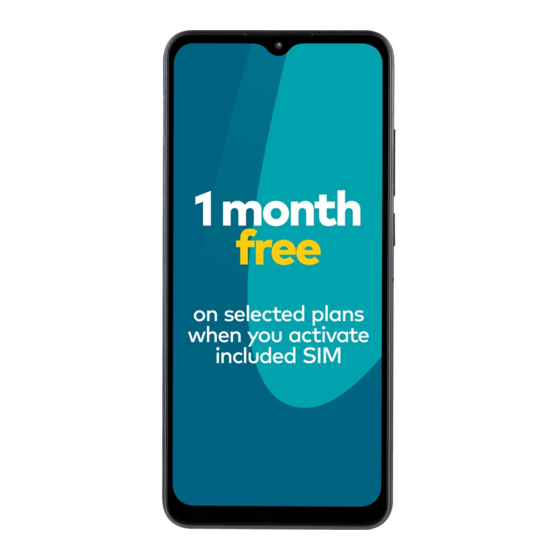
Advertisement
Quick Links
PHONE & SIM
QUICK START GUIDE
Optus X Tap 2
Proximity &
Earpiece
Light Sensor
Indicator
Front
Light
Camera
nano-SIM/
microSDXC
Card Tray
Volume
Key
Power
Key
Touch
Screen
Microphone
1
Headset
Jack
Back
Cameras
& Flash
NFC Area
Fingerprint
Sensor
Speaker
Charging/
micro-USB
Jack
2
Getting started
The OPTUS X Tap 2 is specially designed for the OPTUS
Network to give you the best experience possible. It's easy
to set up and use, but if you need extra help, this guide will
take you through the process. Plus it's packed with tips to
help you get the most out of your new phone.
Choose your Prepaid plan
While you're activating your SIM, we'll ask you to pick your
Prepaid plan. We have plans to suit different types of usage
and if the one you choose doesn't work for you, you can
change it. See the full range at optus.com.au/prepaidplans
All information contained in this booklet is correct as at
October 2022. For the most up-to-date information visit
optus.com.au/prepaidplans
The details
To request the barring of all premium SMS and MMS services
go to optus.com.au/premiumsms
Emergency calls to 000 are free; you don't need credit.
Your ID may need to be verified by the government DVS
(Document Verification Service) so it will need to be current
and valid.
To learn more about your privacy at OPTUS,
visit optus.com.au/privacypolicy
For more details about your Prepaid plan, visit
optus.com.au/CIS and optus.com.au/standardagreements
3
Setting Up Your Phone
The nano-SIM card can be installed or removed while the
phone is turned on.
WARNING!
To avoid damage to the phone, do not use any other kind
of SIM cards, or any non-standard nano-SIM card cut from
a SIM card. You can get a standard nano-SIM card from your
service provider.
1. Insert the tip of the tray eject tool into the hole on
the card tray.
CAUTION:
Never replace the included tray eject tool with sharp objects.
Ensure that the tray eject tool is perpendicular to the hole.
Otherwise, the phone may be damaged.
4
microSDXC
card
nano-SIM
card
2. Pull out the card tray and place the nano-SIM card
and the microSDXC card (optional) on the tray, as shown.
Carefully slide the tray back into place.
5
Advertisement

Summary of Contents for Optus X Tap 2
- Page 1 Getting started Setting Up Your Phone The OPTUS X Tap 2 is specially designed for the OPTUS The nano-SIM card can be installed or removed while the PHONE & SIM Network to give you the best experience possible. It’s easy phone is turned on.
- Page 2 OPTUS. NOTE: Your phone can produce a loud sound. Use only Optus approved chargers and USB cables. The use of unapproved accessories could damage your phone or cause If the screen freezes or takes too long to respond, try...








Need help?
Do you have a question about the X Tap 2 and is the answer not in the manual?
Questions and answers
How many system apps should this phone come installed with