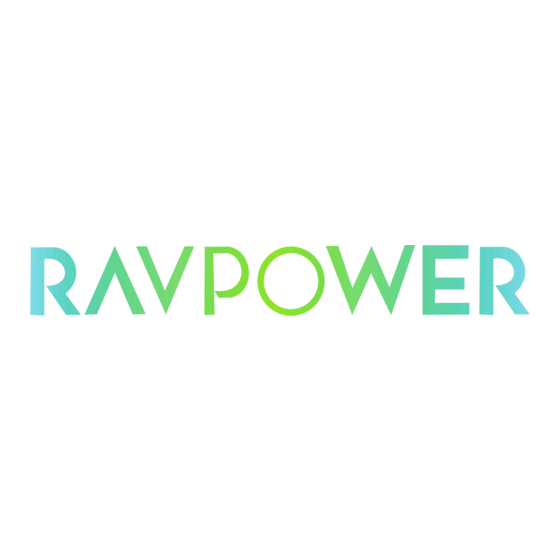
Advertisement
Quick Links
Advertisement

Subscribe to Our Youtube Channel
Summary of Contents for Ravpower RP-IM013
- Page 1 RAVPower iPlugmate USB Lightning Flash Drive ONLINE GUIDE Model No.: RP-IM013...
- Page 2 Thank you for choosing the RAVPower iPlugmate USB Lightning Flash Drive. Please follow this guide to get started.
-
Page 3: Product Diagram
Features • Apple MFi certified, 100% compatible with iPhone and iPad. • USB 3.0 and Lightning dual-port design, plug and play with Apple Lightning devices and computer/laptops. • Easily share photos, videos, and media files between Apple devices and your PC without using iTunes. -
Page 4: Specifications
Specifications Plug into a computer to use as external storage and USB 3.0 Port charging cable. The computer is now able to access the flash drive while charging an Apple device. Plug the lightning port into an Apple device to transfer Lightning Port data. - Page 5 Browsing Photos/Videos/Music Files 1. Once installed, open the iPlugmate app. (Figure 1) Figure 1...
- Page 6 2. To browse photos/videos/music files stored on either the iPlugmate USB drive or the connected Apple device, tap on the respective icon on the top row (Figure 1) and then tap on either the USB drive icon or the device icon at the bottom or select the folders on the flash drive or your device.
- Page 7 3. Tap on the file option icon on the top left corner to set file viewing and arrangement options. (Figure 3) Figure 3...
- Page 8 Please Note: • The iPlugmate app comes with a built-in media player to support all major video formats. • The iPlugmate USB Drive can only access audio files downloaded through the iTunes. It does not support music files downloaded from third party sources. •...
- Page 9 • Tap on the More button to transfer or hide files, photos, videos, and documents between the USB drive and an Apple device. (Figure 5) Figure 5...
- Page 10 Take a picture or video and save in the iPlugmate Tap on the Camera icon to take a picture or video. The pictures and the videos will be saved in the iPlugmate USB Drive. You can also view pictures and videos taken by this way, as shown in Figure 6.
- Page 11 Backup From the main interface of the app, tap on the “Backup” icon to backup all files (including photos, videos, music, and documents) from the Apple device to the iPlugmate USB Drive. You can backup your contact information too. (Figure 7) Figure 7...
- Page 12 File Folder Tap on the “File/Folder” icon to browse all of the files stored on the iPlugmate drive or the Apple device. Tap on any of the folders to show its content. (Figure 8) Figure 8...
-
Page 13: System Information
System Information From the main app interface, tap on “System” icon to browse the app cache size, language, privacy, and app version information. (Figure 9) Figure 9 Please Note: • When you activate the USB drive encryption, you need to enter the password before you use the iPlugmate. - Page 14 A: The USB drive is for transferring files only. You cannot install apps with it. Support For technical support and customer service, please contact us by email at support@ravpower.com Or call us on: 1-888-456-8468 ext: 4 (10:00 -17:30 PST, Monday-Friday) US ONLY. For more information, please visit our...
- Page 15 NORTH AMERICA E-mail: support@ravpower.com (US) support.ca@ravpower.com (CA) Tel: 1-888-456-8468 Tech Support: 408-627-7503 (Monday-Friday: 9:00 – 17:00 PST) Address: 46724 Lakeview Blvd, Fremont, CA 94538 EUROPEAN UNION E-mail: support.uk@ravpower.com (UK) support.de@ravpower.com (DE) support.fr@ravpower.com (FR) support.es@ravpower.com (ES) support.it@ravpower.com (IT) EU Importer: ZBT International Trading GmbH,...



Need help?
Do you have a question about the RP-IM013 and is the answer not in the manual?
Questions and answers