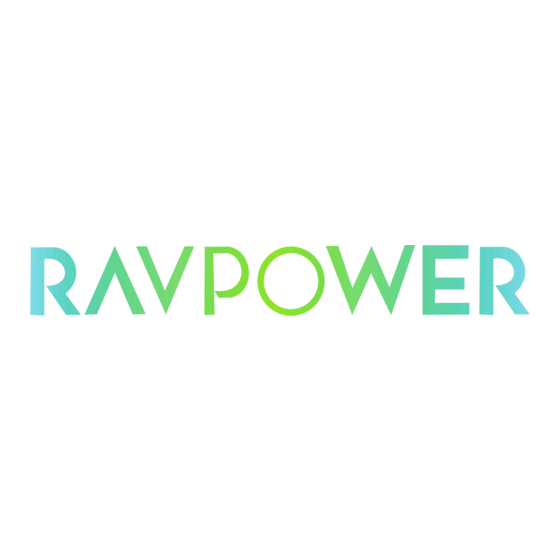
Table of Contents
Advertisement
Quick Links
The portable Wi-Fi SD/USB (code name: Combi) device allows you to convert any SD memory cards and
USB external storage devices into a Wi-Fi accessible media.
Simply insert your SD memory card into the SD slot or connect your USB external storage into the built-in
USB port. Switch the unit on and you can now wirelessly access your videos, music, photos, data and
stream it to your iPad®, iPhone®, tablets, smartphones, and notebooks. There is no need to worry about
running out of space on your mobile devices
For maximum portability, the Wi-Fi SD/USB device has a built-in rechargeable battery. Simply plug it into
any available USB port on your computer to charge. As simple as 1-2-3, you are ready to enjoy your
device and no waiting needed. With the SD or External USB connected, the portable Wi-Fi SD/USB can
be accessed while the battery is charging.
Product Features
Supports SDXC, SDHC and SD memory cards. SD adapter is needed for MicroSD and MiniSD.
Supports USB 1.1, 2.0 and 3.0 External Storage devices
Stream media over WiFi enabled devices up to 5 users simultaneously
Access and stream your music, videos, photos and data from the SD memory cards or from USB
external storage using the free custom mobile app supporting iOS and Android operating systems
Built-in micro USB port for charging and data sync function
Up to 7 Hours of continuous battery life*
Search function to locate and access your file much faster
Internet access capability via wireless, supporting 802.11 b/g/n speeds
Supports LAN data-shares and cross-platforms including Windows, Mac, Linux, iOS and Android.
Support multiple NSA, including samba/webdav
Power 7 Technology Corporation – Wi-Fi SD/USB Users Manuals v1.0
PRODUCT OVERVIEW
1
Advertisement
Table of Contents

Summary of Contents for Ravpower Power 7 Wi-Fi SD/USB Storage kit
-
Page 1: Product Overview
PRODUCT OVERVIEW The portable Wi-Fi SD/USB (code name: Combi) device allows you to convert any SD memory cards and USB external storage devices into a Wi-Fi accessible media. Simply insert your SD memory card into the SD slot or connect your USB external storage into the built-in USB port. - Page 2 Support multiple platform client tools, including Windows/Mac/Linux/iPad/iPhone/Android *Battery life subject to normal usage conditions and configurations. A. To function as SD memory card reader. Simply connect the device into the computer’s available USB port. The device will automatically mount on your desktop or inside the “My Computer”. The Wi-Fi SD/USB works as SD memory card reader and charges the internal battery.
-
Page 3: Hardware And Accessories
1. Hardware and Accessories The Power 7 Wi-Fi SD/USB Storage kit includes the following: 2 Product Parameters 2.1 Product Dimensions Dimension:118mm (L) X 79mm (W) X 14mm (H) 2.2. Product Specification CPU: Power 7 Technology Corporation – Wi-Fi SD/USB Users Manuals v1.0... -
Page 4: Operating Temperature
Model: Ralink RT5350 Frequency: MIPS24KEc 360MHZ Wi-Fi: Standard: 802.11 b/g/n, Frequency: 2.4 GHZ Speed: 72Mbps at 20MHz 150Mbps at 40MHz USB Interface:Micro USB 2.0 for data transfer and charging Battery: Capacity:3000mAh Charging current: supports 500mA, 800mA and 1.5A Power consumption: A) SD Card Read/Write*:2W B) Stand-by (HDD Sleep Mode): 1.5W Emission (EMI) Safety and Other Certifications:... -
Page 5: Product View
4. Product View 5. Interface USB Interface:Micro USB 2.0 Interface can connect to the computer to transmit data and charge the device. USB host interface: connect USB memory for WIFI accessing, or connect smartphone for charging. SD slot: insert SD card for WIFI accessing. Power BUTTON: Turns the device on/off. -
Page 6: Storage Installation
1. Green Steady Light: The battery power is >30%. 2. Red Steady Light: The battery power is <30% and >10%. 3. Red Fast Flash: The battery power is depleting and will soon shut down. 4. Green Slow Flash (every 2 seconds): The battery is charging. 5. -
Page 7: Usb External Storage
Press the power button to switch on the device. Wait for few seconds to complete the initialization process and your SD memory card is ready to use. 6.2 USB External Storage Note: Prior to installing your external USB Storage, make use the Wi-Fi SD/USB device is switched off and no SD memory card installed. -
Page 8: Using Personal Computer
Our included Client Utility software is the only software that you will need to install on your computer. This software utility allows you to easily search and look for your Wi-Fi SD/USB that is connected from your home network. 1. To install the software, simply double-click on the “NAS Client Login Utility v2.2 Setup” executable file and follow the on-screen instructions. - Page 9 If you do not find the WiFiDisk on the list of devices connected in your network, click on the “Refresh” button to refresh the device list. Select the WiFiDisk on the list, then click on the “Log In” button to enter the web interface as seen on the image below.
- Page 10 1. During the initial setup, our Wizard will automatically run and will guide you through the step-by-step process on configuring the Wi-Fi SD/USB as seen on the screenshot below. You may cancel this process by clicking on the “X” at the top right corner of the window. If you cancel the Wizard, it will keep the factory default settings of your Wi-Fi SD/USB.
- Page 11 Selecting the WAN Option By selecting the WAN option, the Dynamic IP is selected as the default setting. You can manually assign your own IP address by clicking on the green arrow and select the Static IP option. Click on the “X” button if you wish to cancel and exit this window. 3.
- Page 12 (Maximum 63) characters. IP Address: The default IP address is set to 10.10.10.254 with subnet mask of 255.255.255.0. The IP address can be changed. 4. Click on the “Next” button. The next step is to change the admin default password. Click on the “Next”...
-
Page 13: Using Mobile Devices
9. Using Mobile Devices 9.1. iOS Client App Installation 1. Click on the “App Store” icon on the desktop as seen on the image below. Search and locate the free “Power 7 MobileView” app and follow the on-screen installation instructions. 2. -
Page 14: Wirelessly Connecting Your Iphone/Ipad
9.2. Wirelessly connecting your iPhone/iPad 1. Turn-on the Wi-Fi SD/USB. Wait for few minutes to complete the initialization process. The blue Wi-Fi LED on the device should remain solid indicating that the initialization process has been completed. 2. Click on the “Settings” icon on the desktop as seen on the screenshot below. 3. -
Page 15: Ios User Login
Once the “Wifidisk-XXXX” is selected, a check mark will appear before the SSID and the Wi-Fi logo will appear after the device name on the top left of the display. 9.3. iOS User Login 1. Click on the “Power 7 MobileView” icon to launch the app as seen on the image below. 2. -
Page 16: Android Client App Installation
3. Once the password has been entered correctly, you will be automatically connected into the “My WiDisk”. The “My WiDisk” is the Wi-Fi SD/USB Storage. 9.4. Android Client App Installation 1. Download the Client App called “WDisk” from the official website as seen on the screenshot below. Power 7 Technology Corporation –... - Page 17 2. Click on the “Install” button and follow the on-screen instructions. 3. Once the Client App is successfully installed, the “WDisk” icon can be found on your desktop as seen on the image below. 9.5. Wirelessly connecting your Android devices 1.
-
Page 18: Android User Login
3. Switch the Wi-Fi to ON position. Inside the Wi-Fi networks, the “WifiDisk-XXXX” should appear on the list. Click on the “WifiDisk-34BA” as seen on the image below. The “34BA” part of the SSID is the last 4 digits of the device MAC Address. 4. -
Page 19: Basic Functionality
2. Enter the Admin password that you assigned during the configuration process. The password is only required during the first login. The device remembers the password and there is no need to enter it again the second time you login. 3. - Page 20 Wi-Fi SD/USB. Few buttons that can be found inside the Main Screen as listed below. My Device Main Screen View – By default, the Documents folder, Music folder, Photos Folder, Videos folders and iPad (or iPhone) folder are available to easily organize your files inside the My Device. My WiDisk Main Screen View –...
-
Page 21: Android Device Client
Back Button – back to previous screen Share Button – to share, copy, delete, and upload files functions Search Box – to search for specific file name and/or extension. My WiDisk – the Wi-Fi SD/USB or the Remote Storage. My Device – the device that you are using to access the Wi-Fi SD/USB or the Local Storage Status Button –... - Page 22 My WiFi Disk Main Screen View – Home Button – back to the main screen. View Button - change to List or Thumbnail view. Setting Button – change the Wi-Fi SD/USB configuration. This feature only appears when switched to the “My WiFi Device”. Back Button –...
-
Page 23: Playing Music/Audio (Ios And Android)
My Device – the device that you are using to access the Wi-Fi SD/USB or the Local Storage Status Button – to view the upload/downalod status, current song/video playing and to exit the app. 10.3. Playing Music/Audio (iOS and Android) Tip: It is highly recommended to create a folder or folders where to copy all your movie files into the Wi-Fi SD/USB for ease of use and file organization. -
Page 24: Playing Movie/Video (Ios Only)
- When clicked, it will exit the music player interface. Five play-modes: - Play current song: the current music that is playing will be stopped, and playing progress will back to 0.00. - Repeat current song: the player will always play the current song, and it will only stop playing when the button is clicked. - Page 25 Note: Please consult your device manual to check whether it will support the movie or video files that you would like to play. By default, the video playback is in the landscape mode. See the button functionalities below. - When clicked, the movie that is currently playing will stop and will exit the Movie Player Interface.
-
Page 26: Playing Movie/Video (Android Only)
Press and hold to fast-rewind the movie while playing. Press and hold to fast-forward the movie while playing. When clicked, it will start playing or resume playing the movie. When clicked, it will pause the movie from playing. 10.5 Playing movie/video (Android only) Tip: It is highly recommended to create a folder or folders where to copy all your movie files into the Wi-Fi SD/USB for ease of use and file organization. - Page 27 The supported images can be viewed as thumbnails or as a list as seen on the screenshot below. Any images that are not supported can be viewed as a generic thumbnail or icon. Click on any pictures or images and it will automatically play as a slide show as seen on the screen shot below.
-
Page 28: Viewing/Playing Photos (Android Only)
Click the button to play the slideshow once and it will stop at the last image or photo. Click the button to return from the previous screen. Background music can be added while playing the slideshow. Click the button as seen on the screenshot below. - Page 29 Tip: It is highly recommended to create a folder or folders where to copy all your pictures into the Wi-Fi SD/USB for ease of use and file organization. Note: The Wi-Fi SD/USB currently supports .jpg, tiff, gif and .bmp images. The supported images can be viewed as thumbnails or as a list as seen on the screenshot below.
-
Page 30: Sharing Photos/Images (Ios Only)
Click the button to pause the slideshow from playing and press again to continue playing. Click the button to restart or to replay the slideshow. Click the button to play the slideshow once and it will stop at the last image or photo. ... -
Page 31: Sharing Photos/Images (Android Only)
2)Add to photo – when clicked, the selected photo/image will be saved into the Photo Album of the device. 3)Upload to Facebook – when clicked, you will be directed to the Facebook login screen. The Facebook app must be installed on your device. Facebook login and password is required. 10.9. -
Page 32: Opening/Viewing Documents (Ios Only)
1) Share button – when clicked the, a list of app installed on your Android will appear as seen on the screenshot below. You may select from the list which app to launch. 2) Save Photo button - when clicked, the selected photo/image will be saved into the device Photo Gallery. - Page 33 Note: Internet connection is required to send emails. Click the “E-Mail” button, the default email app will launch automatically and the selected document will be sent as an attachment. Once the email is sent, there will be a message “Mail Sent” located at the lower-left corner of the screen.
-
Page 34: Opening/Viewing Documents (Android Only)
“Mail Canceled” message will appear at the lower-left corner of the screen when the email is canceled. See the screen shot below. 10.11. Opening/viewing documents (Android only) To open/view a document using your Android device, simply click on the file that you wish to open/view. - Page 35 Note: Internet connection is required to send emails. To send the document as an attachment, click on the button at the top right of the screen. Click on the “File”, then “Send”. Once the “Send” button is clicked, a list of installed app will appear on your screen.
-
Page 36: Copy, Delete, Download, Upload Functions (Ios And Android)
10.12. Copy, Delete, Download, Upload functions (iOS and Android) You may click on the at anytime to share, copy, delete, download, and upload files. As seen on the screenshots below, the will appear at the top as part of the menu once the is clicked. -
Page 37: Copying/Transferring File To My Device (Ios And Android)
- From the My WiDisk (or My WiFi Disk), the file or files may be downloaded to the local drive or to My Device. The down arrow indicates that you are currently in the My WiDisk (My WiFi Disk). - From the My Device, when clicked, the file or files may be uploaded to the remote storage or to My WiDisk (or My WiFi Disk). - Page 38 3. Click on the 4. Select and click the folder where you want the file or files to be copied or transferred. A new folder may be created to copy/transfer the selected file or files. To create a new folder, simply click on the “New Folder”...
-
Page 39: Copying/Transferring File To My Widisk (Ios And Android)
5. Click on the “Select” button to start copying/transferring files as seen on the screenshot below. Note: Successfully copied/transferred file or files will be listed below inside the “Recent” window as seen on the screenshot above. Click on the “Clear” button to remove or clear the list. 6. - Page 40 1. Click on the 2. Use your index finger to select a single or multiple files or you may use the to select all files to be copied/transferred. 3. Click on the 4. Select and click the folder where you want the file or files to be copied or transferred. ...
- Page 41 5. Click on the “Select” button to start copying/transferring files as seen on the screenshot below into the “My WiDisk”. 6. Click anywhere on the screen and you will return to the previous screen. Once done, click on the to exit. 10.15.
-
Page 42: Upload/Download History And Status
2. Use your index finger to select a single or multiple files. You may click on the to Select All files to delete/erase. 3. Click on the to delete or erase the selected file or files. A warning message will appear on the screen to confirm file deletion as seen on the screenshot below. - Page 43 10.19. Exiting Power 7 Mobileview App (Android) To exit from using the Power 7 Mobileview Android mobile devices, simply click on the and select the “Exit” button. A warning “Are you sure you want to exit this applet?” message will appear. Click “OK” to continue existing or click “Cancel”.
- Page 44 10.21. Uninstall Power 7 Mobileview App (Android) To uninstall the Power 7 Mobileview app from your Android mobile devices, see the instructions below. Note: Uninstalling app on the Android devices will vary. Please consult your mobile device manual prior to removing any application. 1.
-
Page 45: Web Management Functions
5. A warning “WiFi Disk. This application will be uninstalled.” Click the “OK” button to continue uninstalling the app or click on the “Cancel” button. 11. WEB Management Functions Our built-in Web Management software is a unique web-based utility stored inside our Wi-Fi SD/USB product. -
Page 46: Explorer Function
Networking Settings allow the user to make modifications and changes to Host Name, Wi-Fi and LAN, DHCP Server, Internet and DDNS. Allows the users to enable and disable the Win File and Ext Net Services. Allows the user to make changes on the Power Off/Reset option. Allows the user to make modifications and changes to the Time Settings, Create System Backup, Firmware Upgrade and Resetting to the factory default setup. -
Page 47: Context Menu
Upload button - to upload file or files into a specific folder. Create Folder - to create a new folder. Maximum folder name is 26 characters in length. Copy button - to copy file or files and paste them into another folder. Move button - to move a file or files from one location to another Download button - to download a file or files into a specific location. - Page 48 3. Selecting multiple files and right-click on the mouse will allow the user to either Copy, Cut or Delete the files as seen on the screenshot below. 4. Right-clicking at the bottom of the window as seen below will allow the user to either Paste, Create or Upload file or files.
-
Page 49: Keyboard Shortcuts
◆ Delete Command – Right-click and then select “Delete” to erase a single, multiple files or folders. ◆ Create Command - Right-click on the blank area inside the window and a pop-up menu will appear. Select “Create”. Enter the folder name inside the Create Folder window and click on Save. -
Page 50: Device Information
11.5.1. Device Information Provides information such as the Host Name, Device Serial Number, Manufacturer Name, Model Number and CPU utilization as seen on the screenshot below. 11.5.2. Storage Information Provides information regarding the internal storage such as the total capacity, hard drive manufacturer and available storage as seen on the screenshot below. -
Page 51: Admin User
11.6.1. Admin User Click on the “User” thumbnail This window will allow you to modify the admin password as seen on the screenshot below. The password should be at minimum of 5 characters to maximum 32 characters in length. Click on the “Save” button the password has been changed. The default User Name is admin and no password is assigned. -
Page 52: Network Settings
11.7. Network Settings 11.7.1 Hostname The Hostname is a name that is assigned to a device connected to a computer network. The Hostname can be modified to whatever name that will fit your needs. It must begin with a letter and followed by a combination of letters and numbers. -
Page 53: Dhcp Server
IP Address: The default IP address is set to 10.10.10.254 with subnet mask of 255.255.255.0. The IP address can be changed. Click on the “Save” button after making any changes. Click on the “X” to exit and cancel. 11.7.3. DHCP Server The DHCP or Dynamic Host Configuration Protocol is a network protocol that enables a server to automatically assign an IP address to a computer connected into a network. -
Page 54: Network Services
Selecting the AP+Client Option - SSID. Type-in the SSID name or click on the “Rescan” button to automatically search for the available wireless network connections. - Password. Type-in the correct password to join the wireless network connection selected. - IP Address. Select either DHCP or Manually assign an IP address o By selecting DHCP, the host will provide an automatic IP address to connect to the internet o By selecting Manual, you have to manually assign an IP address to connect to the... -
Page 55: Power Setting
11.8.2. Power Setting This is another way to reboot/restart the Wi-Fi SD/USB product. Simply click on the radio button and click on the “Save” button to proceed. Click on the “OK” button to continue on rebooting the device. 11.9. System Settings 11.9.1 Time Settings The time settings can be changed based on the region on earth you are located. -
Page 56: Back Up Settings
The “Time Sync Frequency” can be set to everyday, every 2 days, every 3 days, up to every 7 days. The automatic time synchronization can be switched-off and apply the PC time instead. Applying the PC time will automatically adjust the time and date based on the PC time. See the image below. Click on the “X”... -
Page 57: Firmware Upgrade
To restore the backup, click the folder icon. Locate and select the .bin or .bin.gz file. The backup file will appear below the folder as seen on the screenshot below. Click on the “Save” button to restore. A warning message will appear as seen on the screenshot below. The device will reboot automatically once the restore process has been completed and will return to login screen. - Page 58 1. Download and save the latest firmware version on your computer. 2. Click on the folder icon, search and locate the firmware file on your computer and then click on the “Open” button as seen on the screenshot below. 3. The latest firmware update file will appear at the bottom of the folder. Click on the “Save” button to continue updating the firmware.
-
Page 59: Resetting To Factory Defaults
11.9.4. Resetting to factory defaults Resetting to factory defaults will reset all your customized settings or whatever changes you made back to its original settings. Simply click on the radio button after the “Restore to Factory Default Settings:” Click on the “Save” button to continue. - Page 60 12. Help The Help icon provide information and basic instructions on how to setup and configure the Wi-Fi SD/USB production. Power 7 Technology Corporation – Wi-Fi SD/USB Users Manuals v1.0...



Need help?
Do you have a question about the Power 7 Wi-Fi SD/USB Storage kit and is the answer not in the manual?
Questions and answers