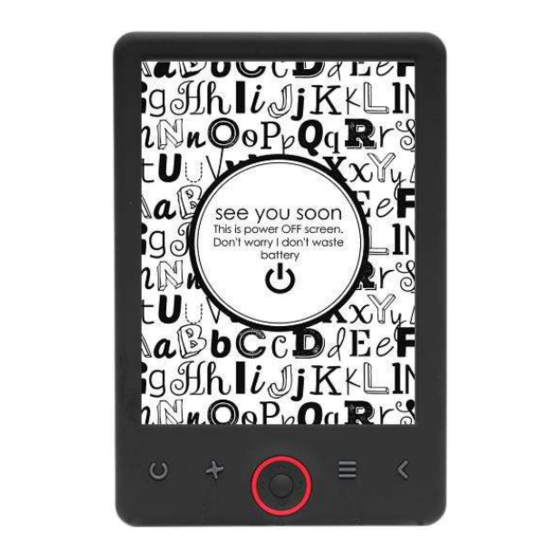
Advertisement
Quick Links
Advertisement

Summary of Contents for Denver EBO-626
- Page 1 USER’S MANUAL EBO-626 www.denver.eu...
-
Page 2: Safety Information
USER’S MANUAL EBO-626 Safety information Please read the safety instructions carefully before using the product for the first time and keep the instructions for future reference. 1. This product is not a toy. Keep it out of reach of children. -
Page 3: Configuration And Use
1. USB cable connection for charging and transferring files. 2. MicroSD card reader. 3. Power ON / Power OFF Configuration and use Turn ON / Turn OFF Hold down the power button for 5 seconds Charge the Ebook reader You must first charge it for 8 hours before its first use. When the battery is low, charge it by connecting the supplied USB cable between the PC and Ebook reader. - Page 4 Library Enter the Library section to display all e-books on the reader (both in the internal memory and the microSD if inserted). On the right hand side of the title, the file's format is displayed. In the Library submenu, the user can display the list of favorite e-books, search for books, sort by title/author/recently read/newly added and choose how to display files (list or thumbnails —...
- Page 5 Pictures Open the section to display all pictures (both in the internal memory and the microSD card if inserted). To view the available functions when opening a picture, press the Menu button to open the picture submenu. The first page of the submenu offers the following options: setting the picture as screensaver, restoring default screensaver, setting the picture as idle screen, restoring default idle screen, rotating the picture, zooming in/out.
- Page 6 Transfering DRM copy protected Ebooks to your DENVER EBO-626 DENVER EBO-626 can read DRM protected Ebooks. To do this you need transfer from a PC via Adobe Digital Editions. Transfering via Adobe Digital Editions Download the program from this link: http://www.adobe.com/dk/products/digital-editions/download.html...
- Page 7 Choose if you want to download for Windows or Macintosh. 1. Now you download the install file to your PC/Mac. Please make sure to save it a place you can find again. (Eg. in "Downloads" or on "Desktop") 2. Double click on the installation file to start the installation of Adobe Digital Editions. 3.
- Page 8 8. Now Adobe Digital Editions is authorized. 9. Please make sure that your DENVER EBO-626 is powered on and then connect USB cable between Ebook reader and your PC and press OK when it shows a message on the screen. Now a new icon for DENVER EBO-626 is visible on left side of Adobe Digital Editions user menu.
- Page 9 “Library” overview. 12. Now you drag the Ebook to Denver EBO-626 and notice there is a small green +. This is an indication that you can drop the Ebook. Now the Ebook is copied to your DENVER EBO-626 device.
- Page 10 13. When you have copied all the books you can disconnect the USB cable and you are ready to read the book. ENG-9...
- Page 11 Please notice - All products are subject to change without any notice. We take reservations for errors and omissions in the manual. ALL RIGHTS RESERVED, COPYRIGHT DENVER A/S Electric and electronic equipment and included batteries contains materials, components and substances that can be hazardous to your health and the environment, if the waste material (discarded electric and electronic equipment and batteries) is not handled correctly.


Need help?
Do you have a question about the EBO-626 and is the answer not in the manual?
Questions and answers