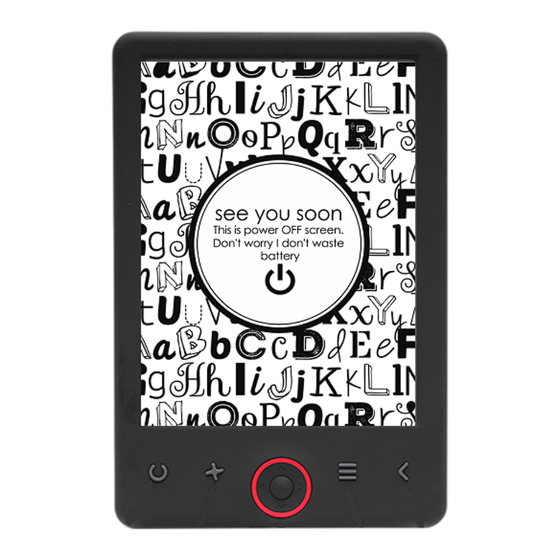
Summary of Contents for Denver EBO-620
- Page 1 USER’S MANUAL EBO-620 www.denver-electronics.com Before connecting, operating or adjusting this product, please read this user manual carefully and completely.
- Page 2 Introduction 1. Refresh page 2. Size selector 3. Navigation/OK buttons 4. Menu button 5. Back button...
-
Page 3: Configuration And Use
1. USB cable connection for charging and transfereing files. 2. MicroSD card reader. 3. Earphone connection (earphones not included). 4. Power ON / Power OFF Configuration and use Turn ON / Turn OFF Hold down the power button for 5 seconds Charge the Ebook reader You must first charge it for 8 hours before its first use. - Page 4 Basic concepts Use the Navigation buttons to scroll to the item you want from the list. Press the OK button to confirm the selection. Press the Menu button to open the options menu. Press the Back button to cancel selection or return to previous menu or press repeatedly to return to the main menu.
- Page 5 Transfering DRM copy protected Ebooks to your DENVER EBO-620 DENVER EBO-620 can read DRM protected Ebooks. To do this you need transfer from a PC via Adobe Digital Editions. Transfering via Adobe Digital Editions Download the program from this link: http://www.adobe.com/dk/products/digital-editions/download.html...
- Page 6 When the installation has been completed you will have a shortcut for Adobe Digital Editions on your desk top. Double click on the icon to open the program. Authorize Adobe ID Open Adobe Digital Editions and click "Help" and choose "Authorize Computer" If you already have ADOBE ID.
- Page 7 Please make sure that your DENVER EBO-620 is powered on and then connect USB cable between Ebook reader and your PC and press OK when it shows a message on the screen. Now a new icon for DENVER EBO-620 is visible on left side of Adobe Digital Editions user menu.
- Page 8 Sometimes it can be neccesary to authorize DENVER EBO-620. This can be done by clicking on the Gear icon right beside the Devices and choose ”authorize device”. Now you can add the desired ebooks by clicking “File” and choose “Add to Library”. Now...
- Page 9 Now you drag the Ebook to Denver EBO-620 and notice there is a small green +. This is an indication that you can drop the Ebook. Now the Ebook is copied to your DENVER EBO- 620 device. When you have copied all the books you can disconnect the USB cable and you are ready to read the book.
- Page 10 Additional information is available at the technical department of your city. Imported by: DENVER ELECTRONICS A/S Omega 5A, Soeften DK-8382 Hinnerup Denmark...



Need help?
Do you have a question about the EBO-620 and is the answer not in the manual?
Questions and answers