Table of Contents
Advertisement
Quick Links
Safe-NET™ Self-Contained Operating Instruction
INTRODUCTION
WHAT IS Safe-NET™
Safe-NET is an advanced, electronic system for monitoring or control-
ling case temperatures in one or more locations. It will help you ensure
continuous, reliable refrigeration and safer, fresher foods, 24 hours a
day.
The Safe-NET system is composed of sensors, harnesses,
control modules, display modules, relay modules and a power supply.
Alarm Module
Power Supply
(Transformer)
Display Module
Temperature Sensor
ARV / ARL
Kit Alarm
Typical Safe-NET™ Installation
Safe-NET technology provides an ideal system for verifying and main-
taining compliance with Federal Department of Agriculture (FDA)
and National Sanitation Foundation (NSF) regulations. It uses a
standard communication protocol compatible with many third party
systems to enable communication with a PC.
Temperature Monitoring
Safe-NET lets you monitor temperatures in up to 10 different areas of
each case: discharge air, return air, product temperatures, coil inlet and
outlet temperatures, etc. Temperature readings are logged for later
review. The system sends an alarm if temperatures exceed predefined
limits.
COMPONENTS
All components of the Safe-NET system (displays, sensors, and control
modules) are factory installed. A single case-to-case plug-in connector
is all that is required for field installation.
Display Module
The display module is a slim four-digit binary coded decimal LED unit
which mounts in the case fascia panel. It lets you check temperatures at
a glance and performs a variety of other monitoring and control
functions via push-buttons or the hand-held controller.
Up to 10 sensors can be connected to each display module.
www.hussmann.com/cstore/c_techinfo.htm
Typical Safe-NET™ Display Module
Typical Safe-NET™ Sensor Harness
Sensor
Harness
Typical Safe-NET™ Hand-Held Controller
Typical Safe-NET™ Power Supply
Typical Safe-NET™ Relay Module
Digital Sensors
Up to 10 digital sensors can be installed in each case with a single
cable connection. There are 14 types of sensors. Each sensor has an
electronic identifier so it can be recognized by the display module.
This eliminates the need for separate wiring. Sensors in each case are
harnessed together to a single wire leading to the display module.
Sensors are designed for rugged durability. Should a sensor fail, it
can be replaced.
Optional Wireless Hand-held Controller and/or PC Control
The wireless controller communicates with the display unit through
an infrared sensor. This allows setups and queries which can also be
performed via PC over the network.
If the wireless controller is not available, it is possible to program the
controller directly with buttons located on the display module.
Solid State Relay Board
A solid state relay board will have multiple (4, 3 or 2) relays.
Real Time Clock
The real time clock (RTC) is an option available to the Safe-NET
control. Normally, the clock is manually set upon case startup. If
power is lost (for any period of time up to 10 days), the RTC will
provide real time to the Safe-NET control upon restoration of power.
SELF-CONTAINED CASE
Safe-NET components are factory-installed. Once power is supplied to
the case as specified in the case's installation and service manual,
Safe-NET settings are ready to be selected.
Settings are retained when power is interrupted. Thus, a self-contained
Case can be moved without re-entering selected settings.
Startup of a new Self-Contained case is quite simple:
© 2007 Hussmann Corporation • Bridgeton, Missouri 63044-2483 U.S.A.
Page 1 of 8 — P/N 0485005_B
Typical Safe-NET™ Power Relay
Typical Safe-NET™ Real Time Clock
1.
Verify case type selected.
2.
Set the clock.
3.
Check or set the temperature set-point.
Advertisement
Table of Contents

Subscribe to Our Youtube Channel
Summary of Contents for Hussmann Safe-NET
- Page 1 PC. Temperature Monitoring Safe-NET lets you monitor temperatures in up to 10 different areas of each case: discharge air, return air, product temperatures, coil inlet and outlet temperatures, etc. Temperature readings are logged for later review.
-
Page 2: Led Indicators
Safe-NET is compromised once the battery runs low. Product integrity cannot be ensured until power is restored and the battery is replaced. MODIFYING SETTINGS The Safe-NET display module stores alarm set points and alarm delay times for monitoring cases. The suggested default set points may be modified. - Page 3 PASS and 0. While 0 is being displayed, press the SELECT button to allow editing of the value. With the Safe-NET display module flashing 0, use the UP /DOWN buttons to increment or decrement the value until it reaches 595.
- Page 4 The discharge air set point has a range of – – 55 to +170 deg F. Proper performance is not guaranteed outside – – 40 to +50 deg F. The Safe-NET system must be RESET for the new value to take effect . DSET may be selected as the default display item for the Safe-NET display module.
- Page 5 Safe-NET™ Self-contained Operating Instruction Once the desired setting is displayed, press the SELECT button on the Safe-NET display module to store the new value to NV memory. The display will revert to cycling between PSEN and the new value. Note: Factory default is NO to disable password protection for CLOCK and DSET.
- Page 6 T T e e c c h h n n i i c c i i a a n n ’ ’...
- Page 7 The following list shows the order in which the values would be displayed if all possible sensors were connected. However, the Safe-NET display module allows only 10 (ten) of the sensors to be connected simultaneously. At this time, there is no known application where all 10 sensors or all available sensors would be applied.
- Page 8 Safe-NET display module. The display will cycle between DISP and the current setting. While the setting is being displayed, press SELECT button on the Safe-NET display module to allow editing of the value. When the Safe-NET display module begins flashing the value, use the UP or DOWN buttons on the Safe-NET display module to change the setting.
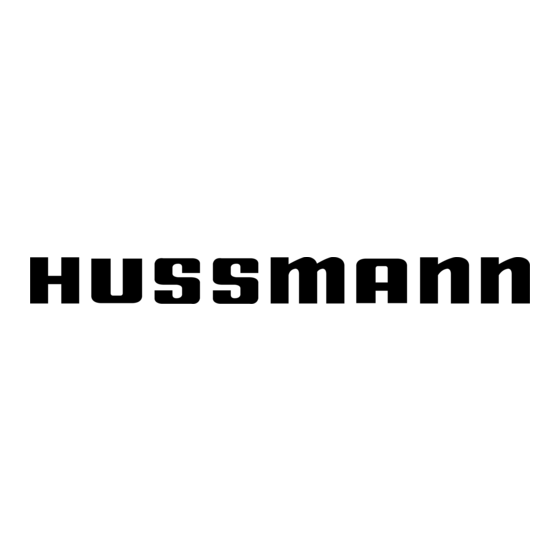

Need help?
Do you have a question about the Safe-NET and is the answer not in the manual?
Questions and answers