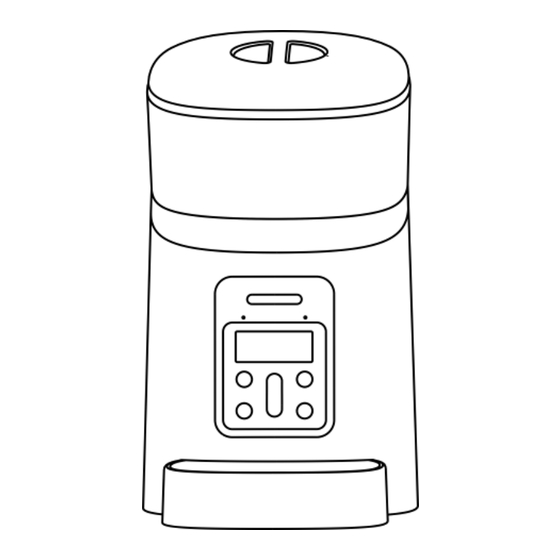
Advertisement
Quick Links
Advertisement

Summary of Contents for Petrust PP002
- Page 1 V1.0 EN PP002 Petrust Automatic Pet Feeder Manual Book...
- Page 3 Hardware installation and introduction Open the battery compartment at the bottom of the feeder, insert the Micro USB power cord into the connector on the bottom, and extend the power cord out along the designed wire guide. You can also put in 3 pieces of No. 1 batteries so that the feeder can still work automatically according to your scheduled feeding plan even without external power...
- Page 4 lace the feeding tray Open the top cover,then p into the feeder from the front.
- Page 5 For your pet's health, please wash the grain bucket and feeding tray regularly. The feeder body should not be filled with water. Please use a wring-able wet cloth wipe.
- Page 6 Attention the following Operation panel introduction:...
- Page 7 Indicator Micro Buzzer LCD screen Return/ Setting Confirm Recording Down Attention: Due to the wide variety of pet foods on the market, the mechanical structure of the feeder can not guarantee 100% fit all the types of pet food, we recommend to use only dry pet food size within 5~15mm.
- Page 8 Time settings: The automatic timing function of the pet feeder depends on the clock built-in the pet feeder. Please set the clock inside the pet feeder before setting feeding. Long press the setting button for 2 seconds,then enter the set surface,as shown in Fig①. The clock icon is flashing.
-
Page 9: Manual Feeding
***All operations during the setup process can be returned or canceled via the Back/Cancel button. ① ② ④ ③ Note: The signs/numbers shown in screenshots enclosed by the dotted line represent the actual icon/ number in the operation screen Manual feeding The feeder supports fast manual feeding and a scheduled number of manual feeding functions. - Page 10 the standby state, you can quickly feed 1 portion by quickly pressing the button twice within 1 second。 Schuduled the portions of feeding:Long Press button for 2 seconds, next to enter the setting surface. Press button to switch the flashing icon to the feeding one,as shown in Fig.①.
- Page 11 ② ① ③ Scheduled Feeding feeder support scheduled feeding:Exact time/portions.It can be scheduled to feed 6meals per day at max. The settings are as follows: Press button for 2seconds, enter the setting surface.Press (down)button to switch the flashing icon to Digital 1 icon. As show in Fig①。Press select the portions of feeding,press up/down button to set portions as shown in Fig ③.
- Page 12 ② ① ③ ④ ⑤ ⑥ If you need a automatic feeding for multiple meals, please repeat the above steps and select the number icon corresponding to the number of other meals in setting interface.
- Page 13 To cancel a certain automatic feeding, you can set that number of feeding to be 0. then it will works. Then second feeding was cancelled as shown below. Feeding Voice Recording To develop the good feeding habits for pets, the feeder supports pre-recording a maximum of 10 seconds of audio, which is played during feeding...
- Page 14 In standby state, press and hold the record button for 3 seconds until the feeder makes a “Drip” sound, and you can start recording at the microphone position Note that the recording button should always be pressed continually 10 seconds during recording. After the recording is completed.
- Page 15 It can be customized 5times max at the setting.Press and hold the setting button for 2 seconds to enter the setting interface, Select the down button to switch the flashing icon to recording button as shown in below picture. Press to confirm selections of recording playback, by using the up/down selections buttons to set up.
- Page 16 the food, it will work as per your setting. 2. When pet food blocked at the food trayer, the pet feeder will stop the feeding to pets for 10mits. and the voice recording will be played 1time per minute to the pets for food.If pets finished all the food at the trayer,the pet feeder will work as scheduled feeding.
- Page 17 food storage as shown in Figure②; When these two cases happened, the indicator light will be in a red breathing state,it will help you to be aware of these situations. After renewing the battery or adding enough pet food, the red alarm indicator and screen signs will disappear automatically within seconds.
- Page 18 2.When the food is to stuck in food bucket, the screen will display the red-flashing lights as shown Fig④. Please clean up the stuck food manually, and reboot the pet feeder. ④ ③ Others Whenever the pet feeder released any of red indicator light, it means that the feeder has a notification message.
- Page 19 battery for long time. Attention!When the pet feeder works with battery back-up, it will go to sleep mode and some of functions will be limited to use 1) It will have 60seconds delay for the pet feeder screen display and scheduled time feeding. 2) The feeding voice recording only play 1time before feeding;...
- Page 20 feeder, you can default the pet feeder. In the standby state, press and hold the setting button and press button for 3 seconds until the feeder makes a short beep. .

Need help?
Do you have a question about the PP002 and is the answer not in the manual?
Questions and answers