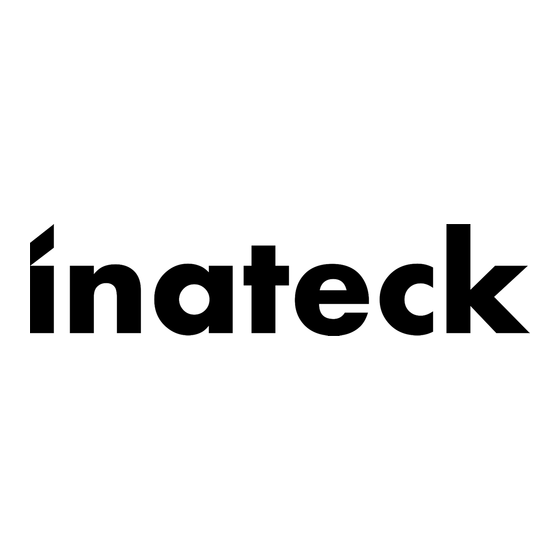
Table of Contents
Advertisement
Quick Links
1. Product Overview
2.
Power ON/OFF KB05111
Power ON: Toggle the switch to ON.
Power OFF: Toggle the switch to OFF.
3. To pair KB05111 with a Surface Pro
Step 1: For the first time you pair KB05111 with a Surface Pro whose operating system is
Windows 10, you just need to toggle the switch on the KB05111 to "ON" position and
KB05111 will enter into Bluetooth pairing mode automatically. To enter into the Bluetooth
pairing mode, you can also press the xx + xx simultaneously and hold for 3 seconds. It means
that KB05111 is under pairing mode when the blue light flashes.
Note: For the first time you pair KB05111 with a Surface Pro whose operating system is
Windows 8.1, you need to toggle the switch on KB05111 to "ON" position and then
simultaneously press xx + xx, and hold for 3 seconds. It means that KB05111 is under pairing
mode when the blue light flashes.
Step 2: On the Surface Pro, select All Settings - Devices - Add Bluetooth or Other Device -
Bluetooth. The Surface Pro will display "Inateck KB05111" as an available device.
Step 3: Select "Inateck KB05111" on Surface Pro.
Step 4: When the blue light keeps on, it means that the KB05111 has been successfully paired
with the Surface Pro
4. Troubleshooting in Bluetooth Pairing
Step 1: Delete all the Bluetooth pairing records related to KB05111 on the Surface Pro
Step 2: Press xx + xx simultaneously and hold for 5 seconds. The 3 indicator lights will
simultaneously flash 3 times and then the blue light flashes, which means the keyboard has
entered into Bluetooth pairing mode. Under this mode please re-pair the keyboard with the
Surface Pro.
Advertisement
Table of Contents

Subscribe to Our Youtube Channel
Summary of Contents for Inateck KB05111
- Page 1 3. To pair KB05111 with a Surface Pro Step 1: For the first time you pair KB05111 with a Surface Pro whose operating system is Windows 10, you just need to toggle the switch on the KB05111 to "ON" position and KB05111 will enter into Bluetooth pairing mode automatically.
- Page 2 5. Indicator Note: “Flash” means the light alternates between on and off status quickly, 3 times a second. 6. How to Adjust the Keyboard Backlight 1) Press xx + xx simultaneously to adjust the color of the backlight. There are 7 colors available in total.
- Page 3 The recommended charging voltage and current are 5V and 250mA respectively. To charge KB05111, you can use the charger of a cellphone or connect it to the USB port of a computer. It takes about 4 to 5 hours for KB05111 to be fully charged.
- Page 4 2) When KB05111 is left idle for 2 hours, it goes into deep sleep mode. The Bluetooth connection will be disrupted. The connection recovers if you press any key on KB05111. Note: 1) To wake up the keyboard in sleep mode, press one of the keys please. Touch on the touchpad cannot wake it up.
- Page 5 FCC Note This device complies with part 15 of the FCC Rules. Operation is subject to the following two conditions: (1) This device may not cause harmful interference, and (2) this device must accept any interference received, including interference that may cause undesired operation. Note: This equipment has been tested and found to comply with the limits for a Class B digital device, pursuant to part 15 of the FCC Rules.








Need help?
Do you have a question about the KB05111 and is the answer not in the manual?
Questions and answers