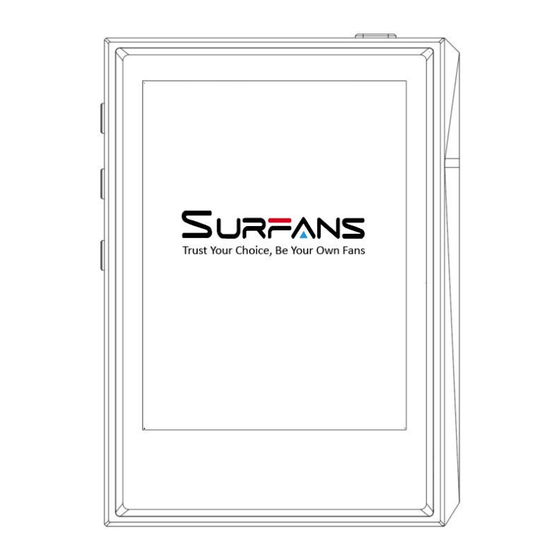
Summary of Contents for SURFANS Irulu F22
- Page 1 Irulu F22 HIFI MP3 Player User Manual V1.0 Thanks for your choosing our hifi music player. Please read and and keep this manual carefully for further reference.
- Page 2 Features 1. New-generation full touch screen hifi mp3 player; 2. Aluminum-alloy manufacturing, dual 2.5D glass surface; 3. Hi-res IPS 2.8’’ colorful TFT screen; 4. Quad core 64-bit ARM Cortex-A35 audio + Stereo DSD decoding; 5. Intelligent AI voice-searching; p2p music transferring under wifi condition; 6.
- Page 3 Buttons and Port Introduction Power on/off Lock/unlock screen Vol + Full-Touch Play/Pause Screen (Front) Vol - 2.5D Glass (Back) Microphone TF Card Slot Headphone Jack Type-C Slot Basic Operation Please Note:...
- Page 4 Short press means press and release; long press means press and hold for about 2-3 seconds. 1. Power ON/OFF Long press the power button to turn on/off the player; 2. Lock/Unlock Screen to lock screen; press power button In standby/playing condition, short press power button again and slide up the screen to enter the main interface: 3.
- Page 5 1.1 long press file/music to delete; 1.2 Tap the music to playback; In music playing interface, tap the icon to add the playing music int “Favorite” file. 2. Playback Setting In music playing/paused interface, tap icon to enter playback setting interface: play mode; memory play;...
- Page 6 When player in WIFI condition, you can click “Search” icon to start voice searching function. 1) Tap the icon in the left bottom corner to switch between music and folder; 2) Tap “CN-EN” icon in the right top corner to change language between Chinese and English; 3) Long press “Hold and Talk”...
- Page 7 Restore all setting into default factory setting. 11. System Update This player supports local updating. Please contact us to upgrade the system: help@surfans.net 12. Product Information To check player version information and space information. 13. Format Disk Please note: all information in the TF card will be cleared, please backup the important date.
- Page 8 Temperature USB 2.0 Type C Supported OS Windows XP/VISTA/Windows 10 Dimension 82.8 x 60 x 14mm Playing Duration About 6 Hours English; Japanese; German; French; Italian; System Language Spanish; Arabic; Russian; Portuguese; Korean; Simplified Chinese; Traditional Chinese Net Weight About 33g (includes battery) FAQ &...



Need help?
Do you have a question about the Irulu F22 and is the answer not in the manual?
Questions and answers
I can't access any music on my F22. Upon clicking any of the folders for Song, Artist or even TF card, a message says "Initializing list: 0%." If I select "Update," then the message "loading" appears, but never goes away. I was able to copy the files onto my computer, so the problem appears to be local. I even tried "Restore default set" and removing the sd card, but nothing. What else can I do?
If the SURFANS Irulu F22 displays "Initializing list: 0%" when accessing music folders, the following troubleshooting steps can be taken:
1. Check if the Micro SD card is correctly inserted into the player.
2. Ensure the Micro SD card is not damaged.
3. Verify that the Micro SD card has enough storage space.
4. Confirm that the music files are in supported formats (e.g., MP3, WMA, WAV, FLAC, APE, OGG, AIFF, DTS, DSD256).
5. Check if the music files are not corrupted or damaged.
This answer is automatically generated