Summary of Contents for Topaz GemView 16
- Page 1 User Manual ® GemView 16 Tablet Display TD-LBK156VA-USB-R Copyright © 2022 Topaz Systems Inc. All rights reserved. For Topaz Systems, Inc. trademarks and patents, visit www.topazsystems.com/legal.
-
Page 2: Table Of Contents
GemView 16 Tablet Display User Manual Table of Contents Compliant Information ......................3 Important Safety Instructions ....................4 Declaration of RoHS2 Compliance ..................5 Copyright Information ......................6 Introduction ..........................7 Packing List ..........................7 Product Overview ........................8 Front and Side View ........8 Interactive Electromagnetic Pen .... -
Page 3: Compliant Information
GemView 16 Tablet Display User Manual Compliant Information This device complies with part 15 of FCC Rules. Operation is subject to the following two conditions: (1) this device may not cause harmful interference, and (2) this device must accept any interference received, including interference that may cause undesired operation. -
Page 4: Important Safety Instructions
GemView 16 Tablet Display User Manual Important Safety Instructions DO NOT place objects on top of the device, as objects may scratch the screen. DO NOT expose the device to dirty or dusty environments. DO NOT place the device on an uneven or unstable surface. -
Page 5: Declaration Of Rohs2 Compliance
GemView 16 Tablet Display User Manual Declaration of RoHS2 Compliance This product has been designed and manufactured in compliance with Directive 2011/65/EU of the European Parliament and the Council on restriction of the use of certain hazardous substances in electrical and electronic equipment (RoHS2 Directive) and is deemed to comply... -
Page 6: Copyright Information
GemView 16 Tablet Display User Manual Copyright Information Disclaimer: Topaz Systems, Inc. shall not be liable for technical or editorial errors or omissions contained herein; nor for incidental or consequential damages resulting from furnishing this material, or the performance or use of this product. -
Page 7: Introduction
GemView 16 Tablet Display User Manual Introduction Packing List The following items are included with your GemView 16 Tablet Display: • Tablet display • Tablet display kickstand • Power adapter • USB 2.0 Y cable • Electromagnetic pen • Pen tether •... -
Page 8: Product Overview
GemView 16 Tablet Display User Manual Product Overview Front and Side View 1. Display & electromagnetic pen touch area 2. Pen holder 3. Power button 4. Brightness adjustment button (increase) 5. Brightness adjustment button (decrease) 6. Ergonomic support (multi-angle kickstand) Rear View 7. -
Page 9: Installation
GemView 16 Tablet Display User Manual Installation Connect Tablet Display to PC To begin, follow the steps listed below to connect your GemView Tablet Display: 1. Connect the tablet display to the PC using the USB cable, as shown below. -
Page 10: Install Displaylink Driver
GemView 16 Tablet Display User Manual Install DisplayLink Driver Download and run the DisplayLink installer for use on Windows clients from the Topaz website: www.topazsystems.com/software.html?tab=gemview-software-tab. For silent installation, use the command -silent. For more information, view: https://support.displaylink.com/knowledgebase/articles/544789-installation-switches- for-installing-displaylink-s. Configure Tablet Display for Installation Use the Display program in the control panel to configure the tablet display for your installation (see screenshot below). -
Page 11: Install Gemview Tablet Display Driver
GemView Tablet Displays in VMWare Horizon Environments. These guides will provide setup and configuration instructions. 1. Download and run the GemView installer from the Topaz website: www.topazsystems.com/software/download/gemview.exe. You must reboot your PC after the installation completes. This software provides pen input functionality for the tablet display. -
Page 12: Configure Tablet Display For Pen Input
GemView 16 Tablet Display User Manual Configure Tablet Display for Pen Input 1. In All Apps or All Programs, under GemView Tablet Display Manager, click on Tablet Display Manager. 2. In the Tablet Display Properties window that opens, notice that the Pen tab is selected. - Page 13 GemView 16 Tablet Display User Manual 3. Click the Mapping tab to display the screen below. Select the number of the tablet display from the drop down list. The numbering of the monitors follows that in the Windows display settings. Select Landscape or Portrait for the orientation of the tablet display.
-
Page 14: Install Bundled Topaz Software
7. Navigate among the pages in a document Zoom document pages in and out Mounting Information The GemView 16 can be mounted on counters, desks, walls, and many other surfaces through its Kensington security slot holes or standard VESA mounts. www.topazsystems.com... -
Page 15: Troubleshooting
GemView 16 Tablet Display User Manual Troubleshooting Screen Problems Problems Recommended actions • Check whether USB cables at computer end and screen end are connected properly. • Try to use another USB interface of the computer. • Confirm whether the computer is under sleep mode. Press the keyboard or move the mouse, and reboot the system. -
Page 16: Product Specification
GemView 16 Tablet Display User Manual Product Specification Screen Display Model 15.6 inch TFT LCD, LED backlight 8H tempered glass; Anti-scratch, anti-glare, Screen Type and anti-fingerprint coating Resolution 1366 x 768 220 cd/m 2 (typical) / 200 cd/m 2 (min.) -
Page 17: Interactive Electromagnetic Pen
GemView 16 Tablet Display User Manual Interactive Electromagnetic Pen Model Technique Electromagnetic Action Area Full screen Technical Specifications Resolution 5080 LPI (lines per inch) Tracking Velocity 200 PPS (dots per second) Pressure Sensing 2048 Levels ± 0.5mm (center), ± 2mm (edges and... -
Page 18: Appendix
GemView 16 Tablet Display User Manual Appendix Replace the Pen Tip If the pen tip is too short or sharp, it can be replaced to the back-up tip. Please replace according to the following steps: Remove the pen tip from electromagnetic pen using the included tool.
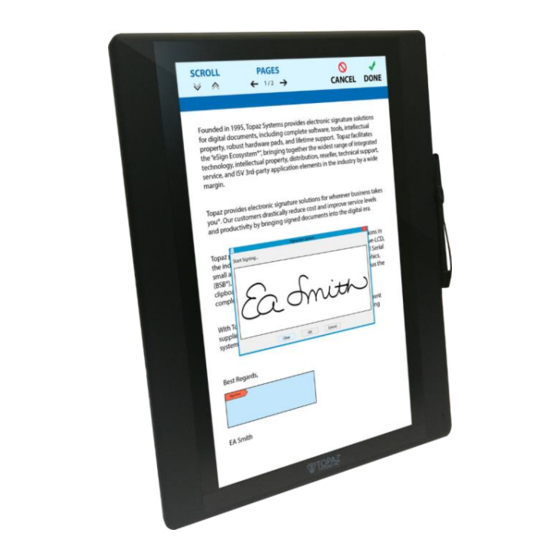



Need help?
Do you have a question about the GemView 16 and is the answer not in the manual?
Questions and answers