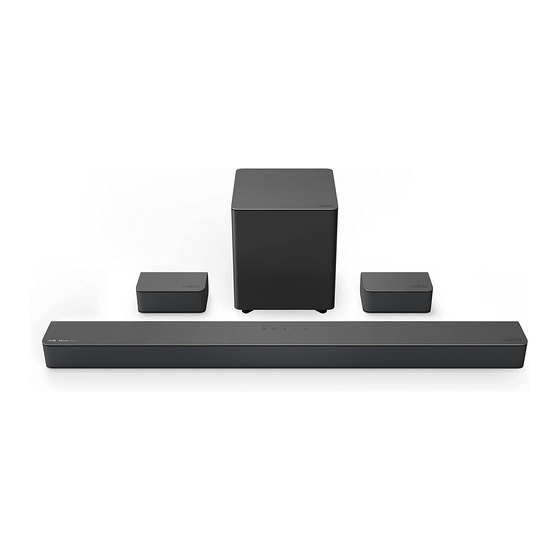
Summary of Contents for Vizio M51ax-J6
- Page 1 M-Series M-Series ™ ™ User Manual User Manual Scan to Scan to learn more. learn more. M51ax-J6 M51ax-J6 Model: Model: Please read this guide before using the product.
- Page 2 ENG - ii...
- Page 3 You have the right to opt out of the Binding Arbitration Agreement and Class Action Waiver within 60 calendar days of your purchase. Please refer to the Limited Warranty section of this User Manual or view the full VIZIO Terms and Conditions for opt-out instructions.
- Page 4 IMPORTANT SAFETY INSTRUCTIONS Your Unit is designed and manufactured to operate within defined design limits, and misuse may result in electric shock or fire. To prevent your Unit from being damaged, the following rules should be observed for its installation, use, and maintenance. Please read the following safety instructions before operating your Unit. Keep these instructions in a safe place for future reference.
- Page 5 IMPORTANT SAFETY INSTRUCTIONS • Do not use your Unit if any abnormality occurs. If any smoke or odor becomes apparent, unplug the power cord and contact your dealer immediately. Do not try to repair your Unit yourself. • Avoid using dropped or damaged appliances. If your Unit is dropped and the housing is damaged, the internal components may function abnormally. Unplug the power cord immediately and contact your dealer for repair.
-
Page 6: Table Of Contents
TABLE OF CONTENTS Package Contents ............................1 Controls & Connections ..........................2 First-time Setup ............................6 Using the Remote ............................12 Proper Placement ............................13 Mode & Level Settings ..........................15 Using Button Combinations ........................19 Programming the Sound Bar ........................20 Bluetooth Pairing ............................ -
Page 7: Package Contents
(when a VA device is connected). 2 x Wall 2 x Wall Unlock the best picture and audio quality More questions? with a VIZIO SmartCast® TV. support .vizio.com Get customer support help Scan here to shop our M-series TVs: and view the User Manual here: ™... -
Page 8: Controls & Connections
Controls & Connections Back of Sound Bar AUX In Power Port Analog Audio In (Stereo 3.5mm) AUX VA Analog Audio In (Stereo 3.5mm) Only use this port to connect a Voice Assistant device. See Connecting to a Voice Assistant on page 23 for more information. ENG - 2... - Page 9 Controls & Connections HDMI In Digital Optical Audio In HDMI Out (eARC) to TV Supports .WAV and .MP3 file format playback only. ENG - 3...
- Page 10 Controls & Connections Top of Sound Bar Power Press to turn on or off. Input Volume Press to change the audio source. Increase or decrease the loudness of the audio. Bluetooth Input Hold to pair. (See ‘Bluetooth Pairing’ for more information.) ENG - 4...
- Page 11 Controls & Connections Back of Subwoofer Back of Surround Speaker LED Indicator Surrounds AC IN ON / OFF Power Port Power Button Surround Speaker Port Connects to subwoofer Surround Speaker Ports Connects to surround speakers Left: blue cable / Right: gray cable ENG - 5...
-
Page 12: First-Time Setup
First-time Setup Choose the best possible connection cable type and connect it to your TV. (Not all cables are included.) Back of Sound Bar 3.5mm to RCA cable Not all TVs have the audio outputs shown. To connect the sound bar directly to your other devices (Blu-ray player, game system, etc.) see your device’s user manual. - Page 13 First-time Setup BEST Do not use HDMI In for first-time setup. See “Advanced Setup” on page 30 to connect other devices to your sound bar. HDMI ARC Digital Optical Cable Cable Be sure the TV port is an audio output, not an audio input. Some TVs do not pass through digital audio: When using the digital input, if there is no audio, try: •...
- Page 14 First-time Setup Connect the power cable to the sound bar AC IN as shown. Plug the power cable into an electrical outlet. Back of Sound Bar ENG - 8...
- Page 15 First-time Setup Connect the surround speakers to the subwoofer using the included surround speaker audio cables. Cable ties are included to wrap unused cable length. Surrounds AC IN ON / OFF Match the color-coded speaker cable to the matching speaker port color. Blue for left surround and grey is for right surround.
- Page 16 First-time Setup Back of Subwoofer AC IN Connect the power cable to the subwoofer. Plug the power cable into a power outlet. Surrounds AC IN ON / OFF The subwoofer should automatically power on and AC IN ON / OFF link to the sound bar when plugged in.
- Page 17 When needed, VIZIO recommends replacing the batteries that came with this remote with two, new Duracell ‘AAA’ alkaline batteries. After turning on both your TV and sound bar, it will automatically begin searching for an active input.
-
Page 18: Using The Remote
Using the Remote Display Displays Sound Bar Settings Input Change the input source. Power (Long press for Auto Input Search.) Turn on or off Bluetooth Press to go to Bluetooth Mode Select an option, play or pause. (Long press for Pairing Mode) (Long press for info) Previous Next... -
Page 19: Proper Placement
Proper Placement For the best surround sound experience, position the sound bar, subwoofer, and surround sound speakers as shown. The sound bar should be close to ear level. Right surround speaker Left surround speaker Sound bar should be centered below the TV. Subwoofer Note: Do not block the subwoofer port. - Page 20 Proper Placement —Front Surround Mode In rooms where ideal placement of the surround sound speakers is not practical, you can also place the sound bar, subwoofer, and surround sound speakers as shown below. Front Surround Mode will utilize DTS Virtual:X to produce a virtual surround sound experience.
-
Page 21: Mode & Level Settings
Mode & Level Settings Press each setting button and use the Up/Down buttons to access the different settings. Each setting will be displayed on the remote control’s LCD display. The LED indicators will behave differently with each function. LED Indicators are located here. Function LED Behavior Description... - Page 22 Mode & Level Settings Function LED Behavior Description LEVEL > Surr Lvl > Use the Next/Previous buttons to increase/decrease the surround Surround Level Two center LEDs indicate sound level. The LED indicators will move to the top with increasing level and to the bottom surround level 0.
- Page 23 SETUP > VZtvRmt > Use the Next/Previous buttons to enable/disable VIZIO TV VIZIO Remote Remotes. When enabled (On), you can use a VIZIO TV remote control to turn on the sound VZtvRmt bar (using the TV Volume Up button) and control volume.
- Page 24 Mode & Level Settings Function LED Behavior Description EFFECT > Surnd > Use the Next/Previous buttons to enable/disable surround sound and front or dual modes. When enabled (On), Dolby and DTS Surround content will produce full 5.1 sound. With stereo content, EQ Music will produce DTS Virtual:X enhanced sound and EQ Movie will produce realistic 5.1 effect sound.
-
Page 25: Using Button Combinations
Note: This will erase all settings and preferences that you have set. Enable VIZIO TV remote Enable/disable the use of a VIZIO TV remote control to power on and adjust the volume VIZIO TV Remote of the sound bar. To enable/disable this function, Press and Hold the Power (... -
Page 26: Programming The Sound Bar
Programming the Sound Bar You can program your sound bar to accept TV remote IR commands. • Press the SETUP button on the remote, then use the Up/Down buttons to navigate to Prg Remote. • Use the Next/Previous buttons to toggle through Learn Vol -, Learn Vol +, and Learn Mute. Function LED Behavior Description... -
Page 27: Bluetooth Pairing
Press and hold the Bluetooth button on the sound bar or remote control for five (5) seconds. Search for the sound bar (VIZIO M51) using your Bluetooth device. For more information, refer to the user documentation that came with the device. -
Page 28: Using Bluetooth Mode
Using Bluetooth Mode Your sound bar supports music streaming from devices with Bluetooth capability. (Device compatibility will vary, see your device’s documentation for more information.) Once you have paired your source device to the sound bar your device should remain paired (within range). If the source is changed back to Bluetooth, any paired Bluetooth device will reconnect automatically. -
Page 29: Connecting To A Voice Assistant
Connecting to a Voice Assistant Your sound bar can connect to a Voice Assistant (VA) device through an AUX VA or Bluetooth connection. Once connected, your sound bar will now act as the VA speaker. Features and Benefits: • Voice Assistant Dedicated Input: VA can be active on the sound bar even if the sound bar is set to a different input with audio playing. - Page 30 Using Bluetooth to Connect • Press and hold the Bluetooth button on the sound bar or remote for three (3) seconds. Search for the sound bar (VIZIO M51) using your VA device app. For more information, refer to the user documentation that came with the device.
-
Page 31: Advanced Setup
Advanced Setup 3.5mm to Digital Optical HDMI Cable USB Drive RCA Cable Cable Tablet/MP3 Player/Laptop Media Player Game Console Always use HDMI 2.0 certified cables. Supports .WAV and .MP3 file format playback only. ENG - 25... -
Page 32: Connecting With Hdmi Arc
Connecting with HDMI ARC Blu-ray Player Cable/Satellite Box HDMI In HDMI (eARC) Out to TV HDMI (ARC) port on your TV HDMI cables transmit both audio and video. Dolby Vision Compatible ® To view video from these devices: HDMI ports pass through the highest- quality audio and video formats. - Page 33 Enable System Audio Control from the CEC menu. The following steps are for use with a VIZIO TV, steps may differ by TV manufacturer. See your TV’s user manual for more information. CEC Function naming may differ by TV manufacturer. See your TV’s user manual for more information.
-
Page 34: Connecting A Subwoofer
What does pairing mean? Pairing means to wirelessly connect. The subwoofer has already been paired with the sound bar by VIZIO. However, the subwoofer may need to be re-linked to the sound bar if there is no sound coming from the subwoofer. -
Page 35: Wall-Mounting
Wall-mounting Place the included wall mounting template against the wall under your TV. Mark the two bracket holes using a pencil. WALL MOUNTING TEMPLATE LEAVE THIS SPACE BETWEEN THE SOUND BAR AND YOUR TV Bracket Screw NOT INCLUDED WITH SOUND BAR 8.58"/ 21,80 cm Center Line Wall Mount Screw... - Page 36 Wall-mounting Place sound bar onto the L-shaped bracket and use the included bracket screws to attach. Wall-mount Screw Holes Bottom of Sound Bar * Do not use any of the included screws for the wall mount installation. These are not intended for mounting. Wall-mount Screw (Included with sound bar) Screw size: M4 x 8L...
- Page 37 Wall-mounting Wall-mounting the Surround Speakers Bracket Screw To wall-mount the surround speakers: (Not included with sound bar) Attach the wall mount screw to the back of the surround Suggested screw size: 3.5 mm diameter, speaker. 1.63" minimum length Secure the wall mount bracket to the wall. (Bracket screw is not included.) Slide the speaker on to the wall bracket.
-
Page 38: Product Registration And Support
Customized Support Get assistance quickly with your information on hand. News and Offers Take advantage of the latest news and special offers from VIZIO. Updates and Enhancements Stay up-to-date with important product updates and notifications. More questions? Find answers at: SUPPORT.VIZIO.COM... -
Page 39: Help & Troubleshooting
Help & Troubleshooting • Press the POWER button on the remote control or on the top of your sound bar. There is no power. • Ensure the power cord is securely connected. • Plug a different device into the electrical outlet to verify that the outlet is working correctly. •... -
Page 40: Limited Warranty
By using this VIZIO product, you accept all VIZIO Terms and Conditions, including all the Terms of Warranty, BINDING ARBITRATION AGREEMENT, and Class Action Waiver. If you do not agree to the terms of this warranty, do not use the VIZIO product and, within thirty (30) days of the date of purchase, return it for a refund to the authorized retailer where you purchased it. - Page 41 If you feel VIZIO has not met its obligations under this warranty, you may attempt to resolve the issue informally with VIZIO. If you are unable to resolve the issue informally and wish to file a formal claim against VIZIO, and if you are a resident of the United States, you must submit your claim to binding arbitration according to the procedures described below, unless an exception applies.
- Page 42 General No employee or agent of VIZIO may modify this warranty. If any term of this warranty, other than the class action waiver, is found to be unenforceable, that term will be severed from this warranty and all other terms will remain in effect. If the class action waiver is found to be unenforceable, then the entire section titled “Binding Arbitration Agreement;...
-
Page 43: Legal & Compliance
All software is provided subject to software license agreements and you agree that you will be bound by such license agreements in addition to other applicable terms of use. By using the VIZIO products, you agree to the VIZIO Terms of Service and Privacy Policy. The VIZIO Terms of Use and Privacy Policy may be updated from time to time and are available to view at vizio.com/terms and vizio.com/privacy, respectively. -
Page 44: Specifications
Legal & Compliance Specifications One 1.66" x 3.48" (42.3 x 88.5 mm) Full Range Driver for each channel (1 for left, 1 for right, 1 for center) Sound Bar: One 0.79" (20 mm) Tweeter for each channel (1 for left, 1 for right, 1 for center) Surround Speakers: One 1.61”... - Page 45 Bluetooth SIG, Inc. and any use of such ® marks by VIZIO Inc. is under license. Other trademarks and trade names are those of their respective owners. Manufactured under license from Dolby Laboratories. Dolby, Dolby Atmos, Dolby Audio, and the double-D symbol are registered trademarks of Dolby Laboratories Licensing Corporation For DTS patents, see http:/ /patents.dts.com.
- Page 46 ENG - 40...
- Page 47 ENG - 41...
- Page 48 © 2021 VIZIO INC. ALL RIGHTS RESERVED. 210115SL ENG - 42...

















Need help?
Do you have a question about the M51ax-J6 and is the answer not in the manual?
Questions and answers