Table of Contents
Advertisement
Contact SAMSUNG WORLDWIDE
If you have any questions or comments relating to Samsung products, please contact the SAMSUNG customer care centre.
Country
Customer Care Centre
EIRE
0818 717 100
U.K
0330 SAMSUNG (7267864)
© 2011 Samsung Electronics Co., Ltd. All rights reserved.
Web Site
www.samsung.com/ie
www.samsung.com/uk
BN68-03421K-01
Plasma TV
user manual
E-MANUAL
imagine the possibilities
Thank you for purchasing this Samsung product.
To receive more complete service, please register
your product at
www.samsung.com/register
Model _____________ Serial No. _____________
Advertisement
Table of Contents

Summary of Contents for Samsung PS51D6900DK
-
Page 1: User Manual
Contact SAMSUNG WORLDWIDE If you have any questions or comments relating to Samsung products, please contact the SAMSUNG customer care centre. Country Customer Care Centre EIRE 0818 717 100 0330 SAMSUNG (7267864) © 2011 Samsung Electronics Co., Ltd. All rights reserved. - Page 2 The reception quality of TV may be affected due to differences in broadcasting method between the countries. Please check the TV performance in the local SAMSUNG Authorized Dealer, or the Samsung Call Centre whether it can be improved by reconfiguring TV setting or not.
-
Page 3: Accessories
✎ Please make sure the following items are included with your TV. If any items are missing, contact your dealer. ✎ The items’ colours and shapes may vary depending on the models. ✎ Cables not included in the package contents can be purchased separately. ✎... -
Page 4: Viewing The Control Panel
✎ When using a stand or wall-mount, use parts provided by Samsung Electronics only. If you use parts provided by another manufacturer, it may result in a problem with the product or an injury due to the product falling. -
Page 5: Viewing The Remote Control
✎ This is a special remote control for the visually impaired persons and has Braille points on the Power, Channel and Volume buttons. Turns the TV on and off. Displays and selects the available video sources. Have direct access to channels. Alternately select Teletext ON, Double, Mix or OFF. -
Page 6: Edit Name
Changing the Input Source Source Use to select TV or an external input sources such as a DVD / Blu-ray player / cable box / STB satellite receiver. ■ TV / Ext. / PC / HDMI1/DVI / HDMI2 / HDMI3 / HDMI4 / AV / Component / USB / AllShare ✎... -
Page 7: Plug & Play (Initial Setup)
When the TV is initially powered on, a sequence of on-screen prompts will assist in configuring basic settings. Press the POWERP button. Plug & Play is available only when the Source is set to TV. ✎ Before turning on the TV, make sure the antenna cable is connected (p. 6). Selecting a language Press the ▲... -
Page 8: Connecting To An Av Devices
¦ Available devices: DVD, Blu-ray player, HD cable box, HD STB (Set-Top-Box) satellite receiver, VCR Using an HDMI or an HDMI to DVI cable (up to 1080p) ✎ HDMI IN 1(DVI), 2, 3, 4 / PC/DVI AUDIO IN For better picture and audio quality, connect to a digital device using an HDMI cable. An HDMI cable supports digital video and audio signals, and does not require an audio cable. - Page 9 EXT (RGB) Using a Component (up to 1080p) or an Audio/Video (480i only) and a Scart Cable ✎ In Ext. mode, DTV Out supports MPEG SD Video and Audio only. ✎ When connecting to IN, the colour of the (yellow). ✎...
- Page 10 Connecting to a PC and Audio device ¦ Available devices: digital audio system, amplifier, DVD home theatre Using an Optical (Digital) or a Headphone Connection ✎ DIGITAL AUDIO OUT (OPTICAL) When a digital audio system is connected to the volume of both the TV and the system. 5.1 CH (chnnel) audio is available when the TV is connected to an external device supporting 5.1 CH.
- Page 11 Using an HDMI cable or an HDMI to DVI cable or a D-sub cable ¦ ✎ Connecting through the HDMI cable may not be supported depending on the PC. Display Modes (D-Sub and an HDMI to DVI Input) Optimal resolution is 1920 X 1080 @ 60 Hz. Mode Resolution Horizontal Frequency (KHz)
-
Page 12: Connecting To A Common Interface Slot
Connecting to a COMMON INTERFACE slot Attaching the CI Card Adapter Attach the adapter as shown below. To connect the CI CARD Adapter, follow these steps. ✎ We recommend attaching the adapter before installing the wall mount, or inserting the “CI or CI+ CARD”. 1. -
Page 13: Network Connection
If Pure High-throughput (Greenfield) 802.11n mode is selected and the Encryption type is set to WEP, TKIP or TKIP AES (WPS2Mixed) for your wireless router, Samsung TVs will not support a connection in compliance with new Wi-Fi certification specifications. -
Page 14: How To View The E-Manual
How to view the e-Manual You can read the introduction and instructions about the TV features stored E-MANUAL in your TV. MENUm → Support → e-Manual → ENTERE ✎ If you want to return to e-Manual, press ✎ You can’t use the Try Now function, if the menu is not activated. Screen Display TV Screen: Displays the current input source screen. - Page 15 Method 1 1. Select Try Now, if you want to execute the corresponding menu(s). 2. To return to the e-Manual screen, press the E-MANUAL button. Viewing the Contents Basic Features > Changing the Preset Picture Mode (5/10) ‰ Changing the Preset Picture Mode O MENUm →...
-
Page 16: Installing The Wall Mount
For detailed information on installing the wall mount, see the instructions provided with the wall mount. Contact a technician for assistance when installing the wall mount bracket. Samsung Electronics is not responsible for any damage to the product or injury to yourself or others if you elect to install the TV on your own. -
Page 17: Troubleshooting
Some of above pictures and functions are available at specific models only. ✎ You can keep your TV as optimum condition to upgrade the latest firmware on web site (samsung.com → Support → Downloads) by USB. Excellent Digital Interface & Networking: With a built-in HD digital tuner, nonsubscription HD broadcasts can be viewed without a cable box / STB (Set-Top-Box) satellite receiver. -
Page 18: Securing The Tv To The Wall
Caution: Pulling, pushing, or climbing onto the TV may cause the TV to fall. In particular, ensure that your children do not hang over or destabilize the TV; doing so may cause the TV to tip over, resulting in serious injuries or death. Follow all safety precautions provided in the included Safety Flyer. -
Page 19: Specifications
For information about power supply, and more about power consumption, refer to the label attached to the product. ✎ Hereby, Samsung, declares that this PDP TV is in compliance with the essential requirements and other relevant provisions of Directive 1999/5/EC. Correct Disposal of This Product (Waste Electrical & Electronic Equipment) (Applicable in the European Union and other European countries with separate collection systems) This marking on the product, accessories or literature indicates that the product and its electronic accessories (e.g. -
Page 20: Declaration Of Conformity
06 Jan 2011 (Place and date of issue) Note : It is not the address of Samsung Service Centre. For the address or the phone number of Samsung Service Centre, see the warranty card or contact the retailer where you purchased your product. - Page 21 This page is intentionally left blank.
- Page 22 Warning! Important Safety Instructions Please read the appropriate section that corresponds to the marking on your Samsung product before attempting to install the product. CAUTION RISK OF ELECTRIC SHOCK DO NOT OPEN CAUTION: TO REDUCE THE RISK OF ELECTRIC SHOCK, DO NOT REMOVE COVER (OR BACK).
-
Page 23: Wiring The Mains Power Supply Plug (Uk Only)
3. Warranty repairs must be carried out by Authorised Samsung Dealers or Authorised Service Centres. No re-imbursement will be made for repairs carried out by non Samsung Dealers and, any such repair work and damage to the products caused by such repair work will not be covered by this warranty.
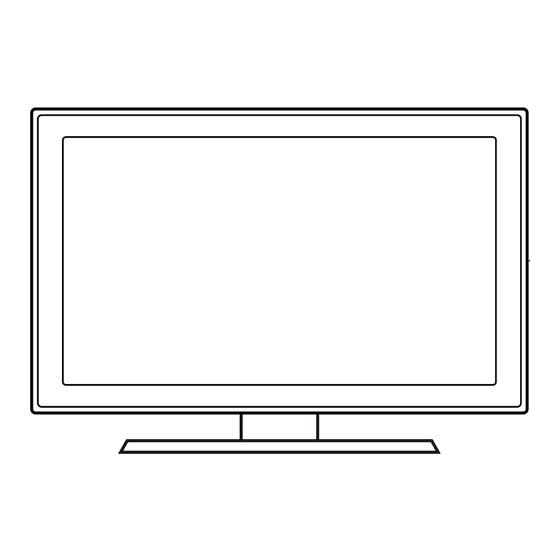








Need help?
Do you have a question about the PS51D6900DK and is the answer not in the manual?
Questions and answers