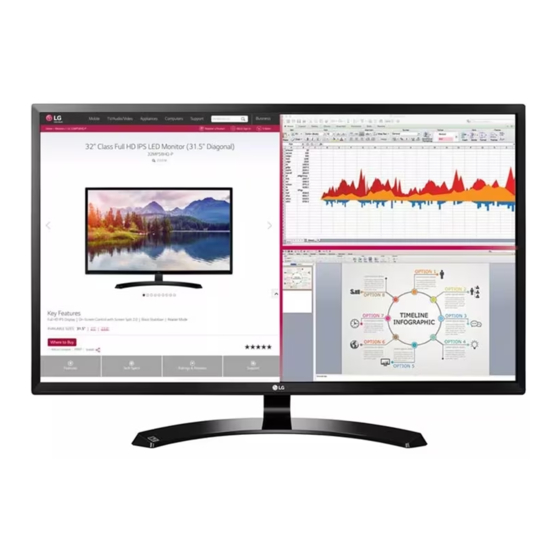
Table of Contents

Summary of Contents for LG 32MA70HY
- Page 1 Owner's Manual LED MONITOR (LED MONITOR*) *LG LED Monitors are LCD Monitors with LED Backlighting. Please read this manual carefully before operating your set and retain it for future reference. LED MONITOR MODEL 32MA68HY 32MA70HY www.lg.com...
-
Page 2: Table Of Contents
TABLE OF CONTENTS CONTENTS LICENSE CUSTOMIZING SETTINGS Customizing settings - Menu Settings ASSEMBLING AND PREPAR- - -Quick Settings - -Picture Unpacking - -General Supported Drivers and Software - -Auto Configuration Parts and buttons - -Reset - How to Use the Joystick Button - -Picture mode - Input Connector Moving and Lifting the Monitor... -
Page 3: License
LICENSE LICENSE Each model has different licenses. Visit www.lg.com for more information on the license. The terms HDMI and HDMI High-Definition Multimedia Interface, and the HDMI Logo are trademarks or registered trademarks of HDMI Licensing Ad- ministrator, Inc. The following content is only applied to the monitor which is sold in Europe market and which needs to... -
Page 4: Assembling And Preparing
ASSEMBLING AND PREPARING ASSEMBLING AND PREPARING Unpacking Check your product box for the following items. If there are any missing accessories, contact the local dealer where you purchased your product. The illustrations in this manual may differ from the actual product and accessories. -
Page 5: Supported Drivers And Software
ASSEMBLING AND PREPARING Supported Drivers and Software You can download and install the latest version from the LGE website ( www.lg.com ) . Drivers and Software Installation Priority 32MA68HY / 32MA70HY Monitor Driver Recommended OnScreen Control Recommended... -
Page 6: Parts And Buttons
ASSEMBLING AND PREPARING Parts and buttons Joystick Button/ Power Indicator On: power is on Off: power is off How to Use the Joystick Button You can easily control the functions of the monitor by pressing the joystick button or moving it left/right with your finger. -
Page 7: Input Connector
ASSEMBLING AND PREPARING Parts and buttons Input Connector 32MA68HY 32MA70HY... -
Page 8: Moving And Lifting The Monitor
ASSEMBLING AND PREPARING Moving and Lifting the Monitor When holding the monitor, the screen should face away from you to prevent it being When moving or lifting the monitor, follow these scratched. instructions to prevent the monitor from being scratched or damaged and to ensure safe trans- portation regardless of its shape or size. -
Page 9: Setting Up The Monitor Set
ASSEMBLING AND PREPARING Setting up the Monitor set Attaching the Stand Base Please push the Stand Base in the direction Please put a soft cloth on a low table or box to protect the screen of the monitor. of the arrow as shown below and assemble together. -
Page 10: Detaching The Stand Base
ASSEMBLING AND PREPARING Detaching the Stand Base Please pull the Stand Base in the direction of Please remove the cable installed to the monitor. the arrow as shown below and disassemble as shown below. Please put a soft cloth on a low table or box to protect the screen of the monitor. -
Page 11: Mounting On A Table
ASSEMBLING AND PREPARING Mounting on a table CAUTION Illustrations in this document represent typical pro- Lift and tilt the Monitor set into its upright cedures, so they may look different from the actual position on a table. product. Leave a 100 mm (3.94 inches) (minimum) Do not carry the monitor upside down by just hold- space from the wall for proper ventilation. -
Page 12: Using The Cable Holder
ASSEMBLING AND PREPARING Press the joystick button on the bottom of the WARNING monitor to turn on the monitor. When you adjust the angle, do not hold the bottom of the Monitor set frame as shown on the following illustration, as may injure your fingers. -
Page 13: Installing The Wall Mount
ASSEMBLING AND PREPARING Installing the wall mount NOTE Before installing the wall mount, please separate Tilt from +10 to -5 degrees up or down to adjust the stand hinge first as below. the angle of the Monitor set to suit your view. Place the screen face down. -
Page 14: Mounting On A Wall
Back Cover If you use improper screw, the product might be Standard screw damaged and drop from mounted position. In this case, LG Electronics is not responsible for it. Max.8mm Wall Mount (A x B) 200 x 100... -
Page 15: Using The Monitor Set
USING THE MONITOR SET USING THE MONITOR SET Connecting to a PC HDMI connection Transmits the digital video and audio signals from Your Monitor set supports Plug & Play*. your PC to the Monitor set. Connect the PC and *Plug & Play: A PC recognizes a connected the Monitor set with the HDMI cable as shown in device that users connect to a PC and turn on, without device configuration or user... -
Page 16: Displayport Connection
Cable with Ethernet NOTE There may be no video or audio output depending on the DP version of the PC. If you use generic cables not certified by LG, the screen may not display or there may be image noises. -
Page 17: Connecting Peripherals
USING THE MONITOR SET Connecting Peripherals Connecting to External Devices USB Cable connection - PC Peripheral device connection (32MA68HY) Connect peripheral devices to the monitor using The USB port on the product functions as a USB headphone ports. hub. Two USB Downstream ports Connect these ports to a mouse, USB keyboard, memory stick with current... -
Page 18: Customizing Settings
CUSTOMIZING SETTINGS CUSTOMIZING SETTINGS Activating the Main Menu Press the joystick button on the bottom of the monitor. Move the joystick up/down (▲/▼) and left/right(◄/►) to Power Indicator set the options. Joystick Button Press the joystick button once more to exit the main menu. -
Page 19: Customizing Settings
CUSTOMIZING SETTINGS Customizing settings Menu Settings -Quick Settings To view the OSD menu, press the joystick button at the bottom of the monitor and then enter the Menu. Go to Quick Settings > by moving the joystick. Brightness Configure the options following the instructions that appear in the bottom right corner. -
Page 20: Picture
CUSTOMIZING SETTINGS -Picture To view the OSD menu, press the joystick button at the bottom of the monitor and then enter the Menu. Go to by moving the joystick. Picture Configure the options following the instructions that Color Adjust appear in the bottom right corner. To return to the upper menu or set other menu items, move the joystick to ◄... - Page 21 CUSTOMIZING SETTINGS Picture Adjust SUPER RESOLU- High Optimized picture quality is displayed when a user wants crystal clear images. It is effective forhigh quality TION+ video or game. Middle The optimized picture quality is displayed when a user wants images between low and highmodes for comfortable viewing.
- Page 22 CUSTOMIZING SETTINGS Color Adjust Gamma The higher the gamma value, the darker the image becomes. Likewise, the lower the gamma value, the lighter the image becomes. If you do not need to adjust the gamma settings, select Off. Color Temp Selects the factory default picture color.
-
Page 23: General
CUSTOMIZING SETTINGS -General To view the OSD menu, press the joystick but- ton at the bottom of the monitor and then enter the Menu. Go to by moving the joystick. General Color Adjust Configure the options following the instructions that appear in the bottom right corner. -
Page 24: Auto Configuration
CUSTOMIZING SETTINGS -Auto Configuration To view the OSD menu, press the joystick button at the bottom of the monitor and then enter the Menu. Go to by moving the joystick. Auto Configuration Configure the options following the instructions that appear in the bottom right corner. -
Page 25: Reset
CUSTOMIZING SETTINGS -Reset To view the OSD menu, press the joystick but- ton at the bottom of the monitor and then enter the Menu. Go to by moving the joystick. Reset Configure the options following the instructions that appear in the bottom right corner. To return to the upper menu or set other menu items, move the joystick to ◄... -
Page 26: Picture Mode
CUSTOMIZING SETTINGS -Picture mode Press the joystick button on the bottom of the monitor. Go to Picture Mode by moving the joystick button to ▲. Configure the options following the instructions that appear in the bottom. Each option is described below. Joystick Button >... -
Page 27: Troubleshooting
TROUBLESHOOTING TROUBLESHOOTING Check the following before calling for service. No image appears y Check and see if the power cord is connected properly to the power Is the power cord of the display connected? outlet. y Press the Power button. Is the power indicator light on? Is the power indicator flickering? y If the display is in power saving mode, try moving the mouse or... - Page 28 Be sure to install the display driver from our web site: http://www. Have you installed the display driver? lg.com . y Make sure to check if the video card supports Plug&Play function. The screen is flickering. y If the selected resolution is HDMI 1080i 60/50 Hz, the screen may...
-
Page 29: Specifications
SPECIFICATIONS SPECIFICATIONS 32MA68HY Display Screen Type TFT (Thin Film Transistor) LCD (Liquid Crystal Display) Panel Anti-Glare coating Pixel Pitch 0.36375 mm x 0.36375 mm (Pixel Pitch) Resolution 1920 x 1080 @ 60 Hz Recommend VESA 1920 x 1080 @ 60 Hz Power On Mode : 33.2 W Typ. - Page 30 SPECIFICATIONS SPECIFICATIONS 32MA70HY Display Screen Type TFT (Thin Film Transistor) LCD (Liquid Crystal Display) Panel Anti-Glare coating Pixel Pitch 0.36375 mm x 0.36375 mm (Pixel Pitch) Resolution 1920 x 1080 @ 60 Hz Recommend VESA 1920 x 1080 @ 60 Hz Power On Mode : 33.2 W Typ.
-
Page 31: Preset Modes (Resolution)
SPECIFICATIONS Preset Modes (Resolution) D-SUB/ HDMI/ DisplayPort Horizontal Vertical Display Modes (Resolution) Polarity(H/V) Frequency(kHz) Frequency(Hz) 640 x 480 31.469 800 x 600 37.879 1024 x 768 48.363 1280 x 1024 63.981 1680 x 1050 65.290 1920 x 1080 67.5 Recommend Mode HDMI / DP Timing(Video) Factory support mode Horizontal... - Page 32 Supplier’s Declaration of Conformity Trade Name Responsible Party LG Electronics USA, Inc. Address 1000 Sylvan Ave Englewood Cliffs, NJ 07632 Telephone (201)266-2215 Make sure to read the Safety Precautions before using the product. The model and serial number of the product are located on the back and on one side of the product.











Need help?
Do you have a question about the 32MA70HY and is the answer not in the manual?
Questions and answers