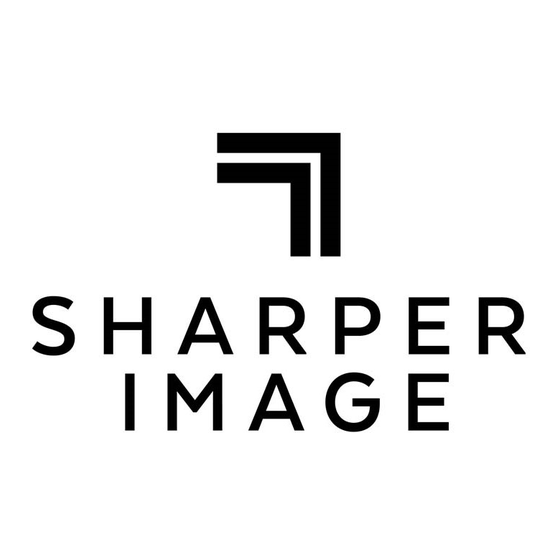
Summary of Contents for Sharper Image 208490
- Page 1 RAPID PHOTO ALBUM SCANNER Item No. 208490 User Guide Thank you for purchasing the Rapid Photo Album Scanner. Please take a moment to read this guide and save it for future reference. - 1 -...
-
Page 2: Included Accessories
INTRODUCTION The Rapid Photo Album Scanner lets you quickly digitize pictures, without removing them from your photo album. Simply place it on top of the image you wish to copy and press a button. The built-in CMOS sensor and LEDs give you high-quality, glare-free results in seconds. This device also digitizes 35mm slides and film negatives, so all of your precious family memories can be digitized with one device. - Page 3 IDENTIFICATION OF BUTTONS A. Home / Preview B. Playback C. Brightness / RGB Forward D. Resolution / Delete E. Photo Size / Backward F. Photo / Film Switch G. Power On / Off H. OK / Scan SET UP • Insert the included SD card into the SD Card Slot until the card clicks in place. Make sure that the gold side of the card is facing downward.
-
Page 4: Scanning Slides And Film Negatives
NOTE: You can scan photos directly from a photo album without removing them from the album. If you see a black image on the LCD screen and do not see the image you want to scan, please check that both switches are on the “Photo” setting. Please do not insert the film holder into the scanner when scanning a photo. -
Page 5: Connecting To A Computer
Adjust the amount of compensation of the selected items, then press the OK Button to confirm your adjustment. You may press the OK button again to capture the image you adjusted. Selecting the Reset icon will reset all your adjustments. NOTE: All your settings for scanning film of your last scanning will be reset when the power of the scanner is turned off... -
Page 6: Playback Mode
NOTE: When 22M scanning is selected, the preview resolution on the TV screen will reduce to 480P due to the transfer rate. The resolution of the scanned images save in the SD card will remain 22M with no reduction. PLAYBACK MODE 1. -
Page 7: Specifications
SPECIFICATIONS Image Sensor 1/2.33” 14 Mega CMOS Sensor Preview and Review 5” Color LCD Display Lens Specification F/No=3.4, f=5.2mm Color Balance Automatic Exposure Control Automatic & Manual adjustment Compatible photo size 4X6 inches. and 3.5X5 inches Compatible instant film size 4”x4”, 4.2”... - Page 8 For 135 film negatives For 110 film negatives (holder not included) For 126 film negatives (holder not included) Photo scanning shown on preview Selected film type shown on preview: Transparent film Selected film type shown on preview: Color negative film Selected film type shown on preview: B&W negative film Selected film size shown on preview: 135 film Selected film size shown on preview: 110 film...
-
Page 9: System Requirements
SYSTEM REQUIREMENTS PC System Requirements • Pentium® P4 1.6GHz or equivalent AMD Athlon • Free USB2.0 port • 512MB RAM • 500MB free hard disk space • 1024 x 768 pixel color monitor • Windows® XP Service Pack II / Vista™, 32/64 bits Windows 7/Windows 8 / Windows 10 Mac System Requirements •... - Page 10 CAUTION To comply with the limits for a Class B Digitize device, pursuant to Part 15 of the FCC Rules, this device must only be installed on computer equipment certified to comply with the Class B limits. This unit may contain a microcomputer for signal processing and control function. In very rare situations, severe interference, noise from an external source, or static electricity may cause it to lockup.



Need help?
Do you have a question about the 208490 and is the answer not in the manual?
Questions and answers
I **** following the instructions for connecting to a computer but the device is not connecting. Can you provide trougle shooting information for connecting to a computer?
1. Connect the Type-C USB cable to the scanner and the computer's USB port.
2. Turn on both the computer and the scanner.
3. On the scanner's Home Page, select the USB Upload icon.
4. Use the navigation buttons to highlight the option, then press the OK button to activate the connection.
5. If the connection fails, check if the SD Card is properly inserted in the Card Slot.
6. Reload the SD Card and try again.
This answer is automatically generated