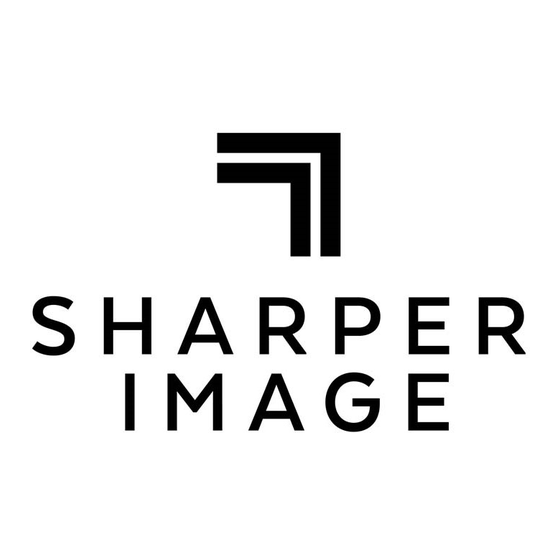
Table of Contents
Advertisement
Advertisement
Table of Contents

Summary of Contents for Sharper Image Slide and Negative Converter
- Page 1 SLIDE AND NEGATIVE CONVERTER Item No. 205369 Owner’s Guide...
-
Page 2: Table Of Contents
Included Accessories...............4 Identification of Parts..............5 Installing the Battery Pack.............6 Charging the Battery Pack..........7-8 Loading the Slide and Film Holders........8 Operating the Slide and Negative Converter....9-12 Power Saving Mode ...............12 Adjusting the Exposure..........12-13 Playback Mode...............13 Delete Mode................14 Formatting an SD Card............14 Connecting to a Computer..........15... -
Page 3: Introduction / Precautions
PRECAUTIONS • Do not try to open the Slide and Negative Converter or attempt to modify it in any way. • Keep this device away from water and other liquids. -
Page 4: Fcc Notice
FCC NOTICE This equipment has been tested and found to comply with the limits for a Class B Digitize device, pursuant to Part 15 of the FCC Rules. These limits are designed to provide reasonable protection against harmful interference in a residential installation. -
Page 5: Included Accessories
- TV Cable - 35mm Negative Holder - 4GB SD Memory Card - Slide Holder (not shown) - USB Cable 35 MM NEGATIVE HOLDER SLIDE HOLDER SLIDE AND NEGATIVE CONVERTER CLEANING BRUSH AC POWER ADAPTOR TV CABLE USB CABLE - 4 -... -
Page 6: Identification Of Parts
IDENTIFICATION OF PARTS - 5 -... -
Page 7: Installing The Battery Pack
INSTALLING THE BATTERY PACK Open the battery compartment cover by lightly pressing and sliding it back as shown. Insert the supplied battery. Make sure the (+ and -) ends of the battery match to the polarities indicated in the battery compartment. Snap the cover back into place. - 6 -... -
Page 8: Charging The Battery Pack
CHARGING THE BATTERY PACK The battery is not charged at the time of purchase. Please charge the battery at least 5.5-6 hours prior to first use. You may charge the battery in 2 ways: 1. Plug the included USB cable into the device and then plug the other end into a USB port on a computer (Fig. -
Page 9: Loading The Slide And Film Holders
LED INDICATOR The Red LED will turn on during charging. When the battery pack is fully charged, the Red LED light will turn off and you may disconnect the charging cable. STATUS LED INDICATOR Red: The device is OFF and the battery is charging. Purple: The device is ON and the battery is charging. -
Page 10: Operating The Slide And Negative Converter
OPERATING THE SLIDE AND NEGATIVE CONVERTER 1. Insert the included SD memory card into the SD card slot. Power button 2. Press the Power button to power on the device. 3. Insert the loaded slide/negative holder into the slot •... - Page 11 TIP: Keep your picture in the rectangular white frame on the screen. Improper positioning of the slide/negative may result in copying the black edges of the film holder by mistake. NOTE: The holder can be inserted into either the left or right side opening.
- Page 12 SELECTING THE MEDIA TYPE In order to get the correct image size, you must specify what type of media (slides or film negatives) you will be converting. To select film type on the screen, press the Film Type button. 35mm slide 35mm negative (color) 35mm negative (black and white) Note: 110 &...
-
Page 13: Power Saving Mode
POWER SAVING MODE Note: To conserve power, the Slide and Negative Converter will automatically enter sleep mode if you do not use it for more than 3 minutes. You may wake up the device by pressing any one of the buttons. -
Page 14: Playback Mode
ADJUSTING THE EXPOSURE ( CONT. ) 1. Press EV/Delete button to adjust exposure value (EV). 2. Press the Up or Down buttons to adjust the exposure compensation from +2EV to -2EV in 0.5 increments. Playback button PLAYBACK MODE ∂ Press the Playback button to play back all of your converted images on the LCD screen. -
Page 15: Delete Mode
DELETE MODE Delete button OK button While in Playback Mode, press the EV/Delete button (1) once, then press the OK button (2) to delete the current image. Press the EV/Delete button twice, then press the OK button to delete ALL images. If you decide you don’t want to delete the image(s), use the down button to select “NO,”... -
Page 16: Connecting To A Computer
CONNECTING TO A COMPUTER 1. Plug the Slide and Negative Converter into your computer with the included USB cable. 2. Turn the power on. Press the UP button to select “SD to PC,” to YES, then press the OK button for confirmation. -
Page 17: Specifications
Choose if your country is using NTSC or PAL system. Press the Playback button to begin viewing images on TV. Press the UP button for forward reviewing. Press the DOWN button for backward reviewing. Press the Playback button once more to launch a slide show on the TV screen. - Page 18 SPECIFICATIONS ( CONT. ) NOTE: Specifications are subject to change without prior notice. - 17 -...
-
Page 19: Icons And Indicators
ICONS & INDICATORS - 18 -... -
Page 20: System Requirements
WARRANTY / CUSTOMER SERVICE Sharper Image branded items purchased from SharperImage.com include a 1-year limited replacement warranty. For Customer Service, please call: 1 (877) 210-3449. The SHARPER IMAGE® name and logo are registered trademarks. ©Sharper Image. All Rights Reserved.


Need help?
Do you have a question about the Slide and Negative Converter and is the answer not in the manual?
Questions and answers