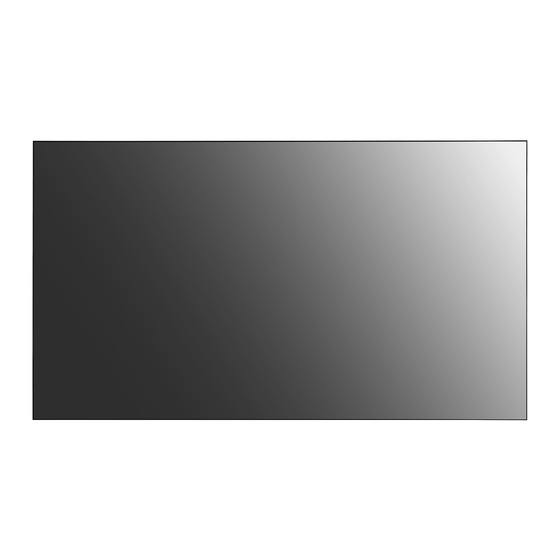
LG 49VL5PJ Owner's Manual
Hide thumbs
Also See for 49VL5PJ:
- Quick setup manual (4 pages) ,
- Owner's manual (142 pages) ,
- Owner's manual (142 pages)
Table of Contents

Subscribe to Our Youtube Channel
Summary of Contents for LG 49VL5PJ
- Page 1 OWNER’S MANUAL LG Digital Signage (MONITOR SIGNAGE) Please read the user manual before using this product to ensure safe and convenient use. 49VL5PJ 55VL5PJ www.lg.com Copyright © 2021 LG Electronics Inc. All Rights Reserved.
-
Page 2: Table Of Contents
TABLE OF CONTENTS BASIC ..........3 - Checking the Accessories ..........3 GETTING READY ......4 - Storage Method for Panel Protection ....4 - Connecting the IR Sensors ..........6 - Kensington Lock Device ..........7 CHECKING BEFORE INSTALLATION ......8 - Installation Orientation ..........8 - Installation Location .............10 - Wall Mount Holder ............11 - Safety and Precaution Guide for Installation .................13... -
Page 3: Basic
Product specifications or contents in this manual may be changed without prior notice due to upgrade of product functions. • SuperSign Software & Manual - Visit http://partner.lge.com to download the latest SuperSign software and manual. Checking the Accessories 49VL5PJ (M4 x L8) 55VL5PJ (M4 x L6) (M6 x L10) Depending on country... -
Page 4: Getting Ready
GETTING READY Storage Method for Panel Protection Correct Method If the product needs to be set upright, hold both sides of the product, and tilt backward carefully for. Do not let the panel to touch the floor. Panel When laying down the product, lay a cushion on a flat floor. Put the product on it with the panel of the product facing down. - Page 5 Incorrect Method If the product is tilted onto the bezel, the bottom of the panel may be damaged. Panel If the product is tilted toward the corner of the panel, the bottom of the panel may be damaged. Panel...
-
Page 6: Connecting The Ir Sensors
Connecting the IR Sensors This allows a remote control sensor to be placed in a custom location. Then that display can control other displays via an RS-232C cable. -
Page 7: Kensington Lock Device
Kensington Lock Device (This feature applies only to some models.) The Kensington lock device connector is located on the back of the monitor. For more information on installation and use, refer to the user manual provided with the locking device. Connect the Kensington security system cable between the monitor and a table. -
Page 8: Checking Before Installation
We are not responsible for product damage caused by failure to follow the guide. Installation Orientation Using Vertically When installing in a portrait layout, rotate the monitor counterclockwise 90 degrees (when facing the screen). 49VL5PJ When installing vertically, rotate the monitor 90 degrees clockwise while facing the front of the screen. 55VL5PJ... - Page 9 Tilt Angle 15˚ 40 mm Ceiling, Floor Orientation...
-
Page 10: Installation Location
Installation Location We are not responsible for product damage caused by failure to follow the guide. Indoor Installing on a Wall A: 200 mm or more B: 100 mm or more • The warranty will not cover any damage caused by using the product in direct sunlight on the front panel. -
Page 11: Wall Mount Holder
VESA Dimensions Standard Length (Maximum) Model Quantity (A x B) (mm) Dimensions (mm) 49VL5PJ 600 x 400 55VL5PJ 600 x 400 CAUTION • Disconnect the power cord first, and then move or install the monitor. Otherwise, it may result in electric shock. • If the monitor is installed on a ceiling or inclined wall, it may fall and result in injury. - Page 12 Securing the monitor to a wall (optional) (Depending on model) Insert and tighten the eyebolts, or brackets and bolts on the back of the monitor. - If there are already bolts inserted in the eyebolts’ position, remove the other bolts first. Mount the wall brackets with the bolts to the wall.
-
Page 13: Safety And Precaution Guide For Installation
Safety and Precaution Guide for Installation During installation, ensure any conductive materials (metals, etc.) do not enter through the gaps or vent holes between the panel and the back cover. - Covering the back of the product with a cloth may prevent foreign substances from entering the product and causing malfunction. -
Page 15: Tiling Displays
Tiling Displays How to Mount the Set Example of 2 x 2 Tiling Using the screws for attaching the VESA wall mount, mount the set to the wall mount plate or the wall. Screws for attaching the VESA wall mount (M6) (Unit: mm) - Page 16 How to Join Sets Install the additional sets using the VESA wall mounting screws by using the same method mentioned before. • 49VL5PJ (M4 x L8) • 55VL5PJ (M4 x L6)
- Page 17 Complete the 2 x 2 tiling. You can use various options of tiling including 3 x 3 by using the same method. Completeness of the Set (2 x 2 tiling complete)
- Page 18 NOTE • The load applied to each set should be supported by the wall mount plate or the wall using a VESA wall mount (600 x 400). • The load applied to each set should be supported by the wall mount plate using a VESA wall mount. (Each set must be firmly mounted to the wall mount plate or the wall.) •...
-
Page 19: Precautions For Use
PRECAUTIONS FOR USE Dust The warranty will not cover any damage caused by using the product in an excessively dusty environment. Afterimage • After-image appears when the product is turned off. - Pixels may be damaged rapidly if a still image is displayed on the screen for a long period of time. Use the screen- saver function. - Page 20 Change the background colour and text colour at equal intervals. - Afterimages occur less when the colours to be changed are complementary to one another. ITO or MoTi Pixel Layer Switch the screen at equal time intervals. - Take caution, and ensure that text or images from before the screen change are not left in the same location after the screen change.
-
Page 21: Product Specifications
PRODUCT SPECIFICATIONS Without prior notice, all product information and specifications contained in this manual are subject to change to improve the performance of the product. 49VL5PJ Input/Output Ports Recommended Resolution 1920 x 1080 @ 60 Hz Resolution HDMI1 / HDMI2 / DisplayPort: 3840 x 2160 @ 60 Hz Max Resolution DVI-D: 1920 x 1080 @ 60 Hz... - Page 22 DVI-D / HDMI / DisplayPort Support Mode Resolution Horizontal frequency (kHz) Vertical frequency (Hz) Remarks 800 x 600 37.879 60.317 1024 x 768 48.363 1280 x 720 44.772 59.855 1280 x 1024 63.981 60.02 1680 x 1050 65.29 59.954 1920 x 1080 67.5 3840 x 2160 67.5...
- Page 23 NOTE • When the cable is connected to the DVI-D, HDMI or the DisplayPort, you can select the PC/DTV mode optionally. It is recommended that you select PC mode when connecting to a PC and select DTV mode when connecting to other devices.
-
Page 24: Licence
LICENCE Supported licenses may differ by model. For more information of the licenses, visit www.lg.com. The terms HDMI, HDMI High-Definition Multimedia Interface, and the HDMI Logo are trademarks or registered trademarks of HDMI Licensing Administrator, Inc. Manufactured under license from Dolby Laboratories. Dolby, Dolby Vision, Dolby Vision IQ, Dolby Audio, Dolby Atmos, and the double-D symbol are trademarks of Dolby Laboratories Licensing Corporation. - Page 25 • 55VL5PJ Only This product qualifies for ENERGY STAR®. Changing the factory default configuration and settings or enabling certain optional features and functionalities may increase energy consumption beyond the limits required for ENERGY STAR® certification. Refer to ENERGYSTAR.gov for more information on the ENERGY The model and serial number of the product are STAR®...













Need help?
Do you have a question about the 49VL5PJ and is the answer not in the manual?
Questions and answers