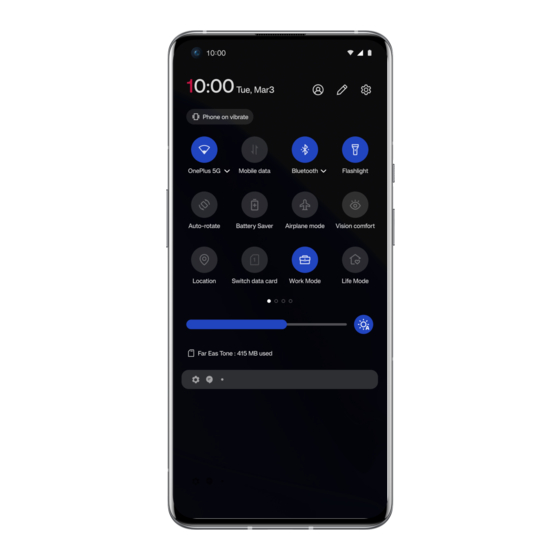
Table of Contents
Advertisement
Quick Links
OxygenOS 12 User Manual
Due to software updates, your experience of the software
interface (including but not limited to software features, user
interfaces, and interaction experiences) may differ from the
interface presented in this manual. The software interface is
subject to change.
Table of contents
GETTING STARTED...........................................................................................................................................................................4
V
...................................................................................................................................................................... 4
................................................................................................................................................................. 4
...................................................................................................................................................................... 7
THE BASICS.................................................................................................................................................................................. 11
......................................................................................................................................................................... 11
................................................................................................................................................................................... 13
............................................................................................................................................................................ 14
.........................................................................................................................................................................15
..............................................................................................................................................................5
.......................................................................................................................................... 9
....................................................................................................................................................12
0
Advertisement
Table of Contents

Summary of Contents for OnePlus OxygenOS12
-
Page 1: Table Of Contents
OxygenOS 12 User Manual Due to software updates, your experience of the software interface (including but not limited to software features, user interfaces, and interaction experiences) may differ from the interface presented in this manual. The software interface is subject to change. Table of contents GETTING STARTED...................................4 &... - Page 2 .................................... 16 OTIFICATION ..................................20 OOGLE ASSISTANT SETTINGS......................................20 ..................................21 OBILE NETWORK ......................................22 ....................................23 LUETOOTH ................................24 & ONNECTION SHARING ..................................25 TETHERING ................................26 LUETOOTH TETHERING NFC......................................26 ....................................27 CREENCAST ......................................28 RINT VPN......................................28 DNS.....................................28 RIVATE ..................................28 NDROID ..................................
- Page 3 APPS......................................58 ....................................... 58 HONE ....................................60 ONTACTS ....................................61 ILES ....................................61 ESSAGES ....................................62 EATHER ....................................64 ALCULATOR ....................................64 ECORDER ......................................65 OTES ......................................66 HOTOS ......................................66 LOCK ....................................68 ....................................69 LONE HONE .................................... 69 OOGLE ....................................72 TORE ADVANCED....................................
- Page 4 )............................104 ETURN OLICY IMITED TO UROPE...
-
Page 5: Getting Started
Getting started Learn more about your device and start using. Front & Back View Setting up your device Insert SIM card 1. Insert the SIM Tray Ejector into the small hole on the SIM card holder. Press the ejector firmly into the hole to push the SIM card tray out. -
Page 6: Battery And Charging
* Use the original Nano-SIM card. Non-original cards may cause damage. Booting up your OnePlus device Press and hold the power button for a few seconds to boot up the phone. If your phone does not power on, you may need to charge... - Page 7 1. To ensure your safety and avoid damaging the device, only use the official charger and USB cable. 2. OnePlus device supports the USB Type-C cable. 3. Unplug the charger after you finish charging to avoid wasting electricity. 4. Do not place anything on your phone while it is charging.
-
Page 8: Physical Buttons
Warp Charge 65 When you use the OnePlus charger and USB cable for charging, you can charge your phone safely(10V/6.5A)and quickly. It is recommended to use between 15°C and 35°C degrees. Physical buttons Power button The power button is located on the right side of the phone. - Page 9 Press the volume button to silence the ringtone when you get an incoming call. Alert Slider Alert Slider is on the right side of the phone. You can adjust the system ringtone status (silent, vibrate, ring) by toggling the alert slider. ...
-
Page 10: Transfer Data To Oneplus Device
OnePlus device. If your old device is OnePlus Switch, you will need scan the new QR code to download the Clone Phone. If the old device is OnePlus or other Android devices: 1. - Page 11 2. Open Clone phone app. 3. Choose I'm a new phone and then tap on "iPhone". 4. Sign in to your iCloud account and start importing data. 5. It's recommended to complete the whole data transfer process while connected to a Wi-Fi network, and Clone phone should always stay on the screen.
-
Page 12: The Basics
The Basics Learn to use your OnePlus device. Basic gestures Learn to use basic gestures, such as tap, drag, swipe, and zoom, to control your phone and apps. 1. Tap to enter the app or select it. 2. When viewing a webpage or list, swipe up or down to scroll. -
Page 13: Install And Uninstall Apps
Install and uninstall apps Install apps from Play Store It is advisable to download and install apps from Play Store, which is available on your device. Open Play Store to search for apps using key words or on screen. Tap the app icon to view application details. ... -
Page 14: Use Apps
Use Apps Learn how to open apps, switch between apps, close apps and view app information. App drawer Swipe up on the home screen to view all your apps in the app drawer Open apps Open the app by the app icon on the desktop or in the app drawer. -
Page 15: Home Screen
Close apps In Navigation gestures, swipe up from the bottom edge of the screen and pause, then close apps by swiping up on the app card. Tap Recent button and close apps by swiping up on the app card. -
Page 16: Home Settings
Learn to set wallpapers, widgets and home settings to personalize your phone. App icons and folders Open the app drawer by swiping up from the home screen. In the drawer, press and drag an app icon to add it to the home screen. -
Page 17: Notification
Add icon to Home screen: When enabled, it will display an icon on the home screen after installing a new app. Swipe down to access: Swipe down from home screen to access Notifications & Quick settings or shelf. Google: Swipe right from the home screen to show the Google search bar and Discover. - Page 18 When a new system notification or app notification is received, the status bar will display the corresponding icon. Pull down the notification panel by swiping down from the top of the application page or anywhere on the home screen except for the right top corner which will enter into shelf page.
- Page 19 notifications” category, by pressing the notification and choose “Other”. Quick Settings Tap the quick settings icon to turn on/off specific functions quickly. Press and hold an icon in the quick settings menu to open the corresponding settings interface. ...
- Page 20 Status icons Status icons are displayed on the status bar at the top of the screen. The icons listed in the table below are the most common ones. Signal strength Location service enabled Wi-Fi Alarm enabled No SIM card Silent mode enabled Connected to GPRS network Vibration mode enabled Connected to UMTS network...
-
Page 21: Google Assistant
Google assistant * When using Google assistant for the first time, follow the prompts to log in to your Google account. You can quickly access Google Assistant, by either pressing and holding down your home button, swiping up from the corner of the phone screen (if you have enabled “Navigation gestures”), or by press the power button, or by simply saying, "Hey Google."... -
Page 22: Mobile Network
Configure your phone's network and account or set up your phone Mobile network Enable or disable mobile data Go to Settings >Mobile network,enable/disable Mobile data. General settings When you insert the second SIM card, you can still use the internet when making calls. -
Page 23: Wi-Fi
in the foreground will decide which data-saving measures to take. In addition, network tethering will be unavailable and the status bar will display the data-saving icon. Wi-Fi Connect to the internet through Wi-Fi. Connect to Wi-Fi 1. Enter Settings > Wi-Fi, tap Wi-Fi. 2. -
Page 24: Bluetooth
Dual Wi-Fi acceleration: connect two Wi-Fi networks at the same time for a faster Internet connection. Advanced settings Wi-Fi settings Saved networks: Networks that have been successfully linked. Install certificates: Browse files in other apps (recent files) ... -
Page 25: Connection & Sharing
Go to Settings > Bluetooth, select the device you want to connect from the list of available devices, and enter the pairing code to complete pairing. * When your Bluetooth device is turned on but cannot be found, check the device's manual and follow the instructions to switch the device to pairing mode to connect. -
Page 26: Usb Tethering
Share your mobile data or Wi-Fi connection with other devices. This may consume more mobile data and battery power. * Two ways of linking personal hotspots will be provided: 1.QR code: Scan the QR code and connect to this Wi-Fi network. -
Page 27: Bluetooth Tethering
2. Select the USB connection method as USB tethering in the control center. * Some computers may need Android RNDIS driver to be installed separately. Bluetooth tethering To share your device's mobile data or Wi-Fi network with other devices by BLUETOOTH tethering, follow the steps below. 1. -
Page 28: Screencast
for example, a POS machine, subway gate, transportation payment terminal. *Before using the Tap and pay, you need to set up the default payment app, open the payment service in the app, and set the tap and pay feature with the following settings options: ... -
Page 29: Print
Print The Print service lets you print documents, images, emails, and web pages. An option for the Print service appears when you choose to share a file. When Default Print service and Quick device connect on, the device will search for nearby printers quickly, you can choose and connect to the printer for print services. -
Page 30: Personalizations
Icon styles, Colors, Font and display size, Notification drawer and Horizon light here. Wallpapers: You can use the wallpaper provided by OnePlus, or you can use a personal photo as your wallpaper. Always-On Display: Including Display options and Display settings that you could customize your phone. -
Page 31: Home Screen & Lock Screen
Colors: Click the color you want and save to change the accent color. Font & display size: There are 2 kinds of font available, Roboto, OnePlus Sans. *When you use Sans, after the Auto adapt is used, the system automatically provides the best font display effects based on the scenario. -
Page 32: Display & Brightness
Swipe down on Home screen: Notification drawer. App animation speed: Adjust the speed of app startup and closing animations. Medium. Show app suggestions Add apps to Home screen: Newly downloaded apps will be added to the Home screen. LOCK SCREEN: Raise to wake Double-tap to wake or turn off screen Lock screen shortcuts... - Page 33 There are three different styles, including enhanced, medium, and gentle. You can make custom adjustments here, for example, adjusting wallpapers or icons to Dark mode or not. Auto Brightness: When enabled, the phone will optimize the screen brightness setting according to ambient light conditions.
-
Page 34: Sound & Vibration
a) Cinematic: Use Display P3 mode for a wider color gamut and more faithful color reproduction. b) Brilliant: Enhanced color display. Video Enhancement Engine: Video color enhancer: SDR-to-HDR technology widens the color gamut for a superb visual experience. This will increase battery usage. - Page 35 When Do Not Disturb mode is turned on, your phone will not show new or existing notifications or make a sound or vibrate. Notifications will not appear when you swipe down from the top of your screen. Note that critical notifications for phone activity and status will still appear.
- Page 36 Notification sound Notification sound: Set the Tone tunes and alert tunes for other notifications. VIBRATE Vibrate on ring (on/off) Vibrate intensity: for “Vibrate on ring" and "Notification vibration” Haptics and touch Vibrate on touch: Get haptic feedback for touches, swipes, and more.
-
Page 37: Notifications & Status Bar
Dolby Atmos (four sound profiles to be chosen), other settings Advanced settings: Volume button function: Sound & vibration> Advanced settings> Volume button function. When you press the volume adjustment button, the selected option will change accordingly. You can choose media volume or ringtone volume based on your preference ... - Page 38 Status bar You can set the style of the battery and time, enable/disable showing Battery percentage, display Real-time network speed, time and manage icons in the status bar. Notification icons: You can change notifications icons status here, “Show icon”, “Shownumber”, and “Do not show”. ...
-
Page 39: Password & Security
High performance mode Password & security Go to Settings > Password & Security to set up fingerprints, faces and passwords for your phone Set Lock screen Password Your Lock screen password cannot be retrieved if you forget it and you will no longer be able to unlock your phone or view phone data. - Page 40 Add fingerprint: Follow the on-screen prompts to add your fingerprint. Add your fingerprint again after replacing the protective film. Add only one fingerprint information at a time. Press firmly on the phone screen to ensure your fingerprint data is fully added.
-
Page 41: Privacy
You can add/delete face data and set face unlock preferences through Face. Add face data: Follow the on-screen prompts to add your face data. *Do so in a bright environment and ensure that you are facing your phone for the best results. ... - Page 42 Enable this to display characters as you type and briefly convert them to an encrypted asterisk "*". Experience improvement programs OnePlus notifications: Receive official OnePlus news, product information, questionnaires, and recommendations/coupons. User Experience Program: Allow OnePlus to anonymously analyze general statistical data about phone usage to improve product design and user experience.
-
Page 43: Safety & Emergency
OnePlus Service Messaging: Allow OnePlus to deliver prompt cloud messaging services to ensure an optimized product experience. Advanced Android System Intelligence: Get suggestion based on the people, apps, and content you interact with. Autofill service from Google: Saved passwords, credit cards, addresses. - Page 44 Regularly checks your apps and device for harmful behavior. You’ll be notified of any security risks found. Emergency Location Service: Send ELS Location Wireless Emergency alerts: Allow alerts including Alerts options and Alert preferences. Emergency alert history Find My Device Find My Device helps you locate your device remotely and keeps your data safe if the device is lost.
-
Page 45: Battery
Battery Go to Settings > Battery to view battery details and set battery preferences. Save power: Optimize battery life by turning off some apps. Power saving mode: Enable this to extend battery life. Battery saver will turn off some device features and restrict apps. - Page 46 Go to Settings > Apps to manage your device's apps, change their settings, view app info, set notifications and permissions, and more. App management: You can check out the apps already installed on your phone here. Default apps Set the default apps for home, browser, phone, SMS, gallery, mail, and more.
-
Page 47: Location
Special app access You can set special app access such as modify system settings, notification access, usage access, all files access, Wi-Fi control. App Cloner Create a new copy for the application to login to different accounts. Setting > Apps > App Cloner. The list will show you the applications that supports App cloner. - Page 48 Your Digital wellbeing tools Today: Show today’s screen wake up times. Unlocks: Show today’s device unlock times. Notifications: Show today’s notifications received times. Ways to disconnect: Dashboard: Manage the dashboard by screen time, Notifications received and Apps times opened. Click the icons on the right of the Apps name to set app timer, once ran out, the app will be paused for the rest of the day, it will pop-up a window shows”...
-
Page 49: System Settings
Heads up: If you’re walking while using your phone, get a reminder to focus on what’s around you. Use with caution. Heads Up doesn’t replace paying attention. Permissions: Physical activity and location (optional) Show icon in the app list (on/off) ... - Page 50 You can set your preferred keyboard here. Gboard: multilingual typing Google voice typing: Enable this feature to enable you to enter text by voice. You can set the language using the following path: Go to Keyboard & input method > Google voice typing > languages.
- Page 51 Use 24-hour format: Enable this for the system time to be in the 24-hour format or disable it to use the 12-hour format. Set automatically Accessibility The accessibility is optimized for the operation experience of visually impaired users, so that visually impaired users can use the phone smoothly.
- Page 52 Select to speak When select to speak is enabled, you can click on certain items on the screen and the system will read them aloud. Text to speech(TTS)settings You can customize the text-to-speech output. You can also choose the language (temporarily support Chinese and English), speed and pitch according to your usage habits.
- Page 53 Note: Use sound amplifier on your phone to filter ambient noise, amplify faint sounds, and soften loud sounds. Sound amplifier works only with wired earphones. Mono audio Merges channels when playing audio. Channel volume balancing Interaction Touch & hold delay (short/medium/long) ...
- Page 54 Swipe down from the button of the screen to enter One-handed mode. Swipe up or tap the area at the top of the screen to exit. This feature works only when navigation gestures are enabled. Gestures & motions: Allow to manage notifications. Requires the following permissions to allow you to use gestures to control phone calls: read contacts, make phone calls, and access storage data.
- Page 55 There are three methods to get a screenshot. 3-finger swipe down 3-finger touch and hold: Touch and hold with 3 fingers and then drag on the screen to select the region you want to capture. Power and Volume Down buttons: press the Power button and the Volume Down button at the same time.
-
Page 56: Users & Accounts
When the device is locked, you can choose to show sensitive content or not. OTG connection Transfer data via OTG. Automatically turns off after 10 minutes of inactivity. RAM Boost Optimize RAM utilization based on your usage. Back up and reset ... -
Page 57: About Device
Guest: Tap to switch to guest mode, and limit calls and some features. You can enable/disable the Turn on phone calls by tapping the settings icon to the right of the Guest. Add user: Share the device with other people by creating additional users. - Page 58 Tips and Support provides tips and FAQ on device usage.
-
Page 59: Apps
Apps Learn about the apps on your OnePlus device. Phone Dialing Method 1: Tap the keypad (dial pad) button, enter the contact number, and press the call button to dial the number. Method 2: Browse your contacts or call logs, and tap the number to dial it. - Page 60 Hold: Allows you to answer a new call by putting the current call on hold and then resume the current call when the new call ends. Settings Tap the menu button in the upper right corner to start settings. Caller ID &...
-
Page 61: Contacts
Personalized search results: Enable to improve your search results by including items from search history. Location settings: Switch on to permit app collect and use your location data. Quick responses: Respond to an incoming call with a text message. -
Page 62: My Files
4. Tap “save” in the upper right corner to save it My Files In My Files you can quickly access and manage a variety of files. Enter the application drawer and open the My Files application. Categories: Check files by file category, including Documents, Downloads, Recent, Photos, Videos, Audio and so on. -
Page 63: Weather
4. Enter SMS content. 5. Tap the send icon in the lower right corner to send a message. View and reply message Messages are sorted by time. 1. Open the Messages app. 2. Select the message you want to view from the list. 3. - Page 64 Check the weather: Open the app drawer and open the Weather app Provides information on weather, temperature, the following 15 days of weather, the following 24 hours of weather, wind direction, body temperature, humidity, visibility, pressure and more. Add city: Tap“ ”, tap the "+"...
-
Page 65: Calculator
Rate Our App: OnePlus Weather Calculator Calculator provides common calculator functions. Enter the application drawer and open the Calculator app. Basic Calculator: The calculator provides a basic calculation mode by default, which can perform simple addition, subtraction, multiplication and division calculations. -
Page 66: Notes
Set the recording format: You can set the recording format (aac / wav) by selecting the settings in the upper right corner of the main interface. Recording playback and management: Enter the recording file list. Play recording: Tap the recording to play. ... -
Page 67: Photos
Add reminders to your notes: Open the note and tap the menu icon in the top bar, then select reminder to set the date and time for the reminder. Photos All images and videos are saved by default in the Gallery app, which includes albums, recently deleted photos, and photo editing functions. - Page 68 Alarm clock time: Drag the dot in the dial to set the hours. Drag it again to set the minutes. Tap the keyboard icon on the middle right to switch to the numeric keyboard to input the time. ...
-
Page 69: Zen Mode
Add countdown: After entering the minutes and seconds, press the start button to start the countdown. After starting a countdown, you can select the button in the lower right corner to add another countdown. (Swipe up/down to view other timers) ... -
Page 70: Clone Phone
Set the theme sounds, daily reminder, notification and more. Group-Zen: You can create a room, and share to friends by SNS. It is not limited to OnePlus. Clone Phone "Clone phone" allows you to quickly migrate contacts, call logs,... - Page 71 Enjoy applications powered by Google. Visit Google.com to learn more. Google Find online content with tools that learn what you are interested in. Turn on your personalized feed to receive customized content. Chrome Browse the Internet with Chrome and bring your open tabs, bookmarks, and address bar data from your computer to your mobile device.
- Page 72 Open, view, and share files saved to your Google Drive cloud account. A video calling app that allows you to connect with the people who matters most. Photos Store and back up your photos and videos automatically to your Google Account with Google Photos. YouTube Music A new music app by Google that allows you to easily find the songs and videos you’re looking for and to discover new music.
-
Page 73: Play Store
Play Store Play store is an online application store, you can install applications you need here. Advanced Learn about advanced tips for your phone Gaming mode OxygenOS provides "Gaming mode" to stop you from being disturbed when you are gaming. You can configure this in Games. General ... - Page 74 Add WhatsApp, discord and messenger: Provide a more convenient social channel for players. Voice modulator:Fake your voice during playing games to have fun and protect your privacy. These five popular games support the voice change: PUBG/CODM/LOLM/Free Fire/Fortnite. Voice modulator is also available in Discord. ...
- Page 75 Do not disturb Answer calls via speaker: Route incoming calls to speaker when gaming mode is turned on. How to show notifications: Select the notification display mode when game mode is on. There are four modes: Heads up, Text only, Bullet screen and Block.
-
Page 76: Reboot, Update, Backup, Recovery
* This function needs to be supported by the application itself. Reboot, Update, Backup, Recovery Learn to upgrade and reset your OnePlus device Reboot or force reboot Most issues can be resolved by rebooting your device in the following two ways: 1. -
Page 77: Factory Reset
You can go to Settings>System Settings > Backup and Reset to create a backup or recovery when needed. Backup and restore by Clone phone. Refer to Clone phone for more information. Use Google drive for backup and recovery. ... - Page 78 2. If "Erase internal storage" is enabled, ensure that all important files, such as photos and documents in the phone and local backup, have first been copied to another device. Operating guidelines: 1. Settings > System settings > Back up and reset > Reset phone 2.
-
Page 79: Accessibility
Accessibility Learn about Special features that make using the device easier for people with physical disabilities. Press power button to end calls Go to Settings > System settings > Accessibility > General and then enable “Press power button to end calls”. This allows you to end a call by simply pressing the power button. -
Page 80: Color Inversion
2. Touch and hold anywhere on the screen. 3. Drag your finger to move around the screen. 4. Lift your finger to stop magnification. Note: You can't use zoom function on the keyboard or navigation bar. Color inversion Go to Settings > System settings > Accessibility > Vison and enable "Color inversion"... -
Page 81: Safety Information
To the maximum extent permitted by applicable law, under no circumstances shall OnePlus or any of its licensors be responsible for any loss of data or incur any special, incidental, consequential, or indirect damages caused. - Page 82 Availability of product supplies, application software, and accessories may vary. For detailed information, please refer to an authorized OnePlus distributor. This device may contain commodities, technology, or software subject to export laws and regulations. Diversion contrary to law is prohibited.
-
Page 83: Precautions For Using The Device
Privacy Policy OnePlus is constantly striving to protect your personal information. To better understand how we protect your personal information, you can read our "Privacy Policy" in the Setup Wizard when you turn on your phone for the first time. - Page 84 Failure to follow these guidelines may cause harm to your device, property, yourself, or others. • Do not switch on the device where prohibited or when it may cause interference or danger. • Do not use device at gas stations, service stations, or near fuel or chemicals.
- Page 85 • Only use branded accessories and batteries that are approved by OnePlus. Accessories which are not approved by OnePlus may damage the phone or violate local regulations for radio devices. OnePlus will not take any responsibility for accidents or problems caused by using accessories that are not approved by OnePlus.
- Page 86 • Please do not use the phone if antenna is damaged. Otherwise, it could cause injury. • Please keep metallic objects away from phone receiver. Small metallic objects may be attracted to the device and personal injury or device damage could occur.
- Page 87 10cm from your body. Battery Safety • Please do not attempt to repair, disassemble or modify the battery. Replacing battery by an incorrect type could lead to explosion. Your phone can only use OnePlus authorized batteries.
- Page 88 • Do not place or use battery near fires, heaters, direct sunlight, or other heat sources. Prolonged exposure to heat may cause battery leakage, explosions, or fires. • Please do not place pressure on or pierce the battery with hard objects. Damaging the battery could cause battery leakage, overheating, or fires.
- Page 89 35°C. • Sockets that are dirty may cause poor contact with the charger and your phone may fail to charge properly. • Please only use the official OnePlus charger. Using unauthorized chargers can be dangerous and can void your warranty.
- Page 90 • Make sure to only use outlets with the correct voltages (as label led on the charging brick). Using an incorrect voltage can damage your phone and/or battery and lead to injury. • Do not use unsafe plugs or outlets. •...
- Page 91 • Before cleaning the device, unplug the power plug from the socket. • Unplug the charger from electrical outlets and the device when not in use. Driving Safety • Do not use the device and safety should take priority when you are operating a vehicle. Be sure to obey related regulations in the area or country in where you drive.
- Page 92 • Damage to the display or battery could lead to leakage of the liquid. If this liquid comes in contact with your eyes, skin or clothes, immediately rinse your eyes (do not rub) or wash skin with water thoroughly and seek medical attention. •...
-
Page 93: Fcc Notice
adjustments, or the performance of procedures other than those specified herein may result in hazardous radiation exposure. To prevent direct exposure to laser beam, do not try to open the enclosure or make direct contact with the laser. FCC Notice This device complies with part 15 of the FCC rules. - Page 94 NOTE: This equipment has been tested and found to comply with the limits for a Class B digital device, pursuant to part 15 of the FCC Rules. These limits are designed to provide reasonable protection against harmful to part interference in a residential installation. This equipment generates uses and can radiate radio frequency energy and, if not installed and used in accordance with the instructions, may cause harmful...
- Page 95 - Consult the dealer or an experienced radio/TV technician for help. • Caution: Any changes or modifications not expressly approved by the party responsible for compliance could void the user’s authority to operate the equipment. • The antenna(s) used for this transmitter must not be collocated or operate in conjunction with any other antenna or transmitter.
- Page 96 •During SAR testing, this device was set to transmit at its highest certified power level in all tested frequency bands, and placed in positions that simulate RF exposure in usage against the head with no separation, and near the body with the distance of 15 mm.Although the SAR is determined at the highest certified power level, the actual SAR level of the device while operating can be well below the...
- Page 97 the measurement methods and procedures specified in IEEE1528. • The FCC has granted an Equipment Authorization for this model device with all reported SAR levels evaluated as in compliance with the FCC RF exposure guidelines. SAR information on this model device is on file with the FCC and can be found under the Display Grant section of www.fcc.gov/oet/ea/fccid after searching on FCC ID: 2ABZ2-AA438.
- Page 98 does not contain metallic components, to maintain a separation of 15 mm between this device and your body.RF exposure compliance with any body-worn accessory, which contains metal, was not tested and certified, and use such bodyworn accessory should be avoided. For information about SAR, visit: •...
- Page 99 Standard Institute (ANSI) C63.19-2011 hearing aid compatibility standards. • The ANSI standard for hearing aid compatibility contains two types of ratings. • M-Ratings: Rating for less radio frequency interference to enable acoustic coupling with hearing aids. • T-Ratings: Rating for inductive coupling with hearing aids in tele-coil mode.
- Page 100 use a rated phone successfully. Trying out the phone with your hearing device is the best way to evaluate it for your personal needs. • This phone has been tested and rated for use with hearing aids for some of the wireless technologies that it uses.
-
Page 101: Care And Maintenance
https://www.fcc.gov/consumers/guides/hearing-aid- compatibility-wireline-and-wireless-telephones Regulatory Settings >About device >Regulatory Care and Maintenance The following suggestions will help you maintain and prolong the life of your device. • Only qualified and authorized personnel should make repairs to this product. • Disabling features such as Bluetooth and Wi-Fi when not in use and dimming the screen can help you save energy and extend battery life. - Page 102 • Touching the screen with a sharp object may cause the screen to be scratched. • Please do not touch the connection port of the phone, as static electricity may harm components in the device. • Ideal operating temperatures are 0°C to 35°C, Ideal storage temperatures are -20°C to +45 °C.
-
Page 103: One Plus Device Warranty Information
The limited warranty only covers functional defects of product caused by workmanship or build materials. For more details, please contact OnePlus Customer Support by visiting oneplus.com/support. The limited warranty does not cover 1. Defects or damage resulting from accidents, neglect, misuse, or abnormal use;... - Page 104 6. Defects or damage resulting from the use of the product in conjunction or connection with accessories, products, or ancillary/peripheral equipment not furnished or approved by OnePlus. 7. Any physical feature defects or damage resulting from improper testing, operation, maintenance, installation, service, or adjustment not furnished or approved by OnePlus.
- Page 105 OnePlus phones and accessories are made to the highest standards and undergo rigorous testing. If you are not satisfied with your OnePlus product for any reason, you may request a return within 15 calendar days of delivery. Once we approve your return request and receive the product, we will perform standard inspection.
- Page 106 Return requests made outside of the 15-day period will not be accepted. We may also choose not to accept returns within these circumstances: 1. Defects or damages caused by misuse, neglect, physical damage, tampering, incorrect adjustment, normal wear and tear or incorrect installation after purchase.
- Page 107 OnePlus official website www.oneplus.com or OnePlus Exclusive Store. For any product not purchased from OnePlus official website or OnePlus Exclusive Store, you may refer to the Return Policy of the retailer in question. Please contact OnePlus Customer Support to request a return at oneplus.com/support.
- Page 108 Bedienungsanleitungen im Download: https://www.oneplus.com/de/support/manuals OnePlus Service Clients Visitez le site d’assistance en ligne pour obtenir plus d’ informations: www.oneplus.com/fr/support Téléchargements et Manuels: https://www.oneplus.com/fr/support/manuals OnePlus Atención al Cliente Para información, soporte y asistencia vaya a: www.oneplus.com/es/support Descarga el manual en: https://www.oneplus.com/es/support/manuals...
- Page 109 OnePlus Assistenza Clienti Per informazioni di supporto e assistenza vai su: www.oneplus.com/it/support Scarica manuali: https://www.oneplus.com/it/support/manuals Suporte ao Cliente OnePlus Para informações, suporte e assistência, acesse: www.oneplus.com/pt/support Descarregar manual: https://www.oneplus.com/pt/support/manuals...
- Page 110 OnePlus Kundsupport För supportinformation och hjälp gå till: www.oneplus.com/se/support Ladda ned manualer: https://www.oneplus.com/se/support/manuals OnePlus Customer Support Support information and assistance go to: www.oneplus.in/support Download manuals: https://www.oneplus.in/support/manuals OnePlus Klantenservice...
- Page 111 Voor ondersteuning bij producten ga je naar: www.oneplus.com/nl/support Download handleidingen: www.oneplus.com/nl/manual OnePlus asiakaspalvelu Tuotetuki ja asiakaspalvelu: www.oneplus.com/fi/support Lataa käyttöohjeita: www.oneplus.com/fi/support/manuals OnePlus kundesupport For support, information og hjælp, venligst gå til: www.oneplus.com/dk/support...
- Page 112 Download brugsmanual: https://www.oneplus.com/dk/support/manuals OnePlus klienditugi Tugiteave ja abi: www.oneplus.com/ee/support Lae alla käsiraamat: www.oneplus.com/ee/support/manuals Pagalba klientams Eiti į palaikymo informaciją bei pagalbą: www.oneplus.com/lt/support Parsisiųsti varototojo vadovą: www.oneplus.com/lt/support/manuals...
- Page 113 Asistență clienți OnePlus Informații de suport și asistență: https://www.oneplus.com/ro/support Descărcați manuale: https://www.oneplus.com/ro/support/manuals...
















Need help?
Do you have a question about the OxygenOS12 and is the answer not in the manual?
Questions and answers