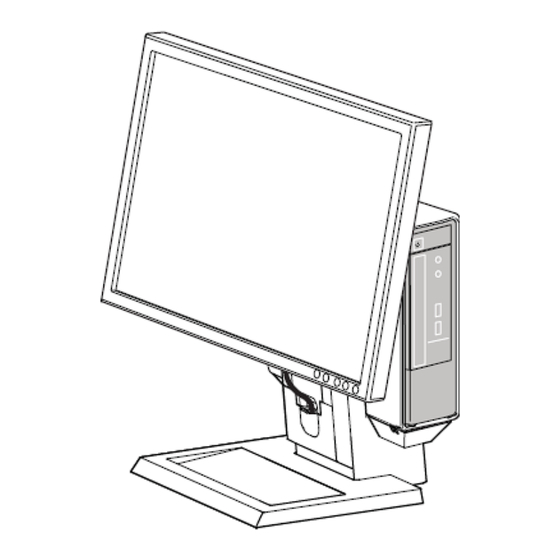
Table of Contents

Summary of Contents for Dell OptiPlex ARAIO
- Page 1 User's Guide dell.com/regulatory_compliance Dell OptiPlex 780-USFF All In One (AIO) Stand The Dell OptiPlex 780-USFF All-in-One Stand is a unique mounting solution with integrated cable management designed to adapt to your unique environment. 1/15...
- Page 2 © 2009 Dell™ Inc. All rights reserved. Reproduction of these materials in any manner whatsoever without the written permission of Dell Inc. is strictly forbidden. Trademarks used in this text: Dell, the DELL logo, and OptiPlex are trademarks of Dell Inc.
- Page 3 Contents 1 About your Dell OptiPlex 780-USFF AIO Stand ……………………………………………….. 4 2 Setting up the Dell OptiPlex 780-USFF AIO Stand ……………………………………………. 6 3 Specifications …………………………………………………………………………... 15 4 Finding Information ……………………………………………………………………... 15 3/15...
- Page 4 About your Dell OptiPlex 780-USFF AIO Stand 1 DELL Monitor: P190S/1909W/P2210 2 DELL Quick Release Monitor Mounting Plate 3 System Sleeve 4 System Chassis: Dell OptiPlex 780-USFF 5 Cable Tray 6 Cable Channels 7 Swiveling Base - 360 8 Front Cable Cover...
- Page 5 10 Handle 11 System Cable Cover Lock Switch 12 System Label Carrier 13 System Cable Cover 14 Padlock Ring 15 Network Cable Slot 16 Wall Power Cord Slot 17 System Lock Switch 18 Kensington Security Slot 5/15...
- Page 6 Setting up the Dell OptiPlex 780-USFF AIO Stand Components AIO Stand, Cable Cover, System Sleeve, VGA / USB Cable NOTE:Refer to the Monitor and System Instruction Guides, packaged separately. ______________________________________________________________________________________ Place the AIO Stand on a level, stable surface. :To reduce risk of injury and/or...
- Page 7 Determine which monitor cable will be used (VGA or DisplayPort), and follow appropriate instructions. DisplayPort Locate the system-end of the cable in the cable tray. Remove the front cable cover to locate the monitor-end of the cable. 7/15 Locate the provided VGA cable. Route the VGA cable through the cable tray.
- Page 8 Attach the monitor to the AIO stand. Connect the power plug, the monitor cable (VGA or DisplayPort), and the USB cable to the monitor. DisplayPort 8/15...
- Page 9 Route the accessory cable (keyboard, mouse, speakers, etc.) through the cable tray. Ensure the system sleeve is unlocked (orange tab will show). 9/15...
- Page 10 Extend the system label carrier. If applicable, remove mylar from front surface(s) of chassis prior to sleeve installation. Insert the system into the system sleeve in the orientation illustrated below. CAUTION: Do not reverse the insertion orientation! Slide the switch to lock the system sleeve. NOTE:When inserted properly, the CD end of the system will reach...
- Page 11 Ensure the AIO stand is unlocked (orange tab will show). Slide the system sleeve onto the back of the AIO stand. Ensure that the cables do not impede the sleeve from fully seating onto the stand. 11/15...
- Page 12 Connect the monitor cable (VGA or DisplayPort), power plug, network cable and any accessory cables, (keyboard, mouse, speaker, etc.) to the rear of the system. Slide the lock switch out to unlock the cable cover. With the system label carrier extended, attach the cable cover underneath the label carrier and to the system sleeve.
- Page 13 Slide the switch to lock the AIO stand. Attach customer-supplied security accessories. NOTE: These security features are only accessible when the AIO Stand lock is engaged as shown in Step 13. 13/15...
- Page 14 Connect your facility network cable to the rear of the AIO stand to access the facility network. Connect the power cord supplied with the system to the rear of the AIO Stand and to facility wall power. ______________________________________________________________________________________ Range of Motion 14/15...
-
Page 15: Specifications
Specifications Physical Dimensions* Height Depth Width Weight * not including monitor and system Monitor and System Weight Capacities Dell Monitor: P190S/1909W/P2210 Dell System: OptiPlex 780-USFF Temperature Operating Storage Transportation Power Ratings Input Output - Monitor Port Computer Port Security Features...











Need help?
Do you have a question about the OptiPlex ARAIO and is the answer not in the manual?
Questions and answers