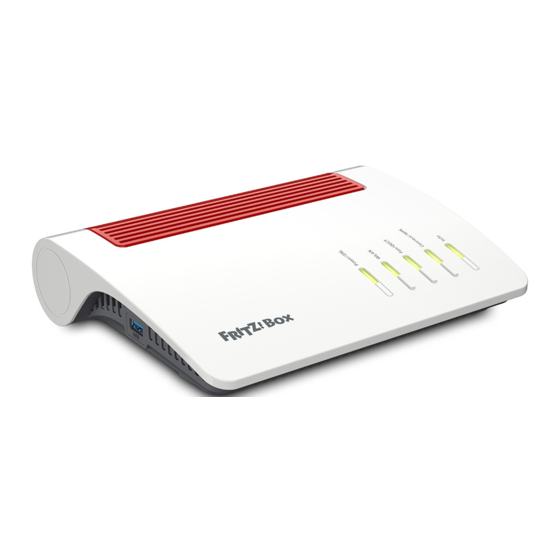
Table of Contents
Advertisement
Quick Links
Advertisement
Table of Contents
Troubleshooting

Summary of Contents for AVM FRITZ!Box 7590AX
- Page 1 Manual...
-
Page 2: Table Of Contents
Table of Contents • • • • • • • • • • • • • • • • • • • • • • • • • • • • • • • • • • • • • • • • • • • • • • • • • • • • • • • • • • • • • • • • • • • • • • • • • • • • • • • • • • • • • • • • • • • • • • • • • • • • • • • Table of Contents General Information on the FRITZ!Box.............. - Page 3 Enabling Mesh for FRITZ!Repeaters and FRITZ!Powerline......84 Using FRITZ!Box as a Mesh Repeater..............86 Using Telephony in the Mesh................87 User Interface: Internet Menu................... 88 Using AVM Services for Diagnostics and Maintenance........89 Configuring Parental Controls................91 Creating and Assigning Access Profiles............. 94 Editing Filter Lists....................96 Configuring Priorities for Internet Use..............98...
- Page 4 Table of Contents • • • • • • • • • • • • • • • • • • • • • • • • • • • • • • • • • • • • • • • • • • • • • • • • • • • • • • • • • • • • • • • • • • • • • • • • • • • • • • • • • • • • • • • • • • • • • • • • • • • • • • • Remote Access to the FRITZ!Box...............
- Page 5 Table of Contents • • • • • • • • • • • • • • • • • • • • • • • • • • • • • • • • • • • • • • • • • • • • • • • • • • • • • • • • • • • • • • • • • • • • • • • • • • • • • • • • • • • • • • • • • • • • • • • • • • • • • • • Selecting the Wi-Fi Channel................162 Configuring Wi-Fi Guest Access.................
- Page 6 Table of Contents • • • • • • • • • • • • • • • • • • • • • • • • • • • • • • • • • • • • • • • • • • • • • • • • • • • • • • • • • • • • • • • • • • • • • • • • • • • • • • • • • • • • • • • • • • • • • • • • • • • • • • • Using Features of FRITZ!NAS................
-
Page 7: General Information On The Fritz!Box
General Information on the FRITZ!Box • • • • • • • • • • • • • • • • • • • • • • • • • • • • • • • • • • • • • • • • • • • • • • • • • • • • • • • • • • • • • • • • • • • • • • • • • • • • • • • • • • • • • • • • • • • • • • • • • • • • • • • General Information on the FRITZ!Box Safety Instructions......................8 Package Contents...................... -
Page 8: Safety Instructions
General Information on the FRITZ!Box • • • • • • • • • • • • • • • • • • • • • • • • • • • • • • • • • • • • • • • • • • • • • • • • • • • • • • • • • • • • • • • • • • • • • • • • • • • • • • • • • • • • • • • • • • • • • • • • • • • • • • • Safety Instructions Overview Before connecting the FRITZ!Box, observe the following security in-... - Page 9 • • • • • • • • • • • • • • • • • • • • • • • • • • • • • • • • • • • • • • • • • • • • • • • • • • • • • • • • • • • • • • • • • • • • • • • • • • • • • • • • • • • • • • • • • • • • • • • • • • • • • • •...
- Page 10 General Information on the FRITZ!Box • • • • • • • • • • • • • • • • • • • • • • • • • • • • • • • • • • • • • • • • • • • • • • • • • • • • • • • • • • • • • • • • • • • • • • • • • • • • • • • • • • • • • • • • • • • • • • • • • • • • • • • Radio and Electromagnetic Interference Radio interference can be generated by every device that emits elec- tromagnetic signals.
-
Page 11: Package Contents
General Information on the FRITZ!Box • • • • • • • • • • • • • • • • • • • • • • • • • • • • • • • • • • • • • • • • • • • • • • • • • • • • • • • • • • • • • • • • • • • • • • • • • • • • • • • • • • • • • • • • • • • • • • • • • • • • • • • Package Contents Package Contents Amt. -
Page 12: Instructions And Help
Use the comprehensive customer documentation to connect, configure, and operate your FRITZ!Box. The latest information on products, important developments and up- dates is presented on social media. After a FRITZ!OS update, download the latest manual from en.avm.de/ service/manuals. Medium Contents City Manual FRITZ!OS version 07.27 re-... -
Page 13: Symbols Used
General Information on the FRITZ!Box • • • • • • • • • • • • • • • • • • • • • • • • • • • • • • • • • • • • • • • • • • • • • • • • • • • • • • • • • • • • • • • • • • • • • • • • • • • • • • • • • • • • • • • • • • • • • • • • • • • • • • • Symbols Used Symbols Used The following symbols are used in this manual:... -
Page 14: Information On Cleaning
General Information on the FRITZ!Box • • • • • • • • • • • • • • • • • • • • • • • • • • • • • • • • • • • • • • • • • • • • • • • • • • • • • • • • • • • • • • • • • • • • • • • • • • • • • • • • • • • • • • • • • • • • • • • • • • • • • • • Information on Cleaning Rules Keep the following rules in mind for cleaning your FRITZ!Box:... -
Page 15: Functions And Structure
Functions and Structure • • • • • • • • • • • • • • • • • • • • • • • • • • • • • • • • • • • • • • • • • • • • • • • • • • • • • • • • • • • • • • • • • • • • • • • • • • • • • • • • • • • • • • • • • • • • • • • • • • • • • • • Functions and Structure Functions........................16 Device Data on the Type Label.................. -
Page 16: Functions
Functions and Structure • • • • • • • • • • • • • • • • • • • • • • • • • • • • • • • • • • • • • • • • • • • • • • • • • • • • • • • • • • • • • • • • • • • • • • • • • • • • • • • • • • • • • • • • • • • • • • • • • • • • • • • Functions Internet Router The FRITZ!Box 7590 is an internet router for DSL lines. - Page 17 Functions and Structure • • • • • • • • • • • • • • • • • • • • • • • • • • • • • • • • • • • • • • • • • • • • • • • • • • • • • • • • • • • • • • • • • • • • • • • • • • • • • • • • • • • • • • • • • • • • • • • • • • • • • • • •...
- Page 18 Functions and Structure • • • • • • • • • • • • • • • • • • • • • • • • • • • • • • • • • • • • • • • • • • • • • • • • • • • • • • • • • • • • • • • • • • • • • • • • • • • • • • • • • • • • • • • • • • • • • • • • • • • • • • • Smart Home The following Smart Home devices can be registered with the FRITZ!Box at the same time, and configured and controlled via the FRITZ!Box:...
-
Page 19: Device Data On The Type Label
Functions and Structure • • • • • • • • • • • • • • • • • • • • • • • • • • • • • • • • • • • • • • • • • • • • • • • • • • • • • • • • • • • • • • • • • • • • • • • • • • • • • • • • • • • • • • • • • • • • • • • • • • • • • • • Device Data on the Type Label Overview Important device data on your FRITZ!Box are presented on the type la-... -
Page 20: Connection Sockets
Functions and Structure • • • • • • • • • • • • • • • • • • • • • • • • • • • • • • • • • • • • • • • • • • • • • • • • • • • • • • • • • • • • • • • • • • • • • • • • • • • • • • • • • • • • • • • • • • • • • • • • • • • • • • • Connection Sockets Connector Panel No. - Page 21 Functions and Structure • • • • • • • • • • • • • • • • • • • • • • • • • • • • • • • • • • • • • • • • • • • • • • • • • • • • • • • • • • • • • • • • • • • • • • • • • • • • • • • • • • • • • • • • • • • • • • • • • • • • • • • Connectors on the Sides: FON No.
- Page 22 Functions and Structure • • • • • • • • • • • • • • • • • • • • • • • • • • • • • • • • • • • • • • • • • • • • • • • • • • • • • • • • • • • • • • • • • • • • • • • • • • • • • • • • • • • • • • • • • • • • • • • • • • • • • • • Connectors on the Sides: USB No.
-
Page 23: Buttons
Functions and Structure • • • • • • • • • • • • • • • • • • • • • • • • • • • • • • • • • • • • • • • • • • • • • • • • • • • • • • • • • • • • • • • • • • • • • • • • • • • • • • • • • • • • • • • • • • • • • • • • • • • • • • • Buttons Button Functions No. -
Page 24: Leds
Functions and Structure • • • • • • • • • • • • • • • • • • • • • • • • • • • • • • • • • • • • • • • • • • • • • • • • • • • • • • • • • • • • • • • • • • • • • • • • • • • • • • • • • • • • • • • • • • • • • • • • • • • • • • • LEDs Meaning of the LEDs No. - Page 25 Functions and Structure • • • • • • • • • • • • • • • • • • • • • • • • • • • • • • • • • • • • • • • • • • • • • • • • • • • • • • • • • • • • • • • • • • • • • • • • • • • • • • • • • • • • • • • • • • • • • • • • • • • • • • • No.
- Page 26 • • • • • • • • • • • • • • • • • • • • • • • • • • • • • • • • • • • • • • • • • • • • • • • • • • • • • • • • • • • • • • • • • • • • • • • • • • • • • • • • • • • • • • • • • • • • • • • • • • • • • • • No. LED Condi- Meaning tion Info None of the following processes is active: green AVM Stick & Surf procedure with the • FRITZ!WLAN USB Stick concluded. Adjustable; see page 188 • flashing Updating FRITZ!OS.
-
Page 27: Requirements For Operation
Functions and Structure • • • • • • • • • • • • • • • • • • • • • • • • • • • • • • • • • • • • • • • • • • • • • • • • • • • • • • • • • • • • • • • • • • • • • • • • • • • • • • • • • • • • • • • • • • • • • • • • • • • • • • • Requirements for Operation Requirements •... -
Page 28: Connecting
Connecting • • • • • • • • • • • • • • • • • • • • • • • • • • • • • • • • • • • • • • • • • • • • • • • • • • • • • • • • • • • • • • • • • • • • • • • • • • • • • • • • • • • • • • • • • • • • • • • • • • • • • • • Connecting Overview: Connecting the FRITZ!Box............... -
Page 29: Overview: Connecting The Fritz!Box
Connecting • • • • • • • • • • • • • • • • • • • • • • • • • • • • • • • • • • • • • • • • • • • • • • • • • • • • • • • • • • • • • • • • • • • • • • • • • • • • • • • • • • • • • • • • • • • • • • • • • • • • • • • Overview: Connecting the FRITZ!Box Overview Connecting the FRITZ!Box entails the following steps:... -
Page 30: Placement
Connecting • • • • • • • • • • • • • • • • • • • • • • • • • • • • • • • • • • • • • • • • • • • • • • • • • • • • • • • • • • • • • • • • • • • • • • • • • • • • • • • • • • • • • • • • • • • • • • • • • • • • • • • Placement Overview You can place the FRITZ!Box on a horizontal surface or mount it on a... - Page 31 Connecting • • • • • • • • • • • • • • • • • • • • • • • • • • • • • • • • • • • • • • • • • • • • • • • • • • • • • • • • • • • • • • • • • • • • • • • • • • • • • • • • • • • • • • • • • • • • • • • • • • • • • • • •...
-
Page 32: Connecting To Electric Power
Connecting • • • • • • • • • • • • • • • • • • • • • • • • • • • • • • • • • • • • • • • • • • • • • • • • • • • • • • • • • • • • • • • • • • • • • • • • • • • • • • • • • • • • • • • • • • • • • • • • • • • • • • • Connecting to Electric Power Overview Connect the FRITZ!Box to the power supply. -
Page 33: Connecting With The Internet Via Dsl Or Vdsl Line
Connecting • • • • • • • • • • • • • • • • • • • • • • • • • • • • • • • • • • • • • • • • • • • • • • • • • • • • • • • • • • • • • • • • • • • • • • • • • • • • • • • • • • • • • • • • • • • • • • • • • • • • • • • Connecting with the Internet via DSL or VDSL Line Overview If you have a DSL or VDSL line, then connect the FRITZ!Box directly to... -
Page 34: Connecting With The Internet: Via Modem Or Router
Connecting • • • • • • • • • • • • • • • • • • • • • • • • • • • • • • • • • • • • • • • • • • • • • • • • • • • • • • • • • • • • • • • • • • • • • • • • • • • • • • • • • • • • • • • • • • • • • • • • • • • • • • • Connecting with the Internet: Via Modem or Router Overview The FRITZ!Box can be connected to a modem or a router and thus op-... -
Page 35: Connecting To The Internet Access: Via A Cable Modem
Connecting • • • • • • • • • • • • • • • • • • • • • • • • • • • • • • • • • • • • • • • • • • • • • • • • • • • • • • • • • • • • • • • • • • • • • • • • • • • • • • • • • • • • • • • • • • • • • • • • • • • • • • • Connecting to the Internet Access: Via a Cable Modem Overview If you have a cable connection with a cable modem, you can connect... - Page 36 Connecting • • • • • • • • • • • • • • • • • • • • • • • • • • • • • • • • • • • • • • • • • • • • • • • • • • • • • • • • • • • • • • • • • • • • • • • • • • • • • • • • • • • • • • • • • • • • • • • • • • • • • • • Instructions: Connecting to a Cable Modem Connect one end of the network cable to the LAN (Ethernet) port on the cable modem.
-
Page 37: Connecting To The Internet Access: Via A Fiber Optic Modem
Connecting • • • • • • • • • • • • • • • • • • • • • • • • • • • • • • • • • • • • • • • • • • • • • • • • • • • • • • • • • • • • • • • • • • • • • • • • • • • • • • • • • • • • • • • • • • • • • • • • • • • • • • • Connecting to the Internet Access: Via a Fiber Optic Modem Overview If you have a fiber optic connection with a fiber optic modem, you can... - Page 38 Connecting • • • • • • • • • • • • • • • • • • • • • • • • • • • • • • • • • • • • • • • • • • • • • • • • • • • • • • • • • • • • • • • • • • • • • • • • • • • • • • • • • • • • • • • • • • • • • • • • • • • • • • • Instructions: Connecting to a Fiber Optic Modem Insert one end of the network cable into the “WAN”...
-
Page 39: Connecting To The Internet Access: Via A Router
Connecting • • • • • • • • • • • • • • • • • • • • • • • • • • • • • • • • • • • • • • • • • • • • • • • • • • • • • • • • • • • • • • • • • • • • • • • • • • • • • • • • • • • • • • • • • • • • • • • • • • • • • • • Connecting to the Internet Access: Via a Router Overview You can connect the FRITZ!Box to a router that is connected with the in-... - Page 40 Connecting • • • • • • • • • • • • • • • • • • • • • • • • • • • • • • • • • • • • • • • • • • • • • • • • • • • • • • • • • • • • • • • • • • • • • • • • • • • • • • • • • • • • • • • • • • • • • • • • • • • • • • • Example Configuration Instructions: Connecting to the Router with a Network Cable Insert one end of the network cable into the “WAN”...
-
Page 41: Connecting To The Internet Access: Via Mobile Network
Connecting • • • • • • • • • • • • • • • • • • • • • • • • • • • • • • • • • • • • • • • • • • • • • • • • • • • • • • • • • • • • • • • • • • • • • • • • • • • • • • • • • • • • • • • • • • • • • • • • • • • • • • • Connecting to the Internet Access: Via Mobile Network Overview The FRITZ!Box can connect to the internet via the mobile network. - Page 42 Connecting • • • • • • • • • • • • • • • • • • • • • • • • • • • • • • • • • • • • • • • • • • • • • • • • • • • • • • • • • • • • • • • • • • • • • • • • • • • • • • • • • • • • • • • • • • • • • • • • • • • • • • • Example Configuration Instructions: Connecting the Mobile Broadband Dongle Insert the mobile broadband dongle in the USB port of the...
-
Page 43: Connecting A Computer Using A Network Cable
Connecting • • • • • • • • • • • • • • • • • • • • • • • • • • • • • • • • • • • • • • • • • • • • • • • • • • • • • • • • • • • • • • • • • • • • • • • • • • • • • • • • • • • • • • • • • • • • • • • • • • • • • • • Connecting a Computer Using a Network Cable Overview You can connect computers and other network devices with the... - Page 44 Connecting • • • • • • • • • • • • • • • • • • • • • • • • • • • • • • • • • • • • • • • • • • • • • • • • • • • • • • • • • • • • • • • • • • • • • • • • • • • • • • • • • • • • • • • • • • • • • • • • • • • • • • •...
-
Page 45: Connecting To Computers Via Wi-Fi
Connecting • • • • • • • • • • • • • • • • • • • • • • • • • • • • • • • • • • • • • • • • • • • • • • • • • • • • • • • • • • • • • • • • • • • • • • • • • • • • • • • • • • • • • • • • • • • • • • • • • • • • • • • Connecting to Computers via Wi-Fi Overview You can connect computers and other network devices to the... - Page 46 • • • • • • • • • • • • • • • • • • • • • • • • • • • • • • • • • • • • • • • • • • • • • • • • • • • • • • • • • • • • • • • • • • • • • • • • • • • • • • • • • • • • • • • • • • • • • • • • • • • • • • • Comprehensive information about how to protect your FRITZ!Box and the Wi-Fi network from access by strangers is presented in the inter- net at en.avm.de/guide. Requirements • Wi-Fi is enabled in the FRITZ!Box (the “WLAN” LED is on).
- Page 47 Connecting • • • • • • • • • • • • • • • • • • • • • • • • • • • • • • • • • • • • • • • • • • • • • • • • • • • • • • • • • • • • • • • • • • • • • • • • • • • • • • • • • • • • • • • • • • • • • • • • • • • • • • • On the FRITZ!Box: Press the “Connect/WPS”...
-
Page 48: Connecting Telephones
Connecting • • • • • • • • • • • • • • • • • • • • • • • • • • • • • • • • • • • • • • • • • • • • • • • • • • • • • • • • • • • • • • • • • • • • • • • • • • • • • • • • • • • • • • • • • • • • • • • • • • • • • • • Connecting Telephones Overview You can connect telephones, fax machines, answering machines, and... - Page 49 Connecting • • • • • • • • • • • • • • • • • • • • • • • • • • • • • • • • • • • • • • • • • • • • • • • • • • • • • • • • • • • • • • • • • • • • • • • • • • • • • • • • • • • • • • • • • • • • • • • • • • • • • • • Instructions: Connecting an Analog Telephone Connect the telephone, the answering machine or the fax ma- chine to a “FON 1”...
- Page 50 Connecting • • • • • • • • • • • • • • • • • • • • • • • • • • • • • • • • • • • • • • • • • • • • • • • • • • • • • • • • • • • • • • • • • • • • • • • • • • • • • • • • • • • • • • • • • • • • • • • • • • • • • • • Instructions: Connecting a Second Analog Telephone Connect the telephone, the answering machine or the fax ma- chine to the “FON 2”...
- Page 51 Connecting • • • • • • • • • • • • • • • • • • • • • • • • • • • • • • • • • • • • • • • • • • • • • • • • • • • • • • • • • • • • • • • • • • • • • • • • • • • • • • • • • • • • • • • • • • • • • • • • • • • • • • • Instructions: Connecting an ISDN Telephone Connect the telephone to the “FON S0”...
-
Page 52: Connecting Smartphones
Connecting • • • • • • • • • • • • • • • • • • • • • • • • • • • • • • • • • • • • • • • • • • • • • • • • • • • • • • • • • • • • • • • • • • • • • • • • • • • • • • • • • • • • • • • • • • • • • • • • • • • • • • • Connecting Smartphones Overview You can register your iPhone or Android smartphone with the the... - Page 53 Connecting • • • • • • • • • • • • • • • • • • • • • • • • • • • • • • • • • • • • • • • • • • • • • • • • • • • • • • • • • • • • • • • • • • • • • • • • • • • • • • • • • • • • • • • • • • • • • • • • • • • • • • • Icon Meaning You can make calls via the FRITZ!Box with your smart-...
-
Page 54: Connecting A Door Intercom System
Connecting • • • • • • • • • • • • • • • • • • • • • • • • • • • • • • • • • • • • • • • • • • • • • • • • • • • • • • • • • • • • • • • • • • • • • • • • • • • • • • • • • • • • • • • • • • • • • • • • • • • • • • • Connecting a Door Intercom System Overview Door intercom systems with an a/b interface and IP door intercoms... -
Page 55: User Interface
User Interface • • • • • • • • • • • • • • • • • • • • • • • • • • • • • • • • • • • • • • • • • • • • • • • • • • • • • • • • • • • • • • • • • • • • • • • • • • • • • • • • • • • • • • • • • • • • • • • • • • • • • • • User Interface Opening the User Interface..................56 Homepage of the User Interface................57... -
Page 56: Opening The User Interface
User Interface • • • • • • • • • • • • • • • • • • • • • • • • • • • • • • • • • • • • • • • • • • • • • • • • • • • • • • • • • • • • • • • • • • • • • • • • • • • • • • • • • • • • • • • • • • • • • • • • • • • • • • • Opening the User Interface Overview Open the user interface of the FRITZ!Box in a web browser. -
Page 57: Homepage Of The User Interface
User Interface • • • • • • • • • • • • • • • • • • • • • • • • • • • • • • • • • • • • • • • • • • • • • • • • • • • • • • • • • • • • • • • • • • • • • • • • • • • • • • • • • • • • • • • • • • • • • • • • • • • • • • • Homepage of the User Interface Overview The “Overview”... - Page 58 User Interface • • • • • • • • • • • • • • • • • • • • • • • • • • • • • • • • • • • • • • • • • • • • • • • • • • • • • • • • • • • • • • • • • • • • • • • • • • • • • • • • • • • • • • • • • • • • • • • • • • • • • • • Area Function / Display Connections and In-...
-
Page 59: Using The Wizard For Basic Configuration
The preconfigured FRITZ!Box password is printed on the bottom of the FRITZ!Box. Choose whether you would like to use the AVM services for diag- nostics and maintenance. We recommend leaving this option en- abled. You can always change the setting later. - Page 60 User Interface • • • • • • • • • • • • • • • • • • • • • • • • • • • • • • • • • • • • • • • • • • • • • • • • • • • • • • • • • • • • • • • • • • • • • • • • • • • • • • • • • • • • • • • • • • • • • • • • • • • • • • • Once the wizard is complete, the basic configuration of the FRITZ!Box has been concluded.
-
Page 61: Changing The Fritz!Box Password
User Interface • • • • • • • • • • • • • • • • • • • • • • • • • • • • • • • • • • • • • • • • • • • • • • • • • • • • • • • • • • • • • • • • • • • • • • • • • • • • • • • • • • • • • • • • • • • • • • • • • • • • • • • Changing the FRITZ!Box Password Overview Within the FRITZ!Box home network you can log in with the FRITZ!Box... - Page 62 User Interface • • • • • • • • • • • • • • • • • • • • • • • • • • • • • • • • • • • • • • • • • • • • • • • • • • • • • • • • • • • • • • • • • • • • • • • • • • • • • • • • • • • • • • • • • • • • • • • • • • • • • • • We recommend configuring the “Forgot Password”...
-
Page 63: Logging Out Of The User Interface
User Interface • • • • • • • • • • • • • • • • • • • • • • • • • • • • • • • • • • • • • • • • • • • • • • • • • • • • • • • • • • • • • • • • • • • • • • • • • • • • • • • • • • • • • • • • • • • • • • • • • • • • • • • Logging Out of the User Interface Overview Session IDs are assigned for access to the FRITZ!Box user interface. -
Page 64: Configuring
Configuring • • • • • • • • • • • • • • • • • • • • • • • • • • • • • • • • • • • • • • • • • • • • • • • • • • • • • • • • • • • • • • • • • • • • • • • • • • • • • • • • • • • • • • • • • • • • • • • • • • • • • • • Configuring Overview: Configuring the FRITZ!Box.............. -
Page 65: Overview: Configuring The Fritz!Box
Configuring • • • • • • • • • • • • • • • • • • • • • • • • • • • • • • • • • • • • • • • • • • • • • • • • • • • • • • • • • • • • • • • • • • • • • • • • • • • • • • • • • • • • • • • • • • • • • • • • • • • • • • • Overview: Configuring the FRITZ!Box Overview Configuration of the FRITZ!Box entails the following steps:... -
Page 66: Configuring The Internet Connection On The Dsl Or Vdsl Line
Click on the “Set Up Internet Connection” wizard. Start your web browser and enter a web address, for instance en.avm.de. The requested internet page is displayed. • • • • • • • • • • • • • • • • • • • • • • • • • • • • • • • • • • • • • • • • • • • • • • • • • • • • • • • • • • • • • • • • • • • • • • • • • • • • • • • • • • • • • • • • • • • • • • • • • • • • • • •... -
Page 67: Configuring Internet Access Via Cable Modem
Configuring • • • • • • • • • • • • • • • • • • • • • • • • • • • • • • • • • • • • • • • • • • • • • • • • • • • • • • • • • • • • • • • • • • • • • • • • • • • • • • • • • • • • • • • • • • • • • • • • • • • • • • • Configuring Internet Access via Cable Modem Overview You can connect the FRITZ!Box to a cable modem which provides the... - Page 68 Configuring • • • • • • • • • • • • • • • • • • • • • • • • • • • • • • • • • • • • • • • • • • • • • • • • • • • • • • • • • • • • • • • • • • • • • • • • • • • • • • • • • • • • • • • • • • • • • • • • • • • • • • • For further settings, use the online help.
-
Page 69: Configuring Internet Access Via Fiber Optic Modem
Configuring • • • • • • • • • • • • • • • • • • • • • • • • • • • • • • • • • • • • • • • • • • • • • • • • • • • • • • • • • • • • • • • • • • • • • • • • • • • • • • • • • • • • • • • • • • • • • • • • • • • • • • • Configuring Internet Access via Fiber Optic Modem Overview You can connect the FRITZ!Box to a fiber optic modem which provides... - Page 70 Configuring • • • • • • • • • • • • • • • • • • • • • • • • • • • • • • • • • • • • • • • • • • • • • • • • • • • • • • • • • • • • • • • • • • • • • • • • • • • • • • • • • • • • • • • • • • • • • • • • • • • • • • • –...
-
Page 71: Configuring Internet Access Via Another Router
Configuring • • • • • • • • • • • • • • • • • • • • • • • • • • • • • • • • • • • • • • • • • • • • • • • • • • • • • • • • • • • • • • • • • • • • • • • • • • • • • • • • • • • • • • • • • • • • • • • • • • • • • • • Configuring Internet Access via Another Router Overview You can operate the FRITZ!Box as a router on another router. -
Page 72: Configuring Internet Access Via Another Router: Ip Client
Configuring • • • • • • • • • • • • • • • • • • • • • • • • • • • • • • • • • • • • • • • • • • • • • • • • • • • • • • • • • • • • • • • • • • • • • • • • • • • • • • • • • • • • • • • • • • • • • • • • • • • • • • • Configuring Internet Access via Another Router: IP Client Overview You can connect the FRITZ!Box as an IP client to a router which pro-... - Page 73 Configuring • • • • • • • • • • • • • • • • • • • • • • • • • • • • • • • • • • • • • • • • • • • • • • • • • • • • • • • • • • • • • • • • • • • • • • • • • • • • • • • • • • • • • • • • • • • • • • • • • • • • • • • From the “Connect via”...
-
Page 74: Configuring Internet Access Via Mobile Network
Configuring • • • • • • • • • • • • • • • • • • • • • • • • • • • • • • • • • • • • • • • • • • • • • • • • • • • • • • • • • • • • • • • • • • • • • • • • • • • • • • • • • • • • • • • • • • • • • • • • • • • • • • • Configuring Internet Access via Mobile Network Overview In the FRITZ!Box you can configure internet access via the mobile net-... -
Page 75: Configuring Your Telephone Numbers
Configuring • • • • • • • • • • • • • • • • • • • • • • • • • • • • • • • • • • • • • • • • • • • • • • • • • • • • • • • • • • • • • • • • • • • • • • • • • • • • • • • • • • • • • • • • • • • • • • • • • • • • • • • Configuring Your Telephone Numbers Overview Configure all telephone numbers in the FRITZ!Box that are not config-... -
Page 76: Configuring Telephones
Configuring • • • • • • • • • • • • • • • • • • • • • • • • • • • • • • • • • • • • • • • • • • • • • • • • • • • • • • • • • • • • • • • • • • • • • • • • • • • • • • • • • • • • • • • • • • • • • • • • • • • • • • • Configuring Telephones Overview Once you have connected your telephones, answering machines and... - Page 77 Configuring • • • • • • • • • • • • • • • • • • • • • • • • • • • • • • • • • • • • • • • • • • • • • • • • • • • • • • • • • • • • • • • • • • • • • • • • • • • • • • • • • • • • • • • • • • • • • • • • • • • • • • • Instructions: Enabling International Calls for an IP Telephone An IP telephone is configured in the FRITZ!Box such that only domes- tic calls and calls to emergency numbers are possible.
-
Page 78: Configuring A Door Intercom System
Configuring • • • • • • • • • • • • • • • • • • • • • • • • • • • • • • • • • • • • • • • • • • • • • • • • • • • • • • • • • • • • • • • • • • • • • • • • • • • • • • • • • • • • • • • • • • • • • • • • • • • • • • • Configuring a Door Intercom System Overview Once you have connected your door intercom system to the FRITZ!Box,... -
Page 79: Saving Power With The Fritz!Box
Configuring • • • • • • • • • • • • • • • • • • • • • • • • • • • • • • • • • • • • • • • • • • • • • • • • • • • • • • • • • • • • • • • • • • • • • • • • • • • • • • • • • • • • • • • • • • • • • • • • • • • • • • • Saving Power with the FRITZ!Box Overview The FRITZ!Box offers various settings for energy-saving operation. - Page 80 Configuring • • • • • • • • • • • • • • • • • • • • • • • • • • • • • • • • • • • • • • • • • • • • • • • • • • • • • • • • • • • • • • • • • • • • • • • • • • • • • • • • • • • • • • • • • • • • • • • • • • • • • • • Saving Power with Smart Home With intelligent Smart Home devices like FRITZ!DECT, electrical ap- pliances are integrated into the home network.
-
Page 81: Mesh With Fritz
Mesh with FRITZ! • • • • • • • • • • • • • • • • • • • • • • • • • • • • • • • • • • • • • • • • • • • • • • • • • • • • • • • • • • • • • • • • • • • • • • • • • • • • • • • • • • • • • • • • • • • • • • • • • • • • • • • Mesh with FRITZ! Expanding a Wi-Fi Network with Mesh..............82 Enabling Mesh for FRITZ!Repeaters and FRITZ!Powerline......... -
Page 82: Expanding A Wi-Fi Network With Mesh
FRITZ!Repeater Wi-Fi • LAN cable • (only for FRITZ!Repeater devices with a LAN socket) More information at en.avm.de/products/ fritzwlan. FRITZ!Powerline Electrical wiring • For more information, see en.avm.de/prod- ucts/fritzpowerline. • • • • • • • • • • • • • • • • • • • • • • • • • • • • • • • • • • • • • • • • • • • • • • • • • • • • • • • • • • • • • • • • • • • • • • • • • • • • • • • • • • • • • • • • • • • • • • • • • • • • • • •... - Page 83 Mesh with FRITZ! • • • • • • • • • • • • • • • • • • • • • • • • • • • • • • • • • • • • • • • • • • • • • • • • • • • • • • • • • • • • • • • • • • • • • • • • • • • • • • • • • • • • • • • • • • • • • • • • • • • • • • • FRITZ! Device Type of Connection to the FRITZ!Box A second FRITZ!Box...
-
Page 84: Enabling Mesh For Fritz!Repeaters And Fritz!Powerline
Mesh with FRITZ! • • • • • • • • • • • • • • • • • • • • • • • • • • • • • • • • • • • • • • • • • • • • • • • • • • • • • • • • • • • • • • • • • • • • • • • • • • • • • • • • • • • • • • • • • • • • • • • • • • • • • • • Enabling Mesh for FRITZ!Repeaters and FRITZ!Powerline Overview In order to benefit from the advantages of Mesh, enable Mesh for all... - Page 85 Mesh with FRITZ! • • • • • • • • • • • • • • • • • • • • • • • • • • • • • • • • • • • • • • • • • • • • • • • • • • • • • • • • • • • • • • • • • • • • • • • • • • • • • • • • • • • • • • • • • • • • • • • • • • • • • • • Instructions: Enabling Mesh for FRITZ!Powerline Open the FRITZ!Box user interface;...
-
Page 86: Using Fritz!Box As A Mesh Repeater
Mesh with FRITZ! • • • • • • • • • • • • • • • • • • • • • • • • • • • • • • • • • • • • • • • • • • • • • • • • • • • • • • • • • • • • • • • • • • • • • • • • • • • • • • • • • • • • • • • • • • • • • • • • • • • • • • • Using FRITZ!Box as a Mesh Repeater Overview You can configure your FRITZ!Box as a Mesh Repeater in order to ex-... -
Page 87: Using Telephony In The Mesh
Mesh with FRITZ! • • • • • • • • • • • • • • • • • • • • • • • • • • • • • • • • • • • • • • • • • • • • • • • • • • • • • • • • • • • • • • • • • • • • • • • • • • • • • • • • • • • • • • • • • • • • • • • • • • • • • • • Using Telephony in the Mesh Overview In a Mesh with more than one FRITZ!Box, you can configure your tele-... -
Page 88: User Interface: Internet Menu
• • • • • • • • • • • • • • • • • • • • • • • • • • • • • • • • • • • • • • • • • • • • • • • • • • • • • • • • • • • • • • • • • • • • • • • • • • • • • • • • • • • • • • • • • • • • • • • • • • • • • • • User Interface: Internet Menu Using AVM Services for Diagnostics and Maintenance........89 Configuring Parental Controls...................91 Creating and Assigning Access Profiles.............. -
Page 89: Using Avm Services For Diagnostics And Maintenance
The AVM services for diagnostics and maintenance keep your FRITZ!Box and the FRITZ!OS operating system up to date and support the security and further development of your FRITZ!Box. We recommend leaving the use of all AVM services enabled for your FRITZ! device. AVM Services... - Page 90 Open the user interface; page 56. Select “Internet / Account Information / AVM Services”. For instructions, open the online help • • • • • • • • • • • • • • • • • • • • • • • • • • • • • • • • • • • • • • • • • • • • • • • • • • • • • • • • • • • • • • • • • • • • • • • • • • • • • • • • • • • • • • • • • • • • • • • • • • • • • • •...
-
Page 91: Configuring Parental Controls
User Interface: Internet Menu • • • • • • • • • • • • • • • • • • • • • • • • • • • • • • • • • • • • • • • • • • • • • • • • • • • • • • • • • • • • • • • • • • • • • • • • • • • • • • • • • • • • • • • • • • • • • • • • • • • • • • • Configuring Parental Controls Overview With parental controls you can control network devices’... - Page 92 User Interface: Internet Menu • • • • • • • • • • • • • • • • • • • • • • • • • • • • • • • • • • • • • • • • • • • • • • • • • • • • • • • • • • • • • • • • • • • • • • • • • • • • • • • • • • • • • • • • • • • • • • • • • • • • • • • Requirements •...
- Page 93 User Interface: Internet Menu • • • • • • • • • • • • • • • • • • • • • • • • • • • • • • • • • • • • • • • • • • • • • • • • • • • • • • • • • • • • • • • • • • • • • • • • • • • • • • • • • • • • • • • • • • • • • • • • • • • • • • • Instructions: Distributing a Ticket for Extended Use Time Open the user interface;...
-
Page 94: Creating And Assigning Access Profiles
User Interface: Internet Menu • • • • • • • • • • • • • • • • • • • • • • • • • • • • • • • • • • • • • • • • • • • • • • • • • • • • • • • • • • • • • • • • • • • • • • • • • • • • • • • • • • • • • • • • • • • • • • • • • • • • • • • Creating and Assigning Access Profiles Overview In an access profile you can enter the time and content restrictions for... - Page 95 User Interface: Internet Menu • • • • • • • • • • • • • • • • • • • • • • • • • • • • • • • • • • • • • • • • • • • • • • • • • • • • • • • • • • • • • • • • • • • • • • • • • • • • • • • • • • • • • • • • • • • • • • • • • • • • • • • Preconfigured Access Profiles Name Properties...
-
Page 96: Editing Filter Lists
User Interface: Internet Menu • • • • • • • • • • • • • • • • • • • • • • • • • • • • • • • • • • • • • • • • • • • • • • • • • • • • • • • • • • • • • • • • • • • • • • • • • • • • • • • • • • • • • • • • • • • • • • • • • • • • • • • Editing Filter Lists Overview You can use a filter list to block access to websites with inappropriate... - Page 97 User Interface: Internet Menu • • • • • • • • • • • • • • • • • • • • • • • • • • • • • • • • • • • • • • • • • • • • • • • • • • • • • • • • • • • • • • • • • • • • • • • • • • • • • • • • • • • • • • • • • • • • • • • • • • • • • • • For instructions, open the online help •...
-
Page 98: Configuring Priorities For Internet Use
User Interface: Internet Menu • • • • • • • • • • • • • • • • • • • • • • • • • • • • • • • • • • • • • • • • • • • • • • • • • • • • • • • • • • • • • • • • • • • • • • • • • • • • • • • • • • • • • • • • • • • • • • • • • • • • • • • Configuring Priorities for Internet Use Overview For network devices or network applications you can define different... - Page 99 User Interface: Internet Menu • • • • • • • • • • • • • • • • • • • • • • • • • • • • • • • • • • • • • • • • • • • • • • • • • • • • • • • • • • • • • • • • • • • • • • • • • • • • • • • • • • • • • • • • • • • • • • • • • • • • • • • can reserve bandwidth for the home network.
-
Page 100: Configuring Port Sharing
User Interface: Internet Menu • • • • • • • • • • • • • • • • • • • • • • • • • • • • • • • • • • • • • • • • • • • • • • • • • • • • • • • • • • • • • • • • • • • • • • • • • • • • • • • • • • • • • • • • • • • • • • • • • • • • • • • Configuring Port Sharing Overview With default settings in the FRITZ!Box, programs on your computer and... - Page 101 User Interface: Internet Menu • • • • • • • • • • • • • • • • • • • • • • • • • • • • • • • • • • • • • • • • • • • • • • • • • • • • • • • • • • • • • • • • • • • • • • • • • • • • • • • • • • • • • • • • • • • • • • • • • • • • • • • Protocol Internet Protocol Explanation...
-
Page 102: Enabling Dynamic Dns
User Interface: Internet Menu • • • • • • • • • • • • • • • • • • • • • • • • • • • • • • • • • • • • • • • • • • • • • • • • • • • • • • • • • • • • • • • • • • • • • • • • • • • • • • • • • • • • • • • • • • • • • • • • • • • • • • • Enabling Dynamic DNS Overview Every time the internet connection is interrupted, the internet service... -
Page 103: Remote Access To The Fritz!Box
User Interface: Internet Menu • • • • • • • • • • • • • • • • • • • • • • • • • • • • • • • • • • • • • • • • • • • • • • • • • • • • • • • • • • • • • • • • • • • • • • • • • • • • • • • • • • • • • • • • • • • • • • • • • • • • • • • Remote Access to the FRITZ!Box Overview Over the internet it is possible to access the user interface of the... - Page 104 User Interface: Internet Menu • • • • • • • • • • • • • • • • • • • • • • • • • • • • • • • • • • • • • • • • • • • • • • • • • • • • • • • • • • • • • • • • • • • • • • • • • • • • • • • • • • • • • • • • • • • • • • • • • • • • • • •...
-
Page 105: Configuring Vpn Remote Access
User Interface: Internet Menu • • • • • • • • • • • • • • • • • • • • • • • • • • • • • • • • • • • • • • • • • • • • • • • • • • • • • • • • • • • • • • • • • • • • • • • • • • • • • • • • • • • • • • • • • • • • • • • • • • • • • • • Configuring VPN Remote Access Overview VPN stands for Virtual Private Network. - Page 106 • • • • • • • • • • • • • • • • • • • • • • • • • • • • • • • • • • • • • • • • • • • • • • • • • • • • • • • • • • • • • • • • • • • • • • • • • • • • • • • • • • • • • • • • • • • • • • • • • • • • • • • VPN Service Portal Under en.avm.de/vpn, the AVM website presents comprehensive infor- mation on VPN in general and in connection with the FRITZ!Box.
-
Page 107: Configuring Ipv6
User Interface: Internet Menu • • • • • • • • • • • • • • • • • • • • • • • • • • • • • • • • • • • • • • • • • • • • • • • • • • • • • • • • • • • • • • • • • • • • • • • • • • • • • • • • • • • • • • • • • • • • • • • • • • • • • • • Configuring IPv6 Overview IPv6 stands for internet protocol version 6. - Page 108 User Interface: Internet Menu • • • • • • • • • • • • • • • • • • • • • • • • • • • • • • • • • • • • • • • • • • • • • • • • • • • • • • • • • • • • • • • • • • • • • • • • • • • • • • • • • • • • • • • • • • • • • • • • • • • • • • • Home Network / Services that Support IPv6 Internet...
-
Page 109: Configuring Fritz!Box As A Lisp Router
User Interface: Internet Menu • • • • • • • • • • • • • • • • • • • • • • • • • • • • • • • • • • • • • • • • • • • • • • • • • • • • • • • • • • • • • • • • • • • • • • • • • • • • • • • • • • • • • • • • • • • • • • • • • • • • • • • Configuring FRITZ!Box as a LISP Router Overview LISP stands for Locator/Identifier Separation Protocol. -
Page 110: User Interface: Telephony Menu
User Interface: Telephony Menu • • • • • • • • • • • • • • • • • • • • • • • • • • • • • • • • • • • • • • • • • • • • • • • • • • • • • • • • • • • • • • • • • • • • • • • • • • • • • • • • • • • • • • • • • • • • • • • • • • • • • • • User Interface: Telephony Menu Configuring and Using the Telephone Book............ -
Page 111: Configuring And Using The Telephone Book
User Interface: Telephony Menu • • • • • • • • • • • • • • • • • • • • • • • • • • • • • • • • • • • • • • • • • • • • • • • • • • • • • • • • • • • • • • • • • • • • • • • • • • • • • • • • • • • • • • • • • • • • • • • • • • • • • • • Configuring and Using the Telephone Book Overview How you can use the FRITZ!Box telephone book depends on the tele-... - Page 112 User Interface: Telephony Menu • • • • • • • • • • • • • • • • • • • • • • • • • • • • • • • • • • • • • • • • • • • • • • • • • • • • • • • • • • • • • • • • • • • • • • • • • • • • • • • • • • • • • • • • • • • • • • • • • • • • • • • Telephone Book Description Online telephone...
- Page 113 User Interface: Telephony Menu • • • • • • • • • • • • • • • • • • • • • • • • • • • • • • • • • • • • • • • • • • • • • • • • • • • • • • • • • • • • • • • • • • • • • • • • • • • • • • • • • • • • • • • • • • • • • • • • • • • • • • • Instructions: Copying/Moving Telephone Book Entries You can copy or move telephone book entries from one telephone book to another.
-
Page 114: Configuring And Using The Answering Machine
User Interface: Telephony Menu • • • • • • • • • • • • • • • • • • • • • • • • • • • • • • • • • • • • • • • • • • • • • • • • • • • • • • • • • • • • • • • • • • • • • • • • • • • • • • • • • • • • • • • • • • • • • • • • • • • • • • • Configuring and Using the Answering Machine Overview You can configure up to 5 answering machines in the FRITZ!Box, in-... - Page 115 Operating the Answering Machine with Devices in the Home Network You can operate the answering machine with the following devices: • With your FRITZ!Fon. Comprehensive instructions are presented in the FRITZ!Fon manual at en.avm.de/service/manuals/fritzfon. • By voice menu using any connected telephone. For more informa- tion, page 239.
-
Page 116: Using The Fax Function
User Interface: Telephony Menu • • • • • • • • • • • • • • • • • • • • • • • • • • • • • • • • • • • • • • • • • • • • • • • • • • • • • • • • • • • • • • • • • • • • • • • • • • • • • • • • • • • • • • • • • • • • • • • • • • • • • • • Using the Fax Function Overview With the FRITZ!Box you can send and receive faxes. -
Page 117: Configuring Call Diversion
User Interface: Telephony Menu • • • • • • • • • • • • • • • • • • • • • • • • • • • • • • • • • • • • • • • • • • • • • • • • • • • • • • • • • • • • • • • • • • • • • • • • • • • • • • • • • • • • • • • • • • • • • • • • • • • • • • • Configuring Call Diversion Overview In the FRITZ!Box you can set up call diversion for incoming calls. -
Page 118: Configuring Call Blocks
User Interface: Telephony Menu • • • • • • • • • • • • • • • • • • • • • • • • • • • • • • • • • • • • • • • • • • • • • • • • • • • • • • • • • • • • • • • • • • • • • • • • • • • • • • • • • • • • • • • • • • • • • • • • • • • • • • • Configuring Call Blocks Overview In the FRITZ!Box you can block telephone numbers for outgoing and for... - Page 119 User Interface: Telephony Menu • • • • • • • • • • • • • • • • • • • • • • • • • • • • • • • • • • • • • • • • • • • • • • • • • • • • • • • • • • • • • • • • • • • • • • • • • • • • • • • • • • • • • • • • • • • • • • • • • • • • • • • Instructions: Configuring a Call Block Open the user interface;...
-
Page 120: Configuring Do Not Disturb
User Interface: Telephony Menu • • • • • • • • • • • • • • • • • • • • • • • • • • • • • • • • • • • • • • • • • • • • • • • • • • • • • • • • • • • • • • • • • • • • • • • • • • • • • • • • • • • • • • • • • • • • • • • • • • • • • • • Configuring Do Not Disturb Overview Do Not Disturb keeps a telephone from ringing at specified times. -
Page 121: Setting An Alarm
User Interface: Telephony Menu • • • • • • • • • • • • • • • • • • • • • • • • • • • • • • • • • • • • • • • • • • • • • • • • • • • • • • • • • • • • • • • • • • • • • • • • • • • • • • • • • • • • • • • • • • • • • • • • • • • • • • • Setting an Alarm Overview Setting an alarm will make your telephone ring at the specified time. -
Page 122: Configuring A Dialing Rule
User Interface: Telephony Menu • • • • • • • • • • • • • • • • • • • • • • • • • • • • • • • • • • • • • • • • • • • • • • • • • • • • • • • • • • • • • • • • • • • • • • • • • • • • • • • • • • • • • • • • • • • • • • • • • • • • • • • Configuring a Dialing Rule Overview If you have multiple telephone numbers, you can configure dialing... -
Page 123: Reducing The Radiation Of Dect Emissions
User Interface: Telephony Menu • • • • • • • • • • • • • • • • • • • • • • • • • • • • • • • • • • • • • • • • • • • • • • • • • • • • • • • • • • • • • • • • • • • • • • • • • • • • • • • • • • • • • • • • • • • • • • • • • • • • • • • Reducing the Radiation of DECT Emissions Overview With the following settings you can reduce the radiation of DECT emis-... - Page 124 User Interface: Telephony Menu • • • • • • • • • • • • • • • • • • • • • • • • • • • • • • • • • • • • • • • • • • • • • • • • • • • • • • • • • • • • • • • • • • • • • • • • • • • • • • • • • • • • • • • • • • • • • • • • • • • • • • • Enable the checkbox “DECT Eco”.
-
Page 125: Allowing Non-Encrypted Dect Connections
User Interface: Telephony Menu • • • • • • • • • • • • • • • • • • • • • • • • • • • • • • • • • • • • • • • • • • • • • • • • • • • • • • • • • • • • • • • • • • • • • • • • • • • • • • • • • • • • • • • • • • • • • • • • • • • • • • • Allowing Non-Encrypted DECT Connections Overview Some DECT repeaters from other manufacturers do not support en-... -
Page 126: User Interface: Home Network Menu
User Interface: Home Network Menu • • • • • • • • • • • • • • • • • • • • • • • • • • • • • • • • • • • • • • • • • • • • • • • • • • • • • • • • • • • • • • • • • • • • • • • • • • • • • • • • • • • • • • • • • • • • • • • • • • • • • • • User Interface: Home Network Menu Overview of All Devices....................127 Managing Network Devices.................. -
Page 127: Overview Of All Devices
User Interface: Home Network Menu • • • • • • • • • • • • • • • • • • • • • • • • • • • • • • • • • • • • • • • • • • • • • • • • • • • • • • • • • • • • • • • • • • • • • • • • • • • • • • • • • • • • • • • • • • • • • • • • • • • • • • • Overview of All Devices Overview In the “Mesh Overview”... - Page 128 User Interface: Home Network Menu • • • • • • • • • • • • • • • • • • • • • • • • • • • • • • • • • • • • • • • • • • • • • • • • • • • • • • • • • • • • • • • • • • • • • • • • • • • • • • • • • • • • • • • • • • • • • • • • • • • • • • • What the Diagram Shows Details Connection technology The technology of the connection to the...
- Page 129 User Interface: Home Network Menu • • • • • • • • • • • • • • • • • • • • • • • • • • • • • • • • • • • • • • • • • • • • • • • • • • • • • • • • • • • • • • • • • • • • • • • • • • • • • • • • • • • • • • • • • • • • • • • • • • • • • • • Active Connections and Current Software Version All devices shown in the “Home Network and Mesh Wi-Fi”...
- Page 130 User Interface: Home Network Menu • • • • • • • • • • • • • • • • • • • • • • • • • • • • • • • • • • • • • • • • • • • • • • • • • • • • • • • • • • • • • • • • • • • • • • • • • • • • • • • • • • • • • • • • • • • • • • • • • • • • • • • Prioritize Device for Internet Access You can prioritize devices for internet access.
- Page 131 User Interface: Home Network Menu • • • • • • • • • • • • • • • • • • • • • • • • • • • • • • • • • • • • • • • • • • • • • • • • • • • • • • • • • • • • • • • • • • • • • • • • • • • • • • • • • • • • • • • • • • • • • • • • • • • • • • • •...
-
Page 132: Managing Network Devices
User Interface: Home Network Menu • • • • • • • • • • • • • • • • • • • • • • • • • • • • • • • • • • • • • • • • • • • • • • • • • • • • • • • • • • • • • • • • • • • • • • • • • • • • • • • • • • • • • • • • • • • • • • • • • • • • • • • Managing Network Devices Overview In the FRITZ!Box user interface, a table listing all network connections... - Page 133 User Interface: Home Network Menu • • • • • • • • • • • • • • • • • • • • • • • • • • • • • • • • • • • • • • • • • • • • • • • • • • • • • • • • • • • • • • • • • • • • • • • • • • • • • • • • • • • • • • • • • • • • • • • • • • • • • • • Term Explanation Network interface...
- Page 134 User Interface: Home Network Menu • • • • • • • • • • • • • • • • • • • • • • • • • • • • • • • • • • • • • • • • • • • • • • • • • • • • • • • • • • • • • • • • • • • • • • • • • • • • • • • • • • • • • • • • • • • • • • • • • • • • • • • As soon as an entry for a device is included in the table, you can con- figure various properties, for instance, port sharing.
-
Page 135: Changing Ipv4 Settings
User Interface: Home Network Menu • • • • • • • • • • • • • • • • • • • • • • • • • • • • • • • • • • • • • • • • • • • • • • • • • • • • • • • • • • • • • • • • • • • • • • • • • • • • • • • • • • • • • • • • • • • • • • • • • • • • • • • Changing IPv4 Settings Overview The IPv4 settings define the IPv4 network of the FRITZ!Box. - Page 136 User Interface: Home Network Menu • • • • • • • • • • • • • • • • • • • • • • • • • • • • • • • • • • • • • • • • • • • • • • • • • • • • • • • • • • • • • • • • • • • • • • • • • • • • • • • • • • • • • • • • • • • • • • • • • • • • • • • IPv4 Factory Settings The following values are preconfigured in the FRITZ!Box: IPv4 Setting...
- Page 137 User Interface: Home Network Menu • • • • • • • • • • • • • • • • • • • • • • • • • • • • • • • • • • • • • • • • • • • • • • • • • • • • • • • • • • • • • • • • • • • • • • • • • • • • • • • • • • • • • • • • • • • • • • • • • • • • • • • IPv4 Network IPv4: IPv4 stands for internet protocol, version 4.
-
Page 138: Distributing Ipv4 Addresses
User Interface: Home Network Menu • • • • • • • • • • • • • • • • • • • • • • • • • • • • • • • • • • • • • • • • • • • • • • • • • • • • • • • • • • • • • • • • • • • • • • • • • • • • • • • • • • • • • • • • • • • • • • • • • • • • • • • Distributing IPv4 Addresses Overview Every network device in the IPv4 home network of the FRITZ!Box has... - Page 139 User Interface: Home Network Menu • • • • • • • • • • • • • • • • • • • • • • • • • • • • • • • • • • • • • • • • • • • • • • • • • • • • • • • • • • • • • • • • • • • • • • • • • • • • • • • • • • • • • • • • • • • • • • • • • • • • • • • Kind of Change Requirement Move...
-
Page 140: Changing Ipv6 Settings
User Interface: Home Network Menu • • • • • • • • • • • • • • • • • • • • • • • • • • • • • • • • • • • • • • • • • • • • • • • • • • • • • • • • • • • • • • • • • • • • • • • • • • • • • • • • • • • • • • • • • • • • • • • • • • • • • • • Changing IPv6 Settings Overview The FRITZ!Box has preconfigured IPv6 settings upon delivery. - Page 141 User Interface: Home Network Menu • • • • • • • • • • • • • • • • • • • • • • • • • • • • • • • • • • • • • • • • • • • • • • • • • • • • • • • • • • • • • • • • • • • • • • • • • • • • • • • • • • • • • • • • • • • • • • • • • • • • • • • Select “Home Network / Network / Network Settings”.
-
Page 142: Configuring A Static Ip Route
User Interface: Home Network Menu • • • • • • • • • • • • • • • • • • • • • • • • • • • • • • • • • • • • • • • • • • • • • • • • • • • • • • • • • • • • • • • • • • • • • • • • • • • • • • • • • • • • • • • • • • • • • • • • • • • • • • • Configuring a Static IP Route Overview A static IP route is a description of a path to an IP subnet whose net-... - Page 143 User Interface: Home Network Menu • • • • • • • • • • • • • • • • • • • • • • • • • • • • • • • • • • • • • • • • • • • • • • • • • • • • • • • • • • • • • • • • • • • • • • • • • • • • • • • • • • • • • • • • • • • • • • • • • • • • • • • Instructions: Configuring a Static IPv4 Route Open the user interface;...
-
Page 144: Obtaining An Ip Address Automatically
User Interface: Home Network Menu • • • • • • • • • • • • • • • • • • • • • • • • • • • • • • • • • • • • • • • • • • • • • • • • • • • • • • • • • • • • • • • • • • • • • • • • • • • • • • • • • • • • • • • • • • • • • • • • • • • • • • • Obtaining an IP Address Automatically Overview Network devices that are to obtain their IP address automatically by... - Page 145 User Interface: Home Network Menu • • • • • • • • • • • • • • • • • • • • • • • • • • • • • • • • • • • • • • • • • • • • • • • • • • • • • • • • • • • • • • • • • • • • • • • • • • • • • • • • • • • • • • • • • • • • • • • • • • • • • • • Obtaining an IP Address Automatically in Mac OS X Select the “System Preferences”...
-
Page 146: Configuring The "Wan" Connection Socket
User Interface: Home Network Menu • • • • • • • • • • • • • • • • • • • • • • • • • • • • • • • • • • • • • • • • • • • • • • • • • • • • • • • • • • • • • • • • • • • • • • • • • • • • • • • • • • • • • • • • • • • • • • • • • • • • • • • Configuring the “WAN”... - Page 147 User Interface: Home Network Menu • • • • • • • • • • • • • • • • • • • • • • • • • • • • • • • • • • • • • • • • • • • • • • • • • • • • • • • • • • • • • • • • • • • • • • • • • • • • • • • • • • • • • • • • • • • • • • • • • • • • • • • Instructions: Configuring the “WAN”...
-
Page 148: Configuring Lan Guest Access
User Interface: Home Network Menu • • • • • • • • • • • • • • • • • • • • • • • • • • • • • • • • • • • • • • • • • • • • • • • • • • • • • • • • • • • • • • • • • • • • • • • • • • • • • • • • • • • • • • • • • • • • • • • • • • • • • • • Configuring LAN Guest Access Overview With a LAN guest access you can provide houseguests with an internet... - Page 149 User Interface: Home Network Menu • • • • • • • • • • • • • • • • • • • • • • • • • • • • • • • • • • • • • • • • • • • • • • • • • • • • • • • • • • • • • • • • • • • • • • • • • • • • • • • • • • • • • • • • • • • • • • • • • • • • • • • Example Configuration Requirements •...
-
Page 150: Configuring Wake On Lan
User Interface: Home Network Menu • • • • • • • • • • • • • • • • • • • • • • • • • • • • • • • • • • • • • • • • • • • • • • • • • • • • • • • • • • • • • • • • • • • • • • • • • • • • • • • • • • • • • • • • • • • • • • • • • • • • • • • Configuring Wake on LAN Overview Wake on LAN is a function that allows a computer to be started via net-... -
Page 151: Configuring Usb Devices
User Interface: Home Network Menu • • • • • • • • • • • • • • • • • • • • • • • • • • • • • • • • • • • • • • • • • • • • • • • • • • • • • • • • • • • • • • • • • • • • • • • • • • • • • • • • • • • • • • • • • • • • • • • • • • • • • • • Configuring USB Devices Overview The FRITZ!Box has two USB ports to which you can connect various... - Page 152 User Interface: Home Network Menu • • • • • • • • • • • • • • • • • • • • • • • • • • • • • • • • • • • • • • • • • • • • • • • • • • • • • • • • • • • • • • • • • • • • • • • • • • • • • • • • • • • • • • • • • • • • • • • • • • • • • • • Example Configuration Rules •...
- Page 153 User Interface: Home Network Menu • • • • • • • • • • • • • • • • • • • • • • • • • • • • • • • • • • • • • • • • • • • • • • • • • • • • • • • • • • • • • • • • • • • • • • • • • • • • • • • • • • • • • • • • • • • • • • • • • • • • • • • Instructions: Attaching and Configuring USB Storage Click on “Remove Safely”...
- Page 154 User Interface: Home Network Menu • • • • • • • • • • • • • • • • • • • • • • • • • • • • • • • • • • • • • • • • • • • • • • • • • • • • • • • • • • • • • • • • • • • • • • • • • • • • • • • • • • • • • • • • • • • • • • • • • • • • • • • The USB printer has been configured and can be used as a network printer.
- Page 155 User Interface: Home Network Menu • • • • • • • • • • • • • • • • • • • • • • • • • • • • • • • • • • • • • • • • • • • • • • • • • • • • • • • • • • • • • • • • • • • • • • • • • • • • • • • • • • • • • • • • • • • • • • • • • • • • • • • Instructions: Configuring a USB Printer as a Network Printer (Mac OS X 10.5 or Higher) A USB printer connected to the FRITZ!Box can be configured as a net-...
- Page 156 User Interface: Home Network Menu • • • • • • • • • • • • • • • • • • • • • • • • • • • • • • • • • • • • • • • • • • • • • • • • • • • • • • • • • • • • • • • • • • • • • • • • • • • • • • • • • • • • • • • • • • • • • • • • • • • • • • • Configuring USB 3.0 or 2.0 Mode In the FRITZ!Box user interface, the following settings for the USB ports are located under “Home Network / USB/Storage / USB Set-...
-
Page 157: Configuring And Using The Media Server
User Interface: Home Network Menu • • • • • • • • • • • • • • • • • • • • • • • • • • • • • • • • • • • • • • • • • • • • • • • • • • • • • • • • • • • • • • • • • • • • • • • • • • • • • • • • • • • • • • • • • • • • • • • • • • • • • • • Configuring and Using the Media Server Overview With the media server of the FRITZ!Box you can make photos, videos... - Page 158 User Interface: Home Network Menu • • • • • • • • • • • • • • • • • • • • • • • • • • • • • • • • • • • • • • • • • • • • • • • • • • • • • • • • • • • • • • • • • • • • • • • • • • • • • • • • • • • • • • • • • • • • • • • • • • • • • • • Example Configuration Requirements •...
-
Page 159: Assigning A Fritz!Box Name
User Interface: Home Network Menu • • • • • • • • • • • • • • • • • • • • • • • • • • • • • • • • • • • • • • • • • • • • • • • • • • • • • • • • • • • • • • • • • • • • • • • • • • • • • • • • • • • • • • • • • • • • • • • • • • • • • • • Assigning a FRITZ!Box Name Overview You can assign an individual name for your FRITZ!Box in the FRITZ!Box... -
Page 160: User Interface: Wi-Fi Menu
User Interface: Wi-Fi Menu • • • • • • • • • • • • • • • • • • • • • • • • • • • • • • • • • • • • • • • • • • • • • • • • • • • • • • • • • • • • • • • • • • • • • • • • • • • • • • • • • • • • • • • • • • • • • • • • • • • • • • • User Interface: Wi-Fi Menu Switching the Wi-Fi Network On and Off.............. -
Page 161: Switching The Wi-Fi Network On And Off
The FRITZ!Box schedule can be transferred to other connected AVM devices, for instance FRITZ!Repeaters and FRITZ!Powerline adapters. By default, the AVM devices adopt the settings for the Wi-Fi switching schedule from the FRITZ!Box. You can also configure a separate Wi-Fi switching schedule for the connected AVM devices. -
Page 162: Selecting The Wi-Fi Channel
User Interface: Wi-Fi Menu • • • • • • • • • • • • • • • • • • • • • • • • • • • • • • • • • • • • • • • • • • • • • • • • • • • • • • • • • • • • • • • • • • • • • • • • • • • • • • • • • • • • • • • • • • • • • • • • • • • • • • • Selecting the Wi-Fi Channel Overview Wi-Fi uses the frequency ranges at 2.4 and 5 GHz for transmission. - Page 163 User Interface: Wi-Fi Menu • • • • • • • • • • • • • • • • • • • • • • • • • • • • • • • • • • • • • • • • • • • • • • • • • • • • • • • • • • • • • • • • • • • • • • • • • • • • • • • • • • • • • • • • • • • • • • • • • • • • • • • Controlling Wireless Devices Automatically to Improve Data Transmission (Mesh Wi-Fi Steering) Mesh Wi-Fi steering is available starting with FRITZ!OS 7.10 and com-...
-
Page 164: Configuring Wi-Fi Guest Access
User Interface: Wi-Fi Menu • • • • • • • • • • • • • • • • • • • • • • • • • • • • • • • • • • • • • • • • • • • • • • • • • • • • • • • • • • • • • • • • • • • • • • • • • • • • • • • • • • • • • • • • • • • • • • • • • • • • • • • Configuring Wi-Fi Guest Access Overview In addition to its Wi-Fi network, the FRITZ!Box can provide a second,... - Page 165 User Interface: Wi-Fi Menu • • • • • • • • • • • • • • • • • • • • • • • • • • • • • • • • • • • • • • • • • • • • • • • • • • • • • • • • • • • • • • • • • • • • • • • • • • • • • • • • • • • • • • • • • • • • • • • • • • • • • • • The “Guest”...
- Page 166 User Interface: Wi-Fi Menu • • • • • • • • • • • • • • • • • • • • • • • • • • • • • • • • • • • • • • • • • • • • • • • • • • • • • • • • • • • • • • • • • • • • • • • • • • • • • • • • • • • • • • • • • • • • • • • • • • • • • • • Setting Content and Function Switch off...
- Page 167 User Interface: Wi-Fi Menu • • • • • • • • • • • • • • • • • • • • • • • • • • • • • • • • • • • • • • • • • • • • • • • • • • • • • • • • • • • • • • • • • • • • • • • • • • • • • • • • • • • • • • • • • • • • • • • • • • • • • • • Example Configuration Requirements •...
-
Page 168: User Interface: Smart Home Menu
User Interface: Smart Home Menu • • • • • • • • • • • • • • • • • • • • • • • • • • • • • • • • • • • • • • • • • • • • • • • • • • • • • • • • • • • • • • • • • • • • • • • • • • • • • • • • • • • • • • • • • • • • • • • • • • • • • • • User Interface: Smart Home Menu Smart Home Devices.................... -
Page 169: Smart Home Devices
User Interface: Smart Home Menu • • • • • • • • • • • • • • • • • • • • • • • • • • • • • • • • • • • • • • • • • • • • • • • • • • • • • • • • • • • • • • • • • • • • • • • • • • • • • • • • • • • • • • • • • • • • • • • • • • • • • • • Smart Home Devices Overview With Smart Home devices you can switch the power supply to electric... - Page 170 User Interface: Smart Home Menu • • • • • • • • • • • • • • • • • • • • • • • • • • • • • • • • • • • • • • • • • • • • • • • • • • • • • • • • • • • • • • • • • • • • • • • • • • • • • • • • • • • • • • • • • • • • • • • • • • • • • • • The FRITZ!DECT 440/400 Switch With the FRITZ!DECT 440/400 switches, you can switch and control the FRITZ!DECT 210/200 switchable sockets, the FRITZ!DECT 301/300 ra-...
-
Page 171: Configuring A Group Of Switchable Sockets And Led Lights
User Interface: Smart Home Menu • • • • • • • • • • • • • • • • • • • • • • • • • • • • • • • • • • • • • • • • • • • • • • • • • • • • • • • • • • • • • • • • • • • • • • • • • • • • • • • • • • • • • • • • • • • • • • • • • • • • • • • Configuring a Group of Switchable Sockets and LED Lights Overview Using groups you can combine similar Smart Home devices to control... -
Page 172: Setting Up A Group Of Radiator Controls
User Interface: Smart Home Menu • • • • • • • • • • • • • • • • • • • • • • • • • • • • • • • • • • • • • • • • • • • • • • • • • • • • • • • • • • • • • • • • • • • • • • • • • • • • • • • • • • • • • • • • • • • • • • • • • • • • • • • Setting Up a Group of Radiator Controls Overview Using groups you can combine similar Smart Home devices to control... -
Page 173: Configuring A Template For Switchable Sockets And Led Lights
User Interface: Smart Home Menu • • • • • • • • • • • • • • • • • • • • • • • • • • • • • • • • • • • • • • • • • • • • • • • • • • • • • • • • • • • • • • • • • • • • • • • • • • • • • • • • • • • • • • • • • • • • • • • • • • • • • • • Configuring a Template for Switchable Sockets and LED Lights Overview In a template you can combine several groups and multiple switch-... -
Page 174: Configuring A Template For Radiator Controls
User Interface: Smart Home Menu • • • • • • • • • • • • • • • • • • • • • • • • • • • • • • • • • • • • • • • • • • • • • • • • • • • • • • • • • • • • • • • • • • • • • • • • • • • • • • • • • • • • • • • • • • • • • • • • • • • • • • • Configuring a Template for Radiator Controls Overview In a template you can combine several groups and several radiator... -
Page 175: User Interface: Diagnostics Menu
User Interface: Diagnostics Menu • • • • • • • • • • • • • • • • • • • • • • • • • • • • • • • • • • • • • • • • • • • • • • • • • • • • • • • • • • • • • • • • • • • • • • • • • • • • • • • • • • • • • • • • • • • • • • • • • • • • • • • User Interface: Diagnostics Menu Starting Function Diagnostics.................176 Starting Security Diagnostics................. -
Page 176: Starting Function Diagnostics
User Interface: Diagnostics Menu • • • • • • • • • • • • • • • • • • • • • • • • • • • • • • • • • • • • • • • • • • • • • • • • • • • • • • • • • • • • • • • • • • • • • • • • • • • • • • • • • • • • • • • • • • • • • • • • • • • • • • • Starting Function Diagnostics Overview With the function diagnostics you can get an overview of the functional... - Page 177 User Interface: Diagnostics Menu • • • • • • • • • • • • • • • • • • • • • • • • • • • • • • • • • • • • • • • • • • • • • • • • • • • • • • • • • • • • • • • • • • • • • • • • • • • • • • • • • • • • • • • • • • • • • • • • • • • • • • • Area Checkpoint/Status Internet Connection...
-
Page 178: Starting Security Diagnostics
User Interface: Diagnostics Menu • • • • • • • • • • • • • • • • • • • • • • • • • • • • • • • • • • • • • • • • • • • • • • • • • • • • • • • • • • • • • • • • • • • • • • • • • • • • • • • • • • • • • • • • • • • • • • • • • • • • • • • Starting Security Diagnostics Overview By means of the security diagnostics you get an overview of all se-... - Page 179 User Interface: Diagnostics Menu • • • • • • • • • • • • • • • • • • • • • • • • • • • • • • • • • • • • • • • • • • • • • • • • • • • • • • • • • • • • • • • • • • • • • • • • • • • • • • • • • • • • • • • • • • • • • • • • • • • • • • • Area Checkpoint/Status Wi-Fi...
- Page 180 User Interface: Diagnostics Menu • • • • • • • • • • • • • • • • • • • • • • • • • • • • • • • • • • • • • • • • • • • • • • • • • • • • • • • • • • • • • • • • • • • • • • • • • • • • • • • • • • • • • • • • • • • • • • • • • • • • • • • Area Checkpoint/Status FRITZ!NAS...
-
Page 181: User Interface: System Menu
User Interface: System Menu • • • • • • • • • • • • • • • • • • • • • • • • • • • • • • • • • • • • • • • • • • • • • • • • • • • • • • • • • • • • • • • • • • • • • • • • • • • • • • • • • • • • • • • • • • • • • • • • • • • • • • • User Interface: System Menu Configuring Push Services.................. -
Page 182: Configuring Push Services
User Interface: System Menu • • • • • • • • • • • • • • • • • • • • • • • • • • • • • • • • • • • • • • • • • • • • • • • • • • • • • • • • • • • • • • • • • • • • • • • • • • • • • • • • • • • • • • • • • • • • • • • • • • • • • • • Configuring Push Services Overview Various push services are available in the user interface under “Sys-... - Page 183 User Interface: System Menu • • • • • • • • • • • • • • • • • • • • • • • • • • • • • • • • • • • • • • • • • • • • • • • • • • • • • • • • • • • • • • • • • • • • • • • • • • • • • • • • • • • • • • • • • • • • • • • • • • • • • • • Push Service Function New FRITZ!OS...
-
Page 184: Logging In With The User Interface As A Fritz!Box User
User Interface: System Menu • • • • • • • • • • • • • • • • • • • • • • • • • • • • • • • • • • • • • • • • • • • • • • • • • • • • • • • • • • • • • • • • • • • • • • • • • • • • • • • • • • • • • • • • • • • • • • • • • • • • • • • Logging in with the User Interface as a FRITZ!Box User Overview When you open the user interface of your FRITZ!Box, you will be... - Page 185 User Interface: System Menu • • • • • • • • • • • • • • • • • • • • • • • • • • • • • • • • • • • • • • • • • • • • • • • • • • • • • • • • • • • • • • • • • • • • • • • • • • • • • • • • • • • • • • • • • • • • • • • • • • • • • • • If you change the automatically created username, then you can no longer log in using just the FRITZ!Box password without a user- name.
- Page 186 User Interface: System Menu • • • • • • • • • • • • • • • • • • • • • • • • • • • • • • • • • • • • • • • • • • • • • • • • • • • • • • • • • • • • • • • • • • • • • • • • • • • • • • • • • • • • • • • • • • • • • • • • • • • • • • • •...
- Page 187 User Interface: System Menu • • • • • • • • • • • • • • • • • • • • • • • • • • • • • • • • • • • • • • • • • • • • • • • • • • • • • • • • • • • • • • • • • • • • • • • • • • • • • • • • • • • • • • • • • • • • • • • • • • • • • • • Characters Allowed for Passwords and Usernames Characters In Usernames...
-
Page 188: Selecting Signaling Of The "Info" Led
User Interface: System Menu • • • • • • • • • • • • • • • • • • • • • • • • • • • • • • • • • • • • • • • • • • • • • • • • • • • • • • • • • • • • • • • • • • • • • • • • • • • • • • • • • • • • • • • • • • • • • • • • • • • • • • • Selecting Signaling of the “Info”... -
Page 189: Switching Off And Dimming The Led Display
User Interface: System Menu • • • • • • • • • • • • • • • • • • • • • • • • • • • • • • • • • • • • • • • • • • • • • • • • • • • • • • • • • • • • • • • • • • • • • • • • • • • • • • • • • • • • • • • • • • • • • • • • • • • • • • • Switching Off and Dimming the LED Display Overview By means of the LEDs, your FRITZ!Box notifies you about the current... -
Page 190: Locking And Unlocking Buttons
User Interface: System Menu • • • • • • • • • • • • • • • • • • • • • • • • • • • • • • • • • • • • • • • • • • • • • • • • • • • • • • • • • • • • • • • • • • • • • • • • • • • • • • • • • • • • • • • • • • • • • • • • • • • • • • • Locking and Unlocking Buttons Overview You can lock the buttons on the FRITZ!Box. -
Page 191: Setting The User Interface Language
User Interface: System Menu • • • • • • • • • • • • • • • • • • • • • • • • • • • • • • • • • • • • • • • • • • • • • • • • • • • • • • • • • • • • • • • • • • • • • • • • • • • • • • • • • • • • • • • • • • • • • • • • • • • • • • • Setting the User Interface Language Overview You can change the language of the user interface. -
Page 192: Changing Regional Options
User Interface: System Menu • • • • • • • • • • • • • • • • • • • • • • • • • • • • • • • • • • • • • • • • • • • • • • • • • • • • • • • • • • • • • • • • • • • • • • • • • • • • • • • • • • • • • • • • • • • • • • • • • • • • • • • Changing Regional Options Overview The FRITZ!Box is optimized to make telephone calls in various coun-... -
Page 193: Adjusting The Time Zone
User Interface: System Menu • • • • • • • • • • • • • • • • • • • • • • • • • • • • • • • • • • • • • • • • • • • • • • • • • • • • • • • • • • • • • • • • • • • • • • • • • • • • • • • • • • • • • • • • • • • • • • • • • • • • • • • Adjusting the Time Zone Overview By default, the FRITZ!Box automatically sets the time zone when it con-... -
Page 194: Saving Settings
User Interface: System Menu • • • • • • • • • • • • • • • • • • • • • • • • • • • • • • • • • • • • • • • • • • • • • • • • • • • • • • • • • • • • • • • • • • • • • • • • • • • • • • • • • • • • • • • • • • • • • • • • • • • • • • • Saving Settings Overview You can save all of the settings made in your FRITZ!Box to a backup... -
Page 195: Loading Settings
User Interface: System Menu • • • • • • • • • • • • • • • • • • • • • • • • • • • • • • • • • • • • • • • • • • • • • • • • • • • • • • • • • • • • • • • • • • • • • • • • • • • • • • • • • • • • • • • • • • • • • • • • • • • • • • • Loading Settings Overview FRITZ!Box settings you have previously saved can be restored. -
Page 196: Restarting The Fritz!Box
User Interface: System Menu • • • • • • • • • • • • • • • • • • • • • • • • • • • • • • • • • • • • • • • • • • • • • • • • • • • • • • • • • • • • • • • • • • • • • • • • • • • • • • • • • • • • • • • • • • • • • • • • • • • • • • • Restarting the FRITZ!Box Overview A restart of your FRITZ!Box may be necessary if the FRITZ!Box no... -
Page 197: Restoring Factory Settings
User Interface: System Menu • • • • • • • • • • • • • • • • • • • • • • • • • • • • • • • • • • • • • • • • • • • • • • • • • • • • • • • • • • • • • • • • • • • • • • • • • • • • • • • • • • • • • • • • • • • • • • • • • • • • • • • Restoring Factory Settings Overview You can restore factory settings to the FRITZ!Box. - Page 198 User Interface: System Menu • • • • • • • • • • • • • • • • • • • • • • • • • • • • • • • • • • • • • • • • • • • • • • • • • • • • • • • • • • • • • • • • • • • • • • • • • • • • • • • • • • • • • • • • • • • • • • • • • • • • • • • Instructions: Restoring Factory Settings When the factory settings are restored, all of the settings you made in Important...
-
Page 199: Performing A Fritz!Os Update Automatically
• • • • • • • • • • • • • • • • • • • • • • • • • • • • • • • • • • • • • • • • • • • • • • • • • • • • • • • • • • • • • • • • • • • • • • • • • • • • • • • • • • • • • • • • • • • • • • • • • • • • • • • Performing a FRITZ!OS Update Automatically Overview The FRITZ!Box works with its own operating system: FRITZ!OS. AVM regularly makes new versions of FRITZ!OS available to you for your FRITZ!Box, free of charge. Updates contain further developments and often new features. - Page 200 FRITZ!OS is available. of FRITZ!OS and in- You start the update yourself; page 204. stall necessary up- Updates that AVM regards as necessary for • dates automatically continued secure and reliable operation (for instance, security updates) will be installed automatically.
- Page 201 Open the user interface; page 56. Select “Internet / Account Information / AVM Services”. For instructions, open the online help • • • • • • • • • • • • • • • • • • • • • • • • • • • • • • • • • • • • • • • • • • • • • • • • • • • • • • • • • • • • • • • • • • • • • • • • • • • • • • • • • • • • • • • • • • • • • • • • • • • • • • •...
-
Page 202: Performing A Fritz!Os Update In The Mesh Overview
• • • • • • • • • • • • • • • • • • • • • • • • • • • • • • • • • • • • • • • • • • • • • • • • • • • • • • • • • • • • • • • • • • • • • • • • • • • • • • • • • • • • • • • • • • • • • • • • • • • • • • • Performing a FRITZ!OS Update in the Mesh Overview Overview The FRITZ!Box works with its own operating system: FRITZ!OS. AVM regularly makes new versions of FRITZ!OS available to you for your FRITZ!Box, free of charge. Updates contain further developments and often new features. - Page 203 User Interface: System Menu • • • • • • • • • • • • • • • • • • • • • • • • • • • • • • • • • • • • • • • • • • • • • • • • • • • • • • • • • • • • • • • • • • • • • • • • • • • • • • • • • • • • • • • • • • • • • • • • • • • • • • • Start the update by clicking on “Perform update”...
-
Page 204: Performing A Fritz!Os Update With The Wizard
• • • • • • • • • • • • • • • • • • • • • • • • • • • • • • • • • • • • • • • • • • • • • • • • • • • • • • • • • • • • • • • • • • • • • • • • • • • • • • • • • • • • • • • • • • • • • • • • • • • • • • • Performing a FRITZ!OS Update with the Wizard Overview The FRITZ!Box works with its own operating system: FRITZ!OS. AVM regularly makes new versions of FRITZ!OS available to you for your FRITZ!Box, free of charge. Updates contain further developments and often new features. - Page 205 User Interface: System Menu • • • • • • • • • • • • • • • • • • • • • • • • • • • • • • • • • • • • • • • • • • • • • • • • • • • • • • • • • • • • • • • • • • • • • • • • • • • • • • • • • • • • • • • • • • • • • • • • • • • • • • • To install an update, click on the “Start Update”...
-
Page 206: Performing A Fritz!Os Update Manually
• • • • • • • • • • • • • • • • • • • • • • • • • • • • • • • • • • • • • • • • • • • • • • • • • • • • • • • • • • • • • • • • • • • • • • • • • • • • • • • • • • • • • • • • • • • • • • • • • • • • • • • Performing a FRITZ!OS Update Manually Overview The FRITZ!Box works with its own operating system: FRITZ!OS. AVM regularly makes new versions of FRITZ!OS available to you for your FRITZ!Box, free of charge. Updates contain further developments and often new features. - Page 207 User Interface: System Menu • • • • • • • • • • • • • • • • • • • • • • • • • • • • • • • • • • • • • • • • • • • • • • • • • • • • • • • • • • • • • • • • • • • • • • • • • • • • • • • • • • • • • • • • • • • • • • • • • • • • • • • Select “System / Update / FRITZ!OS File”.
-
Page 208: User Interface: Wizards Menu
User Interface: Wizards Menu • • • • • • • • • • • • • • • • • • • • • • • • • • • • • • • • • • • • • • • • • • • • • • • • • • • • • • • • • • • • • • • • • • • • • • • • • • • • • • • • • • • • • • • • • • • • • • • • • • • • • • • User Interface: Wizards Menu Using the Wizards..................... -
Page 209: Using The Wizards
User Interface: Wizards Menu • • • • • • • • • • • • • • • • • • • • • • • • • • • • • • • • • • • • • • • • • • • • • • • • • • • • • • • • • • • • • • • • • • • • • • • • • • • • • • • • • • • • • • • • • • • • • • • • • • • • • • • Using the Wizards Overview Wizards guide you step by step through the most important FRITZ!Box... - Page 210 User Interface: Wizards Menu • • • • • • • • • • • • • • • • • • • • • • • • • • • • • • • • • • • • • • • • • • • • • • • • • • • • • • • • • • • • • • • • • • • • • • • • • • • • • • • • • • • • • • • • • • • • • • • • • • • • • • • Wizard Function Security...
-
Page 211: Fritz!Nas
FRITZ!NAS • • • • • • • • • • • • • • • • • • • • • • • • • • • • • • • • • • • • • • • • • • • • • • • • • • • • • • • • • • • • • • • • • • • • • • • • • • • • • • • • • • • • • • • • • • • • • • • • • • • • • • • FRITZ!NAS Using Features of FRITZ!NAS..................212 Expanding FRITZ!Box Storage................ -
Page 212: Using Features Of Fritz!Nas
FRITZ!NAS • • • • • • • • • • • • • • • • • • • • • • • • • • • • • • • • • • • • • • • • • • • • • • • • • • • • • • • • • • • • • • • • • • • • • • • • • • • • • • • • • • • • • • • • • • • • • • • • • • • • • • • Using Features of FRITZ!NAS Overview With FRITZ!NAS you can display the data on the storage media of your... - Page 213 FRITZ!NAS • • • • • • • • • • • • • • • • • • • • • • • • • • • • • • • • • • • • • • • • • • • • • • • • • • • • • • • • • • • • • • • • • • • • • • • • • • • • • • • • • • • • • • • • • • • • • • • • • • • • • • • Instructions: Starting FRITZ!NAS in the Internet Open a web browser.
-
Page 214: Expanding Fritz!Box Storage
FRITZ!NAS • • • • • • • • • • • • • • • • • • • • • • • • • • • • • • • • • • • • • • • • • • • • • • • • • • • • • • • • • • • • • • • • • • • • • • • • • • • • • • • • • • • • • • • • • • • • • • • • • • • • • • • Expanding FRITZ!Box Storage Overview The FRITZ!Box storage is composed of:... -
Page 215: Displaying Fritz!Box Storage In A File Manager
FRITZ!NAS • • • • • • • • • • • • • • • • • • • • • • • • • • • • • • • • • • • • • • • • • • • • • • • • • • • • • • • • • • • • • • • • • • • • • • • • • • • • • • • • • • • • • • • • • • • • • • • • • • • • • • • Displaying FRITZ!Box Storage in a File Manager Overview You can display the network-attached storage of your FRITZ!Box in the... -
Page 216: Saving Fritz!Box Storage
FRITZ!NAS • • • • • • • • • • • • • • • • • • • • • • • • • • • • • • • • • • • • • • • • • • • • • • • • • • • • • • • • • • • • • • • • • • • • • • • • • • • • • • • • • • • • • • • • • • • • • • • • • • • • • • • Saving FRITZ!Box Storage Overview You can save the data you have stored on the internal FRITZ!Box stor-... -
Page 217: Myfritz
MyFRITZ! • • • • • • • • • • • • • • • • • • • • • • • • • • • • • • • • • • • • • • • • • • • • • • • • • • • • • • • • • • • • • • • • • • • • • • • • • • • • • • • • • • • • • • • • • • • • • • • • • • • • • • • MyFRITZ! What Is MyFRITZ!?.....................218 Creating a New MyFRITZ! Account................. -
Page 218: What Is Myfritz
MyFRITZ! • • • • • • • • • • • • • • • • • • • • • • • • • • • • • • • • • • • • • • • • • • • • • • • • • • • • • • • • • • • • • • • • • • • • • • • • • • • • • • • • • • • • • • • • • • • • • • • • • • • • • • • What Is MyFRITZ!? Overview MyFRITZ! adds additional functionality to your FRITZ!Box. - Page 219 MyFRITZ! • • • • • • • • • • • • • • • • • • • • • • • • • • • • • • • • • • • • • • • • • • • • • • • • • • • • • • • • • • • • • • • • • • • • • • • • • • • • • • • • • • • • • • • • • • • • • • • • • • • • • • • Using MyFRITZ! in the Internet: MyFRITZ! Account / myfritz.net With the MyFRITZ! account you can log in to the FRITZ!Box Overview page...
- Page 220 MyFRITZ! • • • • • • • • • • • • • • • • • • • • • • • • • • • • • • • • • • • • • • • • • • • • • • • • • • • • • • • • • • • • • • • • • • • • • • • • • • • • • • • • • • • • • • • • • • • • • • • • • • • • • • • •...
-
Page 221: Creating A New Myfritz! Account
MyFRITZ! • • • • • • • • • • • • • • • • • • • • • • • • • • • • • • • • • • • • • • • • • • • • • • • • • • • • • • • • • • • • • • • • • • • • • • • • • • • • • • • • • • • • • • • • • • • • • • • • • • • • • • • Creating a New MyFRITZ! Account Overview In order to be able to use MyFRITZ! via the... -
Page 222: Configuring The Myfritz!App In Android
• • • • • • • • • • • • • • • • • • • • • • • • • • • • • • • • • • • • • • • • • • • • • • • • • • • • • • • • • • • • • • • • • • • • • • • • • • • • • • • • • • • • • • • • • • • • • • • • • • • • • • • Configuring the MyFRITZ!App in Android Overview With the MyFRITZ!App you can access your FRITZ!Box from anywhere using your Android device. The MyFRITZ!App from AVM can be downloaded free from the Google Play Store. Requirements •... -
Page 223: Configuring The Myfritz!App In Ios
Configuring the MyFRITZ!App in iOS Overview With the MyFRITZ!App you can access your FRITZ!Box from anywhere using your Apple mobile device. The MyFRITZ!App from AVM is available for free download in the Apple Store. Requirements • iPhone (model 4GS or later) or iPod touch (5th generation or higher) or iPad with iOS 9.0 (or later). -
Page 224: Controlling Fritz!Box With Keypad Codes
Controlling FRITZ!Box with Keypad Codes • • • • • • • • • • • • • • • • • • • • • • • • • • • • • • • • • • • • • • • • • • • • • • • • • • • • • • • • • • • • • • • • • • • • • • • • • • • • • • • • • • • • • • • • • • • • • • • • • • • • • • • Controlling FRITZ!Box with Keypad Codes Information on Keypad Codes.................225 Configuration on the Telephone................227... -
Page 225: Information On Keypad Codes
Controlling FRITZ!Box with Keypad Codes • • • • • • • • • • • • • • • • • • • • • • • • • • • • • • • • • • • • • • • • • • • • • • • • • • • • • • • • • • • • • • • • • • • • • • • • • • • • • • • • • • • • • • • • • • • • • • • • • • • • • • • Information on Keypad Codes Overview Various FRITZ!Box functions can be configured and operated using a... - Page 226 Controlling FRITZ!Box with Keypad Codes • • • • • • • • • • • • • • • • • • • • • • • • • • • • • • • • • • • • • • • • • • • • • • • • • • • • • • • • • • • • • • • • • • • • • • • • • • • • • • • • • • • • • • • • • • • • • • • • • • • • • • • Type of Telephone Action Telephone without call...
-
Page 227: Configuration On The Telephone
Controlling FRITZ!Box with Keypad Codes • • • • • • • • • • • • • • • • • • • • • • • • • • • • • • • • • • • • • • • • • • • • • • • • • • • • • • • • • • • • • • • • • • • • • • • • • • • • • • • • • • • • • • • • • • • • • • • • • • • • • • • Configuration on the Telephone Instructions: Disabling Outside Line Access for the FON 1 or FON 2 Port If you make a lot of internal calls, you can disable outside line access... - Page 228 Controlling FRITZ!Box with Keypad Codes • • • • • • • • • • • • • • • • • • • • • • • • • • • • • • • • • • • • • • • • • • • • • • • • • • • • • • • • • • • • • • • • • • • • • • • • • • • • • • • • • • • • • • • • • • • • • • • • • • • • • • • Instructions: Enabling Outside Line Access for the FON 1 or FON 2 Port Telephone without Call Button Telephone with Call Button...
- Page 229 Controlling FRITZ!Box with Keypad Codes • • • • • • • • • • • • • • • • • • • • • • • • • • • • • • • • • • • • • • • • • • • • • • • • • • • • • • • • • • • • • • • • • • • • • • • • • • • • • • • • • • • • • • • • • • • • • • • • • • • • • • • Instructions: Switching On Call Diversion for All Calls Call diversion automatically diverts incoming calls to a previously specified external telephone number.
- Page 230 Controlling FRITZ!Box with Keypad Codes • • • • • • • • • • • • • • • • • • • • • • • • • • • • • • • • • • • • • • • • • • • • • • • • • • • • • • • • • • • • • • • • • • • • • • • • • • • • • • • • • • • • • • • • • • • • • • • • • • • • • • • Instructions: Switching Off Call Diversion for All Calls Telephone without Call Button Telephone with Call Button...
- Page 231 Controlling FRITZ!Box with Keypad Codes • • • • • • • • • • • • • • • • • • • • • • • • • • • • • • • • • • • • • • • • • • • • • • • • • • • • • • • • • • • • • • • • • • • • • • • • • • • • • • • • • • • • • • • • • • • • • • • • • • • • • • • Instructions: Switching On Call Diversion for One Telephone Number If you have multiple telephone numbers, you can configure call diver- sion that is applied to only one specified telephone number (TN).
- Page 232 Controlling FRITZ!Box with Keypad Codes • • • • • • • • • • • • • • • • • • • • • • • • • • • • • • • • • • • • • • • • • • • • • • • • • • • • • • • • • • • • • • • • • • • • • • • • • • • • • • • • • • • • • • • • • • • • • • • • • • • • • • • Instructions: Switching Off Call Diversion for One Telephone Number Telephone without Call Button Telephone with Call Button...
- Page 233 Controlling FRITZ!Box with Keypad Codes • • • • • • • • • • • • • • • • • • • • • • • • • • • • • • • • • • • • • • • • • • • • • • • • • • • • • • • • • • • • • • • • • • • • • • • • • • • • • • • • • • • • • • • • • • • • • • • • • • • • • • • Instructions: Switching On Call Diversion for the FON 1 Port Telephone without Call Button Telephone with Call Button...
- Page 234 Controlling FRITZ!Box with Keypad Codes • • • • • • • • • • • • • • • • • • • • • • • • • • • • • • • • • • • • • • • • • • • • • • • • • • • • • • • • • • • • • • • • • • • • • • • • • • • • • • • • • • • • • • • • • • • • • • • • • • • • • • • Instructions: Switching Off Call Diversion for the FON 1 Port Telephone without Call Button Telephone with Call Button...
- Page 235 Controlling FRITZ!Box with Keypad Codes • • • • • • • • • • • • • • • • • • • • • • • • • • • • • • • • • • • • • • • • • • • • • • • • • • • • • • • • • • • • • • • • • • • • • • • • • • • • • • • • • • • • • • • • • • • • • • • • • • • • • • • Instructions: Switching On Call Diversion for the FON 2 Port Telephone without Call Button Telephone with Call Button...
- Page 236 Controlling FRITZ!Box with Keypad Codes • • • • • • • • • • • • • • • • • • • • • • • • • • • • • • • • • • • • • • • • • • • • • • • • • • • • • • • • • • • • • • • • • • • • • • • • • • • • • • • • • • • • • • • • • • • • • • • • • • • • • • • Instructions: Switching Off Call Diversion for the FON 2 Port Telephone without Call Button Telephone with Call Button...
- Page 237 Controlling FRITZ!Box with Keypad Codes • • • • • • • • • • • • • • • • • • • • • • • • • • • • • • • • • • • • • • • • • • • • • • • • • • • • • • • • • • • • • • • • • • • • • • • • • • • • • • • • • • • • • • • • • • • • • • • • • • • • • • • Instructions: Configuring a Telephone as a Baby Monitor You can configure a telephone on the “FON 1”...
- Page 238 Controlling FRITZ!Box with Keypad Codes • • • • • • • • • • • • • • • • • • • • • • • • • • • • • • • • • • • • • • • • • • • • • • • • • • • • • • • • • • • • • • • • • • • • • • • • • • • • • • • • • • • • • • • • • • • • • • • • • • • • • • • Instructions: Switching Wi-Fi On The Wi-Fi network of the FRITZ!Box can be switched on and off using a connected telephone.
-
Page 239: Operating On The Telephone
Controlling FRITZ!Box with Keypad Codes • • • • • • • • • • • • • • • • • • • • • • • • • • • • • • • • • • • • • • • • • • • • • • • • • • • • • • • • • • • • • • • • • • • • • • • • • • • • • • • • • • • • • • • • • • • • • • • • • • • • • • • Operating on the Telephone Instructions: Operating the Answering Machine with the Telephone You can operate the answering machine with the telephone using a... - Page 240 Controlling FRITZ!Box with Keypad Codes • • • • • • • • • • • • • • • • • • • • • • • • • • • • • • • • • • • • • • • • • • • • • • • • • • • • • • • • • • • • • • • • • • • • • • • • • • • • • • • • • • • • • • • • • • • • • • • • • • • • • • • Main Menu (Level 1) Level 2 Level 3...
- Page 241 Controlling FRITZ!Box with Keypad Codes • • • • • • • • • • • • • • • • • • • • • • • • • • • • • • • • • • • • • • • • • • • • • • • • • • • • • • • • • • • • • • • • • • • • • • • • • • • • • • • • • • • • • • • • • • • • • • • • • • • • • • • Instructions: Picking Up a Call from the Answering Machine or Telephone You can pick up and take the following calls on connected telephones: •...
- Page 242 Controlling FRITZ!Box with Keypad Codes • • • • • • • • • • • • • • • • • • • • • • • • • • • • • • • • • • • • • • • • • • • • • • • • • • • • • • • • • • • • • • • • • • • • • • • • • • • • • • • • • • • • • • • • • • • • • • • • • • • • • • • Instructions: Making Internal Calls You can conduct free internal calls between connected telephones.
- Page 243 Controlling FRITZ!Box with Keypad Codes • • • • • • • • • • • • • • • • • • • • • • • • • • • • • • • • • • • • • • • • • • • • • • • • • • • • • • • • • • • • • • • • • • • • • • • • • • • • • • • • • • • • • • • • • • • • • • • • • • • • • • • Instructions: Transferring Calls with Consultation With the “Call Transfer”...
- Page 244 Controlling FRITZ!Box with Keypad Codes • • • • • • • • • • • • • • • • • • • • • • • • • • • • • • • • • • • • • • • • • • • • • • • • • • • • • • • • • • • • • • • • • • • • • • • • • • • • • • • • • • • • • • • • • • • • • • • • • • • • • • • Instructions: Transferring Calls without Consultation With the Call Transfer feature you can forward (transfer) a call to an- other connected telephone or to an external telephone number.
- Page 245 Controlling FRITZ!Box with Keypad Codes • • • • • • • • • • • • • • • • • • • • • • • • • • • • • • • • • • • • • • • • • • • • • • • • • • • • • • • • • • • • • • • • • • • • • • • • • • • • • • • • • • • • • • • • • • • • • • • • • • • • • • • Instructions: Picking Up from Call Waiting When the call waiting feature is enabled for a telephone, you are no- tified about incoming calls during an active telephone call.
- Page 246 Controlling FRITZ!Box with Keypad Codes • • • • • • • • • • • • • • • • • • • • • • • • • • • • • • • • • • • • • • • • • • • • • • • • • • • • • • • • • • • • • • • • • • • • • • • • • • • • • • • • • • • • • • • • • • • • • • • • • • • • • • • Instructions: Suppressing Telephone Number Once For a call on the “FON 1”...
- Page 247 Controlling FRITZ!Box with Keypad Codes • • • • • • • • • • • • • • • • • • • • • • • • • • • • • • • • • • • • • • • • • • • • • • • • • • • • • • • • • • • • • • • • • • • • • • • • • • • • • • • • • • • • • • • • • • • • • • • • • • • • • • • Instructions: Setting Up a Three-Party Conference A three-party conference call is a call with three participants.
- Page 248 Controlling FRITZ!Box with Keypad Codes • • • • • • • • • • • • • • • • • • • • • • • • • • • • • • • • • • • • • • • • • • • • • • • • • • • • • • • • • • • • • • • • • • • • • • • • • • • • • • • • • • • • • • • • • • • • • • • • • • • • • • • Instructions: Holding/Consultation/Toggling During a telephone call you can establish a connection to another party (consultation) without ending the first call (the call is on hold).
- Page 249 Controlling FRITZ!Box with Keypad Codes • • • • • • • • • • • • • • • • • • • • • • • • • • • • • • • • • • • • • • • • • • • • • • • • • • • • • • • • • • • • • • • • • • • • • • • • • • • • • • • • • • • • • • • • • • • • • • • • • • • • • • • Instructions: Using Keypad Shortcuts Keypad shortcuts are commands consisting of characters and numer- als which you enter on the telephone.
- Page 250 Controlling FRITZ!Box with Keypad Codes • • • • • • • • • • • • • • • • • • • • • • • • • • • • • • • • • • • • • • • • • • • • • • • • • • • • • • • • • • • • • • • • • • • • • • • • • • • • • • • • • • • • • • • • • • • • • • • • • • • • • • • Instructions: Enabling an Alarm You can use connected telephones for alarm calls.
- Page 251 Controlling FRITZ!Box with Keypad Codes • • • • • • • • • • • • • • • • • • • • • • • • • • • • • • • • • • • • • • • • • • • • • • • • • • • • • • • • • • • • • • • • • • • • • • • • • • • • • • • • • • • • • • • • • • • • • • • • • • • • • • • Instructions: Disabling an Alarm Telephone without Call Button Telephone with Call Button...
-
Page 252: Restoring Factory Settings With The Telephone
Controlling FRITZ!Box with Keypad Codes • • • • • • • • • • • • • • • • • • • • • • • • • • • • • • • • • • • • • • • • • • • • • • • • • • • • • • • • • • • • • • • • • • • • • • • • • • • • • • • • • • • • • • • • • • • • • • • • • • • • • • • Restoring Factory Settings with the Telephone Overview You can restore factory settings to the FRITZ!Box by telephone. - Page 253 Controlling FRITZ!Box with Keypad Codes • • • • • • • • • • • • • • • • • • • • • • • • • • • • • • • • • • • • • • • • • • • • • • • • • • • • • • • • • • • • • • • • • • • • • • • • • • • • • • • • • • • • • • • • • • • • • • • • • • • • • • • Instructions: Loading Factory Settings Telephone without Call Button Telephone with Call Button...
-
Page 254: Malfunctions
Malfunctions • • • • • • • • • • • • • • • • • • • • • • • • • • • • • • • • • • • • • • • • • • • • • • • • • • • • • • • • • • • • • • • • • • • • • • • • • • • • • • • • • • • • • • • • • • • • • • • • • • • • • • • Malfunctions Troubleshooting Procedures...................255 Troubleshooting Chart....................256... -
Page 255: Troubleshooting Procedures
Malfunctions • • • • • • • • • • • • • • • • • • • • • • • • • • • • • • • • • • • • • • • • • • • • • • • • • • • • • • • • • • • • • • • • • • • • • • • • • • • • • • • • • • • • • • • • • • • • • • • • • • • • • • • Troubleshooting Procedures Overview The following table offers recommendations about what do when prob-... -
Page 256: Troubleshooting Chart
Malfunctions • • • • • • • • • • • • • • • • • • • • • • • • • • • • • • • • • • • • • • • • • • • • • • • • • • • • • • • • • • • • • • • • • • • • • • • • • • • • • • • • • • • • • • • • • • • • • • • • • • • • • • • Troubleshooting Chart Overview If malfunctions occur, for instance, such that you can no longer access... - Page 257 Malfunctions • • • • • • • • • • • • • • • • • • • • • • • • • • • • • • • • • • • • • • • • • • • • • • • • • • • • • • • • • • • • • • • • • • • • • • • • • • • • • • • • • • • • • • • • • • • • • • • • • • • • • • • Problem Cause Solution...
- Page 258 Malfunctions • • • • • • • • • • • • • • • • • • • • • • • • • • • • • • • • • • • • • • • • • • • • • • • • • • • • • • • • • • • • • • • • • • • • • • • • • • • • • • • • • • • • • • • • • • • • • • • • • • • • • • • Problem Cause Solution...
-
Page 259: Opening The User Interface With The Emergency Ip Address
If the FRITZ!Box user interface is not displayed, you have to as- sign the IP address 169.254.1.2 to the network adapter connected with the FRITZ!Box. Instructions from the AVM Knowledge Base can be viewed by searching in Google for “Configuring a network adapter to access the user interface with emergency IP address”. -
Page 260: Knowledge Base
• • • • • • • • • • • • • • • • • • • • • • • • • • • • • • • • • • • • • • • • • • • • • • • • • • • • • • • • • • • • • • • • • • • • • • • • • • • • • • • • • • • • • • • • • • • • • • • • • • • • • • • Knowledge Base Overview Help for resolving problems with the FRITZ!Box is provided in the AVM Knowledge Base. This resource presents answers to the questions asked most frequently of our Support team. -
Page 261: Support
• Any error messages displayed Instructions: Support by Email Start a web browser on your computer, tablet or smartphone. Enter en.avm.de/service in the address bar of the browser. Select from the “Service” area the FRITZ!Box model for which you need support. - Page 262 Malfunctions • • • • • • • • • • • • • • • • • • • • • • • • • • • • • • • • • • • • • • • • • • • • • • • • • • • • • • • • • • • • • • • • • • • • • • • • • • • • • • • • • • • • • • • • • • • • • • • • • • • • • • • Instructions: Support by Telephone The Support team can be reached at the following fax number: Country...
-
Page 263: Decommissioning And Disposal
Decommissioning and Disposal • • • • • • • • • • • • • • • • • • • • • • • • • • • • • • • • • • • • • • • • • • • • • • • • • • • • • • • • • • • • • • • • • • • • • • • • • • • • • • • • • • • • • • • • • • • • • • • • • • • • • • • Decommissioning and Disposal Decommissioning......................264 Disposal........................265... -
Page 264: Decommissioning
Decommissioning and Disposal • • • • • • • • • • • • • • • • • • • • • • • • • • • • • • • • • • • • • • • • • • • • • • • • • • • • • • • • • • • • • • • • • • • • • • • • • • • • • • • • • • • • • • • • • • • • • • • • • • • • • • • Decommissioning Deleting Private Data Before you decommission your FRITZ!Box and dispose of it, delete your... -
Page 265: Disposal
Decommissioning and Disposal • • • • • • • • • • • • • • • • • • • • • • • • • • • • • • • • • • • • • • • • • • • • • • • • • • • • • • • • • • • • • • • • • • • • • • • • • • • • • • • • • • • • • • • • • • • • • • • • • • • • • • • Disposal Disposal of Used Devices In accordance with European regulations, the FRITZ!Box, as well as all... -
Page 266: Technical Specifications
Technical Specifications • • • • • • • • • • • • • • • • • • • • • • • • • • • • • • • • • • • • • • • • • • • • • • • • • • • • • • • • • • • • • • • • • • • • • • • • • • • • • • • • • • • • • • • • • • • • • • • • • • • • • • • Technical Specifications Technical Specifications...................267 •... -
Page 267: Technical Specifications
Technical Specifications • • • • • • • • • • • • • • • • • • • • • • • • • • • • • • • • • • • • • • • • • • • • • • • • • • • • • • • • • • • • • • • • • • • • • • • • • • • • • • • • • • • • • • • • • • • • • • • • • • • • • • • Technical Specifications Device Properties Property... - Page 268 Technical Specifications • • • • • • • • • • • • • • • • • • • • • • • • • • • • • • • • • • • • • • • • • • • • • • • • • • • • • • • • • • • • • • • • • • • • • • • • • • • • • • • • • • • • • • • • • • • • • • • • • • • • • • • Ports and Interfaces Connected via Interface...
- Page 269 Technical Specifications • • • • • • • • • • • • • • • • • • • • • • • • • • • • • • • • • • • • • • • • • • • • • • • • • • • • • • • • • • • • • • • • • • • • • • • • • • • • • • • • • • • • • • • • • • • • • • • • • • • • • • • Connected via Interface DECT...
- Page 270 Technical Specifications • • • • • • • • • • • • • • • • • • • • • • • • • • • • • • • • • • • • • • • • • • • • • • • • • • • • • • • • • • • • • • • • • • • • • • • • • • • • • • • • • • • • • • • • • • • • • • • • • • • • • • • Connected via Interface Wi-Fi –...
- Page 271 Technical Specifications • • • • • • • • • • • • • • • • • • • • • • • • • • • • • • • • • • • • • • • • • • • • • • • • • • • • • • • • • • • • • • • • • • • • • • • • • • • • • • • • • • • • • • • • • • • • • • • • • • • • • • • DECT Radio Frequencies Frequency Frequency Range and Transmitter Power DECT...
-
Page 272: Legal
Legal • • • • • • • • • • • • • • • • • • • • • • • • • • • • • • • • • • • • • • • • • • • • • • • • • • • • • • • • • • • • • • • • • • • • • • • • • • • • • • • • • • • • • • • • • • • • • • • • • • • • • • • Legal Legal Notice........................273 •... -
Page 273: Legal Notice
Please inform us about contents that are erroneous or no longer up to date at info@avm.de. • • • • • • • • • • • • • • • • • • • • • • • • • • • • • • • • • • • • • • • • • • • • • • • • • • • • • • • • • • • • • • • • • • • • • • • • • • • • • • • • • • • • • • • • • • • • • • • • • • • • • • •... - Page 274 AVM insofar from the compliance of export control laws and obliga- tions. If and insofar AVM provides software for which AVM is only granted a derived right to use (third party software), the license terms for such third party software shall additionally apply and prevail. The licensee may distribute any software by Texas Instruments ("TI software") hand-...
- Page 275 AVM will not be liable for damages arising directly or indirectly from the use of the documenta- tion or related software, nor for incidental or consequential damages, except in case of intent or gross negligence.
- Page 276 Legal • • • • • • • • • • • • • • • • • • • • • • • • • • • • • • • • • • • • • • • • • • • • • • • • • • • • • • • • • • • • • • • • • • • • • • • • • • • • • • • • • • • • • • • • • • • • • • • • • • • • • • • IOS is a mark owned by Cisco Technology Inc.
- Page 277 The full text of the EU declaration of conformity is available at https://en.avm.de/service/declarations. UKCA Declaration of Conformity AVM hereby declares that the device is compliant with the Radio Equipment Regulations 2017 (S.I. 2017/1206). The full text of the UK declaration of conformity is available at https://en.avm.de/service/declarations.
-
Page 278: Drilling Template
Drilling Template • • • • • • • • • • • • • • • • • • • • • • • • • • • • • • • • • • • • • • • • • • • • • • • • • • • • • • • • • • • • • • • • • • • • • • • • • • • • • • • • • • • • • • • • • • • • • • • • • • • • • • • Drilling Template See the next page for a drilling template for your FRITZ!Box 7590. -
Page 281: Index
MyFRITZ!App .........219 change regional options ...... auto channel (wireless LAN) ....choice of location ......30, auto update ..........199 cleaning ..........9, AVM services ..........CLIR ............246 conference call ........baby monitor .......... configuration ........55, band steering ......... configuration by telephone ....224 basic configuration ........59... - Page 282 Index • • • • • • • • • • • • • • • • • • • • • • • • • • • • • • • • • • • • • • • • • • • • • • • • • • • • • • • • • • • • • • • • • • • • • • • • • • • • • • • • • • • • • • • • • • • • • • • • • • • • • • • connecting ..........28 consultation...
- Page 283 Index • • • • • • • • • • • • • • • • • • • • • • • • • • • • • • • • • • • • • • • • • • • • • • • • • • • • • • • • • • • • • • • • • • • • • • • • • • • • • • • • • • • • • • • • • • • • • • • • • • • • • • • dynamic DNS ..........102 FRITZ!Box name ......
- Page 284 Index • • • • • • • • • • • • • • • • • • • • • • • • • • • • • • • • • • • • • • • • • • • • • • • • • • • • • • • • • • • • • • • • • • • • • • • • • • • • • • • • • • • • • • • • • • • • • • • • • • • • • • • USB ..........
- Page 285 Index • • • • • • • • • • • • • • • • • • • • • • • • • • • • • • • • • • • • • • • • • • • • • • • • • • • • • • • • • • • • • • • • • • • • • • • • • • • • • • • • • • • • • • • • • • • • • • • • • • • • • • • manual ............12 IPv4 addresses...
- Page 286 Index • • • • • • • • • • • • • • • • • • • • • • • • • • • • • • • • • • • • • • • • • • • • • • • • • • • • • • • • • • • • • • • • • • • • • • • • • • • • • • • • • • • • • • • • • • • • • • • • • • • • • • • power Overview ..........
- Page 287 Index • • • • • • • • • • • • • • • • • • • • • • • • • • • • • • • • • • • • • • • • • • • • • • • • • • • • • • • • • • • • • • • • • • • • • • • • • • • • • • • • • • • • • • • • • • • • • • • • • • • • • • • starting operation ........28 telephone system ........
- Page 288 Index • • • • • • • • • • • • • • • • • • • • • • • • • • • • • • • • • • • • • • • • • • • • • • • • • • • • • • • • • • • • • • • • • • • • • • • • • • • • • • • • • • • • • • • • • • • • • • • • • • • • • • • user account ...........184 reception ..........



Need help?
Do you have a question about the FRITZ!Box 7590AX and is the answer not in the manual?
Questions and answers