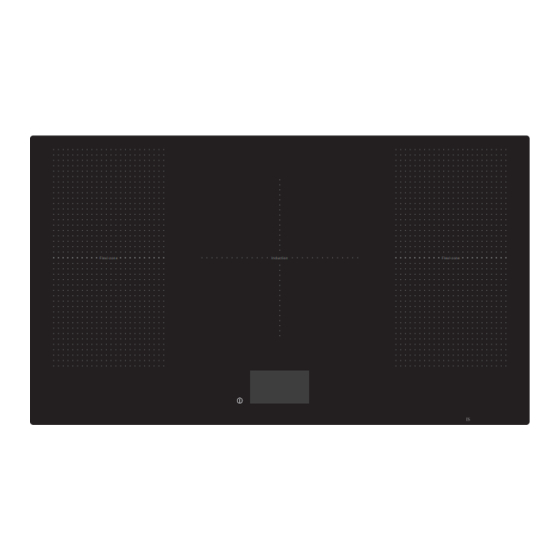
Summary of Contents for Innocenti ICONTFT90
- Page 1 User Manual Instruction Manual Induction Hob MODEL:ICONTFT90 Flexl-zone Induction Flexl-zone...
-
Page 2: Table Of Contents
Preparation Safety Installation Before you start Care and Maintenance Technical Specification... -
Page 3: Preparation
Flexl-zone Induction Flexl-zone [02] x 1 [01] x 1... -
Page 4: Safety
Safety This instructions are for your safety. Please read them thoroughly prior to installation and retain them for future reference. The appliance is not to be used by persons (including children) with reduced physical, sensory or mental capabilities, or lack of experience and knowledge, unless they have been given supervision or instruction. Children being supervised not to play with the appliance. - Page 5 Safety Caution: The induction hotplate must be installed by qualified personnel or technicians. Please never conduct the • operation by yourself. The hob must not be installed directly above a dishwasher, fridge, freezer, washing machine or clothes dryer, • as the humidity may damage the hob electronics. This hob must not be installed directly above a kitchen drawer used to store cutlery or other metal items •...
-
Page 6: Installation
Installation 760mm 550mm 150mm 28mm 150mm Flexl-zone Induction Flexl-zone 900mm Caution! Before drilling it is extremely important to check the wall for hidden pipes, electrical cables etc using an appropriate detection device. Warning: Good ventilation is required around the appliance for easier dissipation of heat and low power consumption. - Page 7 Installation ≥20mm The induction hob must be well ventilated and the air inlet and outlet must not be blocked. Ensure you select a heat-resistant work surface to mount the induction hob. Cut an aperture in the worktop using a jigsaw as shown. The worktop should be at least 12.5mm thick and made of a heat resistant material.
- Page 8 Installation Seal the cut edge of the worktop using silicone sealant or PVA adhesive. MPORTANT: ensure that either product is fully cured as per the manufacturers' instructions before you commence installation of the hob. This hob MUST NOT be sealed into the worktop.
- Page 9 Installation Flexl-zone Induction Flexl-zone Flexl-zone Induction Flexl-zone [01] x 1 Once the worktop edge has cured, and the tape is fitted, position the hob into the cutout in the worktop. Apply gentle downwards pressure onto the hob to push it into the worktop ensuring a good seal around the outer edge.
-
Page 10: Before You Start
Before you start WARNING: Read the instructions before using the appliance When the power is switched on at the isolation switch, the hob will beep once and the display will be blank for a few seconds before 3 dots appear indicating that the software is initiating. Once the process is complete the display will show an initial date and time, the appliance is now ready for system set up. -
Page 11: Use
1. Iron pot 2. Magnetic circuit 3. Ceramic glass plate 4. Induction coil 5. Induced currents IMPORTANT: Always lift pans off the cooking surface! Do not slide or drag to avoid damaging the glass. - Page 12 Functions & Settings Protection from over-heating When the built-in sensor detects an excessive temperature, the hob will be switched off automatically. Residual heat indicator WARNING: The display will show the letter “H” in the relevant zone to indicate that the appliance is too hot to touch. This will be due to heat transferred to the glass from the pan by convection, and is perfectly normal for an induction hob.
- Page 13 Description of the control panel Your induction hob control panel is fully touch sensitive. When the date and time is displayed on the Standby Screen, touch the panel anywhere to access the Home Screen with the induction hob controls. Stand By Screen Thursday 12th January Master On / Off Key Time Display...
- Page 14 Cooking Zones Control Panel Level @ 0 C9 ® � 且、 Stop Icon Pause Icon Boost Icon Timer Control Icon Child Lock Icon Cooker Hood Control Panel 且、 Auto Extraction Control Icon Lighting Control Icon Stop Icon...
- Page 15 Timer Control Panel 0:15 Timer Automatic Switch Off Icon Alarm Icon Stop Icon Settings Control Panel Settings Language Icon Volume Icon Date Icon Reset Icon Time Icon Connect Icon Brightness Icon Stand By Icon...
- Page 16 Using your hob for the first time Switch on the power at the Residual Current Device and the hob will start up as shown. · Select your language as required and touch the Tick Icon to confirm. · Select the date and time as required and touch the Tick Icon to confirm. December 2017 January...
- Page 17 System Setup 1. Touch the Master On / Off Key for two seconds and the display shows the current date and time. Touch the screen anywhere to proceed. Thursday 12th January You can set different options in the system interface such as volume and brightness at anytime as follows.
- Page 18 3. Touch the Date icon to set the date. Settings Date December 2017 January 2018 01 February 2019 March 2020 April 20121 Settings Date set 4. Touch the Time icon to set the correct time. Settings Time Settings Time set...
- Page 19 5. Touch the Brightness icon to set the desired brightness level. The default brightness is set at 8 and is adjustable from 1-15. Settings Brightness Brightness Settings Brightness set 6. Touch the Volume icon to set the sound volume level. The default volume is set at 10 and is adjustable from 0-15.
- Page 20 7. Touch the Reset icon to restore the hob to the default settings. Settings Reset Restore default settings Settings Default settings restored 8. Touch the Connect key to initiate the pairing sequence to connect your hob to your cooker hood, if purchased separately. Please refer to the section "Controlling a cooker hood remotely" found later in this manual.
- Page 21 Using your induction hob 1. Touch the Master On/Off Key for two seconds and the display shows the current date and time. Touch the screen anywhere to proceed. Thursday 12th January � 且、 2. Place a clean and dry pan, suitable for induction cooking, on the chosen heating zone. 3.
- Page 22 5. To stop cooking, touch the appropriate zone (or zones) on the control panel, followed by the Stop icon Level � 0 C9 且、 Level @ 0 C9 ® � 且、 CAUTION: After use, each cooking zone will display "H" as a reminder that the glass is too hot to touch. Though induction cooking does not generate heat, the magnetism used to heat the pans will mean that this heat will still transfer to the glass surface by convection.
- Page 23 Using the flexible zone The left zones can be used individually at the front or the rear, or configured to work as a flexible zone When configured as a flexible zone, the front and rear areas are linked and can be controlled with one power setting.
- Page 24 Extending the flexible zones 1. It is also possible to select three zones in the following way. IMPORTANT: Any zones that are linked will be highlighted in orange and all controlled together using the Slider Control Key. Level Level @ 0 C9 ® � @ 0 C9 ®...
- Page 25 Using the boost function Switching the Boost function on. Select the required cooking zone you would like to apply the Boost function to. Touch the Boost Icon and the selected cooking zone and the Slider Control Key will display and start a countdown timer of 5 minutes.
- Page 26 Using the timer Using the timer as an audible alarm 1. Select the cooking zone (or zones) that you wish to control. 2. Touch the Timer Control Icon and the Slider Control Key changes to a timer. Level @ 0 C9 ® � 且、...
- Page 27 02:46 T T i i m m e e r r 02:46 Level 02:46 @ 0 C9 ® � 且、 Timer complete Using the timer to automatically switch off your cooking zone Follow the steps 1-4 above in the "Using the timer as an audible alarm section.” Touch the Automatic Switch Off Icon to set the timer to automatically switch the selected cooking zone off.
- Page 28 Using the Child Lock The Control Panel can be locked to prevent accidental use, and when selected all controls are disabled except for the Master On/Off Key The hob can also be locked during cooking but if the Master On/Off Key is pressed, cooking will be stopped.
- Page 29 Using the Pause Cooking function The cooking process can be temporarily paused in case of interruption. Switching the Pause Cooking function on Touch the Pause icon and the large pause icon will be displayed on screen. All cooking zones will turn off and any timers that have been set will also pause.
- Page 30 Controlling a cooker hood remotely IMPORTANT: This section is only applicable if you have purchased a cooker hood. The process for connecting the hood to the hob happens in three stages: A) Configure the hob to transmit a radio frequency signal. B) Configure the hood to receive this signal.
- Page 31 STAGE C 1. Now touch the Hood connection button on the hob and it will turn orange. 2. The hob will briefly show a connected message to indicate that the hob is now locked with the hood and the pairing process is complete. The hood will also show the double "A" symbols in its control panel to indicate pairing is complete.
- Page 32 NOTE: You do not need to complete the pairing process again if you switch off the Hood connection on the hob. The link is stored in memory and will be reactivated once you have switched Hood connection back on. NOTE: If you touch the Cooker Hood Control Panel key before connectivity is complete you will see this message on screen: Level See your manual on how to...
- Page 33 县 县 IMPORTANT: The extraction rate of the hood will vary based upon the total power output selected on the hob, as shown in the table below. Each hob cooking zone has a maximum rated output of 10 comprising 1-9 and Boost (10). Speed Level of the Hood Combined Power Output of the Hob Speed 2 This speed will be selected when the combined power output of all zones is 8 or less.
- Page 34 2. Adjust the brightness level by rotating the Slider Control Key between 0-5. Brightness 县 3. You can also adjust the lamp colour temperature by touching the Lighting Control Icon in this sequence: (a) Blue - Cool White (default). (b) Orange - Warm White. Note: You can turn off the lamp by touching the Stop Icon .
-
Page 35: Care And Maintenance
Care & maintenance WARNING: Always switch off the electricity supply before performing maintenance work. In the event of a fault, contact customer services. Damaged power cables should be replaced by a competent person or qualified electrician. For domestic use only. Never place an empty pan on the hob as this will cause the overheat sensor to switch off the appliance automatically. - Page 36 Care & maintenance CAUTION: Avoid rubbing with any abrasive or with the base of the pans, etc, as this will wear the markings on the top of the induction hob over time. Clean the induction hob on a regular basis to prevent the build up of food residue. Never use: •...
- Page 37 Electrical Installation All installation must be carried out by a competent person or qualified electrician. Before connecting the mains supply ensure that the mains voltage corresponds to the voltage on the rating plate. Direct Connection This appliance must be connected directly to the mains using an omnipolar circuit breaker with a minimum opening of 3mm between contacts.
-
Page 38: Technical Specification
Technical Specification Cooking Hob ICONTFT90 Cooking Zones 4 Zones Supply Voltage 220-240V~ Installed Electric Power 9000W Product Size L×W×H(mm) 900x520x65mm Building-in Dimensions A×B (mm) 875x495mm This appliance is labeled in compliance with European directive 2011/65/EU for Waste Electrical and Electronic Equipment (WEEE). By ensuring that this... - Page 39 Notes...
- Page 40 Apelson Appliances UK Ltd Unit 3 Normandy Landings Pope Street Castleford WF6 2AG United Kingdom ICONTFT90 User Handbook V1b 20200910...



Need help?
Do you have a question about the ICONTFT90 and is the answer not in the manual?
Questions and answers