Table of Contents
Advertisement
Quick Links
Advertisement
Table of Contents

Summary of Contents for Elsys AMPLIMAX EPRL16
- Page 1 AMPLIMAX EPRL16 QUICK START GUIDE...
-
Page 2: Package Contents
PACKAGE CONTENTS Make sure that all items have been received. 1 Amplimax Modem 1 Metal Reflector 1 DC 24V Power Supply 1 PoE (Power Over Ethernet) Injector 1 Short (4.6ft) Ethernet Cable 1 Cat5E Ethernet Cable 50 ft Black 2 Nylon cable ties with UV protection (pole fixation) 1 Nylon cable tie with UV protection (cable organization) 2 Stripes of self-fusing tape... - Page 3 KNOW YOUR PRODUCT BETTER! Amplimax® can improve the range of your 4G internet signal, such as a signal booster does, but working in a different way, with many advantages. It combines a directional antenna with a built in 4G LTE modem, avoiding the loss of RF cables.
- Page 4 CHECK THE CONNECTION MAP BELOW! GENERAL CONNECTIONS MAP Sim Card is installed directly on AMPLIMAX. RJ-45 (Ethernet) TABLET SMARTPHONE Wi-Fi ROUTER NOTEBOOK RJ-45 (Ethernet) PC OR NOTEBOOK DC: Power adapter input (24 V/ 0.75A). POE: RJ-45 (Ethernet) cable, up to 100 meters, connects to Amplimax.
-
Page 5: Connecting The Power Supply
CONNECTING THE POWER SUPPLY POWER LONG NETWORK SUPPLY CABLE (RJ45) CELL EASY NETWORK INSTALL 1. Connect the 24V DC power adapter to the DC input of the POE Injector. 2. Connect one end of the long network cable to the POE port (POE Injector) and the other end to the Amplimax Ethernet port. - Page 6 STEP 1 – SCANNING THE BEST SIGNAL. (BLIND SEARCH) Certify that your Amplimax is without the SIM card. The message “nSIM” will be displayed as below. EASY CELL NETWORK INSTALL Then, press the "Easy install” key (Instala Fácil) to start the scanning. After pressing the Easy install key (Instala Fácil) the product will do a few beeps, and then the blind search will run for around a minute.
- Page 7 Once it is finished, Amplimax display will show the available carriers in 4G LTE frequency, followed by the signal strength of each carrier. After that, it will be displayed the same for 3G, . That way you can choose the carrier with best coverage in your location.
-
Page 8: Step 2 - Inserting The Sim Card
STEP 2 - INSERTING THE SIM CARD Attention to the correct position of the SIM Card EASY CELL NETWORK INSTALL nano Insert the card until the end, when you feel a "Click ' Insert the SIM card. If the product identifies a network, it will show the network name, followed by the frequency band, signal level and technology. - Page 9 Refer to the list below. Network list Cellular technologies Technology (Mbps) DISPLAY DISPLAY Carrier AT&T Download up to 70 Mbps Upload up to 50 Mbps TMobile HSPA + Download up to 21.4 Mbps Upload up to 5.7 Mbps Verizon HSUPA Download up to 7.2 Mbps Upload up to 5.7 Mbps HSDPA Download up to 7.2 Mbps Upload up to 384 Kbps...
- Page 10 STEP 3 – INSTALLING THE METAL REFLECTOR Slide in the reflector into It should slide until you The upper view should the back of the device. hear a “click”. be as this picture. The reflector is a fundamental element to guarantee the level and stability of your connection.
-
Page 11: Step 4 - Adjusting The Direction
STEP 4 – ADJUSTING THE DIRECTION EASY CELL NETWORK INSTALL To adjust the direction of your product, with the SIM card inserted, press the “Easy Install” (Instala Fácil) key again. Amplimax will emit an audible signal (beep) to assist in the correct direction to the chosen carrier’s tower. -
Page 12: Step 5 - Installing The Product
STEP 5 – INSTALLING THE PRODUCT You can install the product on either mast or wall. MAST You can use the provided Nylon ties (2) to do this. Pass them through the holes as shown on the picture below. WALL Use two screws which may be sizes S6, S7 or S8. - Page 13 STEP 6 – CONNECTING YOUR WI-FI ROUTER OR DIRECTLY TO YOUR COMPUTER USAGE APPLICATIONS Sim Card is installed directly on AMPLIMAX. RJ-45 (Ethernet) TABLET SMARTPHONE Wi-Fi ROUTER NOTEBOOK RJ-45 (Ethernet) PC OR NOTEBOOK Now your connection is successfully done. Amplimax can be used in one of the following ways: 1.
-
Page 14: Security Warning
Note: You can also find the access information on the product label, below the protection cover next to the product physical connections. ELSYS reserves the right to collect some technical information to improve the users experience without the possibility of any personal data identification. - Page 15 • The socket-outlet shall be indoor and near the power adapter. • Connect power adapter to a properly wired electrical outlet. • Do not block any ventilation openings. • Place apparatus in a stable location. • Only use attachments/accessories specified by the manufacturer.
- Page 16 Manufactured by: ELSYS Equipamentos Eletrônicos Ltda. Avenida Torquato Tapajós, 4.780 Bairro Colônia Santo Antônio POSTAL CODE 69.093-018 Manaus - AM - Brasil CNPJ: 34.484.188/0001-02 Brazilian industry www.elsys.com Made in Brazil. YEAR WARRANTY AFTER SALES SERVICE: support@elsys.com...
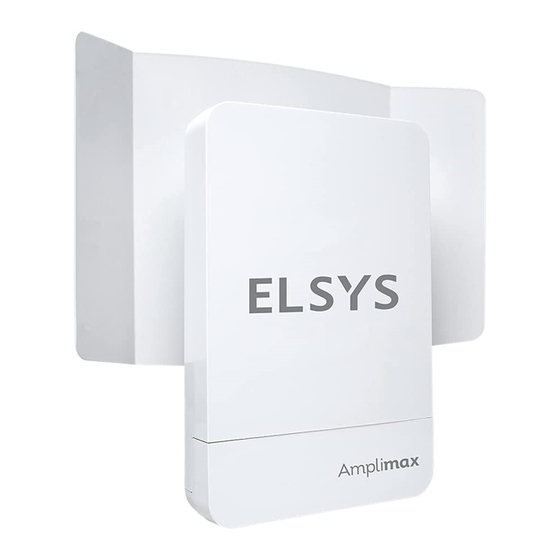

Need help?
Do you have a question about the AMPLIMAX EPRL16 and is the answer not in the manual?
Questions and answers