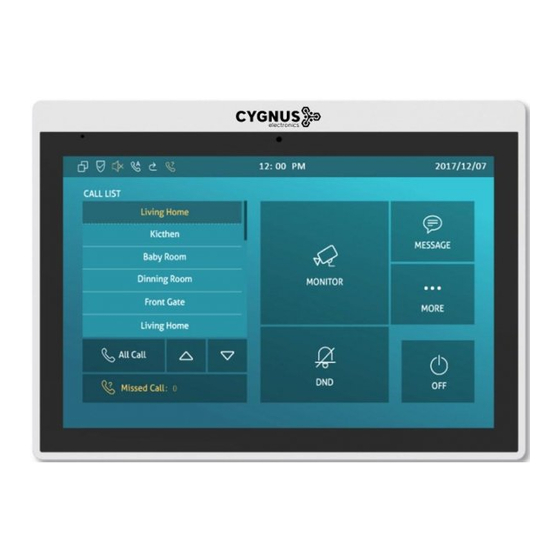
Table of Contents
Advertisement
Quick Links
Advertisement
Table of Contents

Summary of Contents for Cygnus VRX-510W
- Page 1 Manual de usuario VRX-510W info@cygnus.la cygnus.la...
- Page 2 Manual de usuario VRX-510W info@cygnus.la cygnus.la...
- Page 3 Manual de usuario VRX-510W info@cygnus.la cygnus.la...
- Page 4 Manual de usuario VRX-510W Guía de inicio rápido Vista superior Descripción Lado derecho Cámara Micro SD slot Pantalla táctil Ethernet (POE): Conector Ethernet (POE) puede proporcionar conexión de red y de alimentación. RJ45 (PON): Comparte el acceso a la red, para la conexión de PC u otros equipos.
- Page 5 Haga clic en Número 1/2/3 ③ para ingresar el número 1/2/3, que Haga clic en Camera URL ④ para ingresar la URL RTSP de la unidad podría ser número SIP o dirección IP. exterior. Nota: URL RTSP del monitor Cygnus: ② ③...
-
Page 6: Table Of Contents
Manual de usuario VRX-510W User Manual VRX-510W 2. Daily Use..........................................3 2.1. Starting......................................... 3 2.2. Making a Call....................................... 5 2.2.1. Calling from Call List..................................5 2.2.2. Calling from All Call..................................5 2.2.3. Calling from Missed Call..................................6 2.2.4. Calling from Device..................................7 2.2.5. - Page 7 Manual de usuario VRX-510W 2.4.1. Checking the Monitor..................................10 2.5. Message........................................11 2.5.1. Text Message....................................11 2.5.2. Creating a Message..................................12 2.5.3. Deleting a Message..................................13 2.6. Arming........................................14 2.6.1. Arming Mode....................................14 2.6.2. Disarm Code....................................15 2.6.3. Alarm Log......................................16 2.6.4. Status....................................... 16 3.
- Page 8 Manual de usuario VRX-510W 3.3.1. System Code Modification................................18 3.3.2. Setting Code Modification................................19 3.3.3. Web Password Modification................................. 19 3.4. Phone Configuration....................................20 3.4.1. Language......................................20 3.4.2. Time........................................20 3.4.3. Network......................................22 3.4.3.1. Network Status..................................22 3.4.3.2. Network Settings.................................. 23 3.4.3.3. WIFI Setting (optional)................................ 24 3.4.3.4.
- Page 9 Manual de usuario VRX-510W 3.4.10. Key Set of VRX Monitor................................29 3.5. Local PhoneBook......................................30 3.5.1. Adding a Contact.................................... 30 3.5.2. Editing a Contact.................................... 31 3.5.3. Contact Import/Export..................................32 3.5.4. Black List......................................32 3.6. Intercom Call......................................34 3.6.1. IP Direct Call....................................34 3.6.2. SIP Call......................................34 3.6.3.
- Page 10 Manual de usuario VRX-510W 3.7. Security........................................41 3.7.1. Monitor Settings....................................41 3.8. Access control......................................42 3.8.1. Face ID......................................42 3.8.2. Local Relay......................................43 3.8.3. Remote relay....................................44 3.8.4. Reboot......................................44 3.8.5. Reset........................................ 45 4. Advanced Features......................................46 4.1. Phone Configuration....................................46 4.1.1. Installing Custom APK................................... 46 4.1.2.
- Page 11 Manual de usuario VRX-510W 4.2.5. Video Codec....................................51 4.2.6. NAT........................................51 4.2.7. User Agent.......................................52 4.2.8. DTMF....................................... 52 4.2.9. Encryption......................................53 4.2.10. Call Related....................................53 4.2.11. Remote Control.....................................54 4.2.12. Session Time Out..................................54 4.3. Access Control......................................55 4.3.1. Web Relay....................................... 55 4.3.2. Remote Relay by HTTP................................55 4.4.
- Page 12 Manual de usuario VRX-510W 4.5.2.1. PNP Autop.....................................59 4.5.2.2. DHCP Autop..................................59 4.5.2.3. Manual Autop..................................60 4.5.2.4. Automatic Autop................................... 61 4.6. Logs..........................................61 4.6.1. Call log......................................61 4.6.2. System Log..................................... 62 4.6.3. PCAP........................................62 info@cygnus.la cygnus.la...
-
Page 13: Daily Use
Discovery mode is default mode if you don’t choose any device mode. Discovery mode: It is a plug and play configuration mode. Cygnus devices will configure themselves automatically when users power on the devices and connect them to network. It is super time-saving mode and it will greatly bring users convenience by reducing Figure 2.1-2 Device mode selection... -
Page 14: Calling From All Call
This mode do not need to be done any configurations previously by the administrator. Cloud mode: Cygnus Cloud is an all in one management system. Cygnus Cloud is the mobile service that allows audio, video, remote access control between smart phones and Cygnus intercoms. All configurations in the device will be issued automatically from cloud. -
Page 15: Making A Call
Manual de usuario VRX-510W 2.2. Making a Call There are 6 ways to establish VOIP calls by VRX-510W 2.2.1. Calling from Call List In the home page, choose a number from Call List to make a call. Scroll up or down the Call List to choose the contact that users want to call. -
Page 16: Calling From Device
Manual de usuario VRX-510W Tap All Call icon to call other indoor monitors which are set in the same multicast group. 2.2.3. Calling from Missed Call In the home page, missed call indicates how many calls that users missed (1 missed call for an example). Missed call could be treated as a brief call log. -
Page 17: Calling From Keypad
Manual de usuario VRX-510W Choose Audio ③ or Video ④ mode to call out. 2.2.6. Calling from Keypad On the device, go to More - Call to get access to keypad. Click account icon ① above the keypad to switch accounts to make a call. -
Page 18: During The Session
Manual de usuario VRX-510W Tap Cancel to reject the incoming call. Press “+” or “-” of the volume on the right side to adjust the ring tone volume. 2.3.3. During the session Tap Unlock to open the corresponding door (if the call is from outdoor unit). -
Page 19: Checking The Monitor
Manual de usuario VRX-510W 2.4.1. Checking the Monitor Choose the outdoor devices from the list. The real-time video from the door phone or IP camera will show in the screen . Press Unlock to open the door which is connected with door phone. -
Page 20: Message
Manual de usuario VRX-510W 2.5. Message Message ① indicates how many messages are unread ( An unread message for an example). Or directly enter the message interface to manage. 2.5.1. Text Message Tap Message ① on the main interface to view the unread Figure 2.5 -1 Message... -
Page 21: Creating A Message
Manual de usuario VRX-510W 2.5.2. Creating a Message Press New key ① to create a new message. Enter the destination number manually ② or choose the contact from the contact list ③ or select the device quickly from the below list ④ . -
Page 22: Deleting A Message
Manual de usuario VRX-510W 2.5.3. Deleting a Message Long press the message ① to select it. Click Select All ② to select all message in the message lists. Click Delete ③ to delete the messages have been selected. Click Cancel ④ to cancel the operation. -
Page 23: Arming
Manual de usuario VRX-510W 2.6. Arming Tap Arming to enter the Arming interface. Arming feature is not displayed by default. Users can ask administrator to enable it. Please refer to chapter 3.4.10. VRX supports 4 modes, including Home mode, Night mode, Away mode and Disarmed mode. -
Page 24: Disarm Code
Manual de usuario VRX-510W notification. The Status in the corresponding zone means whether the zone is available or not. Press Save in the top right corner to save the modification. 2.6.2. Disarm Code Go to Arming - Disarm Code to enter the disarm code settings interface. -
Page 25: Alarm Log
Manual de usuario VRX-510W 2.6.3. Alarm Log Go to Arming - Alarm Log to enter the alarm log interface. Users can check the alarm log, including “location,” “zone,” “zone type” and “alarm time.” Hold an alarm log ① and it will show up delete prompt. -
Page 26: Basic Features
Manual de usuario VRX-510W 3. Basic Features 3.1. Accessing the System Settings 3.1.1. Advanced System Setting On the device, go to More - Settings - More (Default password is 123456) to access advanced system settings. Figure 3.1-1 System setting The latter More interface have more advanced features’ settings. -
Page 27: Accessing The Device Website
Manual de usuario VRX-510W 3.2.2. Accessing the Device Website Type the device’s IP address on browser, and input default user name and password: admin /admin to access the web interface. Note: The recommended browser is Google Chrome. 3.3. Password Modification Figure3.2.2-2 Login web... -
Page 28: Setting Code Modification
Manual de usuario VRX-510W 3.3.2. Setting Code Modification On the device, go to More - Settings - More - Setting Code. Setting code is used to enter “Setting interface,” and the original setting code ① is null. Administrator can edit a new setting code ②... -
Page 29: Phone Configuration
Manual de usuario VRX-510W 3.4. Phone Configuration 3.4.1. Language On the device, go to More - Settings - Language to choose a suitable phone screen display language, and it is English by default. In the website, go to Phone - Time/Lang to select a web language, and it is English by default. - Page 30 Manual de usuario VRX-510W Date Format: To select different date format. NTP Server: To fill in the NTP server to get time automatically. On the web portal, go to Phone - Time/Lang. Time Zone: To select which time zone user is in.
-
Page 31: Network
Manual de usuario VRX-510W 3.4.3. Network 3.4.3.1. Network Status On the device, go to More - System Info - Network. Users could check the basic network status from this interface, including access mode, IP address parameters and so on. On the web portal, go to Status - Basic - Network Information to Figure3.4.3.1-1 Network info... -
Page 32: Network Settings
Manual de usuario VRX-510W 3.4.3.2. Network Settings On the device, go to More - Settings - More - Network. DHCP: Tick the DHCP option to configure the network as DHCP mode, and then VRX will obtain the IP address, and other network parameters automatically. -
Page 33: Wifi Setting (Optional)
Manual de usuario VRX-510W 3.4.3.3. WIFI Setting (optional) On the device, go to More - Settings - More - WiFi to enable the WIFI feature, choose the suitable AP (Access point), and then enter the password to connect to it. -
Page 34: Sound Settings
Manual de usuario VRX-510W Sleep: To configure the sleep delay which is 1 minute by default. If there is no any operation in 1 minute, it will turn to sleep screen. Screen Saver Lock Time: To configure the time to make it display sleep screen when it is in screen savor mode. -
Page 35: Door Bell Sound
Manual de usuario VRX-510W Talk Volume: To set talk volume during the call. Tone Volume: To set tone volume. Ring Tones: To set different ring tones for incoming call. Notification Sound: To set notification sound when receiving message. 3.4.6. Door Bell Sound On the web portal, go to Phone - Audio. -
Page 36: Dnd
Manual de usuario VRX-510W 3.4.7. DND The full name of DND is Do Not Disturb. It allows VRX to ignore any incoming calls. On the device home screen, tap the DND to able or disable DND function. On the web portal, go to Phone - Call feature - DND. -
Page 37: Capture
Manual de usuario VRX-510W 3.4.8. Capture On the device, go to More - Settings - Call Feature. VRX will automatically take a screenshot from the visitor during the talking, or users can tap the Capture key during the live view or calling manually and the capture will be saved in the default path. -
Page 38: Key Set Of Vrx Monitor
Manual de usuario VRX-510W 3.4.10. Key Set of VRX Monitor On the web portal, go to Phone - Key/Display. Users can customize the feature icon display, to choose which feature will be shown and where it will be displayed. Type: To select which function shall be displayed on the home page or more page. -
Page 39: Local Phonebook
SIP number or IP number. It is supported 3 numbers for each of the contact person. Click CameraUrl ④ to enter RTSP URL of outdoor unit. Note: The RTSP URL of Cygnus door phone is rtsp://device_ IP/live/ch00_0. Tap Cancel ⑥ to cancel the operation or press Confirm ⑤ to make changes to the contact setting. -
Page 40: Editing A Contact
Manual de usuario VRX-510W 3.5.2. Editing a Contact On the device, go to More - Contacts - Local PhoneBook to enter contact interface, and select one existed contact. Press Edit icon ① to modify the exited contact. Press Delete icon ② to delete a existed contact. -
Page 41: Contact Import/Export
Manual de usuario VRX-510W 3.5.3. Contact Import/Export Import/Export: To import or export the contacts in bulk, please make sure the format is correct. Figure 3.5.3-1 Import/Export contact 3.5.4. Black List On the device, go to More - Contact - LocalPhoneBook - Black List. - Page 42 Manual de usuario VRX-510W Tap Confirm ⑥ to add contacts into black list. Tap Cancel ⑦ to cancel the operation. On the web portal, PhoneBook - Local Book - Contact - Blacklist. User can also do some configurations. Contact: To display black list or all contact.
-
Page 43: Intercom Call
Manual de usuario VRX-510W 3.6. Intercom Call Figure 3.6.1-1 IP call switch 3.6.1. IP Direct Call Without sip server, users can also use IP address to call each other, but this way is only suitable in the LAN. On the web portal, go to Phone - Call Feature - Others - Direct IP to enable the direct IP function. -
Page 44: Account Status
Manual de usuario VRX-510W 3.6.3. Account Status On the device, go to More - System Info - Account. Users could check the basic SIP account status here, registered means it is ready for using. On the web portal, go to Status - Account information to check the basic information of SIP account. -
Page 45: Sip Account
Manual de usuario VRX-510W 3.6.4. SIP Account On the device, go to More - Settings - More - Account. Active: To activate SIP account. Label: To enter the label name of this account, which will show on the account status interface. -
Page 46: Sip Server
Manual de usuario VRX-510W 3.6.5. SIP Server Enter the SIP account address which points to the sip server. Server IP: To enter SIP server’s IP address or URL. Port: The specified port number for the sip server. Registration Period: The registration will expire after registration period, and VRX will re-register automatically within registration period. -
Page 47: Transport Type
Manual de usuario VRX-510W 3.6.3. Auto Answer In the device, go to More - Setting - Advance - Direct IP to configure the auto answer settings for direct IP calls. Auto Answer: Enable/disable the auto answer feature of the Direct IP calls. If enabled, when there is a direct IP incoming call, VRX will answer the call automatically. -
Page 48: Assistance Call
Manual de usuario VRX-510W On the web portal, go to Phone - Call Feature to setup auto answer whitelist. It will auto answer the incoming calls when the caller is in white list. Device Location: To enter the device name /location. -
Page 49: Multicast
Manual de usuario VRX-510W Call Number: To setup 3 SOS numbers. Once users press SOS key on the home page (SOS display key shall be set on the web manually), VRX will call out the number in order. Call Timeout: Setup the timeout for each number. Once users call out, if the other side will not answer within the timeout, VRX will continue to call the next number. -
Page 50: Security
Manual de usuario VRX-510W Multicast List: To fill in the parameters of multicast group. VRX will establish multicast calls to other indoor monitors which are set in multicast group. Listen List: To fill in the parameters of listen group. VRX will receive multicast calls if some indoor monitors call the listen group. -
Page 51: Access Control
Doorphone ID/Device Name: To enter the ID number of doorphone, which could be set by users. RTSP Address/Destination URL: To set the RTSP URL for the door phone. The RTSP format of Cygnus door phone is rtsp://device IP/live/ch00_0. User Name: To enter the user name if required. -
Page 52: Local Relay
Manual de usuario VRX-510W To implement face ID feature on VRX the Screen Lock on display setting interface should be enabled first. The whole process is actually self-explanatory, follow the indication to record users’ face ID to VRX When screen lock is enabled, users could choose face ID or password (System code) to enter VRX. -
Page 53: Remote Relay
Manual de usuario VRX-510W Relay: To set the relay type, including local relay 1/2, remote relay HTTP and remote relay DTMF. 3.8.3. Remote relay VRX can use the unlock key during the call to open the door in doorphone’s site. Users need to setup the same DTMF code in the Figure 3.8.3-1 Remote relay setting... -
Page 54: Reset
Manual de usuario VRX-510W 3.8.5. Reset On the device, go to More - Settings - More. Reset To Factory Setting: Reset all data to factory settings. Reset Config To Factory Setting: Reset all configurations (in the directory /data/data/config) which only be used by VRX to factory settings. -
Page 55: Advanced Features
Manual de usuario VRX-510W 4. Advanced Features 4.1. Phone Configuration 4.1.1. Installing Custom APK Figure 4.1.1-1 Install APK Users could choose to display Custom APK (The 3rd party Android app) on the home/more page, which provides users easier access to their own application. On the web portal, go to Upgrade - Key/Display. -
Page 56: Discovery Setting
Manual de usuario VRX-510W Turn Back Apk Enable: To choose whether turn back APK without operating for some interval. Intervals Without Operating: To choose how much time to turn back APK without operating. Show App Icon: To choose whether to show APP icon on the home interface or not. -
Page 57: Intercom
Manual de usuario VRX-510W Discovery Extension/Device Extension: To display the extension number of the device. Location/Device Location: To enter the name/location to distinguish devices from each other. Figure 4.1.2-2 Discovery setting in web On the web portal Network - Advanced, users can also make changes to the device connecting node. -
Page 58: Intercom
Manual de usuario VRX-510W No answer Forward: The incoming calls will be forwarded to a specified number when the ring tone is time out without answering. Always/Busy/No answer Forward: Tick which forward users want to setup. Forwarding Number: Enter the target numbers which users want to forward. -
Page 59: Subscribe
Manual de usuario VRX-510W Intercom Mute: To eliminate the voice of the callee if enabled. Intercom Preview: To enable preview function. 4.2.3. Subscribe On the web portal, go to Account - Advanced - Subscribe. Subscribe:To display and configure MWI, subscription settings. -
Page 60: Video Codec
Manual de usuario VRX-510W coder-decoder which is used to transfer analog signal to digital signal or vice versa. 4.2.5. Video Codec On the web portal, go to Account - Advanced. Video Codec: To configure the disabled codecs and enabled codecs by pressing the corresponding buttons. -
Page 61: User Agent
Manual de usuario VRX-510W UDP Alive Msg Interval: To Keep alive message interval. RPort (Remote Port): To add remote port in to outgoing SIP message for designated account if enabled. 4.2.7. User Agent On the web portal, go to Account - Advanced. -
Page 62: Encryption
Manual de usuario VRX-510W Type: Support Inband, Info, RFC2833 or their combination. How To Notify DTMF: Only available when DTMF Type is Info. DTMF Payload: To configure payload type for DTMF. 4.2.9. Encryption On the web portal, go to Account - Advanced. -
Page 63: Remote Control
Manual de usuario VRX-510W 4.2.11. Remote Control On the web portal, go to Phone - Call feature. Figure 4.2.11-1 Remote control Remote Control could allow specific host to interact with VRX by sending HTTP or HTTPS requests. The specific action could be answering an incoming call, hangup an ongoing call and so on. -
Page 64: Access Control
Manual de usuario VRX-510W 4.3. Access Control 4.3.1. Web Relay On the web portal, go to Phone - Relay - Webrelay. Figure 4.3.1-1 Web relay IP Address: To fill in the IP address of web relay. UserName: To fill in the user name of the web relay. -
Page 65: Security
Manual de usuario VRX-510W 4.4. Security 4.4.1. Arming Zone Setting On the device, go to More - Settings - More - Arming. Arming function is very useful for home safety. VRX supports 8 zones to connect different alarm detection devices for different zones. -
Page 66: Motion Detector
Manual de usuario VRX-510W Alarm Status: To setup status of alarm sensor, including enable, disable and 24H. Note: Disable status of detector means it cannot be triggered, 24H status means it cannot be disabled. Enable status means it depends on arming mode. -
Page 67: Upgrade
Manual de usuario VRX-510W 4.5. Upgrade 4.5.1. Basic Upgrade On the web portal, go to Upgrade - Basic. Figure 4.5.1-1 Basic upgrade Firmware Version: To display the firmware version at present. Hardware Version: To display the hardware version at present. -
Page 68: Pnp Autop
Manual de usuario VRX-510W used to update firmware and the corresponding parameters on the phone. 4.5.2.1. PNP Autop PNP (Plug and Play): To enable or disable Plug and Play feature, Figure 4.5.2.1-1 PNP Option which will send SIP subscription message to PNP server automatically to get auto provisioning server’s address if enabled. -
Page 69: Manual Autop
Manual de usuario VRX-510W 4.5.2.3. Manual Autop Manual Autop: To display and configure manual update server’s settings. URL: To fill in the Auto provisioning server address. User Name: To fill in the user name if server needs an username to Figure 4.5.2.3-1 Manual autop... -
Page 70: Automatic Autop
Manual de usuario VRX-510W 4.5.2.4. Automatic Autop Automatic Autop: To display and configure auto provisioning mode settings. It is actually self-explanatory. For example, mode “Power on” means VRX will go to do provisioning every time it powers on. Figure 4.5.2.4-1 Automatic autop Note: Please check more details in autop feature guide . -
Page 71: System Log
Manual de usuario VRX-510W 4.6.2. System Log On the web portal, go to Upgrade - Advanced. System log provides a professional method for administrator to debug . System Log: To display system log level and export system log file. L og level: To adjust the system log level, which ranges from 0 to 7 Figure 4.6.2-1 System log... - Page 72 Manual de usuario VRX-510W Abbreviations ACS: Auto Configuration Server DNS-SRV: Service record in the Domain Name System Auto: Automatically FTP: File Transfer Protocol AEC: Configurable Acoustic and Line Echo Cancelers GND: Ground ACD: Automatic Call Distribution HTTP: Hypertext Transfer Protocol...
- Page 73 Manual de usuario VRX-510W SIP: Session Initiation Protocol PCAP: Packet Capture SNMP: Simple Network Management Protocol PNP: Plug and Play STUN: Session Traversal Utilities for NAT RFID: Radio Frequency Identification SNMP: Simple Mail Transfer Protocol RTP: Real-time Transport Protocol SDMC: SIP Devices Management Center...
- Page 74 Manual de usuario VRX-510W Contact product, please www.cygnus.la more information about visit feel free contact Sales email: info@cygnus.la support Technical email: santiago.lovera@cygnus.la Telephone: Tel. (+5 411 ) 3221-81 5 3/ 5278-00 22 highly appreciate your feedback about products. info@cygnus.la cygnus.la...

Need help?
Do you have a question about the VRX-510W and is the answer not in the manual?
Questions and answers