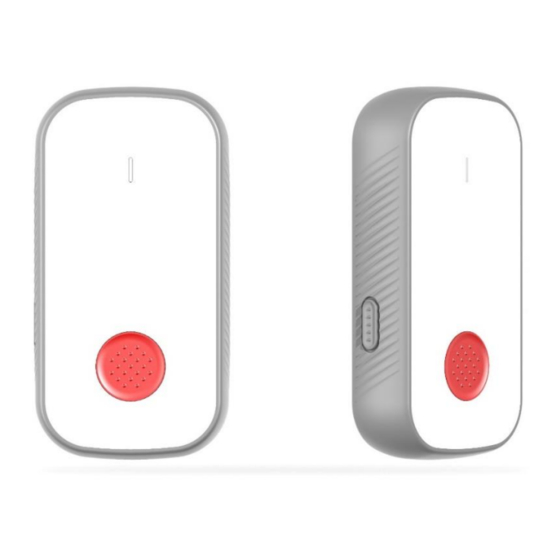
Summary of Contents for MOKO LW004-PB
- Page 1 LW004-PB User Manual LW004-PB Datasheet User Manual MOKO TECHNOLOGY LTD. Version 1.2 www.mokosmart.com...
-
Page 2: Table Of Contents
8.2.2 Configure Device Information Command Code List ............15 9 MOKO LoRa APP ....................... 17 9.1 Install MokoLora APP ..........................17 9.2 Scan and Connect LW004-PB ......................18 9.3 Main Page ..............................19 9.4 Get and Configure LoRaWAN Data ....................20 9.5 Get and Configure Alarm Parameters .................... -
Page 3: About This Manual
LW004-PB 1 About this Manual The purpose of this manual is to outline how to apply LW004-PB in suitable scenarios, as well as how to configure and join into LoRa network. 2 Product Introduction 2.1 Overview The LW00-PB is a long-range panic button device for Class A type devices based on the LoRaWAN open protocol and is compatible with the LoRaWAN protocol. -
Page 4: Emergency Button
2.2.3 Emergency button There is a red button on the front of the device. When people who wear the lw004-pb are in emergency, they can press the red button for alert, the device will come into alarm mode. In alarm mode, the yellow led of device will keep on blinking and the device motor will vibrate unless the device exit alarm. -
Page 5: Led Indicators And Button
Press and hold the power button for 5 seconds till the LED indicate blue and release. The LED will indicate blue for 3 seconds to show the LW004-PB is turned on. Turn OFF Red LED Blink 3S Press and hold the www.mokosmart.com... -
Page 6: Product Datasheet
The indicator will flash red for 3 seconds to show the LW004-PB is turned off. Join LoRa Solid green and keep If the device had never It will send join request... -
Page 7: Set Up Instruction
(2) If LW004-PB had been joined into a LoRa network, turn off and turn on the device, the green indicator will stay on for 5 seconds to show it joins into the network. -
Page 8: Parameters Configuration
LW004-PB gateway’s user manual. If you use Moko LoRaWAN gateway MKGW2-LW, please refer to the MOKO LoRaWAN Gateway MKGW2-LW Configuration Guide. 3.4 Parameters Configuration Before you start configuring, prepare MokoLora APP. 1. To configure parameters through MokoLora APP, follow the instructions in Chapter 9 Moke Lora 2. -
Page 9: Uplink Payload
⚫ MAC address-0XE0 80 EC C0 85 C5 ⚫ Battery level-0X63 (99%) ⚫ Device type-0x03 ⚫ Device advertising name-0x4C 57 30 30 34 2D 50 42 2D 38 35 43 35(LW004-PB-85C5) ⚫ server UUID-FFC3 7 Uplink Payload The uplink data packet includes battery levels, alarm status, GPS data, and the nearest MAC beacon, 3- axis data. - Page 10 LW004-PB 11-16 MAC Beacon Unit 0X0000000000 If need Address 0XFFFFFFFFFFF MAC Beacon Unit 0X00-0XFF If need, convert the hex data to RSSI decimals, and then Minus 256 18-23 MAC Beacon Unit 0X0000000000 If need Address 0XFFFFFFFFFFF MAC Beacon Unit 0X00-0XFF...
-
Page 11: Downlink Command
8 Downlink Command For the commands used to configure and read device information, please refer to the following details. : Note LW004-PB supports downlink getting and configuring the device parameter in CLASS A. 8.1 Get Device Information 8.1.1 Format www.mokosmart.com... -
Page 12: Get Device Information Command Code List
LW004-PB The response will be received after sending the message on LoRa server to get the device information.The response message has two types: get information success or failure.The message is sent in the downlink window, and the response information is displayed through the uplink window. - Page 13 LW004-PB (Get AppSKey 2B7E151628AED2A6ABF7158809C F4F3C ) 0x0A Get DevEUI Unit 8 bytes Send:ED0AEE Response:ED0A08112233FFFF445 (Get DevEUI 112233FFFF445566 ) 0x0B Get AppEUI Unit 8 bytes Send:ED0BEE Response:ED0B0870B3D57ED002 6BE6 (Get AppEUI 70B3D57ED0026BE6 ) 0x0C Get AppKey Unit 16 bytes Send:ED0CEE Response:ED0C102B7E151628AED 2A6ABF7158809CF4F3C...
- Page 14 LW004-PB (Get scan filter name empty) 0x2C Get BLE scan Unit 1 byte Send:ED2CEE unit:-dBm filter RSSI Response:ED2C0164 (Get scan filter RSSI 64 convert to decimal is 100) 0xC0 Get alarm Unit 1 bytes Send:EDC0EE alarm on: 01 status Response:EDC00100 alarm off: 00,...
-
Page 15: Configure Device Information
LW004-PB device (Quantity of reported device : 1 ) 01: 1 0xD2 Get network Unit 1 byte Send:EDD2EE Convert to check cycle Response:EDD20104 decimal (Network check cycle : 4 H ) 04: 4 8.2 Configure Device Information 8.2.1 Format The response will be received after sending the message on LoRa server to get the device information.The response message has two types: configure device parameter success or... - Page 16 LW004-PB 8809CF4F3C Response:ED3901AA 0x3A Configure Unit Send:ED3A08526973 DevEUI bytes 696E674846 Response:ED3A01AA 0x3B Configure Unit Send:ED3B08526973 AppEUI bytes 696E674846 Response:ED3B01AA 0x3C Configure Unit Send:ED3C102B7E15 AppKey bytes 1628AED2A6ABF715 8809CF4F3C Response:ED3C01AA 0x3D Configure Unit 1 byte Send:ED3D0101 00:EU868 01:US915 Frequency Response:ED3D01AA 03:CN779 04:EU433...
-
Page 17: Moko Lora App
Convert to decimal network check Response:ED8B01AA 04: 4 cycle Network check cycle:4H 9 MOKO LoRa APP For the detailed operation of the Moko Lora app to configure and read device information, please refer to the following instructions: 9.1 Install MokoLora APP www.mokosmart.com... -
Page 18: Scan And Connect Lw004-Pb
10m without wall obstruction. Otherwise, the device will not be searched. After searching for the device, click the device name to connect the device. The default broadcast name of the device: LW004-PB-XXXX, XXXX is the last 4 bits of device MAC addresses. -
Page 19: Main Page
LW004-PB click the device name to connect the device that you want to configure. Then you should enter the password, the default password is “Moko4321”. Noted: If a password is not entered within one minute, the login box will disappear, you should click “CONNECT”... -
Page 20: Get And Configure Lorawan Data
LW004-PB 9.4 Get and Configure General Device Parameter Come into setting interface. In the Device Setting page we can get and configure some general parameter. Low power prompt setting: The default value is 10%. There are 6 options: 10%,20%,30%,40%,50%,60% Change password: The default password is “Moko4321”.Length of password: 8 characters (ASCII visible characters).Users need to enter the same contents twice to modify password. -
Page 21: Get And Configure Alarm Parameters
LW004-PB Click the Advanced Setting (Optional) button, you can set some advanced parameters( CH, DR, ADR ). Noted: Please do not modify advanced settings unless necessary. 9.6 Get and Configure Alarm Parameters Come into setting interface. In the Alarm Setting page we can get and configure some alarm parameter. -
Page 22: Get And Configure Gps Parameters
LW004-PB 9.7 Get and Configure GPS Parameters Come into setting interface. In the Alarm Setting page we can get and configure some GPS parameter. GPS Switch: configure the GPS function on or off. The default setting is on. Satellite Search Time: Configure... -
Page 23: Uplink Data Test
LW004-PB Filter by MAC Address: The default status is off. When we click the button on the right, the status will be on and user can edit the Keyword that include part or all of MAC Address. The device will store valid ADV data that meets the filter conditions. -
Page 24: Device Info
LW004-PB 9.10 Device Info Device Info: get device information and firmware version 9.11 OTA OTA: over the air to upgrade the firmware. It only supports to upgrade the ZIP upgrade firmware file that provide by MOKO. Upgrade module is BLE chip. -
Page 25: Log
LW004-PB 9.11 Log Main Page Log Page Remark Through the log page, user can send the last time join request information of the device to our RD engineer by email in case user need help when there is join network issues. - Page 26 LW004-PB MOKO TECHNOLOGY LTD. 4F,Buidling2, Guanghui Technology Park, MinQing Rd, Longhua, Shenzhen, Guangdong, China Tel:86-755-23573370-829 Support_lora@mokotechnology.com https://www.mokosmart.com...





Need help?
Do you have a question about the LW004-PB and is the answer not in the manual?
Questions and answers