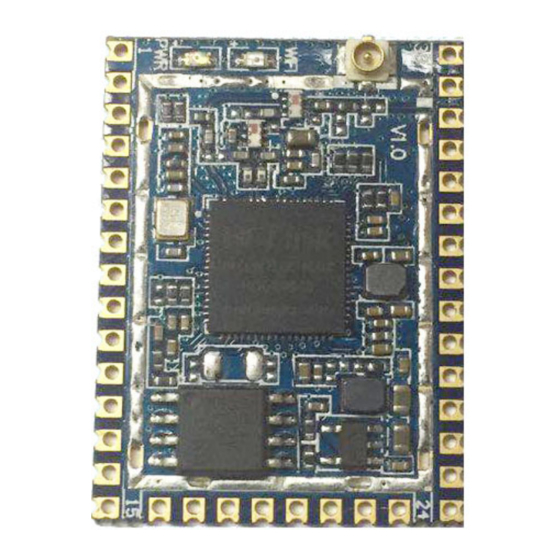
Subscribe to Our Youtube Channel
Summary of Contents for Hi-Link HLK-RM58S
- Page 1 Shenzhen HI-Link Electronic Co.,Ltd User Manual Version: V1.1 Revised date: 2017-1-16 Copr by Hi-link Electronic Co., Ltd.
-
Page 2: Table Of Contents
Content 1. Product profile ................................1 1.1 Overview ................................ 1 1.2 Product Characteristics ........................... 1 1.3 Product Packaging ............................1 1.4 Technical Specifications ..........................2 1.5 Pins introduction ............................. 2 1.6 Interface definitions ............................4 1.7 Mechanical dimensions ..........................3 2. - Page 3 4. AT command control code routine...........................16 4.1 Query configuration information........................16 4.2 Serial to wifi client (static ip address)......................17 4.3 Serial to wifi server (dynamic ip address).....................18 4.4 Restore factory settings..........................19 4.5 Configuration software description.......................19 5. Upgrade Introduction .............................. 20 5.1 Introduction of Serial Port Upgrade Method ....................20 5.1.1 Open Serial Port upgrade Software ....................
-
Page 4: Product Profile
, built-in TCP/IP protocol stack, can realize the user serial port-wireless network (WIFI) conversion. Through the HLK-RM58S module, the traditional serial device can transmit its own data through the Internet network without changing any configuration, which provides a complete and fast solution for the user's serial port device to transmit the data through the network. -
Page 5: Technical Specifications
1.4 Technical Specifications Table 1 Product Technical specifications HLK-RM58S Model Module Package Plug-in Wireless standard IEEE 802.11 a/n 5150-5250MHz, 5725-5825MHz Frequency range 802.11n: +13 +/-2dBm Transmitting power Wireless 802.11a: +15 +/-2dBm parameter 802.11n: -73.6dBm Receiving sensitivity 802.11a: -75.0 dBm Antenna form... - Page 6 Network Name Type Explanation Ground Ground ES0 pin, pull down 1 second, serial 0 into AT GPIO0 command mode ;Pull down ≥ 8 seconds, restore factory default parameter settings UART_RXD1 Serial port 1 receiving UART_TXD1 Serial port 1 sending VCC_5V External power supply pin 1: 5V @ 500mA Ground External power supply foot 2: 3.3V @ 500mA...
-
Page 7: Interface Definitions
SYS_RST_N Module reset, low level effective, reset time ≥ 500ms UART_TXD0 Serial 0 output UART_RXD0 Serial 0 input GPIO33 Wifi indicator light optional, default unavailable Ground Ground 1.6 Interface definitions Figure 2 Module interface definition... -
Page 8: Mechanical Dimensions
Figure 3 Module detail dimensions 2. Functional Description HLK-RM58S supports serial port to WIFI STA, serial to WIFI AP mode. 2.1 WiFi indicator flashing description The module is flashed by the LED indicator in different modes, so that the module running status can be quickly and easily known. -
Page 9: Wifi Connection Status Indicator Pin
2.2 Wifi connection status indicator pin GPIO58 pin is used as the indicator pin of the module’s wifi connection status in sta mode. When the module's wifi is connected to the router, GPIO58 will output a high level, otherwise will output low level, and other modes will output low level. -
Page 10: Web Distribution Function
When the module is on the one-click distribution, you need to set the module to the one-click distribution mode. Serial configuration tool can be used to set the module to the one-click distribution mode. Figure 5 Set to one-click distribution mode 2.5 Web distribution function When the module is in ap mode, input 192.168.16.254 in the browser, and then input the account and password admin, later enter the web page setting interface. -
Page 11: Serial To Wifi Sta
2.6 Serial to WIFI STA Figure 7 Module as STA The module converts the serial port data into wifi data to achieve the purpose of networking. 2.7 Serial to WIFI AP Figure 8 Module work as ap In AP mode, mobile phone, PC or other wifi devices can be connected to RM58S module through wifi, and serial port devices can transmit data through RM58S module and other wifi devices. -
Page 12: Serial Port Working State Conversion
2.8 Serial port working state conversion After the HLK-RM58S is powered on, the default mode is transmission mode. By pulling down the pin ES0 (GPIO0) to enter at instruction mode longer than 50ms, the module will process the received data as at instructions, send at instructions to let the module into transparent mode, After the network connection, the data received by the serial port will be transmitted as transparent data. -
Page 13: Module As Tcp Client
2.9.2 Module as TCP Client TCP Server TCP Client Figure 11 TCP Client In this mode, the module will actively connect to the specified IP, port, all the data sent from the TCP Server end is sent directly to the serial port, and the data from the serial port to the TCP Server side. -
Page 14: Module As Udp Client
All commands begin with "at" and "\ r" end. If the command is not encapsulated in this format, it will not be processed and will return a different return value depending on the command module. For example:“at+ver=?” Module will return: HLK-RM58S (V1.00 (Nov 30 2017) Query instruction format: at+[command]=? -
Page 15: Query Current Module Version: At+Ver
3.1 Query current module version: at+ver Grammatical rules: Command type Grammar Return and description at+ver=? at+ver=HLK-RM58S(V1.00(Nov 30 2017)): current version 3.2 Local port operation: at+CLport Grammar Command type Return and description at+CLport=8080 at+CLport=8080 Description: set the local port to port 8080... -
Page 16: Set Up Wifi Connection Mode:at+Netmode
3.5 Set up wifi connection mode: at+netmode Command Type Grammar Return and description at+netmode=3 at+netmode=3 Description: set the module to ap mode at+netmode=? Query Command at+netmode=? Description: 1: One-click distribution network 2: sta mode, 3: 5.8G ap mode 3.6 Set up tcp connection mode: at+mode Command Type Grammar Return and description... -
Page 17: Set Parameter Submission: At+Net_Commit
3.9 Set parameter submission: at+net_commit Command Type Grammar Return and description at+net_commit=1 at+net_commit=1 Description: submit setup parameters 3.10 System restart: at+reconn Command Type Grammar Return and description at+reconn=1 at+reconn=1 Description: Quit at command mode at+net_commit=1 at+net_commit=1 at+reconn=1 at+reconn=1 Description: System restart 3.11 Set the module's ssid and password: at+wifi_conf Command Type Grammar... -
Page 18: Query Network Connection Status In Sta Mode: At+Wifi_Constate
3.14 Query network connection status in STA mode: at+wifi_ConState Command Type Grammar Return and description at+wifi_ConState=? Disconnected Query Command at+wifi_ConState=? Description: in sta mode, the module wifi is not connected, and the Connected indicates that the network is connected 3.15 Query module MAC address: at+Get_MAC Command Type Grammar Return and description... -
Page 19: At Command Control Code Routine
// Query serial port frame time at+ver=?\r\n\ // Query firmware version number "; Com_send(query); // Send these data out of the serial port Run back: at+netmode=? 0 at+wifi_conf=? Hi-Link,wpa2_aes,12345678 at+dhcpd=? 0 at+dhcpc=? 1 at+net_ip=? 192.168.15.254,255.255.254.0,192.168.11.1 at+remoteip=? 192.168.11.245 at+remoteport=? 8080 at+remotepro=? tcp at+mode=? server... -
Page 20: Serial To Wifi Client (Static Ip Address)
// Set the frame time at+net_commit=1\r\n\ // Submit parameters at+reconn=1\r\n\"; // Restart the module Com_send(commands_wifi_client_static); //Send parameters out of the serial port Run back: at+netmode=2 ok at+wifi_conf=HI-LINK,wpa2_aes,12345678 ok at+dhcpc=1 ok at+remoteip=192.168.11.245 ok at+remoteport=8080 ok at+remotepro=tcp at+mode=server at+uart=115200,8,n,1 ok at+uartpacklen=64 ok at+uartpacktimeout=10 ok... -
Page 21: Set Up Frame Time: At+Uartpacktimeout
// Set the frame length at+uartpacktimeout=10\r\n\ // Set the frame time at+net_commit=1\r\n\ // Submit parameters at+reconn=1\r\n\"; // Restart the module Com_send(commands_wifi_ap); Run back: at+netmode=2 ok at+wifi_conf=HI-LINK,wpa2_aes,12345678 ok at+dhcpc=1 at+remoteip=192.168.11.245 ok at+remoteport=8080 ok at+remotepro=tcp at+mode=server at+uart=115200,8,n,1 ok at+uartpacklen=64 ok at+uartpacktimeout=10 ok at+net_commit=1... -
Page 22: Restore Factory Settings
4.4. Restore factory settings Code: char *commands_device_default="\\ at+default=1\r\n\ //Reset Com_send(commands_device_default); Run back: at+default=1 After 30s, the module starts normally and all configuration parameters are factory configured. More functions are configured with the serial port software, and the serial port on the left side of the software automatically generates the corresponding setting command. -
Page 23: Upgrade Introduction
11: serial return command 5. Upgrade Introduction The upgrade of HLK-RM58S module can be carried out through serial port or network, and the appropriate upgrade method can be selected according to the field environment. 5.1 Introduction of Serial Port Upgrade Method In the upgrade folder there is a img file, upgrade software mainly read the files inside to upgrade;... -
Page 24: Open Serial Port Upgrade Software
5.1.1 Open Serial Port upgrade Software Open serial port upgrade software HLK-RM58S_uart.exe, input lowercase string c, select serial port number, select the corresponding baud rate through digital key 1 / 2 / 3 / 4 Figure 16. Serial upgrade interface 5.1.2 Start to upgrade Enter the space bar, press and hold the ES0 (GPIO0) and RST (SYS_RST_N) buttons at the same time, then release the button RST,0.5s then release the button ES0, computer side software will automatically... -
Page 25: Router Connection
5.2.1 Router Connection Modules that need to be upgraded can be configured and connected to routers through serial port configuration tools, or ap mode can be used. 5.2.2 Lookup module ip Because you need to input the ip, of the module when upgrading, you can go to the router to find the corresponding ip, of the module or use HLK-RM58S_Discover to search the corresponding ip. -
Page 26: Restoration Of Factory Setting Method
Appears as shown in the figure to indicate that the upgrade is in progress Figure 20. Upgrade in progress Appears as Update finish!, indicates upgraded successfully. Figure 21. Upgrade completed (If your computer turns on a dual network card, you may not be able to upgrade and you will need to shut down a network card, if it is generated by the installation virtual machine.) 6. - Page 27 Version No. Revised scope Date V1.21 Power supply changed from 3.3v to 5v V1.22 Add upgrade function description Add the instruction of the at command netmode, update the picture of the serial port configuration tool V1.23 Add wifi, socket indicated pin description Add one-click distribution description, web set description V1.25 Add AT command sample code...
- Page 28 FCC Warning This device complies with Part 15 of the FCC Rules. Operation is subject to the following two conditions: (1) This device may not cause harmful interference, and (2) this device must accept any interference received, including interference that may cause undesired operation.



Need help?
Do you have a question about the HLK-RM58S and is the answer not in the manual?
Questions and answers