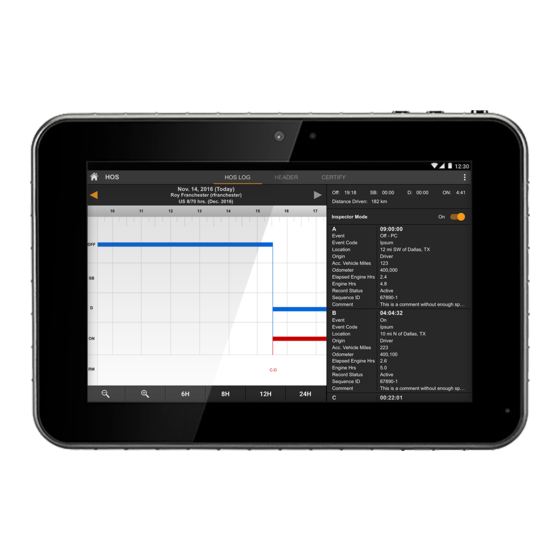
Summary of Contents for JACS TT800V
- Page 1 TT800V ANDROIDTABLET UserManual Pleasereadthismanualbeforeoperatingyour deviceandkeepitforfuturereference....
- Page 2 Before you begin using your new tablet Included in the box with your tablet are separate information leaflets. These leaflets provide you with important information regarding your new device. Please read all of the information provided. This information will help you to get the most out of your tablet, reduce the risk of injury, avoid damage to your device, and make you aware of legal regulations regarding the use of this device.
- Page 3 the parts being replaced. Do not modify or re-manufacture, attempt to insert foreign objects into the battery, immerse or expose to water or other liquids, expose to fire, explosion, or other hazard. Only use the battery for the system for which it is specified.
- Page 4 Avoid dropping the tablet or battery. If the tablet or battery is dropped, especially on a hard surface, and the user suspects damage, take it to a service center for inspection. Improper battery use may result in a fire, explosion, or other hazard.
- Page 5 come into contact with the power plug pin may short-circuit your tablet’s battery terminals. This may damage the battery and could cause an explosion. Always cover the power port when not in use. Keep the tablet away from babies and small children. If children are allowed to use the tablet, their parents or legal guardians are responsible for supervising and teaching them how to use it safely...
-
Page 6: Parts List
This could cause a fire. Parts list Parts Quantity Tablet PC Warranty Card AC Adapter Screw driver Dock Station Vehicle dock Cigarette lighter Car charger USB Cable... - Page 7 Tablet Overview Volume Keys: Volume Keys + allow you to adjust the media volumes. Press it to decrease the volume. Volume Keys - allow you to adjust the media volumes. Press it to increase the volume. Power/Lock Key: Press to lock/unlock the screen. Press and hold to turn the tablet on/off, restart it, and activate/ deactivate airplane mode.
- Page 8 USB 2.0 port: Allow you to connect the tablet and the USB cable for use with your compatible accessories. Micro USB/Charging port: Allow you to connect the tablet and the USB cable for use with the charger adapter, your PC, or other compatible accessories. Rear camera: Use to take photos and record videos.
-
Page 9: Charging Your Tablet
Charging your tablet A rechargeable battery is used to power your tablet. Charge the battery using the USB cable (power cord) and the charger (power outlet adapter) included with your tablet. Make sure to fully charge the battery before using your tablet for the first time. WARNING! If the touchscreen won't function while the tablet’s in the process of charging, this may be due to an unstable... -
Page 10: Memory Card
seconds. At the prompt, touch Power off ➔ OK. Locking the device manually Press the Power/Lock Key Unlocking the Device Press the Power/Lock Key and the lock screen displays. Swipe across the screen Memory Card Your device supports removable micro SD memory cards with maximum capacities of 64 GB (depending on the memory card manufacturer and type). -
Page 11: Setting Up Your Device
Under SD card, touch Unmount SD card. Open the Memory Card Slot cover and carefully pull the card out. WARNING! To prevent damage to information stored on the memory card, unmount the card before removing it from the device. -
Page 12: Home Screen
Touch Add Wi-Fi network to enter a Network SSID that is not listed. Touch Scan to make sure you have an accurate list of Wi-Fi networks. Touch one of the Wi-Fi networks in the list, enter the password, and touch Connect. Touch and connect to another Wi-Fi network or touch Next to continue. - Page 13 The Extended Home Screen Slide your finger horizontally on the screen to go to the left or right panel of the extended Home Screen. Hold down Customizing Home Screen Items To add a Home Screen item (shortcuts, widgets, folders etc.), you can tap the pplication icon to display all applications and then hold your...
- Page 14 To move a Home Screen item, hold your finger onto it until it is highlighted, then drag it to the desired location, and release it. To remove a Home Screen item, hold your finger onto it until it is highlighted, drag it to the recycle bin “Remove”...
- Page 15 Drag: When watching a video or listening to music, you can tap on the progres- s bar to playback any designated section of the file. You can drag the cursor of the progress bar to any other elapsed time point of the file.
- Page 16 Applications The following is an alphabetical list of the applications that come preloaded on your device. Calculator: The calculator provides the basic arithmetic functions to solve simple arithmetic problems and advanced operators to solve more complex problems. Camera: Take photos or record videos. A shortcut to Camera displays on a Home screen by default.
- Page 17 Internet: Access the Internet. A shortcut to Internet displays on the main Home screen by default. Maps: Find locations and get directions with Google maps. A shortcut to Maps displays on the main Home screen by default. Music Player: Play music and other audio files that you copy from your computer.
- Page 18 Features Model TT800V RK3288,Quad Core 1.8GHz*4 Android 5.1 2G DDR3 Memory 16G Flash Display 8 inch 800*1280 IPS Panel Battery 6200mAh Camera Rear 5M,Front 5M WI-FI 802.11 b/g/n Bluetooth BT-V4.0 G-sensor Microphones Built-in / 1 MIC Speaker 2.5W Speaker x1 Charger Adapter 5V/2.5A...
-
Page 19: Troubleshooting
Troubleshooting This chapter lists some problems you might encounter when using your tablet. Some problems require you to call your service provider, but most are easy to fix yourself. No applications can be set Requested function is not supported by your service Contact your service provider. - Page 20 Tablet internal memory is Delete some images you’re your full. tablet. Files do not open Check the supported file Unsupported file format. formats. No sound Check the Sound Profile in the The tablet is set to silent Sound menu to make sure that the mode or vibration mode.
- Page 21 The WEEE logo on the product or on its box indicates that this product must not be disposed of or dumped with your other household waste. You are liable to dispose of all your electronic or electrical waste equipment by relocating over to the specified collection point for recycling of such hazardous waste.
- Page 22 FCC RF Exposure Information and Statement The SAR limit of USA (FCC) is 1.6 W/kg averaged over one gram tissue. Device types Tablets (FCC 2AGCD-JACS800V) has also been tested against this SAR limit. The highest reported SAR values for body, and simultaneous transmission conditions are 1.221W/kg, and 1.221W/kg respectively.
- Page 23 NOTE 1: This equipment has been tested and found to comply with the limits for a Class B digital device, pursuant to part 15 of the FCC Rules. These limits are designed provide reasonable protection against harmful interference residential installation. This equipment generates, uses and can radiate radio frequency energy and, if not installed and used in accordance with...
- Page 24 compliance could void the user's authority to operate the equipment.


Need help?
Do you have a question about the TT800V and is the answer not in the manual?
Questions and answers