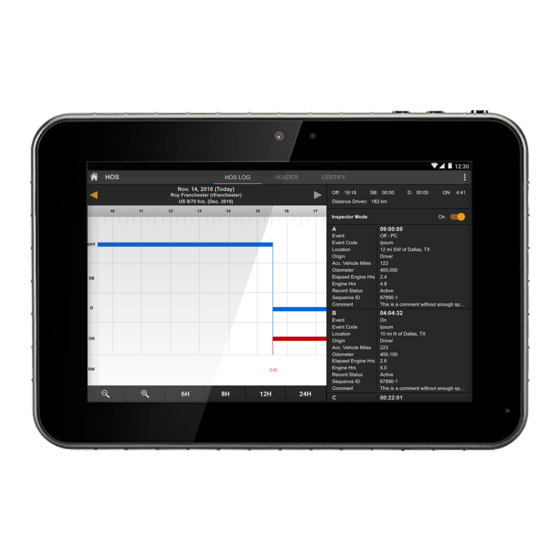
Advertisement
Quick Links
JACS Solutions INC
Best Practice Guide
BEST
PRACTICES
GUIDE
TT800V
Date: September 19, 2019
Version: 005
Copyright Reserved © JACS Solutions INC 2019 all rights reserved.
Note
This document is subject to change without notice due to product upgrades or any other
reasons. Unless agreed upon, this document can only be used as a guide. All the
statements, information, and recommendations for this document do not in any way
constitute any expressed or implied warranties.
JACS Solutions | 8808 Centre Park Drive, Suite 305 | Columbia, MD 21045 | (443) 718‐4333
Advertisement

Summary of Contents for JACS TT800V
- Page 1 Unless agreed upon, this document can only be used as a guide. All the statements, information, and recommendations for this document do not in any way constitute any expressed or implied warranties. JACS Solutions | 8808 Centre Park Drive, Suite 305 | Columbia, MD 21045 | (443) 718‐4333...
- Page 2 TT800V Best Practices Guide ABLE OF ONTENTS 1. I NSTALLING EHICLE CCESSORIES ................4-8 2. A DJUSTING YOUR …………………………………………………………9 3. E NVIRONMENTAL ONSIDERATIONS ………………………………………………………10-11 ABLET ATTERY AND HARGING ………………………………………………………12 ABLET LEANING AND AINTENANCE ..………………………………………………………13 BASIC ROUBLESHOOTING ………………………………………………………13-24 OWER ROUBLESHOOTING …………………………………………………………25-30 8.FAQ …………………………………………………………31-32...
- Page 3 TT800V Best Practices Guide About the Document Revision History Date Description Document Version 2 Aug 2017 002 Update version, combined several best practices into single doc Update version, pictures of parts with step by step instructions, and parts 2019 listings...
- Page 4 TT800V Best Practices Guide Installing Vehicle Accessory bundle Parts List: 1. Mount Arm 2. Dock 3. USB Guide 4. Power Harness 5. Keys 6. Screws (4) 7. Hex Key (1) 8. Hex Bit (1) To begin the installation of your...
- Page 5 TT800V Best Practices Guide Figure A Figure B1 Figure B2 Figure C JACS Solutions Inc...
- Page 6 TT800V Best Practices Guide Using the included keys with your tablet Dock, unlock the Dock prior to inserting your tablet. The key’s position is When installing the Power shown in Figure F. Insert the Harness (Figure HP), do so tablet into the Dock. Ensure...
- Page 7 TT800V Best Practices Guide Figure F Figure G Figure G1 JACS Solutions Inc...
- Page 8 TT800V Best Practices Guide Figure H Figure HP JACS Solutions Inc...
- Page 9 TT800V Best Practices Guide Adjusting your Dock Hold the Dock with one hand to prevent the tablet from falling and impacting against the vehicle if the tablet is in the Dock. Loosen the middle screw in the Mount using the Hex...
- Page 10 TT800V Best Practices Guide Environmental Considerations TT800V is built to operate in a wide temperature range. If the internal temperature of the device exceeds certain temperatures, the device will power off to protect its internal components from the extreme heat. Once the temperature in the room/area normalizes, the tablet will then be able to resume normal functionality and activity.
- Page 11 TT800V Best Practices Guide Additional environmental considerations on your device: ▪ Only use and store the tablet when the relative humidity is below 90% and non‐condensing. ▪ Keep your tablet free of dirt and debris. This can clog the vents used to help cool your device.
- Page 12 TT800V Best Practices Guide Tablet Battery and Charging: Your tablet will charge when connected to the Dock or charger if appropriate power is applied. Letting the screen ‘sleep’ will enable the device to charge faster. If the device is not going to be used for an extended period of time, it is suggested to turn the tablet off.
- Page 13 Device Running Slowly Physical Damage 1. Will Not Power On (WNPO), we recommend that: • The type of charger JACS recommends to use is the proprietary JACS solutions charger you received with your TT800V tablet. Any other charging cable is not recommended.
- Page 14 TT800V Best Practices Guide *Proprietary JACS charger* *Charging with another cable is not recommended* • Please make sure you are using the JACS charger provided with the device in order to get the fastest and most reliable charge. JACS Solutions Inc...
- Page 15 • If that does not work, then try a hard reset. To perform a hard reset, simultaneously hold the power and volume up button. You should be prompted with a black screen and then the JACS logo. You should then see “Android Recovery”, with different options such as,...
- Page 16 TT800V Best Practices Guide • A third method is to do a hard reset and select wipe cache partition, as this will clean all the temporary system files/data from the tablet’s memory. Essentially, this allows you to access apps and start the tablet much more quickly.
- Page 17 TT800V Best Practices Guide JACS Solutions Inc...
- Page 18 TT800V Best Practices Guide JACS Solutions Inc...
- Page 19 • Certain apps you download could stop your tablet from booting normally as well, so download apps that are secure and appropriate by checking the data from the developer and application before downloading. • Please reach out to helpdesk@jacs-solutions.com, for email support and technical advice. 4. Issues with Connectivity: ➢...
- Page 20 TT800V Best Practices Guide • The last option is to test the SIM card in different devices that have a SIM card slot to see if it works or not in: ➢ Phones ➢ Other tablets etc. ▪ If you’re connecting to a...
- Page 21 TT800V Best Practices Guide ➢ Make sure your Bluetooth device is fully charged or at least 50% charge before attempting to pair it to the tablet ➢ Reset your Bluetooth device as per instructions manual ➢ Perform a “Soft Reset” on the tablet 5.
- Page 22 TT800V Best Practices Guide i. Hold the Power Button for 10-15 seconds>Press Reboot ➢ If one reboot method does not work, it is recommended to try the other. ➢ A device may also run slowly because of an excessive number of apps running in the background.
- Page 23 TT800V Best Practices Guide JACS Solutions Inc...
- Page 24 TT800V Best Practices Guide 6. Physically damaged devices are covered under Standard Warranty and will have to be paid for by the customer when sent in to JACS Solutions for repairs. ➢ Cracked screen ➢ Chips around device ➢ Damaged Ports ➢...
- Page 25 TT800V Best Practices Guide Power Troubleshooting This is more advanced troubleshooting to confirm that the tablet and all accessories are working properly. This methodology starts from troubleshooting from the power source to tablet step by step. 1. Check the power source first: While using a multimeter, check the voltage of power source.
- Page 26 Without load, the voltage should be greater than 5.15V. If the voltage is lower than 5.15V, the power harness may be malfunctioning. With the load (charging TT800V), the voltage should be greater than 4.80V. If the voltage is lower than 4.80V, the power harness may be malfunctioning.
- Page 27 TT800V Best Practices Guide If you are using a dock, skip to Step 6; otherwise, continue with the steps below. If the voltage falls within the ranges listed above (5.15V+ without load and 4.8V+ with load), check the dock green light. If the green light is not on, then the dock may be malfunctioning.
- Page 28 TT800V Best Practices Guide To confirm the battery level of the tablet, go to the Settings>Battery>Check the display battery level box. Click the ”Battery Percentage” graph to access the next picture. JACS Solutions Inc...
- Page 29 TT800V Best Practices Guide 6.If you did not use a dock, visually check the female USB port of the tablet. Check the inner connector for any damage, or if it contains any debris. See image below. If the inner connector appears to be in good condition, plug the male USB port of the power harness into the charging port on the tablet directly.
- Page 30 If charging is slower than this rate, there is a power circuit malfunction. If the tablet powered on but is stuck on the initial booting page, cycling, and/or turning off, charge the tablet for at least 2 hours with the JACS wall charger shown on page 13).
- Page 31 Otherwise, try rebooting or hard rebooting the TT800V. 3. My TT800V is stuck on the JACS logo screen or I can only see the Android logo, why is that? a. The tablet may be updating. Please let the tablet run through its process for up to 2 hours.
- Page 32 If we are authorized to perform the repair by the customer, this fee is credited back onto the cost of the repair. 10. I have to ship my TT800V in for repairs, what do I need to do? a. Open a help ticket by contacting us at helpdesk@jacs- solutions.com.

Need help?
Do you have a question about the TT800V and is the answer not in the manual?
Questions and answers