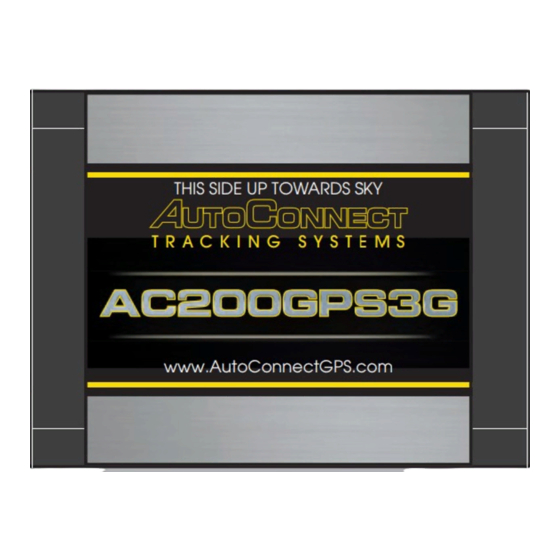
Table of Contents
Advertisement
Quick Links
QUICK START GUIDE
Thank-you for your purchase!
You've made the decision to have full control of
your vehicle. Follow the steps below to begin a
new era of vehicle controls.
1.
Ensure you have the Serial # for your device.
2.
Visit our website and click on the "Activate" tab,
3.
Select YOUR model number (device type) and
and fully complete forn
Once submitted you will receive a confirmation
email from Northsat Distribution with the details
of your device activation.
1 855 287 4477
TAKE CONTROL OF YOUR VEHICLES LIKE
NEVER BEFORE!
Start, Lock, Unlock, open your trunk (*AC200GPS3G Only)
Know the vital statistics of your vehicle(s)
Request a vehicle(s) Location On-Demand
Monitor vehicle(s) for Aggressive Driving and Excessive Idling
Know where your vehicle(s) went, and how they got there
ON ALL THREE MAJOR PLATFORMS
autoconnectgps.com
INSTALLER PORTAL
1
DETERMINE INSTALLATION TYPE
When installing an Autoconnect device you
must first determine the installation type.
The following pages will help you determine
the type and instructions for installation.
2
INSTALL YOUR AUTOCONNECT
GPS MODEM
Choose proper installation location ensuring to
follow instructions on install guide
Determine with customer if installation is to be
stealth (not visible)
Have label facing the sky and clear from any
metal above it.
Actual location will vary by vehicle year, make
and model.
TIP
WE RECOMMEND AFFIXING THE SID STICKER
TO THE DOOR JAMB OF THE VEHICLE
3
TEST THE DEVICE FUNCTIONS
TIP
Choose the proper IC3 Protocol if applicable
before sending any test commands
Login
Click on the
of any page of the autoconnectgps.com website
or download the free App for your mobile device.
Each Device comes with "TEST DATA" for you
to test all functions. This data will expire a few
days after installation.
Use the SID# for USERNAME and PASSWORD.
link at the top
Username
Password
REV030617
Advertisement
Table of Contents

Summary of Contents for AutoConnect AC200GP
- Page 1 DETERMINE INSTALLATION TYPE You’ve made the decision to have full control of your vehicle. Follow the steps below to begin a When installing an Autoconnect device you must first determine the installation type. new era of vehicle controls. The following pages will help you determine the type and instructions for installation.
-
Page 2: Quick Install Guide
AC200GPS3G QUICK INSTALL GUIDE Attention: This modem is shipped temporarily pre-activated for the installer to send up to 50 test commands before having to send in the activation form. Determine Installation Type and Options STEP 1: Depending upon your requirements, the AC200GPS3G module can be installed in a variety of ways. Type 6 –... -
Page 3: Test Procedure
QUICK INSTALL GUIDE Test procedure 1) Login to view and test the AC200GPS device A: via the AutoConnect website B: via the AutoConnect Smartphone App a) Go to www.AutoconnectGPS.com and a) Download the AutoConnect Smart- click on “ Customer Login”... -
Page 4: Installation Type
1. Open the Autoconnect App or Dashboard 2. Log in to the Autoconnect device installed using the SID # as both username and password. 3. Go to the command tab on the bottom of the app, or the remote funciton of the dashboard 4. - Page 5 IC3) 5. Mount the Autoconnect module as described in the Autoconnect Install guide Step 3. 4. For true voltage cut and hardwire the Red, Black, and White directly from the Autoconnect device to the vehicle.*DO NOT CUT THE DATALINK CABLE Programming and Testing 1.
- Page 6 -Press & hold the programming button on the EVO-ALL (The LED’s will turn off then back on approx 5 seconds), release button -Turn Ignition ON (ALL 3 LED’s should be on now) -Send the Lock command from the Autoconnect. The Blue and Red LED’s should flash once. | Turn Ignition OFF 9. Mount the Autoconnect module as described in Autoconnect Install.
-
Page 7: Fortin Evo-One
4. Connect Data link cable from IC3 to BLUE RF PORT on EVO-ONE (Ports are interchangeable on IC3). 5. For true voltage cut and hardwire the Red, Black, and White directly from the Autoconnect device to the vehicle.*DO NOT CUT THE DATALINK CABLE 6. - Page 8 4. Connect Data link cable from IC3 to RS232 Port on ADS-AL-CA (Ports are interchangeable on IC3). 5. Connect Power and Ground to either IC3 or DATALINK cable. 6. For true voltage cut and hardwire the Red, Black, and White directly from the Autoconnect device to the vehicle. *DO NOT CUT THE DATALINK CABLE 7.
- Page 9 3. Connect Data link cable from IC3 to BLUE TELEMATICS Port on iDATASTART (Ports are interchangeable on IC3). 4. For true voltage cut and hardwire the Red, Black, and White directly from the Autoconnect device to the vehicle. *DO NOT CUT THE DATALINK CABLE 5.
- Page 10 2. Connect Data link cable from IC3 to R.S. RS232 bypass module port.(Ports are interchangeable on IC3). 3. For true voltage cut and hardwire the Red, Black, and White directly from the Autoconnect device to the vehicle.*DO NOT CUT THE DATALINK CABLE 4.
- Page 11 1. Open the Autoconnect App or Dashboard 2. Log in to the Autoconnect device installed using the SID # as both username and password. 3. Go to the command tab on the bottom of the app, or the remote funciton of dashboard 4.
- Page 12 1. Open the Autoconnect App or Dashboard 2. Log in to the Autoconnect device installed using the SID # as both username and password. 3. Go to the command tab on the bottom of the app, or the remote funciton of dashboard 4.
-
Page 13: Led Diagnostics
AC200GPS3G LED DIAGNOSTICS Red LED FLASHING Quick flashes FW Verison Number eg, 2 quick then 2 quick = Ver 22 Slow flashes Data Protocol Version eg, 5 Flashes = IC3 Data Protocol 5 (SO/TI) Solid ON = Ignition ON Solid OFF = Ignition OFF White LED FLASHING 1 Flash = AC200 to Device... - Page 14 SUPPORTED FUNCTIONS BY DEVICE TYPE SOLACE / TITAN EVO-ALL/ONE 4X10 / 5X10 (D2D) DBALL (D2D) Viper S/A (W/ESP2) iDatastart (TELE) MID-CITY ENG (ALL GEN) COMPUSTAR (CM6/CM7 SERIES) SOLACE / TITAN EVO-ALL/ONE 4X10 / 5X10 (D2D) DBALL (D2D) Viper S/A (W/ESP2) iDatastart (TELE) MID-CITY ENG (ALL GEN) COMPUSTAR (CM6/CM7 SERIES)


Need help?
Do you have a question about the AC200GP and is the answer not in the manual?
Questions and answers