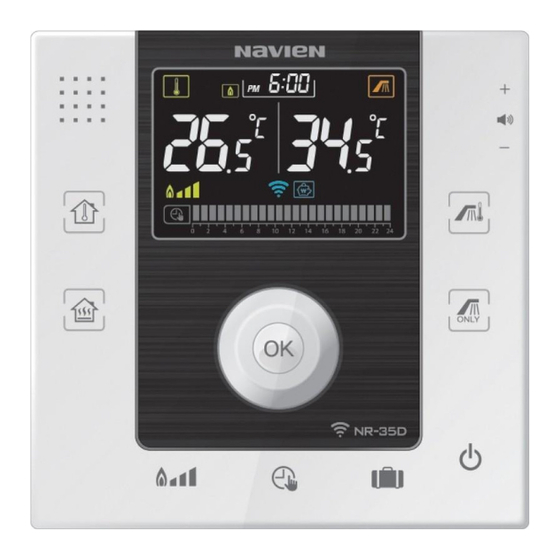
Table of Contents
Advertisement
User Manual
스마트폰 App사용설명서 재중
스마트폰 App사용설명서 재중
Includes Smartphone App User Manual
Room controller
MODEL
NR-35D
NR-35D
NR-35D
Please read user manual carefully in order to use the product well.
Keep this user manual where it's easy to find.
The specification and appearance of the product may change without
notice for quality improvement.
The images in the user manual may be different from the product you
purchased.
1
Advertisement
Table of Contents

Summary of Contents for Navien NR-35D
- Page 1 Room controller 스마트폰 App사용설명서 재중 스마트폰 App사용설명서 재중 Includes Smartphone App User Manual MODEL NR-35D NR-35D NR-35D Please read user manual carefully in order to use the product well. Keep this user manual where it’s easy to find. The specification and appearance of the product may change without notice for quality improvement.
-
Page 2: Table Of Contents
Safety Information Checking Components Connecting Room controller Setting Heating with Room Controller [NCB-CE] Name of Parts LCD Display Icon Switching On/Off Room controller Voice Guidance Function Setting Current Time Setting Room temperature heating Setting central heating temperature Setting 24 hour program Controlling Heating intensity Controlling Hot Water Temperature Setting instant hot water... - Page 3 Checklist Before Installation Checklist for Wireless Router Downloading Navien Smart TOK Boiler App Enrollment of Navien Smart TOK Boiler Network and Member Registration at Android App. Enrollment of Navien Smart TOK Boiler Network and Member Registration at IPhone App. How To Use Navien Smart TOK App...
-
Page 4: Safety Information
Safety Information The following safety signs are used in this manual. Please be aware of the safety information in this manual before use to prevent usage under unsafe environment that can lead to fire, explosion, damage, injury, or death. User may die or become serious injured if instructions are not followed. -
Page 5: Checking Components
Checking Components The following components are in the package together with Room controller. Please check the components before installing the Room controller. User manual(1ea) Extension Cable(2ea) Bracket Screws (2ea) Bracket Quick install guide(1ea) (2.2m:1ea, 7,5m:1ea) -
Page 6: Connecting Room Controller
Connecting Room controller 1. Connect one side of the extension cable 3. Connect the other side of the extension to the socket on front side of the boiler’s cable to the cable connected to the Room control panel. controller. 2. Put other side of the extension cable through the hole in the bracket... -
Page 7: Setting Heating With Room Controller [Ncb-Ce]
Setting Heating with Room Controller [NCB-CE] [Boiler Panel Layout] ① Summer/Winter Mode Button ② Heating Button ③ ECO Button ④ Hot Water Button ⑤ + Button ⑥ RESET Button ⑦ - Button ⑧ POWER Button ⑨ LCD Display Please connect the Room Controller and boiler’s front panel with the cable provided. You can use the temperature controller without additional setting. -
Page 8: Name Of Parts
Name of Parts Room temperature Audio Volume Control Select Room temperature Control Volume with Dial heating control Central Heating Hot Water Temperature Select Central heating Setting Hot Water Temperature control instant hot water Dial Hot water Control Time and Summer mode active/ Temperature inactive OK Button... -
Page 9: Lcd Display Icon
LCD Display Icon Switches ON when set as heating Heating intensity mode supply control Power/Standard/Economic Switches ON when set as heating Shows connection with weather return control compensator (K-factor) Switches on when choosing heating water after setting “Operate” Function heating return control “service”... -
Page 10: Switching On/Off Room Controller
Switching On/Off Room controller Press button LCD display will switch on when you press button LCD display will switch off and operation will stop when you press button while Room controller is on. -
Page 11: Voice Guidance Function
Voice Guidance Function Controlling voice volume Control the voice volume by turning the dial on the right side of the Room controller. Room controller can be controlled easily without user manual by listening to the voice guide. Please turn the dial all the way to the bottom if you do not wish to use voice guidance function... -
Page 12: Setting Current Time
Setting Current Time 1. Press and hold OK button for 3 seconds. 2. Set the hour by turning the dial. Time and AM/PM section will flicker. - Page 13 3. Press OK then set the minutes by 4. Confirm the time after setting the turning the dial. minutes by pressing OK button. Set the minutes when minutes section flickers.
-
Page 14: Setting Room Temperature Heating
Setting Room temperature heating 1. Press button. 2. Select the heating temperature by turning the dial. Press OK button to save or leave it as it is after The lamp above button will switch selecting the temperature for auto-save. on and heating temperature display Temperature control range is 10~40°C at intervals will flicker. -
Page 15: Setting Central Heating Temperature
Setting central heating temperature 1. Press button. 2. Select the heating temperature by turning the dial. Press OK button to save or leave it as it is after The lamp below button will switch selecting the temperature for auto-save. on and heating temperature display Temperature control range is 40~90°C at intervals will flicker. -
Page 16: Setting 24 Hour Program
Setting 24 hour program 1. Check if current time is correct Refer to page 12 for ‘Setting Current Time’ 3. Set heating time by turning the dial. 2. Press button. Time within the screen will be changed as turning the dial. Time and Timer settings (ON/OFF) will appear. - Page 17 4. Press OK button to confirm. OFF will change to ON if you press OK button and ‘ ■ ’ sign will appear on the Timer bar on the bottom. Turn the dial to set the next time you wish to heat then press OK button to confirm.
-
Page 18: Controlling Heating Intensity
Controlling Heating intensity It’s a function where you can select the 3 heat intensity levels according to insulation of the house, floor area, and personal preferences. 1. Press button. 2. Turn the dial to set Heating intensity at Power/Standard/Economic Press OK button after setting the intensity or leave it as it is for auto-save. - Page 19 Controlling Hot Water Temperature 1. Press button. 2. Turn the dial to set hot water temperature. Hot water temperature sign will flicker. Press OK button after setting the hot water temperature or leave it as it is for auto-save. The temperature range is 30~65°C at intervals of 1°C.
-
Page 20: Controlling Hot Water Temperature
Setting instant hot water It’s a function that heats Hot water faster Press button for 2 seconds. instant hot water sign will appear on LCD screen and settings will be shown. 2 seconds This function will automatically switch off after 10 minutes. -
Page 21: Setting Instant Hot Water
Using Summer mode It’s convenient to use when you only want hot water without heating during summer season. Press button. The lamp on the bottom will switch on and hot water mode will be set without heating. If you wish to use heating and hot water at the same time, Please select your desired heating mode. -
Page 22: Setting Holiday Mode/Cancel
Setting Holiday mode/cancel 1. Switch ON Holiday mode setting - Press 2. Switch OFF Holiday mode setting - Press button. button. Lamp on the left of button will switch Lamp on the left of button will switch off and setting will return to previous screen. on and Holiday mode function will be set. -
Page 23: Child Safety Active/Inactive
Child safety active/inactive 1. Child safety on – Press and hold the 2. Child safety off - Press and hold the holiday mode Button for 3 seconds. holiday mode Button for 3 seconds. disappears, and the child appears, and the Child safety safety will be off. - Page 24 (The boiler will operate once power plug is connected again or power is switched off and switched on again) · Please contact the installer near your home or contact Navien service center (www.navien.co.uk or phone 0844 332 2323)
-
Page 25: Checklist Before Reporting Failure
Checklist before Reporting Failure Symptom Checklist Solution Press either button to operate Holiday mode displayed on the screen? heating. Please confirm the error code (example: E003) Boiler isn’t operating Service icon displayed on the screen? on the center of the Room controller screen and follow instructions in ‘Self-Diagnosis’... - Page 26 Checklist before Reporting Failure Symptom Checklist Solution Isn’t temperature setting too low? Press either button then turn the dial Isn’t heating switched off or set as clockwise to increase heating temperature. only hot water? Please check if programmed time Please adjust the time program for heating is off Heating does not supply when hot water is on Are you using hot water?
-
Page 27: Self-Diagnosis
Self-Diagnosis Error Code Problems Self-diagnose Flame failure Check if gas valve is open and switch the boiler off then on. E003 E004 False flame Check if gas valve is open and Reset the boiler Misfire E012 Heat exchanger overheated E016 Please switch off the boiler for about 30 min before restarting. - Page 28 Error Code Error Code Self-diagnose Low water level (system for Closing to Please fill water by the installed filling loop E302 atmosphere) (refer to the valve kit manual) Water filling problem Please reset the boiler E311 Water recharge problem Please check the filling loop, then reset the boiler E351 Hot water exit temperature sensor E407...
- Page 29 Navien Smart TOK App User Manual Please read user manual carefully in order to use the product well. Keep this user manual where it’s easy to find. The specification and appearance of the product may change without any prior notice for quality improvement.
-
Page 30: Checklist Before Installation
You may use existing router if you are already using wire/wireless router at home. Please connect to Navien Smart TOK remote control after installing the router if you do not have wireless router at home. Please refer to user manual of the wireless router for more details about settings and connection. -
Page 31: Checklist For Wireless Router
It indicates the General Cautions. 1. Please refer to the router user manual for the installation of the router. 2. Navien Smart TOK Boiler Series only supports Wi-Fi 2.4Ghz products. 3. Navien Smart TOK Boiler Series supports IEEE802.11.b/g/n communication protocol. -
Page 32: Downloading Navien Smart Tok Boiler App
Downloading Navien Smart TOK Boiler App You can download Navien Smart TOK Boiler App from PLAY Store or iphone APP Store by searching ‘Navien Smart TOK Boiler’ or ‘Navien Boiler’ . (Select Navien Smart TOK Boiler App if more than two apps appear) Navien Smart TOK App is optimized for IOS 7.0 and Android Version 4.2. -
Page 33: Enrollment Of Navien Smart Tok Boiler Network And
Enrollment of Navien Smart TOK Boiler Network and Member Registration at Android App. Please resister a member of Navien smart TOK App., After off the Network Switch of your Smartphone. <Samsung Electronics> <LG Electronics> Off the Auto Network Switch At Menu (Auto Settings → Wi-Fi) - Page 34 Enrollment of Navien Smart TOK Boiler Network and Member Registration at Android App. You must register as member if you want to control the boiler using Navien Smart TOK App. 1. Press register as member 2. Press the Router Connection button...
- Page 35 3. Change the Room Controller to AP mode ① Please Turn off the Room Controller. ② Press the OK button for a 3 seconds. Press the ‘Next’ button when AP mode LCD Display will show you the “ “ and of room controller is on the ID number of the Room Controller.
- Page 36 4. Select the Room Controller. Searched only one Room Controller, it would be automatically connected. There will not be shown below screen. If more than 2 room controllers are found, No room controller found, please check please check the ID number of required AP mode of required room controller is room controller on the screen, then select on, then try again.
- Page 37 5. Select the Wireless Router at your Room 6. Enter your Password of the Wireless Controller you want to use. Router. Select the Wireless Router you want to use After Entering your Password of the among the Searched Wireless Routers. Wireless Router, Press the “OK”...
- Page 38 7. Enter the User’s Information. 8. Set the Time Zone. If the Room Controller sets successfully, Select the Time Zone in your Area. Product ID will be entered automatically.
- Page 39 9. Press the “Confirm” button, after Entering all of the User’s Information.
-
Page 40: Enrollment Of Navien Smart Tok Boiler Network And
Enrollment of Navien Smart TOK Boiler Network and Member Registration at IPhone App. You must register as member if you want to control the boiler using Navien Smart TOK App. 1. Press register as member 2. Press the Router Connection button... - Page 41 3. Change the Room Controller to AP mode Please Turn off the Room Controller. Press the ‘Next’ button after selecting Press the OK button for a 3 seconds. room controller at Wi-Fi screen of Settings LCD Display will show you the “ “...
- Page 42 4. Select the Room Controller to be registered in the Network.Connect at Iphone’s Settings→ WiFi, Selecting the Room Controller If no Room Controllers was found, Coming back to App, please keep Please Try to Find Again After Setting the connecting with the wireless router. Room Controller to AP mode.
- Page 43 5. Select the Wireless Router at your 6. Enter your Password of the Room Controller you want to use. Wireless Router. Select the Wireless Router you want to After Entering your Password of the use among the Searched Wireless Routers. Wireless Router, Press the “NEXT”...
- Page 44 7. Enter the User’s Information. 8. Set the Time Zone. If the Room Controller sets successfully, Select the Time Zone in your Area. Product ID will be entered automatically.
- Page 45 9. Press the “Confirm” button, after Entering all of the User’s Information.
-
Page 46: How To Use Navien Smart Tok App
How To Use Navien Smart TOK App Room controller of the boiler must be connected to Wi-Fi in order to use remote control function of Warning the boiler with Navien Smart TOK App. Sign up Check control status Enter your ID and password... -
Page 47: Switching On/Off Room Controller
Switching On/Off Room controller Tap power icon to switch on/off <Power ON> <Power OFF>... -
Page 48: Heating
Heating 1. Select heating mode you want. 2. Adjust the temperature. - Page 49 3. Complete settings by pressing the save icon. Popup screen which shows the settings will appear once you Tap save icon Settings will be complete when you tap the confirm icon on the popup screen. If you wish to stop heating adjust the temperature lower than current temperature or tap holiday icon.
-
Page 50: Setting 24 Hour Program
Setting 24 Hour program 1. Select 24 Hour program. 2. Select heating times. ON will appear if you select heating times. ※The 24 Hour program applies to Room temperature heating Mode and central heating temperature mode. - Page 51 3. Complete settings by tapping the save icon Popup screen which shows the settings will appear once you Tap save icon Settings will be complete when you tap the confirm icon on the popup screen. Select other heating mode if you wish to stop 24 Hour program.
-
Page 52: Setting Holiday/Cancel
Setting Holiday/Cancel Select Holiday icon on heating or Timer tab. <Holiday settings OFF> <Holiday settings ON> 52 52... -
Page 53: Controlling Hot Water Temperature
Controlling Hot Water Temperature 1. Control hot water temperature. 2. Complete settings by tap The save icon. 53 53... -
Page 54: Using Summer Mode
Using Summer mode Tap ‘Summer mode’ icon Select it when you wish to use hot water without heating Select other heating mode on heating or Timer tab if you wish to stop ‘Summer mode’... -
Page 55: Controlling Heating Intensity
Controlling Heating intensity 1. Select Heating intensity 2. Select the 3 Heat intensity levels Economic/Standard/Power * ECON - Suitable for small sized houses(up to 2 rooms) * STD - Suitable for mid sized houses(3~4 rooms) * PWR - Suitable for large sized houses(over 5 rooms) ** Recommended Heat Intensity level could vary depending on the installation &... - Page 56 3. Complete settings by tapping the save icon...
-
Page 57: Setting Remember Me/Cancel
Setting Remember me/Cancel Logging out Check Remember me icon on the Select logout icon on the screen. login screen to select/cancel. -
Page 58: Change The Wireless Router(Wps)
Change the Wireless Router(WPS) This is the setup method if the Wireless Router is changed 1. Press the WPS Function on the Router in 2. Press the ‘hot water only’ button for case of the router change. 3 seconds when the room controller is OFF. WPS function is to do automatic WIFI setting of the room controller to wireless router. - Page 59 Change the Wireless Router(WPS) This is the setup method if the Wireless Router is changed 3. Entering the WPS mode, LCD Display shows this 4. When it accesses to the router, the progress and implements the WPS Router Searching Function. is indicated.
-
Page 60: Change The Wireless Router(Android)
Change the Wireless Router(Android) This is the setup method if the Wireless Router is changed 1. Please Log-in. 2. Please Press the Router Settings. Register the Room Controller to Wireless Router through the Router Connection. - Page 61 3. Change the Room Controller to AP mode. ① Turn off the Room Controller. ③ Selecting the Room Controller ② Press the ‘OK’ Button for 3 seconds. LCD Display will to AP mode. show you the “ ” and the ID number of the Room Press the ‘Next’...
- Page 62 4. Select the Room Controller. Searched only one Room Controller, it would be automatically Connected. There will not be shown below screen. If more than 2 room controllers are found, No room controller found, please please check the ID number of required room check AP mode of required room controller on the screen, then select from APP.
- Page 63 5. Select the Wireless Router at your 6. Enter your Password of the Wireless Room Controller you want to use. Router. Select the Wireless Router you want to After Entering your Password of the use among the Searched Wireless Routers. Wireless Router, Press the “OK”...
- Page 64 7. Please Start to Control, Using Navien Smart TOK After connecting to router, Check the connection by pressing the ‘Refresh’ button.
-
Page 65: Change The Wireless Router(Iphone)
Change the Wireless Router(iPhone) This is the setup method if the Wireless Router is changed 1. Please Log-in. 2. Please Press the Router Settings. Register the Room Controller to Wireless Router through the Router Connection. - Page 66 3. Change the Room Controller to AP mode. ① Turn off the Room Controller. ③ Press the ‘Next’ button after selecting ② Press the ‘OK’ Button for 3 seconds. LCD Display will room controller at Wi-Fi screen of show you the “ ”...
- Page 67 4. Select the Room Controller to be registered in the Network. Connect at Iphone’s Settings → WiFi, Selecting the Room Controller If no Room Controllers was found, Coming back to App, please keep Please Try to Find Again After Setting the Room connecting with the wireless router.
- Page 68 5. Select the Wireless Router at your 6. Enter your Password of the Wireless Room Controller you want to use. Router. Select the Wireless Router you want to After Entering your Password of the use among the Searched Wireless Routers. Wireless Router, Press the “NEXT”...
- Page 69 7. Please Start to Control, Using Navien Smart TOK. After connecting to router, Check the connection by pressing the ‘Refresh’ button.
-
Page 70: Checklist Before Reporting Failure
Checklist Before Reporting Failure If there is a problem with the product, Please read the below checklist before you contact our customer service center or agency for service. Symptom Checklist Solution Is your cell phone network connection Please reconnect after checking the internet (3G, 4G, Wi-Fi) working correctly? connection settings on your cell phone. - Page 71 Symptom Checklist Solution sign switched off on the Room Please restart Smart TOK App. controller? Smart TOK App is connected but remote control function isn’t working. You can’t use remote control function due to Please contact certified service center. boiler error message? Please relocate the router or select different I can’t connect due to weak Router shows on the search but can’t...
-
Page 72: Product Specification
Wall-Hung Bracket Type 2200 Certification ㆍ KYUNDONG ONE Co., Ltd. hereby declares that this NR-35D is in compliance with the essential requirements and other relevant provisions of Directive 1999/5/EC. ㆍ Manufactured by KDONE www.kdone.net, www.kdone.co.kr 7F, KOAMI Bldg., 22, Gukhoe-daero 76-gil,... -
Page 73: Navien Warranty
Navien ErP Smart TOK, now comes with up to 6 year warranty* Navien smart TOK room controller has a standard 5 year manufacturers warranty if a suitably qualified engineer has installed the system in accordance with Navien instructions. See Navien website, which contains a link to the on-line registration system for Free 1year extended warranty. - Page 74 MEMO...
- Page 75 MEMO...
- Page 76 User Manual Room controller...



Need help?
Do you have a question about the NR-35D and is the answer not in the manual?
Questions and answers