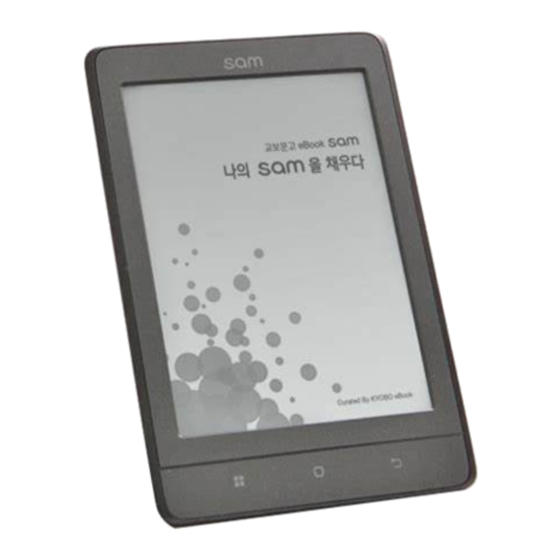
Table of Contents
Advertisement
Quick Links
Advertisement
Table of Contents

Summary of Contents for IRiver Kyobo Sam EB12
- Page 1 U S E R G U I D E...
- Page 2 CO NTENT S Gatting Started Troubleshooting and Other Resources Basics...
-
Page 3: What's In The Box
What’s in the Box? Components may be changed without notice to improve the performance or quality of the product. Main Body Quick start guide & USB cable warranty information Quick Start Guide: Basic guide to using the EB12. Product Warranty: Please keep this warranty in a safe place in the event your EB12 needs servicing. - Page 4 EB12 at a Glance Product appearance, printed and engraved information may vary depending on the model. Touch EPD Simply touch the screen to start. Menu Button Press the menu button to display the menu window. Home Button Press the home button to display the home screen. Previous Button Click here to display the previous screen.
-
Page 5: Power On/Off
Powering Up & Charging Power on/off 1. Press and hold the [ ] power on/off key to power on. 2. During stand-by mode, Press and hold the [ ] power on/off key to power off. This product has an automatic power saving function to prevent excessive battery consumption. -
Page 6: Screen Setup
Screen refresh 1. Refresh the screen by pressing and holding the [ ] key for more than 2 seconds. Screen setup Optimize the screen for reading by: 1. Press the [ ] key will brings up a window for environment setup. 2. - Page 7 Connecting & Syncing Connecting to a computer 1. Turn on the power of the device and the computer, and then connect the device to the computer. Use only the USB cable provided with the EB12 to ensure safe operation. Connect the computer and the USB cable only after all functions of the EB12 have been stopped.
- Page 8 The icon may be hidden in the task bar depending on the operating system. For example: For Windows XP, click the expand icon to display it on the screen. When using application programs like Windows Explorer or Windows Media Player, it may be unsafe to disconnect the device while using the program.
- Page 9 Insert/remove the SD Card 1. Gently insert and push the Micro SD card in the card slot as shown in the figure below while the product is powered off. 2. Gently press the SD card again to remove it. Recommended SD Cards Brand : SanDisk, Transcend Insert/remove the SD card when the product is powered off.
- Page 10 To Purchase eBooks from Kyobo Book Make eBook purchases from Kyobo Book wherever Wi-Fi is available. How to buy eBooks 1. Connect to a wireless network. 2. Visit Kyobo Book website (www.kyobobook.co.kr) to sign up for a membership. 3. Press the [ ] key at the home page and select [Kyobo login].
-
Page 11: Home Page Screen
Home Page Screen Home Page Legend User Name Shows the user name List Category Shows list of eBook eBook List Shows eBook list Recently Views Shows recently read eBooks eBooks Basics... - Page 12 Search eBooks Search eBooks by entering book titles. List Page Information Shows eBook list’s page information Membership Service Shows how to use membership service Wireless Network Shows the status of wireless network connection Battery Indicates battery charge status Indicates current time and date Time and Date Basics...
- Page 13 Micro SD Card Shows whether the micro SD card is inserted Connecting to Connecting to Kyobo Book website Kyobo Book Press the [ ] key while using the device to see the home page screen. Basics...
- Page 14 Viewing eBook Selecting an eBook 1. Once you select the category tab on the home page screen, you will see lists of eBooks in different formats. - Downloaded: Shows eBooks in the order of being downloaded - Member Library: ??/ One-volume eBook library: Shows the list of one-volume eBooks - Recently Read: Shows the list of recently read eBooks - By Title: Shows the list of eBooks’...
- Page 15 + Touch the status bar in the tool bar window to move to the desired page. + Display the search window by pressing the [ ] key in the tool bar window. Press [ ] after typing a search word to display sentences in the book containing the search word.
- Page 16 + Wi-Fi Setup Network Notification – Displays open-to-public network availability. Add Wi-Fi Network – Add a Wi-Fi network by entering the network SSID. - Library List Update: Update the library list. - Download All: Download all purchased eBooks. - Kyobo Login: Log in to the Kyobo Book website by entering your ID and password.
- Page 17 Settings Users can set up the EB12 according to their preferences. The structure of the settings menu may vary depending on the version of the firmware. 1. Press [ ] in the home screen and to see the option list. 2.
- Page 18 - If the EB12 becomes wet (beverages, chemicals, sweat, or rainwater), DO NOT power on the EB12. Wipe the EB12 dry with a soft cloth and take it to the nearest iriver service center (problems resulting from exposure to moisture will be repaired for a fee regardless of the warranty period, and in some instances, may not be repairable.)
- Page 19 - Do not drop the EB12 or expose it to strong impacts or vibrations. - Do not press two or more keys simultaneously. - Do not remove the USB cable while transferring data. - When connecting the USB cable, please use the USB port on the back of the computer.
-
Page 20: Troubleshooting
Troubleshooting Employ the following suggestions if you experience problems with your EB12. + The device does not power on. - Check the battery power level. Turn on again after recharging. - Reset the device by pressing the [ ] key for more than 10 seconds. - Page 21 Unauthorized use of all or part of this document may result in legal action. Copyrighted contents like software, sound sources and video are protected by relevant laws like the Copyright Act.
- Page 22 This equipment has been tested and found to comply with the limits for a Class B digital device, pursuant to Part 15 of the FCC Rules. These limits are designed to provide reasonable protection against harmful interference in a residential installation.
-
Page 23: Registered Trademark
The information contained in this instruction book is based on the current iriver device specifications. Specifications are subject to change without any prior notice to the user. There is no warranty against data loss due to the use of this device. -
Page 24: How To Receive Warranty Service
How to Receive Warranty Service When visiting iriver zone in person - Visit any one of the iriver zones across the country to receive quick service from professional service technicians. - For phone numbers and directions of iriver zones, please visit www.iriver.co.kr.





Need help?
Do you have a question about the Kyobo Sam EB12 and is the answer not in the manual?
Questions and answers