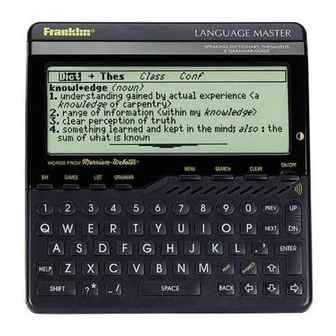
Table of Contents
Advertisement
Advertisement
Table of Contents

Summary of Contents for Franklin Language Master LM-6000B
- Page 1 LM-6000b Language Master USER’S GUIDE...
-
Page 2: License Agreement
Franklin’s confidential and proprietary information which you agree to take adequate steps to protect from unauthorized disclosure or use. This license is effective until terminated. This license terminates immediately without notice from FRANKLIN if you fail to comply with any provision of this license. -
Page 3: Table Of Contents
Congratulations on your pur- chase of the Language Master! With this dictionary you can find over 110,000 entries, hear dic- tionary words and entire defini- tions spoken with or without Installing Batteries ... 4 Changing Settings ... 4 Viewing a Demonstration ... 5 Finding Definitions ... -
Page 4: Key Guide
Function Keys Goes to the Entry screen. CLEAR Goes to the Games GAMES menu. Goes to the Grammar GRAMMAR Guide. Goes to the User List LIST menu. In definitions and games, adds words to the User List. Goes to the Setup menu. MENU Turns Language Master ON/OFF... -
Page 5: Installing Batteries
Installing Batteries Your Language Master uses 4 AA batteries. When the batteries require changing, a low battery warning will be displayed on the screen. Here is how to install or replace them. Warning: When the batteries lose power or are removed from your Language Master, any cus- tom settings that you entered will be erased;... -
Page 6: Viewing A Demonstration
Viewing a Demonstration You can view a demonstration of what your Language Master can do. 1. Press CLEAR 2. Press MENU 3. Press the arrow keys to highlight View Demo. 4. Press to select it. ENTER To stop the demo at any time, press CLEAR Follow the Arrows... - Page 7 Finding Definitions 4. Press SPACE 5. Press to browse the NEXT next dictionary entry. 6. Press when fin- CLEAR ished. About definitions Some definitions contain the etymology, or history, of the word. In others, examples of usage are shown in brackets (e.g., in the first entry for run, <lets his children run >).
-
Page 8: Finding Words In Definitions
Finding Words in Definitions You can find all the definitions in which a specific word or phrase appears. 1. Press CLEAR 2. Press SEARCH 3. Type a word or phrase (e.g., US state). 4. Press ENTER If more than one entry with the search word(s) is found, the number of matches is dis- played on the top of the screen. -
Page 9: Correcting Misspellings
Correcting Misspellings If you misspell a word, your Language Master will automati- cally correct it. Even if you don’t know how to spell some- thing, you can type it in phoneti- cally. 1. Press CLEAR 2. Type a misspelled word (e.g. -
Page 10: Finding Classmates
Finding Synonyms 5. Press SPACE view synonyms. 6. Press to view more NEXT thesaurus entries. To return to the previous the- saurus entry, press 7. Press when fin- CLEAR ished. Understanding The- saurus Entries A thesaurus entry consists of a thesaurus meaning and a synonym list. -
Page 11: Finding Confusables
Finding Confusables Confusables are words that sound alike, but are spelled dif- ferently. If a word has Confus- ables, the Conf icon appears in bold type. 1. Press CLEAR 2. Type a word (e.g., rein). 3. Press ENTER Note that the Conf icon is in bold type. -
Page 12: Finding A Series Of Letters
Finding a Series of Letters To find prefixes, suffixes, and other parts of words, type an asterisk ( ) in a word. The as- terisk stands for a series of let- ters or spaces. Note: If you type an asterisk at the beginning of a word, it may take a little while to find the matching words. -
Page 13: Viewing The Grammar Guide
Viewing the Grammar Guide Your Language Master includes a complete grammar guide that de- scribes parts of speech, punctua- tion usage, subject-verb agreement, etc. You can view it by pressing at any time or GRAMMAR by typing the topic you want in the Entry screen and pressing GRAMMAR Using the menu... -
Page 14: Hearing Words
Hearing Words You can hear a word pronounced at the Entry screen, in text, or in a list. At the Entry Screen 1. Press CLEAR 2. Type a word. 3. Press In Text Your Language Master can pro- nounce either a headword or a highlighted word. -
Page 15: Using The Phonics Key
Using the Phonics Key When you press at the Entry screen while viewing a definition or when a word is highlighted, the Dynamic Phonics Guide™ (DPG) is displayed. It shows how a word is pronounced letter by letter. When viewing the phonics, press peatedly to hear the parts of the word pronounced one at a time, or press to hear only the bolded part. -
Page 16: Using The User List
Using the Phonics Key 4. Press to start a ENTER highlight. Use move the highlight to a word you want to phonetically pronounce (e.g., plaque). 5. Press The highlighted word appears in the DPG. 6. Press when finished. CLEAR In the User List You can display the DPG for a word in your User List that is also in the Lan- guage Master dictionary. - Page 17 Using the User List Viewing the User List 1. Press LIST 2. Select View the list. The number of items in your User List flashes on the screen. This is a User List of one word. 3. Press when CLEAR finished.
-
Page 18: Splitting The User List
Using the User List You can delete one or all of the words in your User List. Here’s how. Deleting One Word 1. Press LIST 2. Select Remove a word from the list. 3. Type the word you want to delete and press to delete it. -
Page 19: Combining Lists
Splitting the User List Highlight your choice and press ENTER “User List is split” will flash on the screen when you complete the splitting of your User List and you’ll return to the Entry screen. Selecting a Split List 1. Press LIST 2. -
Page 20: Playing The Games
Playing the Games About Games Settings If a game has customizable settings, they will be displayed when you select that game. Word List lets you pick with which words you’ll play in the games. It also determines the skill level since you can choose between elementary, intermediate and advanced... - Page 21 Playing the Games Before you play, select a word list. You can also type a word with which to play by selecting Enter your own . Then select a word size and press Each letter in a guess can only be used as many times as it appears in the game word.
-
Page 22: Spelling Bee
Playing the Games then builds a list of words based on those letters. The minimum word size is three. Press to see the list. The ENTER amount of words created is shown in the top-right corner of the screen. Press view the list. - Page 23 Playing the Games Hangman Hangman challenges you to guess a mystery word, indicated by ?’s, one letter at a time. Before you play, select a word list, a word size, and the number of tries (wrong guesses allowed). The number of wrong guesses you can make appears to the right of the ?’s.
- Page 24 Playing the Games Word Deduction Word Deduction selects a mys- tery word for you to guess in the amount of tries you’ve picked in the game’s settings. Type your guess, then press . After each guess, the ENTER number of Perfect and Mis- placed letters is shown on the right.
-
Page 25: Troubleshooting Guide
Troubleshooting Guide Problems 1. I don’t see anything on the screen. 2. The screen is too dark. 3. The letters on screen are too small for me to see. 4. When I choose Thes, I don’t get any syn- onyms. 5. -
Page 26: Specifications
Specifications Model: LM-6000b Language Master • batteries: 4AA (included) • size: 5.5 x 5.75 x 1.5 in • weight: 12 oz. • 9V DC 200 mA Cleaning Instructions To clean the surface of this product, use a mild household glass cleaner. Spray the cleaner onto a paper towel and gently wipe the surface. - Page 27 LIMITED WARRANTY, DISCLAIMER OF WARRANTIES AND LIMITED REMEDY (A) LIMITED WARRANTY. FRANKLIN WARRANTS TO THE ORIGINAL END USER THAT FOR A PERIOD OF ONE (1) YEAR FROM THE ORIGINAL DATE OF PURCHASE AS EVIDENCED BY A COPY OF YOUR RECEIPT, YOUR FRANKLIN PRODUCT SHALL BE FREE FROM DEFECTS IN MATERIALS AND WORKMANSHIP.
- Page 28 Electronic Publishers...












Need help?
Do you have a question about the Language Master LM-6000B and is the answer not in the manual?
Questions and answers