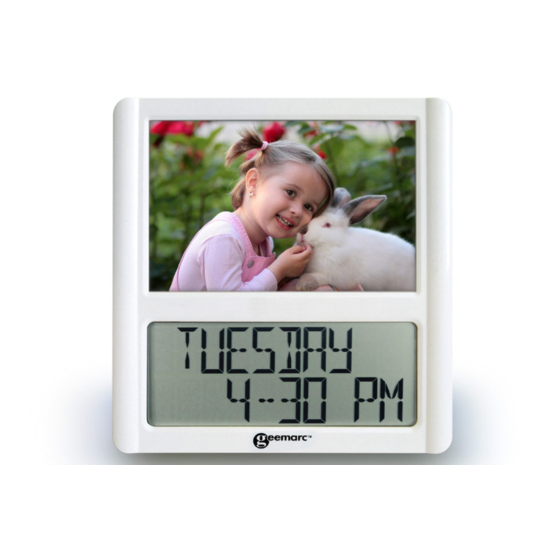
Table of Contents
Advertisement
Quick Links
User Manual
Viso5 –MSF
(UK)
!!! PLEASE REFER TO OUR WEBSITE: WWW.GEEMARC.COM
FOR AN UP TO DATE USER GUIDE, AS THERE MAY BE
IMPORTANT UPDATES AND CHANGES YOU NEED TO BE
AWARE OF !!!
1. Features
‐ Easy to Read and Understand Time display
‐ Perpetual Calendar Up to Year 2099
‐ 14 languages (user to select at set up stage).
‐ Day of the week, month, stage of the day and time
modes
2. Unit Appearance
1 2 3
Part A‐LCD
A1: Day of Week or Month
A2: Stage of the day
A3: Photo frame
A4: Radio Control Icon
Part C‐Structure
C1: Hanging Hole
C2: Battery Door
C3: Stand
3. Insert a picture:
Remove the temporary picture with dry protection by
sliding upwards.
Insert your picture which needs to be 15x11cm and slide
down.
4. TO BEGIN:
Open the battery Cover (C2).
Insert 2 x AAA size batteries observing polarity (+ and –).
Replace battery compartment cover (C2).
4.1 To begin
To begin, you have 1 minute to arrange the first setting.
The clock displays English, press "▲" (B2) or "▼" (B3) to
select your language and press "SET/
Press "▲" (B2) or "▼" (B3) to choose the mode of display
set and press "SET/
If you don't press any keys, after 1 minute the Viso5 will
launch the automatic clock setting.
Note: Place the VISO5 near a window for the clock to
automatically set.
‐DP‐1 displays the day of the week
and the 2
‐DP‐2 displays the Month and the 2
line the date and the year.
‐DP‐3 displays the day of week and
the 2
‐DP‐4 rotates between all 3 displays and you can set the
time that each display is shown. See chapter 4.3.C for full
instructions.
4.2 Radio Controlled Time:
Part B‐Button
B1: "SET/
"Button
B2: "▲" Button
B3: "▼" Button
4.3 Time Setting
You must wait 10 min to check the clock is set automatically
(see chapter 4.2) before you proceed to the setting, press
and hold "▼"(B3) for 3 seconds to turn off the automatic
clock setting (icon
(a) Date and Time Setting
Note that during the setting situation, a long press "▼"
or "▲" can accelerate while scrolling through the settings.
" (B1) to validate (see note).
nd
line the part of the day.
nd
nd
line the time.
The clock automatically starts to scan the MSF time
signal in the first 10 minutes. (Radio Control Icon "
(A4) flashes on LCD).
Indicates the MSF signal is
(A4) flashing
being received
Indicates signal received
(A4) Continuous
successfully
(A4) Icon disappears Indicates signal reception failed
The clock can be set to scan the radio signal manually by
holding "▼"(B3) button for 3 seconds. Each reception
takes around several minutes. If the reception fails,
scanning stops. ("
"(A4) on LCD disappear) and repeats
again on next full hour. E.g. scanning failed at 8:20a.m. It
will scan again at 9:00a.m.
Summer and winter time change (and reverse) is set
automatically.
(A4) disappears).
" (B1) to validate,
"
Advertisement
Table of Contents

Subscribe to Our Youtube Channel
Summary of Contents for Geemarc Viso5
- Page 1 To begin, you have 1 minute to arrange the first setting. The clock displays English, press “▲” (B2) or ”▼” (B3) to select your language and press “SET/ ” (B1) to validate, Press ”▲” (B2) or ”▼” (B3) to choose the mode of display set and press “SET/ ” (B1) to validate (see note). If you don’t press any keys, after 1 minute the Viso5 will launch the automatic clock setting. Note: Place the VISO5 near a window for the clock to automatically set. ‐DP‐1 displays the day of the week and the 2 line the part of the day. ...
- Page 2 From the moment your Geemarc product is purchased, DP‐1/DP‐2/DP‐3 or DP‐4, press SET(B1) to confirm. To change the time format, press “▼”(B3) to pass Geemarc guarantee it for the period of two years. During between AM/PM or 24H display Note: For DP‐4, user can set how many seconds they this time, all repairs or replacements (at our discretion) are ...





Need help?
Do you have a question about the Viso5 and is the answer not in the manual?
Questions and answers