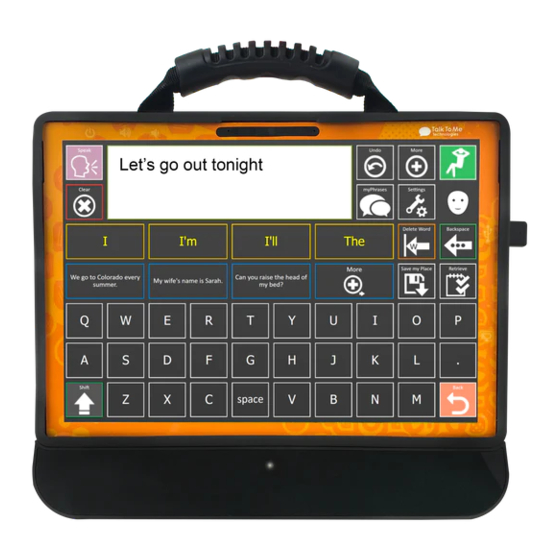
Subscribe to Our Youtube Channel
Summary of Contents for Talk To Me Technologies zuvo PLUS
- Page 1 OnWord ™ qwerty User Guide for zuvo PLUS ™ Speech-Generating Devices Find more resources online: talktometechnologies.com (click Support) OW 126 04-20-21...
-
Page 3: Table Of Contents
Table of contents Communication Typing on the keyboard ........2 Using Word Prediction . -
Page 4: Typing On The Keyboard
Typing on the keyboard Use the keyboard to type novel words or sentences. There are several function buttons to make typing quick and easy. Select Speak to play your message. Select Backspace to delete a single character. Select Delete Word to remove an entire word. Select Clear to erase everything from the Speech Display bar. -
Page 5: Using Word Prediction
Using Word Prediction Use Word Prediction to reduce the time it takes to create a message as well as the number of buttons you need to select. Word Prediction will suggest what word might be coming next in your message (shown in yellow). -
Page 6: Working With Saved Phrases
Working with saved phrases Typing and saving phrases to cells is a quick and easy way to prepare in advance for anticipated conversations such as a doctors visit or shopping trip. From the My Phrases page, navigate to keyboard page > type message >... -
Page 7: Message Retrieval
Message retrieval Sometimes you may be unable to complete a saved message and want to finish it later. Navigate to the keyboard page. Start typing a phrase. If you are unable to finish the paragraph or sentence, select Save my Place to finish later. An icon will briefly appear letting you know that your phrase was saved. -
Page 8: Message Banking
Message Banking Message Banking allows a user to record their own voice onto their device. This feature is utilized by those who currently have the ability to naturally speak, but may lose their natural speech at some point due to a degenerative diagnosis (e.g. -
Page 9: Creating Text And Email Documents In Notepad
Creating text and email documents in Notepad Easily create, email and print letters, grocery lists and more with the Notepad application. The formatting page helps to compose, save, and edit letters and other documents. 1. On the homepage, select More icon. 2. -
Page 10: Zuvo Control For Television
Zuvo Control for television Zuvo ECU (Environmental Control Unit) allows you to use your eyes, switch scanning and other access methods to control your television volume, channels, cable box, and more! Configure television buttons via Infrared Control 1. Navigate to the ECU page. 2. -
Page 11: Zuvo Control For Lights, Fans And More
Zuvo Control for lights, fans and more Obtain maximum comfort levels by switching lights, fans and other devices on and off using your ECU! Connect a Z-Wave to your device for light control Settings > Environment Control > 1. Click (Menu) >... -
Page 12: Printing
Printing With a compatible Bluetooth printer, you can print documents from within Notepad. 1. Set up printer per printer instructions, and turn printer Bluetooth ON. 2. On desktop, Windows icon > Settings > Devices > Printers & Scanners > Add a Printer > select your printer. Settings >... -
Page 13: Accessing The Web Using Internet Browser
Accessing the web using Internet browser Select the green Internet icon from the home screen to access the web. Web Links Provide selectable buttons for each web link on the page. Favorites Save all your favorite websites here for easy access. -
Page 14: Social Media
Social media Unlocked devices can access Facebook, YouTube, Twitter and other social media applications and/or web sites. 1. On the homepage, select Social Media icon. 2. Select the application you wish to use. Facebook Scroll up and down your newsfeed, post to your wall or talk to your friends with Facebook Messenger. -
Page 15: Connecting To Wifi
Connecting to WiFi Available on PLUS models only. Contact Customer Care for more information on unlocked devices. Activate WiFi 1. Exit of Grid 3. 2. Click Windows icon > Settings > Network and Internet. 3. In the left-hand column, select WiFi, and move slider to On position. -
Page 16: Pairing A Mobile Phone
Pairing a mobile phone Connect an iPhone mobile phone for calling 1. On your device, go to Settings > Devices. 2. Click the + next to Add Bluetooth or other device > Bluetooth > iPhone > Connect > follow on-screen instructions to pair the iPhone and device. -
Page 17: Adding Music
Adding music Listen to your downloaded music on your device. 1. Load your music onto a USB drive and insert USB drive into the USB port on your device. 2. On the desktop of your device, select Start Menu > File Explorer > select your USB drive from the panel on the left side of the window >... -
Page 18: Taking Pictures
Taking pictures Your device can be used as a camera to take pictures to add to vocabulary buttons, or keep them in an album to share with family and friends! 1. On the homepage, select More icon. 2. Select Camera icon. 3. -
Page 19: Import Pictures Via Usb Drive
Import pictures via USB drive Import existing pictures onto the device to add them to vocabulary buttons or keep in an album to show family and friends! 1. Load your pictures onto a USB drive. 2. Insert USB drive into the USB port on your device. 3. -
Page 20: Backing Up Vocabulary Sets
Backing up vocabulary sets Easily back up and restore user accounts in Grid 3. Back up Settings > Select Username Zuvo > Backup User (Menu) > 2. Give the file a name and store in the location you would like. You can also email the stored vocabulary set to yourself in case your device becomes damaged. - Page 21 FCC Compliance Information This equipment has been tested and found to comply with the limits for a Class B digital device, pursuant to part 15 of the FCC Rules. These limits are designed to provide reasonable protection against harmful interference in a residential installation. This equipment generates, uses and can radiate radio frequency energy and, if not installed and used in accordance with the instructions, may cause harmful interference to radio communications.
- Page 22 User notes...
- Page 28 Need Help? 877.392.2299 Option 3 support@talktometechnologies.com talktometechnologies.com (click Support) Join in the conversation… Connect with us for resources, contests and more!







Need help?
Do you have a question about the zuvo PLUS and is the answer not in the manual?
Questions and answers