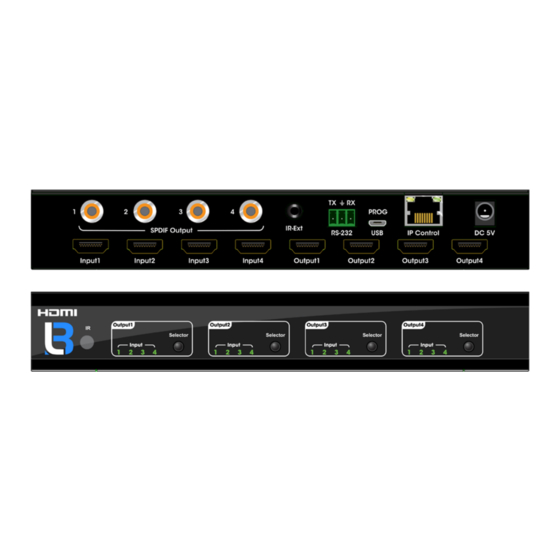
Summary of Contents for Brightlink BL-4X4-HD20
- Page 1 BRIGHTLINK 4x4 HDMI MATRIX - 4K@60Hz 4:4:4 MODEL: BL-4X4-HD20 Operating Instruction BRIGHTLINKAV.COM...
- Page 2 Operating Instruction Thank you for purchasing this product. For optimum performance and safety, please read these instructions carefully before connecting, operating or adjusting this product. Please keep this manual for future reference. SURGE PROTECTION DEVICE RECOMMENDED This product contains sensitive electrical components that may be damaged by electrical spikes, surges, electric shock, lightning strikes, etc.
-
Page 3: Table Of Contents
Operating Instruction Table of Contents 1. Features..................4 2. Package Contents..............4 3. Specifications................4 4. Panel Descriptions..............5 5. Connecting and Operating............6 6. Application Diagrams...............6 7. Remote Control Description.............7 8. RS232 Pin Assignment.............7 9. RS232 Control................8 ...............8 9.1 Software Control ..............11 9.2 Command Control 10. -
Page 4: Features
Operating Instruction Dear Customer Thank you for purchasing this product. For optimum performance and safety, please read these instructions carefully before connecting, operating or adjusting this product. Please keep this manual for future reference. 1. Features HDMI 2.0 version (Support 4K@60Hz YUV4:4:4) ... -
Page 5: Panel Descriptions
Operating Instruction 4. Panel Descriptions ① IR receive window. ② Output button OUT1~4: choose the desired output port from input ports 1~4. Note: 1) Turn on/off DHCP function: press the selector of output 1 and output 2 for 3 seconds. 2) Restore factory settings: when all outputs select input 1, press the selector of output 3 and output 4 for 3 seconds. -
Page 6: Connecting And Operating
Operating Instruction 5. Connecting and Operating 1. Connect source devices to input ports of the matrix 2. Connect HDMI output ports to TV or other HDMI sink devices. 3. Optional: connect RS232 cable from PC RS232 port. 4. Optional: connect an Ethernet cable from the TCP/IP port on the matrix to a local area network. -
Page 7: Remote Control Description
Operating Instruction 7. Remote Control Description ① Standby Mode. ② OUTPUT -X select INPUT-Y: Press OUTPUT-X (X means 1 to 4 of outputs) Press INPUT-Y (Y means 1 to 4 of inputs) ③ All outputs select INPUT -Y: Press ALL button in zone OUTPUT Press INPUT-Y button (Y means 1 to 4 of inputs), then INPUT-Y switched to ALL OUTPUTS. -
Page 8: Rs232 Control
Operating Instruction 9. RS232 Control 9.1 Software control Connect the 4x4 Matrix to PC with a RS232 cable, open the software included in the manual. On the COM Setting session, select the COM port according to your PC and click Connect to get connected. - Page 9 Operating Instruction The EDID session helps us to Read and Configure EDID for each input, such as HDR, 3D, Data rates and Audio channel. Picture 2: EDID Setting The IP configure session helps to read and configure the IP address and MAC of the Matrix.
- Page 10 Operating Instruction The Net Config session allows us to configure the PC and Matrix in the same LAN with the IP Address and connection. Click “Net config” → “Connect” → “Search Device” → “Sel Device Number” →“Connect” then you can see the device name, it meas connect successfully. Picture 4: Net Config You can also click “IE”, easy and click to enter into web.
-
Page 11: Command Control
Operating Instruction The last session is System Config, which allows power ON/OFF or reset, default the Matrix. Picture 6: System config 9.2 Command Control 1). Open CommUart Assistant. 2). Comport setting: Baud Rate: 115200 bps Parity: None Data Bits: 8 bit Stop Bits: 1 bit 3). - Page 12 Operating Instruction 4). Command Command Function Note Mirror all inputs and outputs @W 04 00 01 02 03 # PTP Function (Ex. Input 1 to output 1, input 2 to output 2, etc) @W 50 # Reboot @W 51 # Restore Factory Setting 00: Standby Mode @W 0F 00 #...
-
Page 13: Web Control
Operating Instruction 10. Web Control 10.1 Static IP Address. The default IP Address of HDMI Matrix is 192.168.1.168. 10.1.1 Change the IP address of your PC. 1). Connect the HDMI Matrix and PC to the LAN. . Configure your PC as follows: ①... -
Page 14: Open The Web Browser And Control The Matrix
Operating Instruction 6). Select Use the following IP Address for static IP addressing and fill in the details. For TCP/IP you can use any IP address in the range 192.168.1.2 to 192.168.1.254 (excluding 192.168.1.168). Picture 10 7). Click OK. 8). Click Close. 10.1.2 Open the web browser and control the matrix. -
Page 15: Dhcp
Operating Instruction Picture 12: EDID Setting Page Picture 13: IP Configuration Page 10.2 DHCP You can also choose “DHCP” for HDMI Matrix (refer to 9.1 picture3) 1). Connect the HDMI Matrix and PC to the LAN. - Page 16 Operating Instruction 2). Open the PC tool (included in the CD). 3). Search the IP address of HDMI Matrix, please refer to 9.1 picture 4 & picture 5. 4). Open the web browser and enter the IP address you searched, then you can set the function as below pictures: Picture 14: Port Setting Page Picture 15: EDID Setting Page...
-
Page 17: Online Upgrading Firmware
Operating Instruction Picture 16: IP Configuration Page 11. Online upgrading firmware. 1). Connect the HDMI Matrix with PC via RS232 port. 2). Open the software to upgrade firmware ( Included in the manual). 3). Click “Search” choose the port, then click “connect”, then you can see “S3R(C)”, click “Load FW File”... -
Page 18: Warranty Policy
Operating Instruction MAINTENANCE Clean this unit with a soft, dry cloth. Never use alcohol, paint thinner of benzine to clean this unit. PRODUCT SERVICE (1)Damage requiring service: The unit should be serviced by qualified service personnel if: (a) The DC power supply cord or AC adaptor has been damaged; (b) Objects or liquids have gotten into the unit;... - Page 19 maintenance, power line surge, lightning damage, modification, or service by anyone other than a Factory Service center or other Authorized Servicer, or damage that is attributable to acts of God. 2) THERE ARE NO EXPRESS WARRANTIES EXCEPT AS LISTED UNDER "LIMITED WARRANTY COVERAGE".



Need help?
Do you have a question about the BL-4X4-HD20 and is the answer not in the manual?
Questions and answers