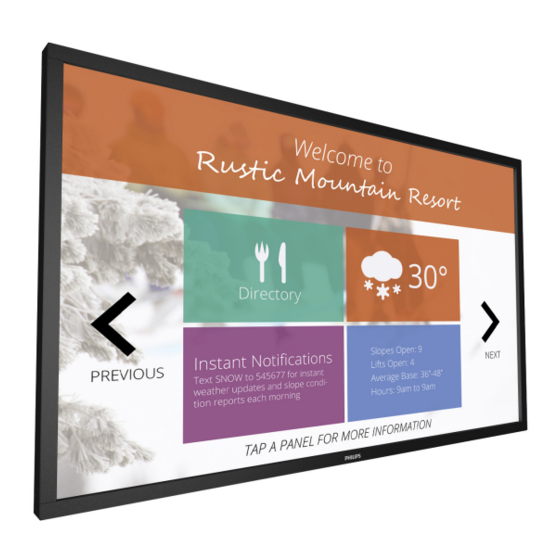
Table of Contents
Advertisement
Quick Links
Advertisement
Table of Contents
Troubleshooting

Summary of Contents for Philips 65BDL3051T
- Page 1 65BDL3051T V1.00 www.philips.com/welcome User Manual (English)
- Page 2 65BDL3051T Safety Instructions TO PREVENT DAMAGE WHICH MAY RESULT IN FIRE OR ELECTRIC SHOCK HAZARD, DO NOT EXPOSE THIS APPLIANCE TO RAIN OR MOISTURE. Warnings and Precautions The Socket-outlet should be installed near the apparatus and be easily KNOW THESE SAFETY SYMBOLS accessible.
- Page 3 65BDL3051T Important Safety Instructions WARNING: To prevent injury, this apparatus must be securely attached to the floor/wall in accordance with the 1. Read these instructions. installation instructions. 2. Keep these instructions. WARNING: The Class I apparatus shall be connected to a mains 3.
- Page 4 65BDL3051T IMPORTANT INFORMATION Federal Communications Commission (FCC) Notice (U.S. Only) If a television is not positioned in a sufficiently stable location, it can be potentially hazardous due to falling. Many injuries, particularly to Note: This equipment has been tested and found to children, can be avoided by taking simple precautions such as: comply with the limits for a Class A digital • Using cabinets or stands recommended by the manufacturer of the device, pursuant to part 15 of the FCC Rules.
- Page 5 65BDL3051T Information for U.K. only WARNING – THIS APPLIANCE MUST BE EARTHED. Important: This apparatus is supplied with an approved moulded 13A plug. To change a fuse in this type of plug proceed as follows: 1. Remove fuse cover and fuse.
- Page 6 65BDL3051T China RoHS 电子电气产品有害物质限制使用标识要求 (中国RoHS法规标识要 仅适用于非热带气候条件下安全使用 : 求) 产品中有害物质的名称及含量。 汉 文 仅适用于非热带气候条件下安全使用。 有害物质 蒙古文 六价铬 多溴 多溴二 零部件名称 铅 汞 镉 藏 文 联苯 苯醚 (Pb) (Hg) (Cd) (VI)) (PBB) (PBDE) 维 文 塑料外框 Dan hab yungh youq gij dienheiq diuzgen mbouj dwg 壮...
- Page 7 Please find out about the local regulations on how to dispose of your Helpline number: 1800-425-6396 (Monday to Saturday, 9 a.m. to 5:30 old display from your local philips dealer. (For customers in Canada and U.S.A.) Centralized E-waste collection center This product may contain lead and/or mercury.
- Page 8 65BDL3051T FCC Caution: Any changes or modifications not expressly approved by According to EU directive 2006/66/EC, the battery the party responsible for compliance could void the user's authority to can’t be disposed improperly. The battery shall be operate this equipment. separated to collect by local service. This transmitter must not be co-located or operating in conjunction with any other antenna or transmitter.
- Page 9 65BDL3051T Ce dispositif est conforme à la norme CNR-247 d'Industrie Canada applicable aux appareils radio exempts de licence. Son fonctionnement est sujet aux deux conditions suivantes: (1) le dispositif ne doit pas produire de brouillage préjudiciable, et (2) ce dispositif doit accepter tout brouillage reçu, y compris un brouillage susceptible de provoquer...
-
Page 10: Table Of Contents
65BDL3051T Table Of Contents 4.6. PDF reader play .................22 4.7. SmartCMS ..................24 4.8. Custom app .................25 Unpacking and Installation ............1 4.8.1. OSD Menu operation: ........25 1.1. Unpacking ..................1 4.8.2. Function Introduction ..........25 1.2. Package Contents ................1 signage display ................26 1.3. Installation Notes .................1 5.1. - Page 11 65BDL3051T USB device compatibility ............47 Input Mode ................49 Pixel Defect Policy ..............50 9.1. Pixels and Sub-Pixels ...............50 9.2. Types of Pixel Defects + Dot Definition ....50 9.3. Bright Dot Defects ..............50 9.4. Dark Dot Defects..............51 9.5. Proximity of Pixel Defects ........... 51 9.6.
-
Page 12: Unpacking And Installation
65BDL3051T Unpacking and Installation 1.1. Unpacking • This product is packed in a carton, together with the standard accessories. • Any other optional accessories will be packed separately. • Due to the size and weight of this display it is recommended for two people to move it. -
Page 13: Mounting On A Wall
65BDL3051T 1.4. Mounting on a Wall To mount this display to a wall, you will have to obtain a standard wall-mounting kit (commercially available). We recommend using a mounting interface that complies with TUV-GS and/or UL1678 standard in North America. -
Page 14: Parts And Functions
65BDL3051T Parts and Functions 2.1. Control Panel MUTE INPUT MENU [ ] button Remote control sensor and power status indicator Use this button to turn the display on or put the display to standby. • Receives command signals from the remote control. -
Page 15: Input/Output Terminals
65BDL3051T 2.2. Input/Output Terminals AC IN USB PORT A AC power input from the wall outlet. MAIN POWER SWITCH Switch the main power on/off. PC LINE IN AC OUT Audio input for VGA source (3.5mm stereo phone). AC power supply to the AC IN jack of a media player. -
Page 16: Remote Control
65BDL3051T 2.3. Remote Control ] LIST button No function. 2.3.1. General functions NAVIGATION buttons Root Menu: Go to Smart picture OSD. Main Menu: Move the highlight bar up to adjust the selected item. IR Daisy Chain Menu: Increase controlled Group ID number. Root Menu: Go to Audio source OSD. -
Page 17: Id Remote Control
65BDL3051T 2.3.2. ID Remote Control Press [ID] button. The red LED blinks twice. 1. Press [ID SET] button for more than 1 second to enter the ID You can set the remote control ID when you want to use this remote Mode. -
Page 18: Remote Control Buttons On Android
5.All meida or pdf files should be put at the folder, which is named “philips” with sub-folder, under the root directory of the specified storage (internal/USB/SD Card). All sub-folders (video/photo/music/ pdf) are named by media types and shouldn’t be changed. - Page 19 65BDL3051T NAVIGATION buttons 2. Media Player -> Compose -> edit or new add playlist -> choose any media files -> press to show the information of the 1. Navigate through menus and choose items. 2. In the content of the web page, these buttons are to control the chosen media file.
-
Page 20: Inserting The Batteries In The Remote Control
65BDL3051T 2.3.4. Inserting the batteries in the remote control The remote control is powered by two 1.5V AAA batteries. To install or replace batteries: 1. Press and then slide the cover to open it. 2. Align the batteries according to the (+) and (–) indications inside the battery compartment. -
Page 21: Connecting External Equipment
65BDL3051T Connecting External Equipment 3.1. Connecting External Equipment (DVD/VCR/VCD) 3.1.1. Using HDMI video input DVD / VCR / VCD HDMI Out [HDMI IN] 3.2. Connecting a PC 3.2.1. Using DVI-I input VGA Out D-Sub 15 pin [DVI-I IN] Audio Out [VGA AUDIO IN] 3.2.2. -
Page 22: Using Hdmi Input
65BDL3051T 3.2.3. Using HDMI input HDMI Out [HDMI IN] 3.2.4. Using DisplayPort input DisplayPort Out 3.3. Connecting Audio Equipment 3.3.1. Connecting an external audio device Audio In Stereo Amplifier [AUDIO OUT]... -
Page 23: Connecting Multiple Displays In A Daisy-Chain Configuration
65BDL3051T 3.4. Connecting Multiple Displays in a Daisy-chain Configuration You can interconnect multiple displays to create a daisy-chain configuration for applications such as a video wall. NOTE: Maximum 25 displays (5x5) can be used in a DVI daisy-chain configuration. For VGA daisy-chain, Maximum 9 displays can be used. -
Page 24: Analog Video Connection
65BDL3051T DVD / VCR / VCD DISPLAY 1 DISPLAY 2 [HDMI] [DVI IN] [DVI OUT] [DVI IN] 3.4.3. Analog video connection Connect the [DVI-I OUT] connector of DISPLAY 1 to the [DVI-I IN] connector of DISPLAY 2. DISPLAY 1 DISPLAY 2... -
Page 25: Ir Connection
65BDL3051T 3.5. IR connection External IR Receiver DISPLAY 1 DISPLAY 2 [IR IN] [IR IN] [IR OUT] NOTE: 1. This display’s remote control sensor will stop working if the [IR IN] is connected. 2. IR loop through connection can support up to 9 displays. -
Page 26: Touch Operation
65BDL3051T 3.7. Touch Operation Zoom in This display is equipped with a touch-sensitive screen and supports Touch the target on the screen with two fingertips holded together and the Windows Touch features either by singletouch or multitouch move them apart to zoom in (magnify) the screen image. - Page 27 Firstly installing the tool “TouchService_V3030_MAC” to Mac OS , then follow the instruction of Touch Service Manual in the software package “Touch Service for Mac 10.10.rar” which is enclosed in the CD Disk. 6. Please visit http://www.philips.com/signagesolutions for the latest information about Mac OSX mode support.
-
Page 28: Operation
65BDL3051T Operation 2. Admin mode: • You can press “Home + 1888” to startup admin mode. NOTE: The control button described in this section is mainly on the • A dmin mode will show four icons: “Settings”, “Apps”, remote control unless specified otherwise. “Network” and “Help”. • W hen you leave admin mode, system will return to last 4.1. Watch the Connected Video Source source. -
Page 29: Media Player Introduction
65BDL3051T 2. Select “Play” on home page, first you should choose one playlist to play between FILE 1 and FILE 7. The pencil icon means the playlist is non-empty. 5 ) Ethernet page 3. Select “Compose” on home page, first you should choose one playlist to edit between FILE 1 and FILE 7. - Page 30 65BDL3051T 9. Press play key after you choose desired file, you will plays the media 6. Once you start to edit a playlist, you will see below screen. file directly. Source - files in storage. Playlist – files in playlist.
-
Page 31: Browser Manual
65BDL3051T 12. Media Hotkey Play : Playback file. Pause: Pause file. Fast forward: forward 10 second. Rewind: back 10 second. Stop: Stop file and return to start.If the gif file, it like the pause. 4.5. Browser manual 1. Home page of Browser app, this page has one item: “Settings”. - Page 32 65BDL3051T • Dialog shows path file will be saved and file’s name. • Import file and url will show on list Press “save” button then urls on list will be saved. • File format for import Format should be like below with file extension “txt”...
-
Page 33: Pdf Reader Play
65BDL3051T 2. Select “Play” on home page, first you should choose one playlist to play between FILE 1 and FILE 7. The pencil icon means the playlist is non-empty. 7. OSD menu interaction with Browser 7.1 Boot on source •... - Page 34 65BDL3051T 8. Select “Settings” on home page, this page has two parts, “Repeat 5. You could edit or delete a non-empty playlist, just choose the Mode” and “Effect Duration”. desired playlist which is with pencil icon. Repeat Mode : play mode.
-
Page 35: Smartcms
65BDL3051T 4.7. SmartCMS 1. Settings 7) You can delete cms data via System Tools. 2. Set source to SmartCMS, cms data will be downloaded automatically 1) Server IP: Your_SmartCMS_server_address 2) Account: admin 1) If there is no cms data in the server or the network is disconnect. -
Page 36: Custom App
65BDL3051T 4.8. Custom app If no customer installed apk, the list will be blank. The list will be blank and “Save””Forget” will be gray and useless. User can set up the application for Customer Source Note: (1) Only display User Installed app. -
Page 37: Signage Display
65BDL3051T signage display F. Gateway Address (2) Mac Address Note: 5.1. Setting WiFi will be disable automatically if Ethernet turn on and connect to Setting main items: network. (1) Wi-Fi (2) Ethernet (3) Signage Display (4) System Tools (5) Storage (6) Apps (7) Date &... -
Page 38: Signage Display
65BDL3051T 5.4. Signage Display (2) Will pop-up a window for user to select USB and SD card. No priority issue. Divide into 3 groups: General Settings / Server Settings / Source Settings (1) General Settings A. Signage Display Name B. Boot Logo C. - Page 39 65BDL3051T 3. Screenshot Via Enable/Disable to control screenshot On/Off. After Enable, user can set screenshot timeslot and save path. Note: Time slot of deletion and screenshot: (1) Will delete picture at initial time 0 sec. (2) Will screeshot at first 40 sec.
-
Page 40: Server Settings
(1) In root of internal storage/usb storage/sd card, PD will create (1) Length: 6-20 characters folder automatically. (2) Format: no limit (2) the picture will save to philips/Screenshot/. (3) Do not use the port: 5000 6)Purge Screenshots Set up purge timeframe. One day or One week. - Page 41 65BDL3051T To test Gmail account receive/send function. 2. FTP Via Enable/Disable to control FTP On/Off. After set up, PD can share FTP files. 1) Account Set up FTP account Note: Input limitation (1) Length: 4-20 characters (2) Format: English a-z and A-Z II.
- Page 42 65BDL3051T Note: Input limitation (1) Length: Max 5 characters (2) Range: 1-65535 (3) Format: Number 0-9 (4) Do not use the port: 5000 After password input: 3. Remote Control Via Enable/Disable to Control Remote Control On/Off User can input Server address. If server does not registered, it will ask user for PIN code.
-
Page 43: Source Settings
65BDL3051T 5.4.3. Source Settings 1. Media Player Can Edit Media Player play list and effect settings. Bind status: (3) Will show Server is unbinded if Remote control server feedback unbinded status. (1) Open Media Player Player List edit page. Bind status: (4) Will show server is binded if Sever binded successfully. -
Page 44: System Tools
65BDL3051T 3. SmartCMS (1) Open PDF Player Player List edit page. 1) Server (2) Open PDF Player effect edit page. Set up SmartCMS Server address. 2) Account Set up SmartCMS account. Note: Input format limitation:ASCII only (refer to 11.2 ASCII Table) -
Page 45: Navigation Bar
(3) Only clear Philips folder under USB storage. Note: (4) Only clear Philips folder under SD card. If no Philips folder exists in USB or SD card, it will be created automatically. Pop-up the window to display all folders which can be clear. -
Page 46: Storage
5.7. Apps Display applications information. 2. Import Import settings.db from Philips folder under USB or SD card. 5.8. Date & time Via Scalar OSD menu to control Auto Time On/Off. When Salar OSD menu turn off Auto time, user can set up Time Zone manually. -
Page 47: System Updates
65BDL3051T 5.10.1. System updates Will automatically search update.zip in USB or SD card. Will be shown in list for user selection if found Note: (1) Only support Android Full image. 5.11.2. ASCII Table (2) file name should be update.zip. (3) the file should be located in root of storage. -
Page 48: Osd Menu
65BDL3051T OSD Menu 6.2. OSD Menu Overview An overall view of the On-Screen Display (OSD) structure is shown 6.2.1. Picture menu below. You can use it as a reference for further adjusting your display. 6.1. Navigating the OSD Menu Brightness... -
Page 49: Screen Menu
65BDL3051T H position 0.292 ± 0.298 ± 0.315 ± 0.329 ± 0.359± 0.384± 0.403± 0.030 0.030 0.030 0.030 0.030 0.030 0.030 Control Horizontal Image position within the display area of the LCD. Press + button to move screen to right. -
Page 50: Audio Menu
65BDL3051T NOTE: This item is functional only when the {Zoom mode} is set to {Custom}. Audio reset Action Picture Zoom Expands the horizontal and vertical sizes of the Screen image simultaneously. Audio H zoom Expands the horizontal size of the image only. -
Page 51: Pip Menu
65BDL3051T 6.2.4. PIP menu • The PIP function is available only for certain signal source combinations as shown in the table below. Sub mode HDMI1 HDMI2 DisplayPort VGA MediaPlayer Browser SmartCMS Custom CardOPS Picture Reader PIP size Small HDMI1 HDMI2... -
Page 52: Configuration2 Menu
Choose to turn on or off the DDC/CI communication function. DP version DP 1.1 Select {On} for normal use. Light sensor(require Philips accessory CRD41 External Sensor Box) Choose to turn on or off backlight adjustment according to environment Windows selection Main brightness. - Page 53 65BDL3051T User logo does NOT support rotation function. Monitor information Monitor ID Set the ID number for controlling the display via the RS232C Model name 65BDL3051T connection. Each display must have a unique ID number when multiple Serial no CNCA123456789 sets of this display are connected.
-
Page 54: Advanced Option Menu
65BDL3051T vertical and 15-sets on the horizontal sides). This function requires a 6.2.7. Advanced option menu daisy-chain connection. Note: Touch function is only for single full screen. Multiple screen touch Input resolution Auto event will be incorrect corresponding. Con guration 2 IR control Action Keyboard control... - Page 55 65BDL3051T Frame compensation - Yes Date and time Auto Sync Year 2015 Month Hour Minute Daylight saving time Current date time 2015 . 01 . 01 22 : 41 : 00 Press [OK] to set clock 1. Press [OK] button to enter the submenu.
- Page 56 65BDL3051T NOTE: We recommend you to set up current date and time in the • {On} - Enable CEC. {Date and time} menu before using this function. Auto signal detection 1. Press [OK] or [ ] button to enter the submenu. Choose to let the display detect and display available signal sources automatically.
- Page 57 65BDL3051T Mode 3 Mode 1(default) DC OFF: DC OFF: Backlight Off only Power Off Power Save: Power Save: Backlight Ooff only Power Off Mode 4 Mode 2 DC OFF: DC OFF: Backlight Off only Power Off Power Save: Power Save:...
-
Page 58: Usb Device Compatibility
65BDL3051T USB device compatibility USB Multimedia Codec Formats Video Decode Type Video Codec Container Decode Encode Channel Remark Supported Image Size:48x48pixels to 1920x1088pixels Maximum Frame Rate:30fps MPEG1/2 MPEG1/2 File Format: DAT, MPG, VOB, TS Maximum Bit Rate:80Mbps Audio Codec: MP2, MP3... - Page 59 65BDL3051T Image Decode Type Image Codec Photo Decode Encode Channel Remark JPEG JFIF file format 1.02 File Format: JPG, JPEG Decode: Resolution 48X48 to 8176X8176 (1) Not Support Non-interleaved Scan (2) Software support SRGB JPEG (3) Software support Adobe RGB JPEG...
-
Page 60: Input Mode
65BDL3051T Input Mode VGA Resolution: Active Resolution Standard Refresh Rate Pixel Rate Aspect Ratio Stand for Mode Resolution H Pixels V Lines 60 Hz 25.175 MHz 72 Hz 31.5 MHz Video Graphic Array 75 Hz 31.5 MHz WVGA 70 Hz 33.75 MHz... -
Page 61: Pixel Defect Policy
However, pixel or sub-pixel defects on the PDP / TFT panels used in Plasma- & LCD- displays are sometimes unavoidable. No manufacturer can guarantee that all panels will be free from pixel defects, but Philips guarantees that any Plasma- & LCD- displays with an unacceptable number of defects will be repaired during the warranty period in line with your local guarantee conditions. -
Page 62: Dark Dot Defects
Pixel Defect Tolerances In order to qualify for repair due to pixel defects during the warranty period, a PDP / TFT panel in a Philips Plasma / LCD- display must have pixel or sub- pixel defects exceeding the tolerances listed in the following table. -
Page 63: Cleaning And Troubleshooting
65BDL3051T Cleaning and Troubleshooting 10.1. Cleaning Caution When Using the Display • Do not bring your hands, face or objects close to the ventilation holes of the display. The top of the display is usually very hot due to the high temperature of exhaust air being released through the ventilation holes. -
Page 64: Troubleshooting
65BDL3051T 10.2. Troubleshooting Symptom Possible Cause Remedy No picture is displayed 1. The power cord is disconnected. 1. Plug in the power cord. 2. The main power switch on the back of the 2. Make sure the power switch is switched on. display is not switched on. - Page 65 65BDL3051T How to setup the settings in the menu to Daisy chained by RS232 and no IR cable 1. The first display sets as “Primary” on OSD control all the monitors at the same time and (Advanced option/IR control item), others set as individually via RC? “Secondary”. 2. The setup OSD will show on Top-Left of display. (Toggle MENU will show again if it disappear) 3.
-
Page 66: Technical Specifications
65BDL3051T Technical Specifications Display: Item Specifications Screen Size (Active Area) 1428.48 (H)x 803.52 (V) [mm](64.5’’ diagonal) Aspect Ratio 16:9 Number of pixels 1920 (H) x 1080 (V) Pixel pitch 0.744 (H) x 0.744 (V) [mm] Displayable colors 16.7M colors Brightness (typical) - Page 67 65BDL3051T General: Item Specifications Power Input 100 - 240V~, 50 - 60Hz, 5.5A Power Output 100 - 240V~, 50 - 60Hz, 2.5A Power Consumption (Max) 313 W Power Consumption (typ.) 145 W Power Consumption (Standby & Off) <0.5 W (RS232 in active) Dimensions (Without Stand) [W x H x D] 1492.4 x 867.4 x 99.8 mm...
- Page 68 2016 © Koninklijke Philips N.V. All rights reserved. Philips and the Philips Shield Emblem are registered trademarks of Koninklijke Philips N.V. and are used under license from Koninklijke Philips N.V. Specifications are subject to change without notice.
















Need help?
Do you have a question about the 65BDL3051T and is the answer not in the manual?
Questions and answers