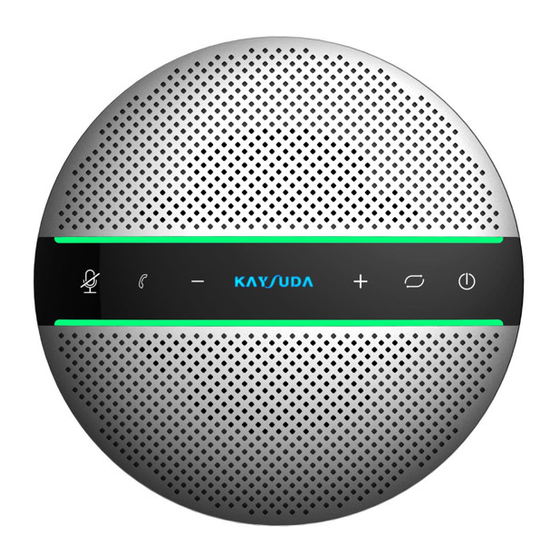
Advertisement
Quick Links
Advertisement

Subscribe to Our Youtube Channel
Summary of Contents for Kaysuda SP300
- Page 1 Speaker Phone User Manual...
- Page 2 1. Package Contents 2. Product introduction SP300 is a Smart Wireless Conference speakerphone. This product can connect with PC, tablet and smartphone via Wireless or USB. With omnidirectional microphone and high communication quality speaker, it receives voice of 360 in long distance.
- Page 3 3. Indicator Status Position Color Status Indicator pipe Green Calling/volume+/volume- Indicator pipe White Battery charge remaining Indicator pipe Mute Indicator pipe Orange flashing Battery low Logo Indicator Purple Working Logo Indicator Blue Wireless connected Logo Indicator Blue flashing Wireless pairing Logo Indicator Charging 4.
- Page 4 5. How to charge Please insert USB cable in the micro USB port of SP300. Then connect USB type A interface with PC’s USB port or 5V external charger. When the device is charging, the logo indicator LED will light up and be red, the LED will be off when it is full charged.
- Page 5 Press power button and hold on 3s to power on the device, the logo indicator LED will be blue and flashing , SP300 is in the Wireless pair mode, then open the Bluetooth in your smartphone or PC, search the device SPEAKERPHONE SP300, connect to use.
- Page 6 Press the Wireless Pair mode button and hold on 3s, the logo indicator LED will be blue and flashing, SP300 is in the Wireless pair mode, then open the Bluetooth in your PC, search the device SPEAKERPHONE SP300, connect to use;...
- Page 7 Note: *How to use the Bluetooth dongle Before you use our Bluetooth dongle, please help to check the configuration of your host device 1, If your host device has one Bluetooth module by default, please disable the default Bluetooth module firstly,then insert our Bluetooth dongle into each USB type A port of your host device.
- Page 8 Press power button and hold on 3s, the logo indicator LED will be blue and flashing, use USB cable to connect SP300 with target PC, then Press Wireless Pair mode button and hold on 3s, the logo indicator LED will flash, then SP300 is in the Wireless pair mode, connect up to 2 smartphones to use.
- Page 9 Note: *When you use it in daisy chain mode,your phone or PC only needs to connect to one of two devices. 7. How to operate ICON FUNCTION OPERATION Power on/off Press and hold(3s) this button until the logo indicator LED will be blue and lighting Display battery level Tap this button Mute/unmute...
-
Page 10: Specification
8. Product Specification SPEAKERPHONE SP300 SPECIFICATION Warning Only could be used in Microphones 6 Omni-directional mics areas below 2000 Speaker 3W, Dynamic, 40mm meters above sea level; 65db Only applicable to non-tropical climate Wireless range Up to 10m(30ft), Class2 conditions. - Page 11 9. Trouble Shooting Problem or Possible Reasons Treatments Phenomenon Can’t power on Low battery Charge through adapter No sound Host system audio setting Selecting the correct output audio doesn’t select the right source; output device; Turn up the speaker volume. The speaker volume is very USB doesn’t work Doesn’t use the right USB...
- Page 12 If you have any problem, please feel free to contact us customersupport@kaysuda.com Email: ワイヤレススピーカーフォン ユーザマニュアル...
- Page 13 パッケージ内容 製品紹介 SP300 はワイヤレススピーカーフォンです。本製品は Wireless または USB ケーブルでパソコン、タブレット 及びスマートフォンと接 続できます。全指向性高音質マイク を使用し、360 度集音 と多数人遠隔会話が支持できます。 製品自体がコンパクトサ イズで、軽くて携帯性に優れており、 職場や出張先へ楽に使 用することが可能です。 ○ 1 電源ボタン ○ 2 モード切替ボタン ○ 3 ボリュームアップボタン ○ 4 Microphone mute button ○ 5 Answering/hanging up/Rejecting call button ○ 6 Volume down button logo indicator ⑦...
- Page 14 Daisy chain port ⑧ Type C port ⑨ Microphone ⑩ Wireless Connection Dongle ○ 電源を入れる・切る 電源がオフの状態で本製品の電源ボタンを 3 秒長押しすると、 the logo indicator LED will be blue and lighting. 、モード切替 LED 指示ランプが青色で点滅し、電源がオンになります。 USB モードを使用する場合、「モード切替ボタン」を一回押します。Wireless モードを使用する場合、ベアリングし たい機器から本製品を検索します。検索方法はご使用の機器によって異なりますので、お手持ちの機器の取 扱説明書をご参照ください。ご使用中のデバイスから本製品が見つかると、デバイス名「SP200」が検索画面に 表示されますので、選択して登録します。 電源がオンの状態で電源ボタンを 3 秒長押しすると、LED ランプが消灯し、電源がオフになります。 充電方法...
- Page 15 まず、付属の USB 充電ケーブルの micro USB コネクタを製品本体の充電用 micro USB コネクタに接続しま す。次に、USB 充電ケーブルのシリーズ A コネクタを、パソコンの USB ポートまたは、USB AC アダプターに接続し ます。充電中は LED ランプが赤色に点灯します。充電完了後、LED ランプが消灯します。 * AC アダプターは別途用意する必要があります。 *UL 認定の電源のみ使用可能です。最低限必要な規格は電源出力が DC 5 V、1A の電流となります。 接続方法 パソコンと接続する 付属の USB ケーブルを使って、SP200 をパソコンと接続します。 電源がオフの状態で電源ボタンを 3 秒長押しすると、電源をオンになります。Wireless LED ラ ...
- Page 16 電源がオフの状態で電源ボタンを 3 秒長押しすると、電源をオンになります。電源指示ランプ が白色で点灯し、モード切替 LED 指示ランプが青色で点滅し、Wireless モードになります。 Wireless モードで、デバイスと本製品と接続しているとき、モード切替指示ランプは点滅のでは なく、青色で点灯している状態です。 再び電源ボタンを 3 秒長押しすると、電源はオフになります。モード切替指示ランプは消灯しま す。 Wireless 機能でパソコンと接続する まず Wireless USB アダプタをパソコンの USB ポートに差し込んます。差し込むと、シス テムのデバイスマネジャーで「Generic Wireless Radio」と表示されます。もしパソコンに Wireless が内蔵されている場合、まずそれを無効にしてください。 電源がオフの状態で電源ボタンを 3 秒長押しすると、電源をオンになります。電源指 示ランプが白色で点灯し、モード切替 LED 指示ランプが青色で点滅し、Wireless モー ドになります。 ...
- Page 17 注意: * Wireless USB アダプタを使用する時は、Wireless USB アダプタが他のデバイスとの接続をされてい ることをオフになっていることをご確認ください。 * Wireless USB アダプタの使用は、Windows 10 の環境と互換性があり、Windows 7/8.1、 Mac および Linux OS 動作しない可能性があるため、本製品を引き続き利用したい場合、Windows 7/8.1、 Mac および Linux OS での使用は、USB モードで使用することを推奨します。 * Wireless USB アダプタはパッケージの中に付属しています。 アイコン 機能 操作方法 電源を入れる/切る 電源指示ランプが白色で点灯するまで 3 秒以上長押しま す 電池残量を表示する このボタンを押します...
- Page 18 使用モードを切り替える このボタンを押すと、3 秒待てばモードが切り替えられる 新しい Wireless デバイ このボタンを 3 秒以上長押して新しい Wireless デバイスに スに接続する 接続します Wireless デバイスとの このボタンを 3 秒以上長押して Wireless デバイスに再接 再接続/切断 続/切断します 操作方法 製品仕様 製品型番 SPEAKERPHONE SP200 マイク Omni-directional スピーカー 3W, Dynamic, 40mm 伝送距離 最大半径約 10m(障害物がない場合), Class2 Wireless 仕様 4.2, compatible with 4.1/4.0/3.0/2.1 記憶可能なベアリング...
- Page 19 注意 動作時温度 5℃ to 40℃ (41℉ to 104℉) ・海抜 2000 メートル以下の 保管時温度 -5℃ to 60℃ (23℉ to 140℉) 地域でのみ使用できます。 対応プロファイル A2DP, Wide band ・熱帯以外の気候条件にの 接続性 USB 2.0 及び Wireless 接続 み適用されます。 ・本製品に対して、すべての Micro USB ポート 充電及びデータ接続 Wireless 機器の動作を保証 外形寸法(幅×高さ) 約 121mm x 34.7mm するものではありません。...
- Page 20 問題または異常現象 エラーの理由 処置方法 電源が入らない バッテリの残量が少ないで バッテリーを充電してください。 す。 音声がない システム上のオーディオでは、 出力デバイスが正しく設定してください。 出力デバイスが正しく選択さ 製品本体のボリュームアップボタンを押して、音量 れていません。また、スピーカー を調整してください。 の音量が小さいです。 USB が機能しない 製品に適用できない USB ケ 付属品の USB ケーブルを使用してください。 ーブルを使用しました。 バッテリーが充電できない アダプターの問題またはバッテ 新しいアダプターを交換してください; リーが充電完了です。 電源ボタンをタップし、電池残量を確認してくだ さい。 Wireless に接続できない ご使用中のデバイスの ご使用中のデバイスの Wireless バージョンをアッ Wireless はオーディオプロトコ プデートしてください 。 ルをサポートしていません。...
- Page 21 Email:...


Need help?
Do you have a question about the SP300 and is the answer not in the manual?
Questions and answers