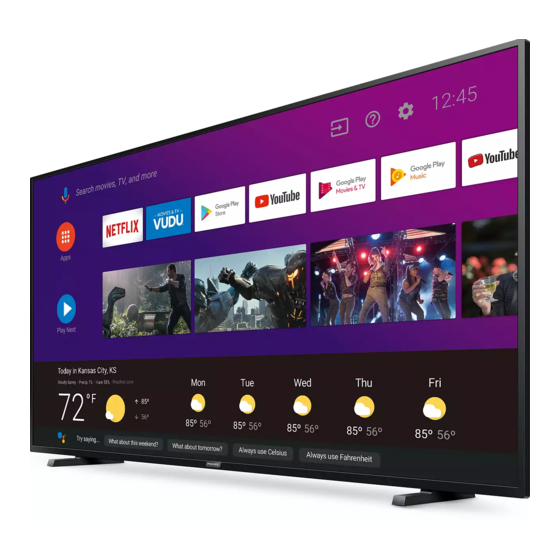
Philips 5504 Series User Manual
Hide thumbs
Also See for 5504 Series:
- User manual (35 pages) ,
- Quick start manual (27 pages) ,
- Quick start manual (27 pages)
Table of Contents
Advertisement
Televisions
5504 series
Register your product and get support at
www.philips.com/support
EN User manual
FR Manuel d'utilisation
EN
For further assistance, please call the customer support in your
country or check the Philips website for chat support.
•
To obtain assistance, contact Philips customer care center;
In the U.S.A., Canada, Puerto Rico, or the U.S. Virgin Islands
1 866 309 5962
FR
Pour plus de l'aide, s'il vous plaît contactez le service clientèle de
votre pays ou consultez le site Web de Philips pour obtenir une
assistance par chat.
•
Pour obtenir de l'aide, communiquez avec le centre de service à la
clientèle Philips au;
Dans le États-Unis, au Canada, à Puerto Rico ou aux Îles Vierges
américaines; 1 866 309 5962
Advertisement
Table of Contents

Summary of Contents for Philips 5504 Series
- Page 1 1 866 309 5962 FR Manuel d’utilisation Pour plus de l’aide, s’il vous plaît contactez le service clientèle de votre pays ou consultez le site Web de Philips pour obtenir une assistance par chat. • Pour obtenir de l’aide, communiquez avec le centre de service à la clientèle Philips au;...
-
Page 2: Table Of Contents
English Contents Preferences Date & time 1 Notice ........................Language Retail mode 2 Getting started ..................Keyboard Home screen Features Search Included accessories Google Symbols used in this user manual Speech Unpacking Accessibility Installing the stands Remote & accessories Lifting the TV set Add accessory Removing cardboard Personal... - Page 3 Register online today at www.philips.com/support today to get the most benefits from your purchase. Registering your model with Philips makes you eligible for all of the valuable benefits listed below, so don't miss out. Register online at www.philips.com/support to ensure:...
- Page 4 English Important safety instructions Read these instructions. Unplug this apparatus during lightning storms or when unused for long periods of time. Keep these instructions. Refer all servicing to qualified service personnel. Heed all warnings. Servicing is required when the apparatus has been Follow all instructions.
-
Page 5: Notice
Any modifications to the apparatus must be approved by Funai Corporation. Trademarks are the property of Koninklijke Philips N.V. or their The user could lose the authority to operate this apparatus if an respective owners. - Page 6 End of life directives When moving the TV and then setting it down, please be careful not Philips pays a lot of attention to produce environmental-friendly ● to pinch the AC power cord under the unit.
- Page 7 English Copyright Google, Google Play, Android, YouTube, and related marks and logos are trademarks of Google LLC. All other registered and unregistered trademarks are the property of their respective owners. Dolby, Dolby Audio, and the double-D symbol are trademarks of Dolby Laboratories.
-
Page 8: Getting Started
English 2 Getting started Included accessories Quick start guide Caution sheet Features Google Assistant on Android TV ● Android TV brings a world of content to your biggest screen. With the Google Assistant built in, you can quickly access entertainment, get answers, and control devices around your home. -
Page 9: Unpacking
English Unpacking Support the top of the TV set with a hand to prevent the TV from falling. It is recommended that two or more people remove the TV set from the box. Be careful not to injure your fingers and keep children away during assembly. -
Page 10: Installing The Stands
English Installing the stands Fasten the other stand to the TV with 2 screws (included). Remove both of the bottom polystyrene foam bases. Carefully 2 screws tear the plastic bag until the bottom corner of the TV is exposed. required Support the top of the TV set at all times to prevent the TV from ●... -
Page 11: Lifting The Tv Set
English Lifting the TV set Carefully lift the TV set as shown in the illustration and place it onto a stable, level surface. Removing cardboard Remove the cardboard attached to the screen. Installing the remote control batteries Open the battery cover by firmly sliding down. Insert 2 AAA(1.5V) batteries matching the polarity indicated inside battery compartment of the remote control. -
Page 12: Remote Control
English HDMI-CEC keys Remote control : Starts, pauses or resumes playback. B (POWER) : Stops the disc playback. Turns the TV on and off of standby. JJ / KK : Searches backward or forward through the disc. VUDU * : Skips backward or forward chapters, titles or tracks on a disc. -
Page 13: Control Panel
English Control panel Terminals a Remote control sensor Receives IR signal from remote control. b CH + / – g 75 ohm Cable / Antenna connection Selects a channel. Signal input from an antenna or Cable / Satellite set-top boxes. c B (POWER) h Analog audio (L/R) input jacks Turns the TV on or switches the TV into standby mode. -
Page 14: Connecting Antenna Or Cable / Satellite / Iptv Set-Top Box
English Connecting antenna or cable / satellite / Connecting a cable / satellite / IPTV set-top box, Blu- ray Disc™ / DVD recorder via composite connectors IPTV set-top box and analog audio Do not place your recorder too close to the screen because some Be sure your antenna or another device is connected properly before recorders can be susceptible to harmful interference from the TV. -
Page 15: Selecting Your Connection Quality
(HDMI CEC). HD game console Note(s) Note(s) Philips HDMI supports HDCP (High-bandwidth Digital Contents Protection). ● If there are issues with picture/color and/or sound when connecting an ● HDCP is a form of digital rights management that protects high-definition external device using the HDMI port, please try switching the HDMI EDID content in Blu-ray Disc™... - Page 16 English HDMI-ARC connection Composite analog video connection HDMI-ARC allows you to use HDMI control to output TV audio directly Composite analog video connection offers standard picture quality to a connected audio device, without the need for an additional digital for video devices connected to the unit. audio cable.
- Page 17 English Connecting the TV to the internet using a wireless LAN PC connection Should mention that PC content can also be sent to the TV via GoogleCast compatible apps such as Chrome and many others. Internet PC content can also be sent to the TV via any Google Chromecast Network provisioning compatible application.
-
Page 18: Use Your Tv
English 3 Use your TV Watching channels from an external device Switching each input mode can easily switch with the remote control between TV and external devices when they are connected to the Switching on your TV and putting it in unit. -
Page 19: Access The Home Menu
English Access the Home menu Apps You can download the apps. Press x (HOME). Press x (HOME) and use H I J K to select Apps, then press Guide to Home menu From the Android TV home screen, you can easily access movies, TV shows, music, apps, input devices, settings, and more. -
Page 20: Using Options Menu
English Using options menu Multi audio ¡ Language list You can access to some TV settings directly by using y (OPTIONS). This item is displayed when DTV broadcasting is received. Press y (OPTIONS) to display options menu, then press OK. ¡... -
Page 21: Getting More From Your Tv
English 4 Getting more from your Device L p. 22 This section describes the overview of the Settings menu displayed when you press x (HOME) and use H I J K to Select Settings. The Settings menu consists of the function setting items below. Preferences L p. -
Page 22: Device
English Device Channel Be sure the RF cable is correctly connected to this unit and you are Network registered with your cable TV provider when you install cable channels. Setup network connection settings in order to use apps or network upgrade functions. - Page 23 English Setting TV and film ratings Canadian English or Canadian French ratings Film ratings lock is the rating system created by MPAA. TV ratings lock You can select the rating for Canadian English or Canadian French has controlled access to individual programs based on their age broadcasting.
-
Page 24: Inputs
English Change pin Inputs Use H I to select Change pin, then press OK. Connected Input(s) / Standby Input(s) Use H I to enter the current 4-digit PIN code. Use H I to enter the new 4-digit PIN code. Enter PIN code again to confirm. ●... -
Page 25: Picture
English Picture Sound ¡ Picture style Press x (HOME) and use H I J K to select Settings then press Displays a 4:3 picture at its original size. Sidebars appear on both edges of the screen. Use H I to select Sound, then press OK. Displays a picture that is stretched out of Wide screen proportion to fill the screen. -
Page 26: Google Cast
English This selects sound modes for more spatial or surround sound Google Cast reproduction. To set Dialog enhancement to You can check the license and version number. Dialog enhancement To set Dialog enhancement to Apps Advanced To set Bass enhancement to off settings Bass enhancement... -
Page 27: Power
¡ 10 minutes ¡ 20 minutes Device name ¡ 30 minutes ¡ 60 minutes You can name it to help identify it when casting PHILIPS 4K television or connecting it from another device. ¡ 90 minutes ¡ 120 minutes Restart ¡... -
Page 28: Preferences
English Preferences Home screen Set the home screen. Date & time Customize channels Enable video previews Automatic date & time Enable audio previews Use network-provided time or off If it is set to off, please manually set the date and time. Reorder apps Set time zone Reorder games... -
Page 29: Accessibility
English Caption (Streaming & Other content) Accessibility Closed caption is not displayed. Press x (HOME) and use H I J K to select Settings then press Display Closed caption is always displayed. Use H I to select Accessibility, then press OK. You can choose the size, font, color, background and other characteristics of the caption text. -
Page 30: Remote & Accessories
English Remote & accessories Note(s) Caption service that you can switch differs depending on the broadcast ● Add accessory description. Closed captioning service may not be controlled by this unit’s menu options ● if you are watching television through an external cable or satellite set-top box. -
Page 31: Security & Restrictions
Store and Google Play app and also keep apps up-to-date. You can enjoy this Philips Android TV even without a Google account. For example, you can watch Live TV programming, streaming applications such as Netflix, VUDU, YouTube and more. -
Page 32: Useful Tips
English 5 Useful tips Question Answer Check the antenna or cable connection to the main unit. ● Check the batteries on the remote control. ● Check if there is an obstacle between the infrared sensor window and the remote control. ●... -
Page 33: Troubleshooting Tips
● Universal remote control does not work properly. jack. Refer to the user manual of the universal remote control for the Philips code. ● Make sure that the sound is not muted. Press 2 (MUTE) so that the volume ●... - Page 34 For additional troubleshooting, refer to the Frequently Asked Check the installation location of the TV and wireless router (access point). ● Questions or FAQs on www.philips.com/support. Signal quality may be affected for the following reasons. Interference of other wireless devices, microwaves, fluorescent lights, etc., –...
-
Page 35: Information
Never use a solvent or alcohol. Do not spray insecticide liquid near ● HDMI-ARC allows you to use Philips HDMI control to output TV audio the unit. Such chemicals may cause damage and discoloration to directly to a connected audio device, without the need for an additional the exposed surfaces. -
Page 36: Specifications
English 7 Specifications Model # 65PFL5504 Picture Type UHD (Ultra HD) (3840 x 2160 pixels 60Hz) Diagonal screen size / Aspect ratio 64.5”/ 16:9 Viewing angles 178° (V) by 178° (H) Built-in digital / analog tuner ATSC (digital) / NTSC (analog) Sound Mono / Stereo Mono, Stereo... -
Page 37: Warranty
English 8 Warranty LIMITED WARRANTY ONE (1) YEAR This Limited Warranty does not cover: WARRANTY COVERAGE: • Shipping charges to return defective product. This warranty obligation is limited to the terms as set forth below. • Labor charges for installation or setup of the product, adjustment of customer controls on the product, and installation or repair of WHO IS COVERED: antenna/signal source systems outside of the product. -
Page 38: License
English License Funai Corporation, Inc. hereby offers to deliver, upon request, a copy of the complete corresponding source code for the copyrighted open source code packages, on an “AS IS” basis, used in this product for which such offer is requested by the respective licenses. This offer is valid up to three years after the product purchase to anyone in receipt of this information. - Page 39 Funai Corporation, Inc., and Funai Corporation, Inc. is the warrantor in relation to this product. ABD8AUA-65UL/ABD8BUA-65UL/ABD8CUA-65US/ABD8LUT-65UB/ ABD8MUT-65UB/ABD8KU4-65US/ABD8JCA-65UL The Philips trademark and the Philips Shield Emblem ★★★★★ are registered trademarks of Koninklijke Philips N.V. used under license.













Need help?
Do you have a question about the 5504 Series and is the answer not in the manual?
Questions and answers