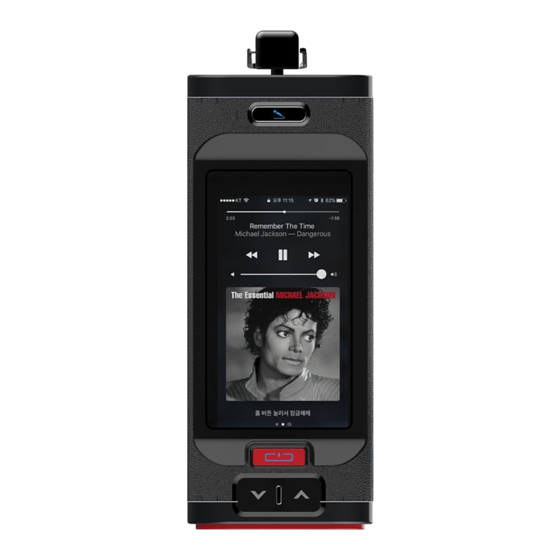
Table of Contents
Advertisement
Quick Links
Advertisement
Table of Contents

Subscribe to Our Youtube Channel
Summary of Contents for Franklin RA700
- Page 1 RA700 AI Speaker User Guide...
-
Page 2: Table Of Contents
Table of Contents Introduction..............................1 Before You Begin ..........................1 Before using your Device ........................1 Package Contents ..........................1 Get Started ..............................2 Parts and Functions ..........................2 Device Layout ............................2 Data transfer Volume and Transfer Speed ................... 3 Insert or remove a SIM Card, SD Card, and Ear Jack ................ -
Page 3: Introduction
Safety and Notices thoroughly for proper usage. Accessible services may be limited by subscription contract conditions. Package Contents See below for details on everything you will find in the box for your RA700. ● RA700 AI speaker ● Battery Cover ●... -
Page 4: Get Started
Get Started The following topics give you all the information you need to set up your device and wireless service for the first time. Parts and Functions Learn your device's primary parts and functions. Device Layout The following illustration outlines your device's primary external features and buttons. -
Page 5: Data Transfer Volume And Transfer Speed
Part Description Display View device status and information SIM card slot Install the SIM card. Charging micro USB port Connect the micro USB cable for charging. Remove the battery cover to remove or insert the battery or SIM Battery cover card. -
Page 6: Battery Use
Jack CARD CARD Battery Use The following topics explain how to insert and remove your device's battery. Battery Cautions Storage: Avoid storing or leaving the battery with no charge remaining. Saved information and settings may become lost or changed, or battery may become unusable. Charge once every six months before storing or leaving unused for a long period. -
Page 7: Charging The Battery
Inserting / Removing the Battery Follow these instructions to insert your device's battery safely and properly. 1. Press and hold the Power key to turn off the device before inserting or removing the battery. 2. Remove the battery cover. 3. Insert the battery 4. -
Page 8: Battery Charging Cautions
Battery Charging Cautions Charging Conditions: Under low temperatures charging performance decreases. Charge your device in temperatures between 0°C – 45°C. Do not charge in places where there is high humidity.USB charging may be unavailable depending on Wi-Fi router temperature. Charge Using the Micro USB Cable Use the supplied Micro USB Cable. -
Page 9: Mobile Broadband Device Specifications
Mobile Broadband Device Specifications Item Description Model name RA700 AI speaker Dimensions 67mm (W) x 67mm (L) x 160(H) mm Weight (g) 500g est. Display TFT 2.8 inch (320x240) with Touch screen External Interface MIC 2ea, Earphone jack, Micro-USB Power (Micro-USB B Type) Operating system Android 7.0 Nougat... -
Page 10: Material Specifications
The names of companies, products, and services used in this guide are registered trademarks or trademarks of the respective companies. Franklin Wireless logo is trademarks or registered trademarks of Franklin Wireless Corporation in US. Copyright © 2017 Franklin Wireless Corporation. All rights reserved. -
Page 11: Tethering & Portable Hotspot
1. Go to the Tethering & Portable hotspot menu thru Settings => More => Tethering & Portable hotspot. 2. Press Portable Wi-Fi hotspot button to turn it On, then RA700 acts on as hotspot and other peer device can access the RA700 AP. -
Page 12: Wireless Speaker Mode Selection
Wireless Speaker Mode Selection 1. Press and hold on the home screen, Press the widget icon. 2. Drag and drop the BT Speaker Setting Icon on the home screen. 3. User can turn it On or Off by selecting the Button after selecting create widget. -
Page 13: Safety And Notices
Franklin Wireless accepts no responsibility for damages of any kind resulting from delays or errors in data transmitted or received using your device, or for failure of your device to transmit or receive such data. -
Page 14: Proper Battery Use And Disposal
● Do not expose to water or other liquids, fire, explosion, or other hazards. ● Use the original RA700 battery supplied with your device. ● If using with a charger, use only the AC charger supplied with your device. ●... -
Page 15: Rf Exposure Information And Specific Absorption Rate (Sar) Information
FCC RF exposure guidelines. SAR information on this model device is on file with the FCC and can be found under the Display Grant section of http://fcc.gov/oet/ea/fccidafter searching on FCC ID: XHG-RA700 More information on the device's SAR can be found from the following FCC website: http://fcc.gov/oet/ea/fccid.


Need help?
Do you have a question about the RA700 and is the answer not in the manual?
Questions and answers