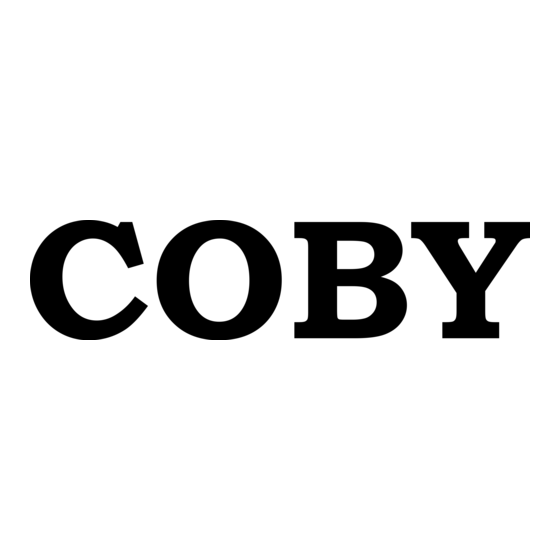
Table of Contents
Advertisement
Quick Links
Important Safety Instructions
The lighting flash with arrowhead symbol, within a triangle, alerts the user
to "dangerous voltage" which could cause electric shock.
The exclamation point within a triangle is indicates to the us er to read
important operating and maintenance instructions in the manual.
Notes
1) Read these instructions.
2) Keep these instructions.
3) Heed all warnings.
4) Follow all instructions.
5) Do not use near water.
6) Clean only with dry cloth.
7) Do not block any ventilation openings. Maintain well-ventilated conditions around
the product. Do not put product on bed, sofa or anything that blocks ventilation.
Install in accordance with the manufacturer's instructions.
8) Do not install near any heat sources such as radiators, heat registers, stoves, or
other apparatus (including amplifiers) that produce heat.
9) This unit is equipped with a polarized plug. A polarized plug has two blades with
one wider than the other. A grounding type plug has two blades and a third
grounding prong. The wide blade or the third prong is provided for your safety. If
the plug provided doesn't fit in your outlet, consult an electrician for replacement
of the obsolete outlet. Removal of the polarized plug will diminish the plugs level
of safety.
10) Protect the power cord from being walked on or pinched particularly at plugs,
convenience receptacles, and the point where they exit from the apparatus.
11) Only use attachments/accessories specified by the manufacturer.
12) Use only wi t h the cart, stand, tripod, bracket, or table specified by the
manufacturer, or sold with the apparatus. When a cart is used, use caution when
moving the cart/apparatus combination to avoid injury from tip-over.
13) Unplug this apparatus during lightning storms or when unused for long periods of
time.
Refer all servicing to qualified service personnel. Servicing is required when the
14)
apparatus has been damaged in any way, for example, power-supply cord or plug
is damaged, liquid has been spilled or objec ts have fallen into the apparatus, the
apparatus has been exposed to rain or moisture, does not operate normally, or
has been dropped.
15) Apparatus should not be exposed to dripping or splashing and no objects filled
with liquids, such as vases, should be placed on the apparatus.
NOTE : Do not touch the color TFT LCD screen by hand directly.
Prop. 65 Warning: Handling the coated electrical wires of this product exposes you to lead, a chemical known to
the State of California to cause cancer, birth defects and other reproductive harm. Wash hands after use.
WARNING: To reduce the risk of fire
or electric shock, DO NOT expose
this product to rain or moisture.
- 1 -
Advertisement
Table of Contents

Summary of Contents for Coby PMP-7040
-
Page 1: Important Safety Instructions
Important Safety Instructions The lighting flash with arrowhead symbol, within a triangle, alerts the user to “dangerous voltage” which could cause electric shock. The exclamation point within a triangle is indicates to the us er to read important operating and maintenance instructions in the manual. Notes 1) Read these instructions. -
Page 2: A/V Cable
Features The PMP7040 is a personal multimedia player (PMP) that can play various types of audio, video and digital images. The 40GB built-in hard disk drive allows you to store many of your favorite videos, music and pictures and enjoy them wherever you go. You can directly record onto the PMP by connecting it to a TV, and view the videos on a TV. -
Page 3: Accessories
Accessories Please refer to the following table to make sure that all these items are included with the PMP. Picture NOTE: If you are missing any of the accessories listed above, please contact the store that you purchased this item from. Name User’s Manual A/V Cable... -
Page 4: Table Of Contents
Important Safety Instructions ----------------------------------------------------------------------- Features ---------------------------------------------------------------------------------------------------- Accessories ----------------------------------------------------------------------------------------------- Table of Contents ---------------------------------------------------------------------------------------- Layout and Description - Front/Top/Sides ------------------------------------------------------ Layout and Description - Back ---------------------------------------------------------------------- Rechargeable Battery ---------------------------------------------------------------------------------- Connections ----------------------------------------------------------------------------------------------- Power Adapter -------------------------------------------------------------------------------------- A/V Output ------------------------------------------------------------------------------------------- A/V Input --------------------------------------------------------------------------------------------- DC Adapter ------------------------------------------------------------------------------------------ PC ----------------------------------------------------------------------------------------------------- USB --------------------------------------------------------------------------------------------------- Earphones -------------------------------------------------------------------------------------------... -
Page 5: Layout And Description - Front/Top/Sides
Layout and Description Front/Top/Sides 1. POWER Button/Power Indicator/Charge Indicator Press and hold for about 2 seconds to turn on/off the power. When the power is off and the battery is being charged, the indicator is red. It turns off when charging is complete. When the power is on and the battery is being charged, the indicator is orange. -
Page 6: Earphones
Layout and Description 7. : NEXT Button Press to skip to the next file in the video, music or photo playback mode. Press to adjust settings in the various setting menus. Press to display the next page of files/folders in the file/folder list. 8. -
Page 7: Rechargeable Battery
Layout and Description Back 1. Battery Release Push outward to detach the rechargeable battery (see page 10). 2. Rechar geable Battery Contacts Used to connect with the rechargeable battery. Note: Do not touch or press the rechargeable battery contacts. - 7 -... -
Page 8: Rechargeable Battery
Rechargeable Battery The included lithium polymer battery can power the PMP for portable use. About the rechargeable battery Fully charge the battery before the initial use. Charging time is normally about 5 hours. A fully charged battery provides about 3.5 hours of use for video playback. Working conditions and precautions for the rechargeable battery Ø... -
Page 9: Charging The Rechargeable Battery
Rechargeable Battery Attaching The Rechargeable Battery Place the player on a flat surface with the bottom facing up. Align the plastic tabs on the rechargeable battery with the slots on the player. Be sure to place the battery over the contacts. Push the battery downward until it is goes into the battery slot, and you will hear a slight click. -
Page 10: Detaching The Battery
Rechargeable Battery NOTE: The rechargeable battery will discharge gradually when not used for a long period of time. NOTE: If the PMP will not be used for a long period of time, detach the battery from the player in order to prolong the life of the battery. Detaching the battery Slant the player with the bottom downward, and push the battery release in the direction of the arrow . -
Page 11: Connections
Connections Power Adapter The PMP is supplied with an AC adapter for powering the unit and charging the battery. Connect the AC adapter to the left side of the player in the jack marked “DC 9.5V IN”, as shown below. Plug the two -prong end of the power cord into an electrical outlet. -
Page 12: A/V Output
Connections A/V Output The PMP has an A/V output function. Follow the steps below to connect the PMP to another device, such as a TV. Plug the 3.5mm plug into the “AV OUT” jack on the left side of the PMP. Plug the RCA plugs into the input jacks of the external device, such as a TV. -
Page 13: A/V Input
Connections A/V Input The PMP has an A/V input function. Follow the steps below to connect the PMP to another device, such as a TV. Plug the 3.5mm plug into the “AV IN” jack on the left side of the PMP. Plug the RCA plugs into the output jacks of the external device, such as a TV. -
Page 14: Dc Adapter
Connections DC Adapter When using the PMP in a vehicle, you can use the supplied DC adapter to power the PMP. Connect the DC adapter to the ”DC 9.5V IN” jack on the left side of the PMP. Plug the other end into the vehicle DC outlet (cigarette lighter socket) as shown below. -
Page 15: Usb
Plug one end of the USB host cable into the USB jack on the left side of the PMP and the other end into the USB device, such as an MP3 player. See the diagram below : - 15 -... -
Page 16: Earphones
Connections If the external USB device does not have a built-in USB port, such as a digital camera, connect the device to the host cable using its supplied USB cable. See the diagram below: Earphone s Turn the volume down before you connect the earphones to the earphone jack of the PMP. -
Page 17: Main Menu
Main Menu Press the “POWER” button for 2 seconds to turn on the power. The main menu will be displayed on the screen. There are five items in the main menu: Movie, Music, Photo, File Manager and Settings. Movie The movie player is used to view video files. Compatible file types are AVI, MPG, DAT, and VOB. - Page 18 Main Menu Ø Play mode: Press the “SETUP” button in the video file/folder list to display a menu at the bottom of the screen. Press the “UP/DOWN” button to select “Play mode”, and press the “ENTER” button. Press the “PREV/NEXT (9 / :)” button to select a video play mode (OFF, Normal, Repeat One, Repeat All, Shuffle).
- Page 19 Main Menu Use the “UP/DOWN” buttons to select a video file in the file/folder list window on the left, and press the “ENTER” button to add that video file to the favorites. Use the “MENU/STOP ” button to return to the previous folder. Press the “NEXT (:)” button to switch to the favorites window on the right.
- Page 20 Main Menu files to, and press the “ENTER” button to copy the video files. “/HDD” is the root directory of the PMP. Press the “MENU/STOP ” button to return to the previous menu. Ø Delete: Use the “UP/DOWN” buttons to select a file that you want to delete in the video file/folder list, and press the “SETUP”...
-
Page 21: Music
Main Menu Music The music player is used to play audio files. Compatible file types are MP3 and WMA. In the main menu, use the “UP/DOWN” button to select “Music”, and press the “ENTER” button. The PMP will go to the music mode and display the audio file/folder list. Use the “UP/DOWN”... - Page 22 Main Menu the favorites window on the right. Select a file in the list, and press the “ENTER” button to remove the file from the favorites. Press the “MENU/STOP” button to return to the previous menu. In the audio file/folder list, “HDD/My Favorites” will be listed at the top.
-
Page 23: Photo
Main Menu Photo The photo viewer is used to view image files. Compatible file types are JPG and BMP. In the main menu, use the “UP/DOWN” button to select “Photo”, and press the “ENTER” button. The PMP will go to the photo mode and display the image file/folder list. Use the “UP/DOWN”... - Page 24 Main Menu Ø Favorites: Press the “SETUP” button in the image file/folder list to display a menu at the bottom of the screen. Press the “UP/DOWN” button to select “Favorites”, and press the “ENTER” button. Use the “UP/DOWN” buttons to select an image file in the file/folder list window on the left, and press the “ENTER”...
-
Page 25: File Manager
Main Menu File Manager The file manager is used to view the files on the PMP, create new folders and copy, delete and rename files/folders. In the main menu, use the “UP/DOWN” button to select “File manager”, and press the “ENTER” button. The PMP will go to the file manager and display the file manager file/folder list. -
Page 26: Settings
Main Menu Ø Rename: Use the “UP/DOWN” buttons to select a file/folder that you want to rename in the file manager file/folder list, and press the “SETUP” button. Use the “UP/DOWN” button to select “Rename”, and press the “ENTER” button. Use the “UP/DOWN/PREV/NEXT (9 / :)”... -
Page 27: Audio Setting
Main Menu Ø Language: Only English is available on this PMP. Ø Video Format: Select the TV system: NTSC, PAL. NTSC is the system used in the United States. Set the PMP when you connect it to a PAL TV. When you select PAL the LCD of the PMP will turn off. -
Page 28: Slideshow Setting
Main Menu Slideshow setting There are two settings in the slideshow settings menu: Interval time, Play mode. See the figure below: Press the “UP/DOWN” button to select an item. Use the “PREV/NEXT (9 / :)” buttons to adjust the setting. Press the “MENU/STOP ” button to return to the previous menu. -
Page 29: Power Setup
Main Menu Power Setup There are two settings in the slideshow settings menu: Screen Saver, Sleep Timer. See the figure below: Press the “UP/DOWN” button to select an item. Use the “PREV/NEXT (9 / :)” buttons to adjust the setting. Press the “MENU/STOP” button to return to the previous menu. -
Page 30: Password Setting
Main Menu Password Setting You can change the password and lock the PMP. See the figure below: Press the “UP/DOWN” button to highlight “Enter current password”. Use the “UP/DOWN/PREV/NEXT (9 / :)” buttons to select a number, and press the “ENTER”... -
Page 31: Reset
Main Menu Reset You can reset the wallpaper and the PMP to the factory default settings. See the figure below: Press the “UP/DOWN” button to select an item. Press the “ENTER” button to reset the setting. Press the “MENU/STOP ” button to return to the previous menu. Ø... -
Page 32: Recording
Recording A/V Recording Connect the PMP with an external A /V source (see page 13). Turn on the power of the PMP and the external A /V source. Press the “REC” button (not during video, music or photo playback), and a message will be displayed on the screen: “Attention: Please pull out the SD card before REC!”... -
Page 33: Usb/Sd
USB/SD The PMP is equipped with a USB OTG 2.0 port, you can download files from a PC. Follow the steps below: Turn the PMP on; and connect it to the computer with the supplied USB cable (see page 15). The LCD will turn off. -
Page 34: System Upgrading
System Upgrading The PMP supports system upgrading. Please follow the steps below: Use the USB cable to connect the player to a PC, and then turn on the power of the PMP . After the computer recognizes the PMP successfully, copy the file, ROMFS.BIN, to the root folder on the PMP. -
Page 35: Troubleshooting
Troubleshooting Symptom The LCD screen is black The LCD screen is too bright or too dark The player does not work There is no sound in the speakers Play a section repeatedly and can not continue. There is no function when pressing buttons Other possibilities: Static or other external interference may cause the player to function abnormally. -
Page 36: Specifications
Specifications Hard Disk Drive Audio Response Audio Signal-to- Noise Audio Distortion + Noise Channel Separation Dynamic Range Audio Out Video Out Power Dimension Weight LCD Screen Size DESIGN AND SPECIFICATIONS ARE SUBJECT TO CHANGE WITHOUT NOTICE 40GB 20Hz~ 20kHz = 85dB = -70dB( 1kHz) = 70dB ( 1kHz) = 80dB ( 1kHz)



Need help?
Do you have a question about the PMP-7040 and is the answer not in the manual?
Questions and answers