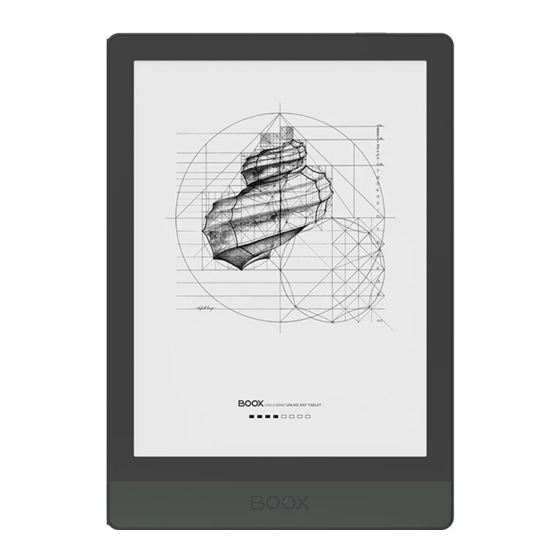
Table of Contents
Advertisement
Advertisement
Table of Contents

Summary of Contents for Onyx International BOOX Poke3
- Page 1 BOOX Poke3 Mighty E-ink Tablet User Manual...
-
Page 2: About Onyx
1. About ONYX BOOX is presented by Onyx International, which has a group of professionals who dedicate themselves in designing state-of-the-art reading terminal. The beauty of the BOOX is embodied in both its simplicity and its power. As we are going to show you, BOOX is an open and flexible platform for both consumers and content providers. - Page 3 zooming, and page flow. For a next-generation information device, connectivity is essential. The user can connect to the Internet by built-in Wi-Fi, 3G module or other add-on modules to download new content or surf the web. Customized for the e-ink screen, WebKit, the same software engine as some powerful desktop browsers such as Safari and Chrome, is the web browser of BOOX.
-
Page 4: Standard Accessories
2. Standard Accessories (1) BOOX Poke3 (2) Type-C Cable (3) Quick Start Guide (4) Warranty Sheet Optional Accessories (purchased separately) (1) Adapter (2) Protective case... -
Page 5: Safety Guide
3. Safety Guide Please read the Safety Guide carefully before you start to use the device. Contact your BOOX retailer if you have any technical problem, or you can dial our official service line at 4008-400-014 or 4008-860-830. Screen protection The device is equipped with E-ink screen, which is very fragile. -
Page 6: Using Environment
Stay away from liquids The device is not waterproof. Don ’ t expose the device to a humid environment or use it in the rain. Please keep it away from any corrosive liquids. Don’t dismantle the device Please don’t dismantle the device in case of any damage. Inappropriate battery model may cause explosion. -
Page 7: Product Views
4. Product Views Front View Power... -
Page 8: Bottom View
Bottom View Type-C Button Function ⚫ Press the power button to turn on the device ⚫ Long-press the power button for secs, then select “Power off” in the menu to turn off the device Power/ ⚫ Press the power button and release quickly to let the sleep Button device goes into sleep mode ⚫... -
Page 9: Main Interface
5. Main Interface The main interface contains a status bar, content area, and function area. The function area contains certain modules. Double-click icons in function area can return to the main page of the specific module. Status Bar Content Area Function Area... - Page 10 Status Bar This section displays the current state of the device, including: Time, Notification, Refresh Mode, Wi-Fi Connection, Battery Usage. It is only for status indication. Notification Interface Click or pull down the Status Bar to expand a menu, which includes: Android Shortcuts: Back button, Home button, Multi-tasking switching Button, Full refresh button.
- Page 11 by pressing the specific notification. Back Multi-tasking Home Full Refresh System shortcut switch Frontlight control Volume control Notifications Edit The icon in status drop-down menu can be adjusted, like add, remove, and re-order.
- Page 12 Multi-tasking switching Clicking this icon, pop up the Android multi-task list to check the running applications in the background, one key to clear up all the applications to speed up the device. Wi-Fi Setting When using at the first time, you should enter into the Wi-Fi setting interface to get a accessible connection.
- Page 13 Refresh Mode Four levels of refresh mode are available. Normal Mode: good display effect, suitable for general text reading. Speed Mode: with slight ghosting, suitable for quickly reading image and text. A2 Mode: Ghosting may exist, suitable for scrolling pages with image and text.
- Page 15 ScreenCast 1. This only supports Windows10. Win7/XP and MacOS are not supported currently. 2. Please make sure that the computer itself supports the screencast function, which can be checked in the computer system settings: System-Projecting to this PC. Please pay attention to the 4 related settings, which will affect the results of searching the computer on the device side and the confirmation of the connection request;...
- Page 16 This computer does not support screen projection 3. Please make sure that the computer and your BOOX are in the same Wi-Fi environment. If a desktop computer is connected to Wi-Fi via wireless network card, please confirm whether it is supported in step 2. Some computer configurations and wireless network cards do not support this function;...
- Page 17 4. On the device side, select screencast from the system drop-down list. Then the automatic search will start, and the name of the computer will be shown when found.
- Page 18 5. In the search window, select the found computer. If there are multiple supported computers, click Settings to enter the list of supported computers. Then select the computer that you want to project to from the list. 6. After you select the computer that you want to project to, the computer will pop up a notice to confirm whether to accept the projecting request;...
- Page 19 If the "Unable to view protected content on this device" appears on the screen, the connection may be unsuccessful. Please disconnect the device, and request the screencast connection again. 8. When the devices are connected, please tap the system bar of the device- Screencast again, and select “disconnect”.
- Page 20 Function Area The function area includes Library, Store, Note, Storage, Apps, and Settings. The default Homepage is Library. Double-tap the Navigation Ball to return to the Homepage Users can go to Settings / More Settings to set any of the other function pages as a default Homepage.
- Page 21 Storage All folders from internal storage will be displayed here. Users can manage documents and folders from the page. Apps All third-party apps are displayed here. Users are allowed to manage or optimize the apps. Settings The list of system settings help to manage the device.
- Page 22 6. Library The library only displays E-book documents in supported formats in the storage. Book cover thumbnail is displayed by default. E-books are sorted by the creation time. On the upper right working area of the Library, users can search, create a new bookshelf, manage books in bulk, check Reading Statistics, pop up the drop-down menu ( including Filter, Refresh Library, Scan Covers, Library Setting, Switch to List View)...etc.
- Page 23 Library Display Switch Click on these icons to switch the library display. By default, it auto-scans and loads all the supported documents in specified paths, sorted by a specified way. Another one is to display the content based on the structure of storage. The icons change after clicking on it.
- Page 24 Filter & Sort By default, it shows all books in descending order. Refresh Library “Refresh Library” gets all documents in supported formats scanned and rebuild library list. This function does not delete the reading history.
- Page 25 Create Sub-library It helps to manage books by file manager. Library Settings Users can set book file scanning path here. It only scan the specific folders (Books, Store, WifiTransfer, Push). Users can also select scan all folders but it would slow down the loading speed of Library.
- Page 26 Users can select showing books title or file name. Sub-library Attribute Long-press on sub-library cover to view more information about sub-library. To delete or rename sub-library are allowed. When deleting sub-library, the containing books will be moved to Library and will not be deleted with the sub-library.
- Page 27 E-book Attribute Long-press on book cover to view more information about E-book name, author, format, size, reading progress, book detail(only available for the E-books of Store), open way, Lock 、 rename, move(to sub-library) and delete. One E-book only can be added to one Sub-library. As for the books purchased from the Store, is allowed to view book details by jumping to the Store page.
- Page 28 清除设置,包括清除密码默认设置和清除阅读数据; 清除密码默认设置,仅清除加锁的文件或自带密码文件的默认设置,不会清 除相关密码; 清除阅读数据,会清除选中书的所有个人数据,清除后不可恢复;...
- Page 29 Lock ( Reading Password) User can add (reading) Password to lock each file in order to protect personal reading data; The Password is used to open the file,but it only applies to the same device and NoeReader. If you copy and export the file to other devices or Apps, the Password will become invalid.
- Page 30 Reading Statistics Reading Statistics is to summarize personal reading data, including Today’s Reading Time, Books that have been read, books that have been finished, Total Reading Hours, Highlights and Annotations and Average Reading Time Distribution. Average Reading Time Distribution includes the reading time of all days since Reading Statistics is turned on.
- Page 31 Under Reading Statistics, only highlights and annotations can be jumped to and the books that recently have been finished can be opened. Other data is only for analysis purpose. The reading data of each device can only be available on the same device.
- Page 32 7. Reader Tap any E-book cover to open an E-book. Full-screen reading without showing status bar is set by default. To pull down from the top of the screen can call out the status bar. To tap on the center of the screen can call out the menu bar for switch among different documents or other functions Dictionary Search...
- Page 33 Floating Toolbar You can choose to activate the Floating Toolbar for the first time when you open a file. Or you can go to Settings / Floating Toolbar Settings to enable it and customize the function buttons in the Floating Toolbar.
- Page 34 The Floating Toolbar includes: Hide, Scribble, Menu, Prev Page, Next Page, Cancel (Progress) Long press on the Floating Toolbar, you can drag it around on the screen. You can expand or contract the Toolbar to the edge to avoid cover any text on the screen.
- Page 35 When the page is zoomed in, the Floating Toolbar would automatically expand proportionally in order to manage the zoomed-in page better. Under zooming status, singe tap on the screen is set for turning sub-pages of each page( each original page will require several time page-turns to be completed).
- Page 36 You can disable the Floating Toolbar by going to Setting - General Setting. When it is contracted to the edge, you can swipe from either side of edge to the center of the screen to expand it.
- Page 37 Word Menu Long-press on the word to pop up dictionary dialog for look-ups. English word recognition and look-ups are supported. Through the drop-down list on the top right of the dialog, the dictionary can be switched to others. Users can download and install the dictionary themselves. Put dictionary file on the path root directory\dicts\xxx (e.g Storage\dicts\English-French), or download dictionary online directly.
- Page 38 Long press on any word and drag to select the text you want to mark. The highlight is set by default for selected text. Users can switch among highlight, underline and others, the color highlight can be in black or grey. The mark setting remains after a change.
- Page 39 Bottom Menu Bar (PDF format) TOC, Progress, Format, Navigation Mode, and Scribble are included. TOC contains Table of Content, Bookmark, Annotation, and Scribble. TOC supports three-layer hierarchy. The current layer is underlined. Jump to the corresponding page when tapping any of the layers. Tap on any position out of the TOC to exit.
- Page 40 Bookmarks Without calling out the menu, bookmark the reading page by simply tapping a tag on the top right corner of the screen. Tap it again to un-bookmark the page. The bookmarks can be checked under the path of Doc-Bookmark, where users can delete bookmarks.
- Page 41 Progress It displays the chapter name (book name if no chapter), page progress, last/next chapter, page number, slideshow, undo, and redo. Tap on the page number to enter a quick-flip interface. Click the page numbers again and input number to jump to the page directly.
- Page 42 Format Display, Contrast, and Reflow are included. This module is just available for the E-books in the formats of PDF\DJVU\CBR\CBZ. Display It contains Layout, Orientation, Zoom, Crop, and Margin. Pagination: Single page, Scroll mode . Orientation: Allowed to switch to four different orientations, the word orientation is the same as the orientation of “T”.
- Page 43 Contrast Watermark, Sharpen, Image Contrast, Text Contrast, and Embolden are included. Certain functions are just available for scanned documents.
- Page 44 Reflow Reflow is only available for PDF/DJVU/CBR/CBZ documents. Reflow allows users to further customize the layout of documents including: Line Spacing, Margin, Text Direction, Font Size, Columns, and Skew Correction (for italic documents).
- Page 45 Navigation Navigation allows users to have options of Reset, Comic Mode, Article Mode, and More Settings including Crop, Split, and Subpage Order. Comic Mode: the screen will be divided into four subpages and the reading order is upper right – upper left – bottom right – bottom left. Article Mode: the screen will be divided into four subpages and the reading order is upper left –...
-
Page 46: More Settings
More settings Manually adjust the settings of area cropping, page split, and subpage order. Crop: Manually select the cropping area for single or double pages. Split: Split the pages into specified subpages in different ways. Order: Decide the initial position and reading order for subpages. - Page 47 Bottom Menu (other format) TOC, Format, Progress and Split screen are included. It supports the formats of EPUB\TXT\MOBI\AZW3,etc. Format The settings include Font Face, Display and Spacing. Loading font face in the directory Storage\fronts is supported. The settings for font size, font face, contrast, bold, spacing work on all newly opened documents, but not work on the documents before settings.
- Page 48 Screenshot Diagonally tap on two corners of the screen to capture the screen in PNG format. The function is only available on the reading page. The screenshot will be saved to the local, or shared by scanning QR code. The save path is Storage\Screenshots.
- Page 49 WeChat and browser scanning are supported for screenshot sharing.
- Page 50 Refresh Tap the hamburger menu located at the upper right corner to choose Refresh and other related settings of refresh Regal refresh and partial refresh are by default When scrolling the page, speed mode is by default.
- Page 51 Settings There are General Settings, Touch Settings, TTS Settings, Export Settings, Screenshot Settings, Floating Toolbar Settings、and Version Name.
- Page 52 General Settings There are Enable page close reminder, Enable system status bar, Enable reader status bar, Enable multiple documents, Show file borderline, Enable Floating Toolbar, Show hyperlink, Show bookmark position, Enable pinch to scale, Apply certain options to all documents 、 Annotation Font Size Setting;.
-
Page 53: Touch Settings
Touch Settings Users are able to customize the touch settings for different areas. There are six default touch modes can be chosen and users can customize three more. - Page 54 TTS Settings The built-in Baidu TTS is set by default. English is supported. A network connection is required at first use. Switching to third-party TTS system is allowed. The built-in TTS settings are not synchronized with the system TTS settings. The system TTS settings work on the third-party TTS by default.
-
Page 55: Export Settings
Export Settings The default storage path is Storage\Note. The export files can be also saved to the same directory as the source file. - Page 56 Floating Toolbar Settings This page offers General Settings of Floating Toolbar;...
- Page 57 Floating Toolbar Settings It is enabled by default and can be turned off manually. After disabled, it can no longer be called out; It can be customized whether the indicator is displayed after it is collapsed. Call out the Floating Toolbar by swiping from the screen edges. The Toolbar’s size, display style and functions buttons are customizable.
- Page 58 8. Store In the language of non-Chinese, the Store is offering free publications E-books from the Internet.
- Page 59 Category Books can be screened according to different categories.
- Page 60 Book Detail Click a book cover to open up book detail. The specific book information. Click “Full Edition Download” to download the book, then you can see this book cover in Library .
- Page 61 9. Storage Storage displays all files from internal storage. Files will be displayed in alphabetical order by default. It can be switched to file type, size, create time. The files can be viewed in thumbnail or list. Multiple selections are allowed. Users can customize shortcut for folders in storage and place it in the storage interface.
- Page 62 USB drive OTG is supported. Users can connect the device with USB drive through a Type-C cable. The device will detect USB drive afterwards. The OTG feature would consume more power since it supplies power to a USB drive. It supports analog and digital Type-C earphones ( You can use 3.5mm audio jack converter);...
- Page 63 10. Apps All installed apps are displayed in alphabetical order A-Z by default. Users can choose their preferred order. Long press on each APP icon to pop up the Apps menu to delete or optimize. Pre-installed apps on devices are not allowed to delete.
- Page 64 “Fetch remote optimize config” and “one key to freeze” to the third party apps helps to get a better user experience and save power.
- Page 65 Navigation Ball Navigation Ball is a circular ball that floats above all the apps on the screen. 6 buttons can be customized. Single click on the ball to expand and collapse navigation menu. It requires to turn off and on again after the new button settings. The Navigation Ball by fault is in Fan-shaped style.
- Page 66 The buttons can be set as multiple common functions including system operation, app switching, app optimization and so on. The app optimization can be called out in an app through the Navigation Ball, for real-time review after optimization.
- Page 67 App Optimization App optimization auto-runs after third-party apps installed. When you want to modify the parameters again, you can run the app and optimize it by Navigation Ball, or fetch a configuration from the Cloud. Third party applications can be optimized by several settings includes dpi, contrast, color filter, refresh mode, animation filter, etc.
- Page 68 Dictionary If users use dictionary apps the first time, to download dictionary package to local will be asked. This function requires network connection. Word pronunciation needs a dictionary file comes with voice files, currently TTS is not supported. Search Online pronunciatio Add to vocabulary nnunciatio...
- Page 69 Users can install dictionaries themselves by putting the dictionary files to designated directory Storage\dicts\. Please save the files under a folder, e.g. dicts\English-English Dictionary. For the preferred dictionary settings, users can select up to 10 preferred dictionaries. Users will be asked to select again if the select number is less than 1 or more than 10.
- Page 70 After dictionaries are installed, users can look up new words in the search bar. Switch between different dictionaries by tapping a corresponding dictionary title on the bottom. The search result is in terms of the related dictionary. If the word is unfound, try to use other dictionaries.
- Page 71 Wi-Fi Transfer This module contains Wi-Fi transfer and push. Wi-Fi transfer allows to transfer ebooks to the device. Please ensure that your PC or Android Phone and the device are in the uniform LAN, enter the provided IP address in a browser or scan the provided QR code to accomplish ebook transfer.
- Page 72 The ebooks are stored in a default path: \WifiTransfer. Check the transfer list in “WIFI Transfer History ”. You may delete the transfer history then the local files in the device would be deleted and vice versa. Certain browsers may omits file suffix. This function does not support that kind of files.
- Page 73 Push Wi-Fi transfer allows to transfer files from PC to BOOX device.(The web push is not supported any more) Website end address: push.boox.com To use it for the first time, you need to log in ONYX account and bind the Boox device with PC end.
- Page 74 Push History The history is ordered by time. To delete files in local is allowed. And you can also re-download them to the local from the Push History. Delete local file Download Progress...
- Page 75 PushRead From the Subscription section of push.boox.com or BOOX Assistant, you can enter a webpage address, push it to your BOOX, and read the page in html format. To use the PushRead for the first time, you need to bind the same ONYX account on the website push.boox.com and your BOOX;...
- Page 76 You need to connect your BOOX with Wi-Fi to download the pushed URLs for the first time. After loading once, it can be read offline later; The layout of the content page defaults to Browsing Mode (the layout of the original web page), and you can choose to switch between Browsing Mode and Reading Mode from the More Menu;...
- Page 77 App Store (E-ink) There are some usual third-party apps provided here. These apps are free versions from developers and their compatibility are not verified as full to the system. Paid apps download is not supported for now. Users can choose to delete the installation package automatically after Apps are installed.
- Page 78 Screensaver The screensaver and shutdown image can be customizable. The shutdown image only supports image formats Screensaver style The Image Screensaver is by default. The screensaver supports Image Screensaver, Poem Screensaver, Words Screensaver, Calendar Screensaver, Clock Screensaver,and Transparent Screensaver. The clock, text, and Bottom Status Bar can be added to the other screensavers aside from the Transparent Screensaver.
- Page 79 In Image Screensaver, when a single picture is selected, the screensaver is a fixed picture. When multiple pictures are selected, the screensaver will be shown in carousel format; The Bottom Status Bar can display the battery status and lock screen status;...
- Page 80 Calendar Memo The calendar Memo can display the notes and reading records under the current date. You can open the notes or documents directly by tapping the records; You can add handwritten notes as a memo, which can be set as a screensaver.
- Page 81 After logging in to the ONYX account, you can use the mail function to send the contents of the Memo to the designated mailbox as a PDF attachment;...
- Page 82 Google Play Store 1.Connect your BOOX to the Internet. You will need to log in to the VPN if you are in mainland China. Please ensure that the VPN network is working and can connect to data; 2.Go to Settings / System Settings / Application Management / Enable Google Suite, tap GSF ID, then log in to Google account;...
- Page 83 3.Verify your identity, then tap “ register ” (Google Frame ID is automatically obtained);...
- Page 84 4. After registered successfully, the device will show “this device has been registered”...
- Page 85 5. Go to Apps/ Google Play Store, select “update” from the drop-down menu in the upper right corner. Google Play service update can improve the probability of passing the certification.
- Page 86 6. After the update is complete, return to the homepage, then tap Login. If the login interface appears, it indicates that the authentication has been successful.
- Page 87 7. After logging in successfully, you can start to use Google Play store.
- Page 88 8. If it shows "This device is not authenticated by the Google Play protection mechanism" , it means that the authentication has not passed. You can only wait for Google authentication to pass. After 5-20 minutes, check again. If it still has not passed, you can continue to repeat steps 3 and 4 to re-authenticate, and then tap the Play Store to log in;...
- Page 89 11. Settings Model name, Android version, and Version are available on Settings. Users can click the image of the device for an online user manual and further manage settings of the whole device by clicking the below specific area.
- Page 90 About Device It contains model name, Android version, MAC address and firmware version. Click the model number for more information, including Capacitive Touch Version, VCom, Other information, Factory Reset, etc. Note: To run the function of factory reset would remove all of the user data.
- Page 91 Language settings Users can set system language, keyboard and input method and TTS on this page; Users can set languages of the system and virtue keyboard. The system has an Android keyboard by default. Users can install third-party Apps for more input methods.
- Page 92 ONYX Keyboard Typing and voice input are available for ONYX keyboard, and network connection is necessary for first time.
- Page 93 Voice Input Long press the Space button on the ONYX keyboard to enable the voice input first. Only English, Mandarin, Cantonese, and Sichuanese are supported.
- Page 94 Date & Time Users can choose either auto setting or manual setting for date and time. When the device is connected with internet, it will automatically set date and time according to local time zone. Manual setting requires to set time zone, date and time, and users can select their preferred time and date display format;...
- Page 95 Wi-Fi Settings Slide Wi-Fi On, then available networks will be listed. Users can choose a network, then input password to connect with internet. After Wi-Fi is connected successfully at the first time, the device will save Wi-Fi information automatically. Users only need to turn on Wi-Fi on notification bar if using the same WIFI next time.
-
Page 96: Bluetooth Settings
Bluetooth Settings Turn on Bluetooth, you can search for nearby Bluetooth devices and then send connection requests. Bluetooth needs to be paired before use. Currently only support the eReader to receive documents, send documents from Boox eReader to other devices is not supported. VPN Setting ... - Page 97 More Settings This page includes settings of Password, System Display, Custom Homepage, Server Selection, and Function area display icons only. Lock screen password Lock screen password requires 4-8 digital number.
- Page 98 Reset Password Users could reset password by logging in ONYX account via phone number or email. (Log in via WeChat is not supported to reset password) It is not available to reset password without logging in ONYX account first.
- Page 99 System Display Support to adjust the system font size, the default is the standard font size, you can set a total of 4 sizes: small, standard, large, extra large; Custom Homepage The default Homepage is Library. You can set any of the other Function pages as the Homepage.
-
Page 100: Server Selection
Server Selection The server is allocated according to the system language by default. The Chinese language system uses the Asia server, and the other language systems use US server; After manually selecting the server, it will no longer be automatically matched according to the system language;... - Page 101 Account System account settings, ONYX account, and other account can be managed here. Users could further manage their Google account, Exchange and other accounts via System Account Settings.
- Page 102 ONYX Account Users could log in the ONYX account via phone number, email, and WeChat account on BOOX devices or on push.boox.com. Users could back up and sync the notes among different devices with the ONYX account. Password reset is only available with the ONYX account logging in via phone number or email.
- Page 103 Three logging methods, phone number, email and WeChat account could be bound to each other. Users could unbind the phone number and email, but the WeChat account is not supported.
- Page 104 Application Users can select USB debugging, enable Store, Set Back button as Homepage button、Freeze third-party apps in the background by default、 Automatically optimize third-party optimization configs 、 Enable Google Play , etc. Users need to activate the Google Play Store first by going to Settings/ Apps/ Enable Google Play/ GSF ID with the Google account.
- Page 105 Feedback Welcome to submit any technical problem or advice to us. This function collects system information for problem judgment. And Onyx shall never disclose users’ device information. The related logs will be cleared after the device shuts down. If you need to send feedback after the device is off, please enable Save Logs to local in Feedback so that you can send related logs after restarting the device.
- Page 106 12. FAQ How to install a dictionary The device supports dictionary formats of stardict\bgl\mdict. Users can download the dictionary packages online, copy to folder “ Root Directory\dicts\ ” . Dictionary is available to use after that when users are reading; How to add fonts Users can download fonts online, then copy the fonts to the folder /fonts;...
- Page 107 Update by OTA Users can update the firmware online via OTA (Setting\About\System update). Please connect Wi-Fi when updating the device by OTA;...
-
Page 108: Specifications
13. Specifications Poke3 Processor 1.8GHz*4 + 1.6GHz*4 2G LPDDR4X Android 10 Storage Screen E-ink display with Regal refresh Screen Size 6 inch Resolution 1072*1448 Touch Capacitive touch Front Light Support Wireless WIFI(2.4G+5G)+ Bluetooth(5.0) Battery 1500 mAh G-sensor Support Auto-Rotate Type-C(support USB OTG) Others Size 153*109*6.8mm... - Page 109 Locally update and OTA update are available Update Certification CE、RoHS、CCC、FCC、SRRC、TELEC 14. Declaration Onyx International Inc. reserves the right to modify the content of the Quick Start Guide and User Manual without further notice. For more information, please visit our website at www.boox.com.





Need help?
Do you have a question about the BOOX Poke3 and is the answer not in the manual?
Questions and answers