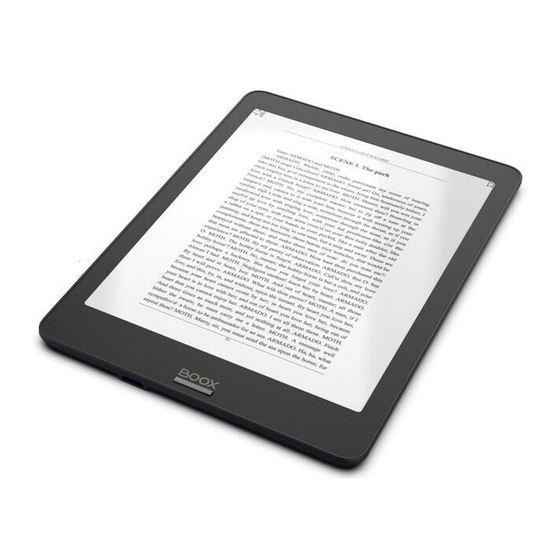
Summary of Contents for Onyx International SMART READING Series
- Page 1 BOOX Nova Pro SMART READING SERIES User Manual Copyright © 2018 Onyx International. All rights reserved. 1 / 90...
-
Page 2: Table Of Contents
8. Shop ................53 9. Note ................59 10. Storage ................. 66 11. Apps ................67 12. Settings ................ 77 13. FAQ ................88 14. Specifications ............. 89 15. Declaration ..............89 Copyright © 2018 Onyx International. All rights reserved. 2 / 90... -
Page 3: About Onyx
1. About ONYX BOOX is presented by Onyx International, which has a group of professionals who dedicate themselves in designing state-of-the-art reading terminal. The beauty of the BOOX is embodied in both its simplicity and its power. As we are going to show you, BOOX is an open and flexible platform for both consumers and content providers. - Page 4 Safari and Chrome, is the web browser of BOOX. BOOX gives you a new reading experience. Statement: all the book covers in this manual are displayed only, not preloaded. Copyright © 2018 Onyx International. All rights reserved. 4 / 90...
-
Page 5: Standard Accessories
Included in the Box: 1. BOOX Nova Pro Reader 2. Stylus Pen 3. Type-C Cable 4. Quick Start Guide 5. Warranty Sheet Optional Accessories(Purchased separately) 1. Adapter 2. Protective case Copyright © 2018 Onyx International. All rights reserved. 5 / 90... -
Page 6: Safety Guide
Only the battery, adapter, and other accessories meeting our standard safety rules can be used for the device. For details, please refer to Product Specification. We will not be responsible for any damage caused by incompatible accessories; Copyright © 2018 Onyx International. All rights reserved. 6 / 90... - Page 7 Please keep it away from any corrosive liquids; Don’t dismantle the device Please don’t dismantle the device in case of any damage ; Using environment The using environment of the device is 0°C-50°C ; Copyright © 2018 Onyx International. All rights reserved. 7 / 90...
-
Page 8: Product Views
4. Product Views Front View BACK Copyright © 2018 Onyx International. All rights reserved. 8 / 90... - Page 9 Back View Power Speaker Bottom View Type-C port Copyright © 2018 Onyx International. All rights reserved. 9 / 90...
- Page 10 ⚫Exit the current apps; Back Button ⚫Exit the current view or dialog; ⚫Go back to previous directory Type-C Port ⚫ Connect the device with PC to transfer data or recharge. Copyright © 2018 Onyx International. All rights reserved. 10 / 90...
-
Page 11: Main Interface
Users can switch the main modules by shifting function area. Double click to turn back to the main page of the specified module. Status bar Content Area Function Area Copyright © 2018 Onyx International. All rights reserved. 11 / 90... - Page 12 When A2 mode is on, reading articles with images, graphics, texts mixed are not recommended because the images may not be fully shown; : A2 is on :A2 is off Copyright © 2018 Onyx International. All rights reserved. 12 / 90...
- Page 13 Clicking this icon, pop up the Android multi-task list to check the running applications in the background, one key to clear up all the applications to speed up the device. Copyright © 2018 Onyx International. All rights reserved. 13 / 90...
- Page 14 Click the middle of the Status Bar, the notification interface can be callout, notification interface contains: battery percentage, WIFI setting, Bluetooth setting, power save mode, brightness, volume, and ongoing operation indication. Copyright © 2018 Onyx International. All rights reserved. 14 / 90...
- Page 15 Power Save Mode Prohibit the third-party software from running in the background. Help to save power of the device. Brightness Adjust the light brightness and turn on/off in quick. Copyright © 2018 Onyx International. All rights reserved. 15 / 90...
- Page 16 Purchased books will be added to the list of Library. ➢ Note Create a new note here; Folders can be created for sort management; The notes can be exported to third party apps. Copyright © 2018 Onyx International. All rights reserved. 16 / 90...
- Page 17 ➢ Apps Apps page allows users to manage or uninstall all apps; ➢ Settings Going to Setting page, users can manage settings for the whole device. Copyright © 2018 Onyx International. All rights reserved. 17 / 90...
-
Page 18: Library
• Pop up Library menu by tapping the Menu icon on the top right. The menu includes options of Search, Create Sub-Library, Rebuild Library, multi-selection mode, Filter & Sort By, and Rebuild Library. Copyright © 2018 Onyx International. All rights reserved. 18 / 90... - Page 19 Filter & Sort By • “Rebuild Library” will let the device scan all documents and rebuild Library lists. This action will delete all reading history. So please be careful with this option; Copyright © 2018 Onyx International. All rights reserved. 19 / 90...
- Page 20 Long press against sub-library cover to view more information about sub-library. To delete or rename sub-library are allowed. When deleting sub-library, books on the shelf will be moved to Library and will not be deleted; Copyright © 2018 Onyx International. All rights reserved. 20 / 90...
- Page 21 One book can only be added to one Sub-library; As for the books purchased from the Shop, is allowed to view book details by jumping to the Shop page. Copyright © 2018 Onyx International. All rights reserved. 21 / 90...
-
Page 22: Reading Page
Support multiple document switching, up to 4 documents can be opened at • the same time, support for a separate shutdown, an exit will not automatically close the document; The current reading of the document label with highlight; • Copyright © 2018 Onyx International. All rights reserved. 22 / 90... - Page 23 Prev. /Next To view previous or next page quickly ; Icons in grey means no further previous / next page available; Icon in dark means more pages available; Copyright © 2018 Onyx International. All rights reserved. 23 / 90...
- Page 24 To access TOC page where users can switch between pages of Bookmark, Notes, Scribble etc; Search To search text within the book; To switch input type methods by long press against Search Box; Copyright © 2018 Onyx International. All rights reserved. 24 / 90...
- Page 25 Users can select screen refreshment rate by their preference. Every page\3\5\7\9\30\50\never refreshment rates are available to choose. Settings Page margin, footer, time, navigation and dictionary for current content are shown for settings. Copyright © 2018 Onyx International. All rights reserved. 25 / 90...
- Page 26 Bookmark, Notes, Scribble etc; TOC supports three list levels. The current level is underlined. Jump to the corresponding page when tapping any of the level lists; Copyright © 2018 Onyx International. All rights reserved. 26 / 90...
- Page 27 Tap it again to un-bookmark the page; Bookmarks can be checked under the page of TOC-Bookmark, where users can delete bookmarks. Jump to the corresponding page by tapping any of the bookmarks; Copyright © 2018 Onyx International. All rights reserved. 27 / 90...
- Page 28 The highlight is set by default for selected text/content. Users can switch between highlight and underline from menu\apps\screen\mark; All annotations will auto-generate a file named filename–annotation.txt and it will be saved in the path of the source file. Copyright © 2018 Onyx International. All rights reserved. 28 / 90...
- Page 29 Long press to select the text, then choose “Annotation” to add notes; Copyright © 2018 Onyx International. All rights reserved. 29 / 90...
- Page 30 All contents on Note page can be exported in txt format. Exported files are saved under the same directory folder “Export”; Delete Export Select all Exit Scribble Bookmark Annotation Copyright © 2018 Onyx International. All rights reserved. 30 / 90...
- Page 31 All scribble history can be viewed under the page of TOC- scribble; Jump to the corresponding page by tapping any page All scribble contents can be exported in png format and saved under the same directory folder “Export”; Copyright © 2018 Onyx International. All rights reserved. 31 / 90...
- Page 32 Multiple dictionaries can be supported. Select the desired dictionary from the drop-down list; This function requires an installation of dictionaries. Without installing dictionaries, words cannot be looked up; Exit the dictionary by tapping any blank area; Copyright © 2018 Onyx International. All rights reserved. 32 / 90...
- Page 33 1, the sidenotes page are inserted after page 1, the page number is marked as page1-1/page1- 2/page1-3, etc. • Copyright © 2018 Onyx International. All rights reserved. 33 / 90...
- Page 34 PDF document, the sidenote page insert directly as a new page after the original page; Copyright © 2018 Onyx International. All rights reserved. 34 / 90...
- Page 35 Sidenote blank page can be swapped side for both left and right hand. Look for “swap “icon from the extended menu. Swap side Copyright © 2018 Onyx International. All rights reserved. 35 / 90...
- Page 36 Zoom Option Zoom at the bottom menu allows users to zoom in/out pages. More customized zoom options are available: To Page, To Width, Crop, Selection to zoom; Copyright © 2018 Onyx International. All rights reserved. 36 / 90...
- Page 37 – bottom left– upper right– bottom right; Reset: restore the original page layout; More settings: manually select blank-area cropping options, columns number and screen display direction; Copyright © 2018 Onyx International. All rights reserved. 37 / 90...
- Page 38 Columns Options 2 rows x 1 column 2 rows x 2 columns 3 rows x 2 columns 2 rows x 3 colmns 3 rows x 3 columns No columns Copyright © 2018 Onyx International. All rights reserved. 38 / 90...
- Page 39 Upper right – upper left – bottom right – bottom left Upper left – bottom left – upper right – bottom left Upper right – bottom right – upper left – bottom left Copyright © 2018 Onyx International. All rights reserved. 39 / 90...
- Page 40 Reflow Interface Reflow of scanned PDF allows users to further customize the layout of scanned PDF page including: line spacing, page margin, font size, columns…etc; Copyright © 2018 Onyx International. All rights reserved. 40 / 90...
- Page 41 Notes Menu-Notes: to write, hide Scribbler and export PDF documents; (supports pdf、djvu、cbr、cbz formats only. Other formats are not supported); Copyright © 2018 Onyx International. All rights reserved. 41 / 90...
- Page 42 Scribbler page provides options of stroke style, eraser, line weight, Scribble\Touch swift, hiding/showing menu, redo/undo and manual saving; Save Redo Undo Scribble\Touch swift Mode Weight Prev\Next Stroke Eraser Hiding toolbar Copyright © 2018 Onyx International. All rights reserved. 42 / 90...
- Page 43 Export Interface Menu/Notes: Highlight, annotation and scribbles can be merged with the original document and exported as a new document and saved under the same directory folder “Export” by default; Copyright © 2018 Onyx International. All rights reserved. 43 / 90...
- Page 44 Rotation 90°、180°、270°、360° rotation options are available to choose. Text direction is same as shown by the menu; Copyright © 2018 Onyx International. All rights reserved. 44 / 90...
- Page 45 More Settings More settings for TTS, Screen Refreshment Rate and Application are available; Copyright © 2018 Onyx International. All rights reserved. 45 / 90...
- Page 46 Settings To perform full settings of Neo Reader 2.0, including system option, screen setting, status bar, touch screen setting and version name; Copyright © 2018 Onyx International. All rights reserved. 46 / 90...
- Page 47 Users can customize the four area functions of the touch screen: Copyright © 2018 Onyx International. All rights reserved. 47 / 90...
- Page 48 System option allows users to set the preference of below : Show close dialog when quit, Enable system status bar, Enable launch reading status bar, Enable multiple documents; Copyright © 2018 Onyx International. All rights reserved. 48 / 90...
- Page 49 Whether to show annotation (“off” means annotation will not be shown); • Annotation styles: highlight or underline; • Image dithering: images will be handled smoothly. • Regal mode: can be set to turn on/off the regal refresh mode; • Copyright © 2018 Onyx International. All rights reserved. 49 / 90...
- Page 50 Status Bar setting includes: Whether to show document title; • Whether to show the battery percentage; • Whether to show current time; • Time mode: 24 hours or 12 hours; • Copyright © 2018 Onyx International. All rights reserved. 50 / 90...
- Page 51 When reading status bar is hidden, tap the middle column of the screen to • pop up reading menu, then tap page number to pop up quick page preview ; Turn Page Switch Next Chapter Prev. Chapter Page Roll Copyright © 2018 Onyx International. All rights reserved. 51 / 90...
- Page 52 Click the page numbers on a quick flip interface to open page Jump adjustable • interface, direct input number to jump page directly; Copyright © 2018 Onyx International. All rights reserved. 52 / 90...
-
Page 53: Shop
8. Shop The Shop is custom-made by JD.com Inc., offering nearly 300 thousand books(still increasing) for members. Purchase of Chinese books only for now. Copyright © 2018 Onyx International. All rights reserved. 53 / 90... - Page 54 Account and password are required for login and signup. JingDong or WeChat QR code scanning is also allowed. After login, you may enter profile by clicking the profile icon on top left. Copyright © 2018 Onyx International. All rights reserved. 54 / 90...
- Page 55 Personal task Finish the tasks to earn read beans which can is expense deductible for ebook purchasing. Gift center The shop aperiodically offers gift packages here. Copyright © 2018 Onyx International. All rights reserved. 55 / 90...
- Page 56 The home page of the Shop contains Ranking, New Book, VIP, Category, Free Book and Sale Book on top. The book information keeps updating aperiodically that users can search the books conveniently. Copyright © 2018 Onyx International. All rights reserved. 56 / 90...
- Page 57 Try Read, purchase, abstract, table of content, comments and copyright. All books allow preview for a few chapters. Click “Try Read Download” to preview and purchase is available during this reading. Copyright © 2018 Onyx International. All rights reserved. 57 / 90...
- Page 58 Users own a VIP account that has some extra rights. VIP Ebook is one of the rights that VIP users can borrow for free. VIP users can read the VIP Ebooks for free until the VIP account is expired, except that the books are purchased. Copyright © 2018 Onyx International. All rights reserved. 58 / 90...
-
Page 59: Note
Support multiple selection of note files for mobile, delete and other management; Long press the note file can be used to rename, duplicate and delete notes in the attribute pop-up; Copyright © 2018 Onyx International. All rights reserved. 59 / 90... - Page 60 Long press on the file icon to pop up the option of moving the files to designated Folder; One file can just be designated to one folder. Copyright © 2018 Onyx International. All rights reserved. 60 / 90...
- Page 61 Backup and Restore Support backup and restore for handwritten documents, can choose local and cloud backup mode; Support to delete backup files; Copyright © 2018 Onyx International. All rights reserved. 61 / 90...
- Page 62 If you choose auto-connection with Wi-Fi for notes sync, the device will connect with Wi-Fi automatically and sync notes to cloud. When the sync is completed, Wi-Fi will be turned off automatically. (Wi-Fi hotspot should be saved and connected before). Copyright © 2018 Onyx International. All rights reserved. 62 / 90...
- Page 63 Redo Search Thumbnails Page Pressure pen Add New Non – Pressure pen Shape Delete Current Erase Page Selectr Text Input Weight Color Templates Close capacitance touch Export Refresh More Copyright © 2018 Onyx International. All rights reserved. 63 / 90...
- Page 64 Select Mode In the select mode, circle an area on the screen, then users can zoom, move, duplicate and remove the selected area. Copyright © 2018 Onyx International. All rights reserved. 64 / 90...
- Page 65 Users are allowed to key in words on the note by a Bluetooth keyboard. The input box can be moved everywhere. Users can adjust the font, line spacing, bolding, underline, italic, copy and delete. Copyright © 2018 Onyx International. All rights reserved. 65 / 90...
-
Page 66: Storage
Users can customize shortcut for folders in storage and place it in main storage interface ; To customize a shortcut: long press the folder > set a shortcut (from the menu on the top right corner). Copyright © 2018 Onyx International. All rights reserved. 66 / 90... -
Page 67: Apps
• Long press on each APP icon to pop up Apps menu to delete or optimize. Pre- installed applications on devices are not allowed to delete; Copyright © 2018 Onyx International. All rights reserved. 67 / 90... - Page 68 • This is for screen refresh rate. Third party applications can be optimized by several settings includes dpi, contrast, color filter, refresh mode, animation filter, etc. More optimization options will be provided later; Copyright © 2018 Onyx International. All rights reserved. 68 / 90...
- Page 69 “Fetch remote optimize config” and “one key to freeze” to the third party apps helps to get a better user experience and save power. Copyright © 2018 Onyx International. All rights reserved. 69 / 90...
- Page 70 • Word Pronunciation requires voice package of the dictionary. • Word pronunciation needs a dictionary file comes with voice files, does not support TTS. Download Add to Vocabulary networking Voice Vocabulary Setting book Copyright © 2018 Onyx International. All rights reserved. 70 / 90...
- Page 71 • Users can install dictionaries themselves by putting the dictionary files to designated directory folder; • Dictionary designated directory folder: Root directory SDcard\dicts\xxx. SDcard refers to the internal storage of the device; Copyright © 2018 Onyx International. All rights reserved. 71 / 90...
- Page 72 • On Dictionary menu page, users can view up to 5 primary dictionaries; Copyright © 2018 Onyx International. All rights reserved. 72 / 90...
- Page 73 • After dictionary is installed, users can look up new words. Switch between different dictionaries by tapping a corresponding dictionary title; • If you cannot find the words, use other one dictionary to look up; Copyright © 2018 Onyx International. All rights reserved. 73 / 90...
- Page 74 • Looked-up words can be added to Vocabulary Book; Users can sub-group Vocabulary into different groups for learning purpose; • To delete words from vocabulary, delete it when looking up the words; Copyright © 2018 Onyx International. All rights reserved. 74 / 90...
- Page 75 LAN, enter the provided IP address in a browser or scan the provided QR code to accomplish ebook transfer. During the transfer, do not leave the page until transfer succeed. Copyright © 2018 Onyx International. All rights reserved. 75 / 90...
- Page 76 The ebooks are stored in a default path: \WifiTransfer. Check the transfer list in“WIFI Transfer History”. You may delete the transfer history then the local files in the device would be deleted and vice versa. Copyright © 2018 Onyx International. All rights reserved. 76 / 90...
-
Page 77: Settings
There are some usual third-party apps provided here. These apps are free versions from developers and their compatibility are not verified as full to the system. Paid apps download is not supported for now. 12. Settings Copyright © 2018 Onyx International. All rights reserved. 77 / 90... - Page 78 Users can manage settings of the whole device here. Copyright © 2018 Onyx International. All rights reserved. 78 / 90...
- Page 79 It contains product model, Android version, MAC address and firmware version. Click the device picture for an online user manual. Click the model number more information including Capacitive Touch Version, VCom, Other information Screen Lock Password and Factory Reset. Copyright © 2018 Onyx International. All rights reserved. 79 / 90...
- Page 80 Note: To run the function of factory reset removes all of the user data. Please make a data backup. Copyright © 2018 Onyx International. All rights reserved. 80 / 90...
- Page 81 Users can set system language, TTS reading on this page; Users can set languages of the system and virtue keyboard. The system has an Android keyboard by default. Users can install third-party apps for more input methods; Copyright © 2018 Onyx International. All rights reserved. 81 / 90...
- Page 82 Manual setting requires to set time zone, date and time; Users can select their preferred time and date display format; Power manager Users can set screen auto sleep timeout, Power off a timeout, network inactivity timeout etc; Copyright © 2018 Onyx International. All rights reserved. 82 / 90...
- Page 83 • When“turn WiFi on”is selected, the device will search Wi-Fi hotspot automatically. When all available WLAN are listed, users can choose a network, input password to connect with internet. WiFi signal will be displayed at Copyright © 2018 Onyx International. All rights reserved. 83 / 90...
- Page 84 • When the VPN is turned on for the first time, the system requires to set a pasword. This password needs to be used only for screen unlock or when the factory settings are restored. Copyright © 2018 Onyx International. All rights reserved. 84 / 90...
- Page 85 All accounts related data sync can be managed here, not including the third-party accounts. Apps settings Users can select whether to allow installing unknown source Apks and debugging, enable shop, auto freeze newly install applications, enable Google Play . Copyright © 2018 Onyx International. All rights reserved. 85 / 90...
- Page 86 Upgrade checks the local package first then online package with a network connection. Upgrade pause and breakpoint download are allowed. Please ensure the device has more than 30% power and sufficient capacity before the update. Copyright © 2018 Onyx International. All rights reserved. 86 / 90...
- Page 87 Feedback Welcome to submit any technical problem or advice to us. This function collects system information for problem judgment. And Onyx shall never disclose users’ device information. Copyright © 2018 Onyx International. All rights reserved. 87 / 90...
-
Page 88: Faq
Press PNG format images to pop up menu, select "Set as screen saver", choose to replace the original standby or shutdown; Currently 3 standby images and 1 shutdown image are supported. Copyright © 2018 Onyx International. All rights reserved. 88 / 90... -
Page 89: Specifications
Multi-language supported File Directory Support Dictionary Support Support Refreshment Mode A2 quickly refresh, partly refresh and fully refresh Support Firmware Update Locally update and OTA update are available Certification CE、Rohs Copyright © 2018 Onyx International. All rights reserved. 89 / 90... -
Page 90: Declaration
15.Declaration Onyx International Inc. reserves the right to modify the content of the Quick Start Guide and User Manual without further notice. For more information, please visit our website at www.boox.com Copyright © 2018 Onyx International. All rights reserved.






Need help?
Do you have a question about the SMART READING Series and is the answer not in the manual?
Questions and answers