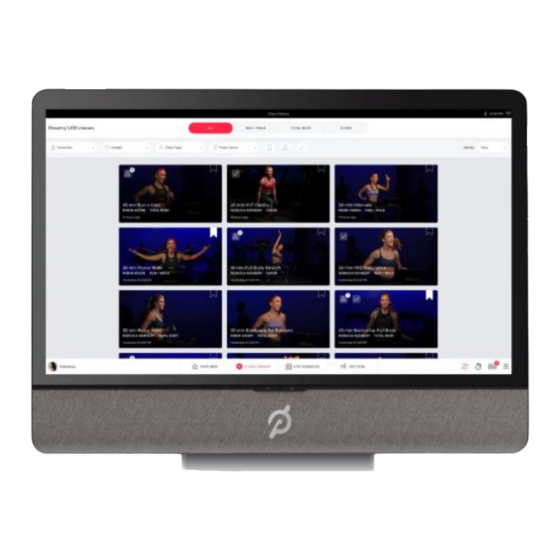
Summary of Contents for Peloton PLTN-TC1VS-2
- Page 1 Peloton Tread Tablet Model No.:PLTN-TC1VS-2 User Manual FCC: 2AA3N-TC1VS2 IC: 21377 –TC1VS2...
- Page 3 Peloton Tread Tablet installation Peloton Tread tablet will be setting on Treadmill, Peloton Tread Tablet requires a professional installation, our engineer shall assembly it for you. Also, our professional installers will access the configuration UI for the device.
-
Page 4: Basic Info
Basic Info Peloton Tread Tablet Getting to Know Your Peloton Tread Tablet... - Page 5 NFC and Ethernet Mega network access, the equipment can’t function with battery, the power is from external 24V DC power adapter. • Wireless connectivity • The Peloton Tread Tablet is a console with support 802.11 a/b/g/n/ac 2x2 MIMO WLAN function at 20/40/80 MHz bandwidth and BLE V4.2. • There wirelessspec as below: •...
- Page 6 To swipe or slide means to quickly drag your finger vertically or horizontally across the screen. • • Soft Key functions and status bar Touch the control keys on the front panel of your Peloton Tread Tabletto do the following: Function While on any application or screen, touch to return the main Home screen HOME ...
-
Page 7: Getting Started
2 Touch OK when prompted to turn off the Peloton Tread Tablet. Set up your Peloton Tread Tablet for the first time When you turn on the Peloton Tread Tablet for the first time, you will be requested to connect to your Internet connection if any. -
Page 8: Ethernet Configuration
Home Screen The Home screen is your starting point for using the applications on your Peloton Tread Tablet. You can control the icons on Home screen to process application. Settings Press Status Bar on bottom Right of Peloton Tread Tabletscreen, thentouch... -
Page 9: Wlan Connection
BT connection • Make device discoverable: You must pair your Peloton Tread Tablet with a device before you can connect to it. Once you pair your Peloton Tread Tablet with a device, they stay paired unless you unpair them.Under “Settings”, choose “Bluetooth”. -
Page 10: Adjusting The Volume
• Adjusting the Volume Adjusting the Media volume changes the volume level of sound notifications and music or video playback. To adjust the media volume When playing music or watching video, touch the volume scroll bar to adjust the media volume or press volume keys directly to adjust. - Page 11 Touch and hold to access more punctuation marks. Touch and hold to access more face symbols. Touch and hold to access the keyboard settings or switch input methods. Tips • When you do not need the keyboard, you can close it by pressing BACK. To show the keyboard again, touch a text box onscreen.
- Page 12 3. The device for operation in the band 5150–5250 MHz is only for indoor use.
-
Page 13: Industry Canada Statement
Industry Canada statement: This device complies with Industry Canada’s licence-exempt RSSs. Operation is subject to the following two conditions: (1) This device may not cause interference; and (2) This device must accept any interference, including interference that may cause undesired operation of the device. - Page 14 (i) les dispositifs fonctionnant dans la bande 5150-5250 MHz sont ré servé s uniquement pour une utilisation à l’intérieur afin de réduire les risques de brouillage préjudiciable aux systè mes de satellites mobiles utilisant les mê mes canaux; (ii) le gain maximal d'antenne permis pour les dispositifs utilisant les bandes de 5250 à 5 350 MHz et de 5470 à...
- Page 15 To whom it may concern, Professional Install Justification: Peloton Interactive Inc., the supplier of the device, declares that the PLTN-TC1VS-2 units are not sold or marketed to the general public and are only sold to wireless internet service providers and requires a professional installation.


Need help?
Do you have a question about the PLTN-TC1VS-2 and is the answer not in the manual?
Questions and answers