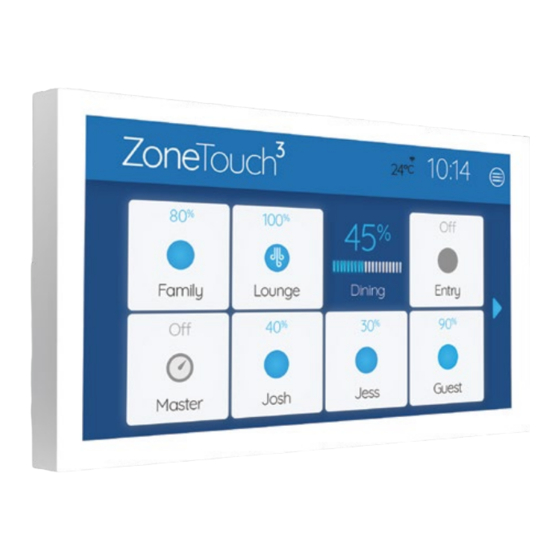
Table of Contents
Advertisement
Advertisement
Table of Contents

Summary of Contents for AirTouch ZoneTouch3
- Page 1 User Manual airtouch.net.au...
- Page 2 Suits Your Dećor...
-
Page 3: Table Of Contents
Contents Getting Started Quick Start Quick Menu & Controls Adjusting Airflow for a Zone Setting a Program Turbo Zone Setting up Favourites ZoneTouch App Advanced System Settings Setting Date & Time Console Colour Naming Your Zones Screen Lock Owner’s Name WiFi Setup &... -
Page 4: Quick Start
Tap the tile with the zone name zone name for 2s to activate the airflow to turn on or off the zone percentage bar. Turbo Spill Slide the bar to adjust airflow. Program The console sleeps after 60 Seconds. www.airtouch.net.au... - Page 5 Quick Start - Mobile App Home Screen Some Settings & Zone names setup on the ZoneTouch Console will be replicated in the App. Airflow Screen User Manual | Edition 1, April 2021...
-
Page 6: Quick Menu & Controls
Quick Menu & Controls You can access common ZoneTouch 3 features using the Quick Menu. Access the Quick Menu by tapping on the menu icon in the top right. www.airtouch.net.au... -
Page 7: Adjusting Airflow For A Zone
Adjusting Airflow for a Zone Push and hold any area of a tile for 2 seconds to activate the airflow percentage bar. Slide a finger on the bar to adjust opening percentage. The percentage sliding bar will revert to the tile button if other buttons are touched or no actions are taken for 5 seconds. -
Page 8: Setting A Program
Setting a Program A more advanced version of the Timer function is the Program function, letting you turn the airflow ON or OFF for your entire house or individual zones. Open the Quick Menu and select Programs. www.airtouch.net.au... - Page 9 Programs Touch the button Touch the Name area Touch the On and Off to add a program areas to set the time to rename the program (up to eight programs) Tick the Days when Tick the Groups which will Use Delete the program will be use the program.
-
Page 10: Turbo Zone
Open the Quick Menu and select System settings. Tap on Turbo Group and a drop-down menu will appear. Select which room you want a larger volume of air. www.airtouch.net.au... - Page 11 To activate the Turbo function, tap on the button again. Turbo Turbo function activated. Turbo function set but not activated. The Turbo function cannot be programmed. It is activated manually when needed. User Manual | Edition 1, April 2021...
-
Page 12: Setting Up Favourites
Setting up Favourites ZoneTouch’s Favourites feature allows you to save your climate control scenarios. Open the Quick Menu and select Favourites. Create up to four Favourite presets. Select whether you want each zone ON or OFF. www.airtouch.net.au... - Page 13 Give your Favourite(s) option a name and you’re good to go! User Manual | Edition 1, April 2021...
-
Page 14: Zonetouch App
ZoneTouch 3 is compatible with: • iOS 10.0 and above • Android 5.0 and above *ZoneTouch 3 console can only be connected to 2.4GHz network. Mobiles have to be on the same 2.4GHz as the console to run the ZoneTouch app. www.airtouch.net.au... - Page 15 User Manual | Edition 1, April 2021...
- Page 17 System Settings...
-
Page 18: Setting Date & Time
Setting Date & Time Select time zone and set date and time. Open the Quick Menu and select System settings. Select Preferences. Select Set Date Time to set date, time and time zone from the pop up menu. www.airtouch.net.au... -
Page 19: Console Colour
Console Colour Choose the background colour to suit the home décor. There are six different colours available. Open the Quick Menu and select System settings. Select Preferences. Select colour from the Display Theme drop down menu. User Manual | Edition 1, April 2021... -
Page 20: Naming Your Zones
Customise ZoneTouch’s Zone Names to suit your home. Open the Quick Menu and select System settings. Select Group Names and edit individual Groups by tapping on the space provided to enter information. To make it easy a preset name can be selected by selecting Name List. www.airtouch.net.au... -
Page 21: Screen Lock
Screen Lock The Screen Lock protects your ZoneTouch 3 from potential damage caused by children playing with the console. It is set from Preferences page Open the Quick Menu and select System settings. Select Preferences, tick Screen Lock and choose a four digit password. -
Page 22: Owner's Name
Owner’s Name is used by the mobile app to distinguish between ZoneTouch systems. The maximum length for a name is 16 letters. Open the Quick Menu and select System settings. Select Preferences and edit Owner’s Name by tapping on the space provided to enter your details. www.airtouch.net.au... -
Page 23: Wifi Setup & Software Update
WiFi Setup Connect your ZoneTouch 3 to WiFi. Go to WiFi Connection from the Quick Menu and the system will start scanning for nearby WiFi networks. Tick Connect to WiFi and select the WiFi network to be connected Input the correct password to connect. -
Page 24: Local Password
When enabled, mobile devices connected to the same WiFi Network as ZoneTouch will need to use the password to use the App. Open the Quick Menu and select System settings. Select Preferences, tick Local Access Protection and choose a password. www.airtouch.net.au... -
Page 26: Troubleshooting
Check if ‘Spill’ status is displayed for the zone. cannot be Opening other zones will rectify the error turned off No display on Check if the cable is plugged in properly. the LCD Unplug the cable and reconnect it. Check if there is power to the unit. www.airtouch.net.au... - Page 27 LCD Display Reset LCD by holding RESET button on the right side Corrupted of the console for 2s. If error is still not resolved, reset console by unplugging the cable from behind and then reconnect it after about 15 seconds. If the corrupted display remains, replace the console.
-
Page 28: Specifications
0°C to 60°C Altitude: 0 to 2000 meters Operating relative humidity: 10% to 80% Avoid static electricity hazards Avoid electromagnetic radiation sources Avoid dust contamination Avoid highly corrosive environments Zone Output Output voltage: 24VAC, 50Hz Current: 200mA (1 damper motor) www.airtouch.net.au... - Page 29 Transformer Input Voltage: 240VAC, 50Hz Output Voltage: 24VAC, 50Hz Wattage: Fuse Dimension 5x20 mm, Fast-Acting 2A, 250V User Manual | Edition 1, April 2021...
- Page 30 © Polyaire Pty Ltd 2021 operation of this AirTouch Control System. Edition 1, April 2021 Subscribe to us on YouTube Like us on Facebook at ‘AirTouch’...

Need help?
Do you have a question about the ZoneTouch3 and is the answer not in the manual?
Questions and answers